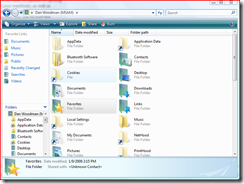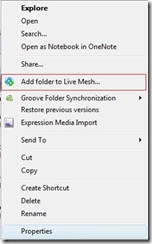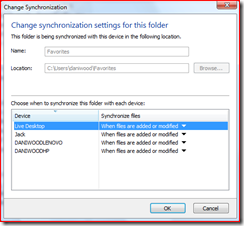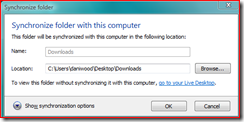These Are a Few of My Favorite Things...
I'm sitting in the local Microsoft Office today and it is simply abuzz, which is what I am going to talk about. I introduced some co-workers to Live Mesh this week (if you didn't know about that, you can watch the screen cast/read the blog from earlier this week). Today, as I was talking about how it works and discussing business value of such a tool, I had an inspiration -- one that apparently caught on because several of my co-workers have been testing it this afternoon, determining if it works and what steps are required to make it work. Specifically, my good friend, Russell LeCompte, who happens to be a Premiere Field Engineer that deals primarily with Internet Explorer did some work this afternoon turning my inspiration into reality.
Ok... I just looked through the archive for the Live Mesh distribution list (think e-mail group) and realized that I am not the first person to come up with this idea. I didn't really think I was, but I did come up with it on my own. ;)
Anyway, what we discovered is that Live Mesh is capable of syncing your Internet "favorites" across all of your machines, as well as providing you with access to those URLs from the Live Desktop. This means if you have multiple computers you use to surf the Internet (as I do), then you can sync all of your favorites automatically so that every one of your computers has the same favorites folder!!!
It's actually fairly straightforward and easy to do. All you need to do is install Live Mesh. On the first machine, go to your favorites folder, then move up one level (so that you see your favorites as a folder, rather than individual files -- see below).
Right click on the folder and select "Add folder to Live Mesh."
You will see a menu that looks similar to this one (once you click the arrow next to "synchronization options").
Select the computers you wish to sync to, then click OK. The folder is now a Live Mesh folder. On the devices you've just synced the folder to, you will need to put the Mesh folder in the correct place.
By default, Live Mesh puts a blue Mesh folder shortcut on the desktop of the machines it is syncing to. Double-click that shortcut and you will see a message similar to this one (except that it will be "favorites" instead of "downloads").
You can use the browse button to select the location of this folder. Put it into your user folder (where your current favorites folder is located) replacing the current favorites folder. (It's a good idea to make sure all of the favorites you want are located on the machine you started with, since the overwrite can (though shouldn't) erase favorites on your other machines).
That's it. Your favorites will now sync across all of your devices, giving you the same list of IE favorites on each machine you've synced to. You will also have your favorites available to you from your Live Desktop (which means from any machine with an Internet connection) provided you included your Live Desktop in your sync options.
Expanding beyond the horizons of the favorites folder, can you see the possibilities here? Custom dictionaries, music, videos, draft documents, customized program settings... all of these can be Meshed across your PCs, giving you the same experience from one machine to another, updating changes immediately! It's going to be a busy Live Mesh weekend for me! :)
Enjoy!
Technorati Tags: Live Mesh, Internet Explorer, IE, Favorites, Synchronization
Comments
- Anonymous
August 13, 2015
Great sir like always
http://www.windows10download.org/
http://www.windows10download.org/2015/08/windows-10-update-download-free-32-64-bit.html - Anonymous
August 16, 2015
Thanks for the great review, Here is how you can download and run the Facetime on your computer and chat with your friends on facetime. You can download the facetime for windows PC and mac for PC.
https://www.technolotal.com/facetime-for-windows-xp78-free-download/
https://www.technolotal.com/category/downloads/ - Anonymous
September 08, 2015
http://www.roshhashanah2015i.com/2015/09/rosh-hashanah-2015-traditional-jewish.html
http://www.roshhashanah2015i.com/2015/09/rosh-hashana-famous-quotes-messages.html
http://www.roshhashanah2015i.com/2015/09/rosh-hashanah-2015-candle-lighting.html
http://www.roshhashanah2015i.com/2015/09/jewish-new-year-2015-facebook-timeline.html
http://www.roshhashanah2015i.com/2015/07/rosh-hashanah-2015-greetings-jewish-new.html - Anonymous
September 17, 2015
http://www.adsdesh.com/colorfy-coloring-book-for-pc-free-download-windows-8-7-xp-computer/
http://www.adsdesh.com/flipagram-for-pc-free-download-windows-8-7-xp-computer/
http://www.adsdesh.com/libon-for-pc-free-download-windows-8-7-xp-computer/
http://www.adsdesh.com/imo-messenger-for-pc-free-download/
http://www.adsdesh.com/instabeauty-selfie-editor-for-pc-free-download-windows-8-7-xp-computer/
http://www.adsdesh.com/playbox-hd-for-pc-free-download-windows-8-7-xp-computer/
http://www.adsdesh.com/nextplus-for-pc-free-download-windows-8-7-xp-computer/ - Anonymous
October 01, 2015
thanks for the nice post
http://www.easypnrstatus.in - Anonymous
October 17, 2015
Wow! Great Post!! Thanks alot for it! :)
http://gmailaccountlogins.com/
http://gmailaccountlogins.com/tag/gmail-signin-in/
http://gmailaccountlogins.com/create-gmail-account-sign-in-gmail-account/ - Anonymous
November 01, 2015
I will surely check this one!
Thanks for this Amazing Post.
http://gmailsignup-in.com/
http://gmailsignup-in.com/create-gmail-account-login-gmail-sign-in-account-gmail-inbox/
http://hotmailsigninin.com/
http://hotmailsigninin.com/how-to-create-hotmail-account-hotmail-com-account-sign-in/
http://birthdaywishess.net/
http://birthdaywishess.net/birthday-wishes-funny-birthday-wishes-best-birthday-wishes/
http://www.facebookloginn.com/
http://www.facebookloginn.com/2015/09/how-to-create-facebook-account-sign-in.html - Anonymous
December 26, 2015
Thanks for this good post.
http://howtodrawaroses.com/ways-to-draw-a-rose-how-to-draw-a-rose-step-by-step/
http://hotmailsigninin.com/www-hotmail-com-create-hotmail-account-sign-in-hotmail-login/ - Anonymous
January 27, 2016
The comment has been removed - Anonymous
January 27, 2016
http://oceanofgamess.com/">oceanofgames
or :
http://oceanofgamess.com/ocean-of-games-blog-information/">ocean of games - Anonymous
January 27, 2016
http://oceanofgamess.com/">oceanofgames
or :
http://oceanofgamess.com/ocean-of-games-blog-information/">ocean of games - Anonymous
January 27, 2016
Thanks for this good post! :)
http://oceanofgamess.com/
http://oceanofgamess.com/ocean-of-games-blog-information/ - Anonymous
January 27, 2016
Thanks for this good post! :)
http://oceanofgamess.com/
http://oceanofgamess.com/ocean-of-games-blog-information/