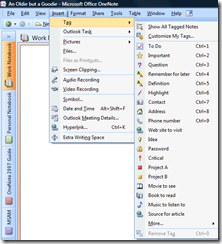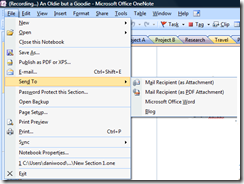OneNote to Rule Them All!
In yesterday's post, I talked about some of the capabilities of Microsoft Office OneNote 2007. One blog post wasn't enough to do the product justice, so I wanted to discuss it a bit more. Let's take a look at some more of the functionality within OneNote 2007.
Where Did I Put That Again?
I discussed the search box in yesterday's post, but that's not always the best way to find information within your notebooks. What if you want to create some links within OneNote to easily navigate within your documents? It couldn't be easier. As seen in the screen shot below, you have the ability to create Hyperlinks to the Notebook, section, page, even to the paragraph! You can use these links to easily navigate within your OneNote files.
You can also use tags to locate information again. There are plenty of pre-defined tags for you to use, but making your own is quite easy, using the "Customize My Tags" options.
Tagging allows you to easily find all your notes grouped by subject, "things to do," etc. This is yet another way that OneNote helps you to organize your daily chaos.
Want to Share Your Notes?
You can share your notes with others in a couple different ways. You can create shared notebooks, which can reside on your local PC in a shared folder or on a network location, so you can use the full power of OneNote as a collaborative tool. You can even specify who has access to these notebooks to protect the information contained within.
You can also host or participate in a "Live Sharing Session" so that others can participate in your OneNote notebook in real time. All participants can add/edit the notes together for true collaboration!
You also have the option to distribute your notes via e-mail:
You can attach the notes to an e-mail as a OneNote notebook so that others can import it directly into their notebooks, or even send it as a .PDF or .XPS file. As you can see in the screen shot above, you can also publish sections of your OneNote documents directly to Microsoft Word or even publish it right to your blog!
Tired of Typing?
Wish you could use your microphone or webcam to make quick notes to yourself in OneNote? Not surprisingly, you can! Clicking the "Insert -> Audio Recording" (or Insert -> Video Recording) allows you to easily add audio/video clips to your OneNote documents. No need to type everything! The built-in tools allow you to use the hardware you already have to add multimedia:
Need Some Help with a Particular Item?
If you have some information in OneNote that you need some assistance with, it's SO easy to create an Outlook Meeting Invite. Simply highlight the information you want to include in the meeting invite and select the Tools -> Create Outlook Item -> Create Outlook Appointment option. This will open a new Outlook meeting invite which is pre-populated with the information you highlighted. You can do the same thing with any contact info you have in OneNote. Using that same menu, select the Create Outlook Contact option to automatically generate a contact from information contained within OneNote.
This is a very powerful program, designed to help you manage all of the information that passes across your desk (which, as we all know, can be a VAST amount of information). Organization is a cakewalk, allowing you to move, change, rename sections at will to keep up with changing situations.
Technorati Tags: OneNote,collaboration,Outlook,Microsoft,organization
Comments
- Anonymous
August 02, 2015
http://www.whatsapprank.com/2015/06/new-best-whatsapp-status-quotes-messages.html
http://www.whatsapprank.com/ - Anonymous
September 17, 2015
http://www.adsdesh.com/fallout-shelter-for-pc-free-download-windows-8-7-xp-computer/
http://www.adsdesh.com/sky-whale-for-pc-free-download-windows-8-7-xp-computer/
http://www.adsdesh.com/tag/android-games-on-pc-download/ - Anonymous
November 06, 2015
http://mootools.net/forge/profile/joncena
https://www.behance.net/ftbprofile4465
http://intensedebate.com/people/arjunprasad1
http://www.vegaschatter.com/user/Steve14u/
http://about.me/SrinuIpathy