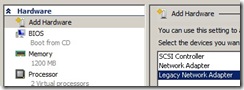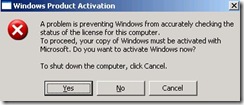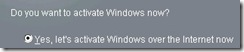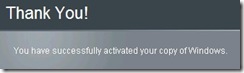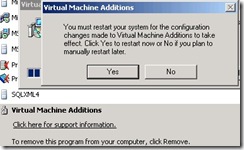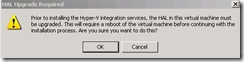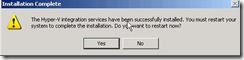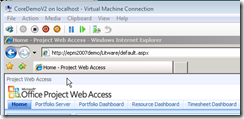How to upgrade Microsoft Project VPC to Hyper-V
Assuming you have downloaded the latest EPM 2007 demo VPC, please find below the procedure to convert it to Hyper-V (from Virtual PC); yes I have upgraded my Lenovo T61P from Windows Vista to Windows Server 2008 Enterprise 64-bit to run Hyper-V anywhere!
More info on Hyper-V can be found here:
Comments
Anonymous
June 24, 2008
The comment has been removedAnonymous
June 26, 2008
Released today, a good overview in this press release: http://www.microsoft.com/presspass/features/2008/jun08/06-26hyperv.mspxAnonymous
August 20, 2008
Please find an important announcement from the SharePoint team that impact the Project Server 2007 worldAnonymous
September 19, 2008
Matthijs has created a tool that will help you import your Virtual Machine Configuration (VMC) file from
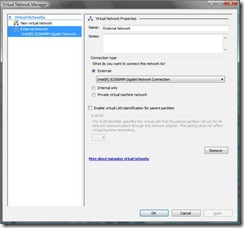
![clip_image001[4] clip_image001[4]](https://msdntnarchive.z22.web.core.windows.net/media/TNBlogsFS/BlogFileStorage/blogs_msdn/chrisfie/WindowsLiveWriter/HowtoupgradeMicrosoftProjectVPCtoHyperV_37F/clip_image001%5B4%5D_thumb.jpg)