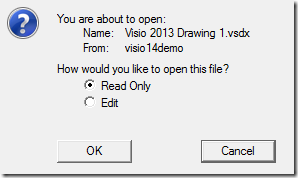Working with Visio 2013 files in SharePoint 2010
If you are in a situation where you have updated your version of Visio to Visio 2013, but IT has not yet updated your SharePoint farm to SharePoint 2013, you will be in a situation where SharePoint does not understand Visio 2013 files saved in a document library.
You will see the generic icon and if you click on this file you will be prompted to open this file as a ZIP…
Visio 2013 uses a few completely new file formats for Drawings, Templates, and Stencils which were previously unknown to SharePoint 2010…
and by default, Visio 2013 saves using the new VSDX file format. Because these new file formats are not registered with SharePoint 2010, it has no idea how to handle them and simply defaults the icon and the open/save experience.
The trick is to tell SharePoint 2010 about these new file formats so that it can handle them appropriately. To do this we can simply edit the DOCICON.XML file on the farm, adding the appropriate entries for each new file format that we want to handle. This file is located in <drive>\Program Files\Common Files\Microsoft Shared\Web Server Extensions\14\TEMPLATE\XML.
Here you can see that I added entries for VSDX and VSDM…
(text for you to copy)
<Mapping Key=”vsdx” Value=”icvdw.gif” EditText=”Microsoft Visio” OpenControl=”SharePoint.OpenDocuments” />
<Mapping Key=”vsdm” Value=”icvdw.gif” EditText=”Microsoft Visio” OpenControl=”SharePoint.OpenDocuments” />
I suggest you create a backup of DOCICON.XML before you edit it. Also, SharePoint holds a handle to this file so it might be necessary to use IISRESET in order to copy over or edit the existing file.
If you also store templates and stencils you can add additional lines for each of the appropriate file formats.
After making this change I can now see an icon displayed for the VSDX files that I have stored in my document libraries on SharePoint 2010
When I click on this file I see that it opens in Visio 2013 as I expect.
Another trick is customizing the icon. In the changes I made above I simply referenced the existing icvsd.gif as the icon to use. This could be confusing. The nce thing is this is just a simple reference to a GIF that is located in <drive>\Program Files\Common Files\Microsoft Shared\Web Server Extensions\14\TEMPLATE\IMAGES
We can load any gif we want and reference it in the DOCICON.XML. I like to copy the Visio 2013 icons from SharePoint 2013…
which gives me this result…
Comments
- Anonymous
February 17, 2013
Hi, thank you very much for this post! Exactly what I was looking for. However, I need a solution for SharePoint Online (Running Office 365 - E3). Any ideas?Best regardsJan - Anonymous
March 08, 2013
I was also trying to find this out for O365 on an E3 plan! We may just have to wait for Office 365 to update SP to 2013. Nice thing about E3 plans is free support tickets, so I may open one to see what they can do. I know they are moving the back end Exchange to 2013, and the new sign in page indicates that. Cool way of doing it to a local SP server though! - Anonymous
April 23, 2013
Very helpful, but please note that the site is rendering your text-for-you-to-copy with fancy quotes, which invalidates the XML. - Anonymous
April 24, 2013
Also, MIME types needed to be added in IIS for .vsdx and .vsd. I just copied the value from .vsd, "application/vnd.visio" - Anonymous
August 07, 2013
@Robert does your MIME-Type thing fix the issue in the document properties view where if you click the name it still tries to download as ZIP? Because I did the stuff recommended in the blog and it worked at the library/docset level but not in the document properties. - Anonymous
October 29, 2013
Your workaround written in this article does not work. - Anonymous
November 15, 2013
In notepad, you'll need to replace the quotes (") which are pasted - apparently the format when you copy-paste causes an issue. - Anonymous
January 29, 2014
Thanks for Posting this Chris! Unfortunately the fix requires your IT department to implement it, so if your a lowly user like me it's not much help. :-( Unless of course you can get your IT guys to implement this fix. But for many that can be nigh impossible. :-( - Anonymous
January 29, 2014
The comment has been removed - Anonymous
February 06, 2014
Thank You so much for providing a simple solution. - Anonymous
February 20, 2014
Thank you, I was happy to find that in SharePoint 2010 SP2 I had the ICVSDX.gif and ICVSDM.gif so I just had to reference to them! Great! Thank you! - Anonymous
July 01, 2014
Hi Chris,It worked for me without adding MIME type. Do we really need to add it? - Anonymous
July 23, 2014
The comment has been removed - Anonymous
September 03, 2014
I'm not sure if it's just my scenario but it works as expected - I placed the updated file on WFE and App servers (didn't sa in article what servers to) but if you send a direct link of a .vsd to someone IE will try to download it as a .zip file, just something worth noting in case you think it hasn't worked first time around - like I did!