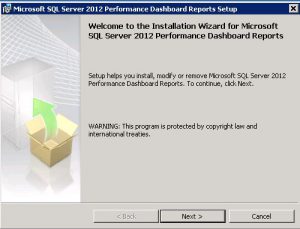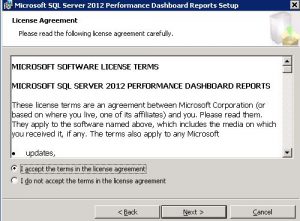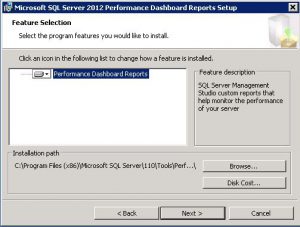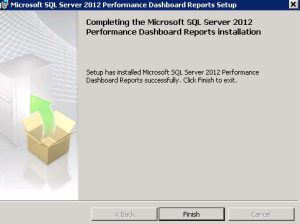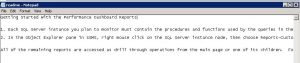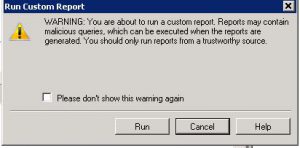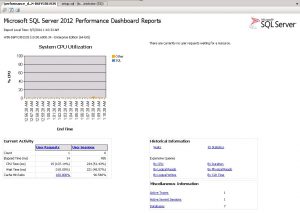SQL Server 2008 R2 Performance Dashboard Reports
SQL Server 2008 R2 Performance Dashboard Reports
SQL Server 2008 R2效能儀表板報表
Microsoft® SQL Server® 2012 Performance Dashboard Reports
https://www.microsoft.com/en-us/download/details.aspx?id=29063
Supported Operating System
Windows 7, Windows Server 2008 R2, Windows Server 2008 Service Pack 2, Windows Vista Service Pack 2
- Works with the following SQL Server versions: SQL Server 2008, SQL Server 2008 R2, SQL Server 2012, SQL Server 2014
1.安裝
2.設定
Getting Started With the Performance Dashboard Reports
1. In each SQL Server instance, run the script %ProgramFiles(x86)%\Microsoft SQL Server\110\Tools\Performance Dashboard\setup.sql 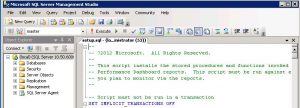
2. In the Object Explorer pane in SSMS, right mouse click on the SQL Server instance node, then choose Reports-Custom Reports. Browse to the installation directory and open the performance_dashboard_main.rdl file.
Default Path: C:\Program Files (x86)\Microsoft SQL Server\110\Tools\Performance Dashboard\performance_dashboard_main.rdl 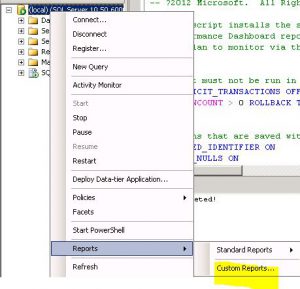
Default Path:
C:\Program Files (x86)\Microsoft SQL Server\110\Tools\Performance Dashboard\performance_dashboard_main.rdl 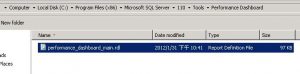
3.使用
安裝完成之後,在上一個步驟按下run,就會開啟Performance Dashboard Reports
Comments
- Anonymous
September 09, 2016
Good to see SQL Server 2012 works fine with SQL Server 2008 and R2 too.