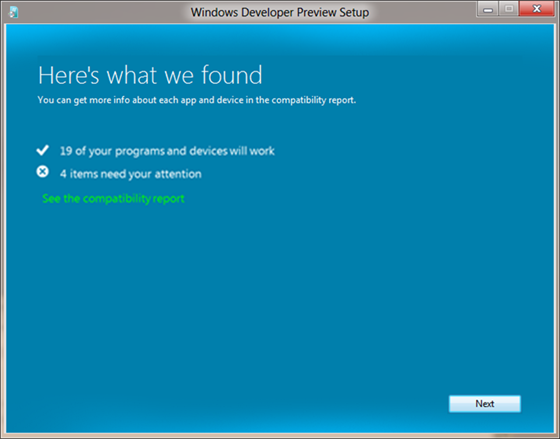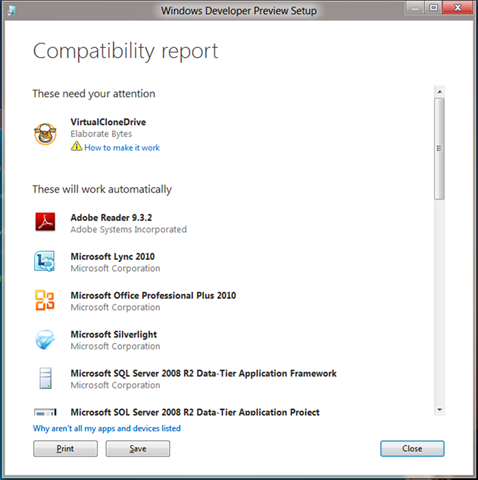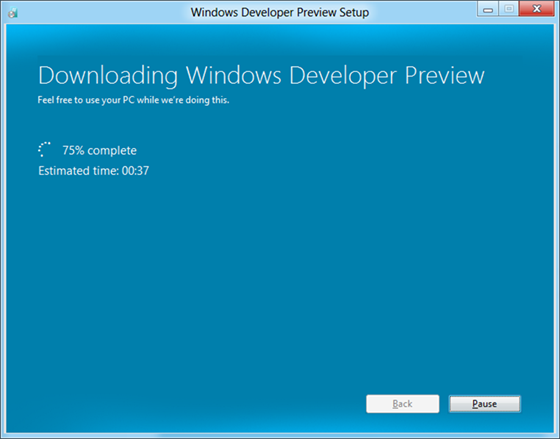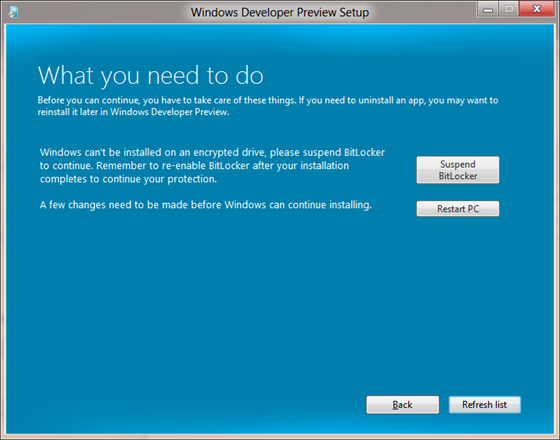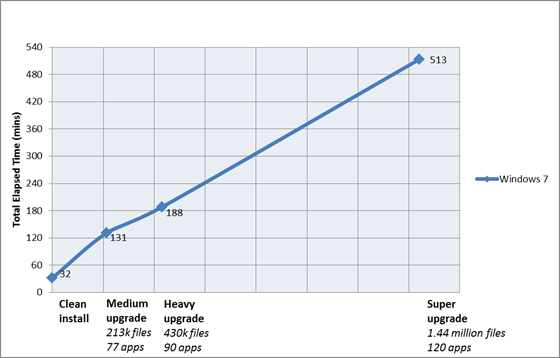Improving the setup experience
Installing Windows is a complex operation that provides an incredibly unique capability—the ability to run a new version of Windows on a vast array of hardware configurations and combinations that were designed with no knowledge of a future Windows, even a version with substantial re-architecture of the Kernel. While most people do not experience the full code path of setup/upgrade (because they buy new PCs and choose to get a new version of Windows that way), even orchestrating the new PC “out of box experience” (OOBE) is a complex technical challenge. Our aim in improving setup is to reduce the time from start to finish so that customers can get to Windows and use the full power of Windows to further customize and ultimately enjoy their new Windows experience. This post was written by Christa St. Pierre on our Setup and Deployment team.
–Steven
(Note, we’re taking a break for the US Holiday)
Setup is something that gets a lot of attention from us in any Windows release. It needs to just work reliably across a huge number of variations of hardware and software. This is true whether you are upgrading your own laptop, or you’re an IT pro who is migrating 10,000 desktops in an enterprise using broad deployment tools. For Windows 7 our main focus was on improving successful install rates, and we did a lot of work to improve reliability and deal with many tough (but relatively rare) cases that had caused problems in setting up earlier versions of Windows. This work gave Windows 7 a more reliable setup experience than in any previous Windows release, as measured by lab testing, customer support incidents, and setup telemetry.
For Windows 8, our goal was to continue to improve reliability while also improving the installation experience and raw performance. Not only did we want it to be rock solid, but also faster and easier to use.
A big challenge
Although millions of people choose to upgrade their existing PCs, most people choose to get a new version of Windows preinstalled on a new PC. In the past that often had to do with increasing system requirements in new Windows releases, and the need to purchase new PCs with more power to run the new version. With Windows 7 however, we made a commitment to work on many more existing PCs by keeping system requirements low and maintaining compatibility. We’ve continued that commitment with Windows 8, so many of you with existing PCs can simply upgrade. Looking just at Windows 7 customers, there are currently more than 450 million PCs that will be able to run Windows 8, but we expect that many systems running Windows Vista and even Windows XP will also be eligible.
Support for these PCs running different Windows versions is a big challenge in terms of testing all possible upgrade paths, languages, service packs, architectures, and editions. When you think about it, it is a rather remarkable achievement that hardware designed for one OS can be supported on an OS that did not exist when the hardware was created, especially considering that connecting hardware to software is a fundamental role played by the OS.
There are always complexities involving hardware support. Sometimes PCs are equipped with peripherals that require updated drivers for Windows 8, and in other cases, for any number of reasons, a PC maker decides that a particular model or configuration is not supported on a new version of Windows. There are also complexities in getting software to work seamlessly upon upgrade, particularly utilities that hook into the lowest levels of Windows such as anti-virus, disk format and defrag, or virtualization. While we have a massive test and ecosystem effort, ultimately the final say on support on a new version of Windows for a PC, peripheral, or software package is determined by the maker of that product. Our commitment to keeping things running and bringing forward software is industry leading and continues with Windows 8. At one recent team meeting, a member of our team showed Windows 8 running Excel version 3.0, which is the 16-bit version of Excel from 1990!
Perceived as “difficult”
During planning for Windows 8, we wanted to hear from customers who chose not to upgrade to Windows 7 even though their PCs would run it. In 2010 we commissioned a study of how people make PC purchase decisions, and talked to customers in three global markets to find out more. While the list of reasons as to why a customer chose not to upgrade varied by market, we have received notable feedback that upgrading the PC was perceived as difficult. So even though many customers wanted to upgrade, the current setup experience might be something that just wasn’t easy enough to make them feel confident in doing so.
Different customer needs
Hearing that some customers think it is too difficult really highlights the fact that we have many different customer needs we need to fulfill with setup. Most customers who buy a Windows upgrade from a retailer just want it to be fast and easy, but a few also want to be able to do some more complex things, such as setting up in a multi-boot configuration. And of course, we also have the IT Pro customers, who need to take full control over configurations, install from network as well as media, and add customizations to the setup image. The advanced user’s needs are a lot like those of the IT Pro, both because they require more fine-tuned control and because it’s hard for us to predict exactly which controls they may want to manipulate. For this reason, we have not created a “super advanced setup” mode, but we encourage people who want to create unattended setup configurations for home or work to use our standalone deployment tools. In Windows 7, we provided a Windows Automated Installation Kit, and in Windows 8 we have enhanced that with additional tools in the Windows Assessment and Deployment Kit, which is available for download to MSDN subscribers.
For this post, I’ll talk mostly about the interactive GUI setup experiences, since that’s where we have the most changes. We sought to maintain very high backwards compatibility with existing unattended installation configurations that IT Pros or advanced users have spent time on for Windows 7, so you can expect those to work consistently for Windows 8 as well, without having to start over. So rest assured that your custom deployments continue to be fully supported as before.
Streamlining the end-to-end experience
Leaving aside automated installations and just looking at the typical GUI scenarios, we still wanted to serve two distinct customer groups in the setup user experience:
- People who want an easy way to upgrade to the new release with an absolute bare minimum of hassle
- People who want to do a clean install, and want more control of setup options, disk layout, and partition configuration
The way we approached these needs was based on the realization that the first group typically runs setup in the UI of their current Windows OS (i.e. they launch it like an app), while the second group typically runs setup from boot media. So, rather than trying to rationalize two fairly different experiences and customer requirements, we chose to maintain two setup user experiences: a streamlined setup that you reach by running an .exe from the DVD or via web delivery, and an advanced setup that runs when you boot off of a DVD or USB key. The streamlined setup is a new experience, optimized for ease-of-use, upgrades, and web delivery via download. Advanced setup is the home of all things familiar to the advanced user, including full support for unattended installation, partition selection, and formatting. Under the covers they share all of the same setup engine components. So both experiences benefitted from our ability to focus on a common codebase for performance and reliability enhancements.
Shifting towards web delivery methods
Before going into the detail on the user experience changes, there’s one big change that is important to call out. In the past, if you wanted to buy an upgrade for Windows, it involved purchasing a boxed product from a retail outlet, taking it home, (sometimes being infuriated while trying to open the box,) and inserting a DVD. However, buying boxed software is quickly becoming the exception rather than the rule, with more and more software being purchased online as broadband penetration increases and large-size media downloads become more common. While we will continue to offer boxed DVDs, we are also making it easier than ever to purchase and install online. This includes starting the setup experience online as well, and having one continuous integrated experience from beginning to end. There is also one big advantage that is a favorite of mine. With our web setup experience, we actually “pre-key” the setup image that is downloaded to a unique user, which means that you don’t have to type in the 25-digit product key when you install!
Streamlining - Reducing repetition and integrating experiences
More than 20 million customers downloaded and ran the Windows 7 Upgrade Advisor during the first six months of availability. Many customers also ran Windows Easy Transfer during this same time period. A reasonable (and often recommended) installation experience for Windows 7 followed a flow like this:
- Download and install Windows 7 Upgrade Advisor
- Run Windows Upgrade Advisor
- Run Windows Easy Transfer to save files and settings
- Run Windows 7 setup and clean install
- Run Windows Easy Transfer to restore files and settings
This end-to-end experience included 4 different web and client experiences and required the average customer to walk through 60 screens to complete. The primary reason for the high screen count was the repetition of information. We can visualize it something like this:
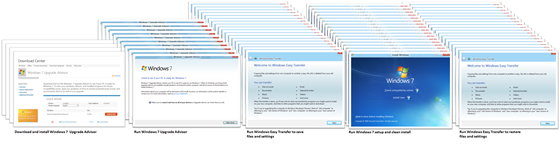
A common Windows 7 installation experience: Upgrade Advisor, Windows Easy Transfer, and Setup
In Windows 8, rather than having Upgrade Advisor, Setup, and Windows Easy Transfer as separate apps or features, we’ve folded them together into one fast and fluid experience in which we first determine if your PC, apps, and devices will work in the new OS, note which things you want to keep (apps, files and/or settings), and then install the new OS.
We’ve also added the capability for setup to resume automatically after certain actions (such as resolving a blocking compatibility problem), which in the past would have required restarting setup again from the beginning.
Here’s what to expect when you launch the new setup experience from the web :
Determining compatibility
The first thing we do is scan the PC to determine compatibility, resulting in a summary report such as this one:
Windows 8 setup compatibility summary
It provides information on the apps and devices that will work in Windows 8, those that won’t work, and any other system information that is useful to know when determining whether or not to purchase and install Windows 8. A detailed compatibility report is also available if you want to print or save the information, or desire more detail about what to expect once you get to Windows 8, including which apps or devices will require updates.
The compatibility data behind the report covers hundreds of thousands of applications and devices, including retail software, OEM preinstalled software, and peripherals. If an application or device ran on Windows 7, our goals is that it should run on Windows 8 too, but in some cases it may require an update or other support from the OEM or vendor. Some applications also have custom installation logic – installing certain components or settings depending on the OS you’re upgrading from (this is particularly true of system utilities and software that is tightly connected to hardware and peripherals). You may need to uninstall and reinstall these types of apps. (This is also a reason to be careful of 3rd party “app mover” applications, which claim to move apps from one OS to another, as the end result can be unpredictable or broken.) As a reminder, the best drivers for any system are the ones available directly from the PC manufacturer for embedded hardware and from the device manufacturer for peripherals.
Detailed compatibility report
Downloading Windows 8
Next, an integrated download manager provides time estimates, data validation, the ability to pause, resume, and re-download only parts of the file if something goes wrong. Additionally, because we have already scanned the PC to determine compatibility we know which version of Windows 8 to download – eliminating the need to ask questions such as which language or OS architecture to choose.
Downloading the Windows image from the web
Continuing with installation or creating bootable media
Once the download is complete, you are presented a choice to continue the installation, or install on another partition. The latter option takes you to advanced setup, and allows you to save an ISO or create a bootable USB drive before completing other advanced setup options. (This is the option you’ll need to choose if you want to dual boot, for example.)
Creating bootable media from web-based setup
Choosing what to keep
Next is the upgrade choice. You can choose to keep all, some, or none of your personal data depending on the OS you’re upgrading from, and your personal preferences.
Windows 8 setup options for upgrade and migration
The “Windows settings, personal files, and apps” option is akin to the existing “upgrade” option in Windows 7 and Windows Vista, where an in-place upgrade is performed over the current OS, retaining the apps that were previously installed as well as settings and user files on disk.
The “Just personal files” option is a new functionality, which allows you to get a clean install, but still keep your data without a separate tool such as Windows Easy Transfer.
The upgrade options that you might see in the screen above depend on which version of Windows you are upgrading from. Here’s the list of what you can migrate based on your currently installed version of Windows:
| You can transfer these… | When upgrading from… | ||
| Windows 7 | Windows Vista | Windows XP | |
| Applications | x | ||
| Windows settings | x | x | |
| User accounts and files | x | x | x |
Clean install is supported across all versions.
Resolving blocking issues
Often you may need to make changes to your PC before you can continue with the installation. Common requirements include things like uninstalling an application, freeing up disk space, or suspending BitLocker. When encountering this scenario in Windows 7 setup, you would simply see a warning message and then you’d have to exit, take care of the clean-up that was listed, and resume setup again from the beginning. In Windows 8, most items listed in the actionable compatibility report (shown below) include a button to help you directly resolve the blocking issue. For example, if an app needs to be uninstalled, clicking a button in this report automatically launches the uninstaller for that particular app. Once the app is uninstalled the report automatically refreshes, and setup continues without having to start again.
Resolving blocking issues directly from the setup experience
This also works in the case where a reboot is needed. For example, if the blocking app requires a reboot after it is uninstalled, setup will resume from where it left off before the reboot.
The result
The scenario we presented at the beginning that included four different wizards and up to 60 screens in a Windows 7 upgrade can now be accomplished in one end-to-end experience and as few as 11 clicks, an improvement of 82% fewer clicks in Windows 8. The exact number of steps you need to take to complete the installation varies based on your existing OS, migration choices, install method, and number of blocking issues you need to resolve to get the PC ready for installation, but the experience is greatly simplified for everyone. We accomplished all of this with no loss of functionality or customization—we simply streamlined the existing experience.

The typical Windows 8 installation experience, with integrated advisor, migration, and setup
Improving upgrade performance
If you had a large number of files on your system, you may have seen that installation times in Windows 7 didn’t scale very well. In fact, as you can see in the diagram below, the more user files there are on a PC being upgraded (regardless of the size of the files) the longer the upgrade takes to complete.
Windows 7 time to upgrade in relation to the number of files on a PC
Note: Time in this graph represents time to complete the upgrade once the installation is
initiated, and does not include time to download or read files from media.
The reason for this is that in Windows 7, the upgrade process preserved the customer’s applications in the Program Files folder and their files in the Users folder by moving each file to a transport location (so that the original folders can be deleted to make way for the newer installation), and then moving them back again to complete the installation. With music and photo collections, it’s not unusual to have hundreds of thousands of files, so even relatively fast move operations can really add up.
To address this in Windows 8, we have made several modifications to the upgrade engine to reduce the impact on upgrade times.
Moving whole folders
In the past, each file that was preserved across upgrade was moved individually. In Windows 8, instead of moving things file-by-file, we move entire folders, drastically reducing the number of file operations required. This goes a long way towards shrinking the variation in upgrade times due to the amount of data the customer has on the machine.
At a high level, the logic for whether or not we need to move a given folder is:
- Every file in the folder (and its sub folders) is preserved (there are no exclude rules removing some of the files, for example).
- The entire folder is placed on the target OS unchanged.
- The target destination doesn’t already exist (i.e. we don’t have to merge an existing folder on the destination OS with one from the source OS). There are a few exceptions to this rule however – for example, every folder has a desktop.ini file, but we have logic that allows the source folder to overwrite this file, as in many cases the file is only a cache and can be regenerated.
Simplifying the transport
In Windows 7 the transport (this is the place where we store the files and settings being preserved between the old and new operating systems) was comprised of two folders: “Windows.~q” and “Windows.~tr”. In Windows 8 we have simplified this to just one folder. We have repurposed the “Windows.old” naming convention for consistency with clean install (which creates a “Windows.old” folder containing the previous OS in order to be able to roll back should the installation fail). Merging the transport folders into the single Windows.old folder speeds up the upgrade process, as it removes the need to move files between the ~tr and ~q folders.
Switching to hard links
In upgrades to Windows 7, files were moved between the old OS, the transport, and Windows 7 by using file move operations. In upgrades to Windows 8, we use hard link operations instead. This means we can link to the actual data on disk in the transport location without having to physically move the file, which has a significant performance gain. And if something goes wrong with setup and we have to roll back, we just need to delete the hard links, and the files are completely unaffected on disk.
Removing the down-level gather phase
In Windows 7, the files and settings to be preserved across the upgrade were calculated while the previous OS was still running. The registry values and data collected by our upgrade logic were also gathered while running on the old OS. The content of the files was then gathered offline during the Windows Pre-Installation Environment (Windows PE) phase in order to avoid file-in-use issues.
Most of this work has been removed in Windows 8. The gather rules no longer run during upgrade; instead, we just move the following folders into Windows.old when the PC is offline:
- Windows
- Program files
- Program files (x86)
- Users
- Program data
This means that during the “apply” phase of upgrade (once we are running in Windows 8), everything we need to preserve can be extracted from the Windows.old folder (as we touch no other folders during the upgrade), eliminating the need for a gather phase. Speaking of the Windows.old folder, we have also added a new feature that automatically deletes that folder 4 weeks after a successful install, so you don’t have to worry about removing it. Of course, you can still use the Disk Cleanup tool to remove it immediately if you prefer.
The result
In our labs we compared Windows 7 upgrade times to upgrading to a recent Windows 8 build, and found that the variation in upgrade times based on number of files has been virtually eliminated, as shown in the diagram below.
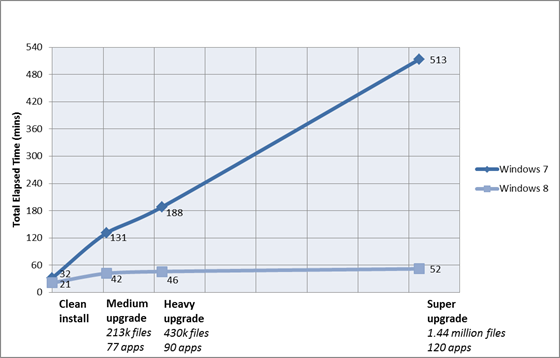
Windows 7 vs. Windows 8 time to upgrade
Note: Time in this graph represents time to complete the upgrade once the installation is initiated
and does not include time to download or read files from media.
Additional optimizations for web delivery
As I mentioned above, Windows 8 setup has been designed for online delivery, in addition to the local delivery from a DVD or USB drive. While downloading Windows has been possible in the past, it was primarily a physical media experience made available for download. In Windows 7 upgrades, for example, two copies were created of the download content on the customer’s drive—the compressed download and the extracted contents—requiring ~5 GB. This could be very problematic on space-constrained systems. Additionally, both the compressed and extracted download contents remained on disk, even after a successful installation.
For Windows 8, in addition to the setup experience improvements for web delivery, we also optimized other aspects. Our goal was to minimize the time it takes for the download to complete, verify the integrity of the bits that are downloaded, minimize disk space requirements, and ensure a resilient download experience for the customer. The two main areas of improvement for Windows 8 are constructing optimized download packages, and making sure that downloading is flexible and resilient.
Constructing optimized download packages
The Windows 7 media layout for x86 consists of 874 files and 200 folders, with a number of redundant files both in the media and compressed within install.wim and boot.wim. To efficiently store and transfer the contents of installation media, we typically use ISO files. For example, an ISO created from the x86 client media is 2.32GB. In order to optimize for download in Windows 8, we take the required subset of files for the specific version of Windows being downloaded. After eliminating duplicates and compressing resources, the single-file size is 2.10GB (as compared to 2.32GB), a savings of 9.5%. After this optimized package is created we compress it using an improved compression algorithm specifically for Windows 8 setup, which provides an additional 28% savings. In this example (using the Windows 7 x86 ISO) the size of the download would be reduced from 2.32GB to 1.51GB.
Downloading is flexible and resilient
The download manager included in Windows 8 setup downloads the optimized package containing the new OS and reconstructs the layout required to run through the install process, without leaving duplicate files on the system. The download manager leverages the Background Intelligent Transfer Service (BITS) as the default transport protocol to transfer files from the Internet to the local machine and provides the ability to pause, resume, and restart. It verifies the bits that are downloaded in 10MB increments. If verification fails for a particular increment, the download manager has the ability to re-request only that specific block of data without having to restart the entire download.
The result
In Windows 8, customers do not have to install a separate download manager, mount the ISO to begin the installation, check the hash of the file for verification post-download, manually clean up unneeded files, or restart a download from the beginning should connectivity be interrupted. Setup takes care of all of these steps automatically, providing a fast, resilient, and easy setup experience. And again, this is true whether you just want to run a quick upgrade on an existing installation, or to create boot media for an advanced setup experience – either with GUI or unattended.
Advanced setup for IT Pros
I said at the beginning that this post wouldn’t go into a lot of detail about our automated installation using the Assessment and Deployment Kit (formerly the WAIK) but I know that many readers of this blog may be interested in learning more about it. So, here are a couple of handy configurations that will make it easy for you to customize a bootable USB drive (that you can create as part of our download experience) and automate your installation. For full details about all of the configurations that are possible, check out the Windows 8 ADK (for MSDN subscribers only). If you aren’t an MSDN subscriber check out the Best Practices for Authoring Answer Files article on TechNet. These best practices still apply for Windows 8 and all of the tools and documents referenced in the article are available in the Windows 7 WAIK or the Windows 8 ADK.
Here’s a video demonstrating an advanced setup from a USB flash drive. Note that this experience is not yet available in the Developer Preview build, but will be there in the final release.
Download this video to view it in your favorite media player:
High quality MP4 | Lower quality MP4
Key injection
You may have noticed in the screenshots and video above that none show the familiar “type your product key” experience. In the web setup scenario you won’t see those screens because of key injection from the server, but if you boot from media and choose to do an advanced setup, you’ll have to type it in. With “unattend” settings though, you can do your own key injection, so that you can skip this step. This is handy if you’re reinstalling after changing some system components or replacing a drive.
The specific setting that you will need to configure to do this is the ProductKey setting.
Here’s a sample:
<UserData>
<ProductKey>
<Key>12345-12345-12345-12345-12345</Key>
<WillShowUI>Never</WillShowUI>
</ProductKey>
</UserData>
Automating install
You can also automate other parts of the experience so that you don’t have to manually click through the screens. Here are a couple of other settings that are useful when automating your install:
You can choose the UI language used for Windows:
<InputLocale>0407:00000407</InputLocale>
<SystemLocale>de-DE</SystemLocale>
<UILanguage>de-DE</UILanguage>
<UserLocale>de-DE</UserLocale>
There are additional settings for every UI choice, so you can script it to the point that the install is essentially hands-off from start to finish.
Dual boot configuration
Unattend is also useful when you want to automatically configure the system for booting multiple operating systems. You could do this all manually in the Advanced Setup GUI and BCD configuration, but why do that when you can script it? The unattend framework is very flexible and you can instruct Setup to format, create, or modify partitions on the PC’s disk(s).
Using the DiskID setting you can create and modify partitions. You can then specify the PartitionID setting to install to a specific partition—one that is different from an existing OS partition.
Here’s a sample to install to a specific partition:
<ImageInstall>
<OSImage>
<InstallFrom>
<Path> Z:\sources\install.wim </Path>
</InstallFrom>
<InstallTo>
<DiskID>0</DiskID>
<PartitionID>1</PartitionID>
</InstallTo>
<WillShowUI>OnError</WillShowUI>
<InstallToAvailablePartition>false</InstallToAvailablePartition>
</OSImage>
</ImageInstall>
Where to save your unattend answer file
Once you have your answer file configured to your liking you can copy it to the root of your USB media. (Remember, if you use setup from the web, you can still create a bootable USB drive or save to an ISO.) You can also include the file at the root of the DVD media where you burned the ISO, if you chose that route instead. Even cooler, the unattend file doesn’t even have to be on the installation media. In fact you can place the unattend file at the root of a USB flash drive, plug in the flash drive before starting setup, and setup will automatically find it and use it.
An improved setup experience
With Windows 8 setup we have greatly improved both speed and ease of use, while still retaining all of the advanced setup functionality that many customers will demand. We have integrated what was once many separate steps for people to perform when preparing and starting their setup into a streamlined user experience, with a fast and reliable setup engine under the hood. Customers who choose to install Windows from an online source will have a greatly improved experience over what we’ve delivered in the past, with smaller and faster downloads, as well as increased resiliency and control. We hope that you will find these improvements to be a great way to start your experience using Windows 8.
--Christa St. Pierre
Comments
Anonymous
November 21, 2011
Superb!!Anonymous
November 21, 2011
Only just started reading the article but I gotta say that that Excel factoid is so insane, I mean an operating system running 21 year old software is just mind blowing.Anonymous
November 21, 2011
Great one! I have always wondered when I can get rid of these first time installation setups - Win 7 installation is okay. But I want a more speedy one. Like the one I expect to see in Windows 8.Anonymous
November 21, 2011
I think it almost took 15mins to prepare the USB!Anonymous
November 21, 2011
One thing that I hope you guys change in the future is that to really customize windows installation, you have to create a slipstreamed iso. I wish I could go to an advanced setup screen and select all the fine grained features I really want installed without having to manually creating a slipstreamed installation disk myself.Anonymous
November 21, 2011
Great job. But please can the window borders in Windows be reduced, they look too wideAnonymous
November 21, 2011
Excellent job guys, Windows 8 wil be the best OS ever !! thanks you MicrosoftAnonymous
November 21, 2011
When the ISO downloads from the web will the ISO have all the patches slip-streamed in to it? Or will I still have to patch a system on first boot? Having to patch on first boot after installing new software is a huge and unwelcome pain. Apple requires it; Linux distros require it; but that doesn't mean Windows has to require it.Anonymous
November 21, 2011
Awesome post! On September 14, I ran the Windows Developer Preview setup directly from Windows 7, rather than booting from Windows Setup. And, as such, I got to enjoy this new experience. I absolutely loved it. :)Anonymous
November 21, 2011
Love the cleaned up process where customers can just focus on setting up to Win8 without being directed all over! Great job to the team!Anonymous
November 21, 2011
c_barth# +1 patching ISO before install would enhance the experience so muchAnonymous
November 21, 2011
So just two questions. Everything is thought off, but I have to manually burn the dvd? Or does this 'installer' allow me to burn the disc simply by clicking next? Also, since it's a webinstaller, and it kinda looks like it's already installed, why not allow the setup program to mount the dvd so there is no need to burn / save to usb to install Windows? Thanks!Anonymous
November 21, 2011
Good improvements, that makes a lot easier! I have 2 questions. 1)When i have the Win8 ISO is there still the ei.cfg file inside? Because without it you are able to install all versions from that ISO. Now in Win7 i must delete that file before i install different versions of Win7 from my USB drive. So make 1 ISO for all SKU's please, like in Vista, would be much easier to handle.
- Is possible to get the newest updated ISO file of Win8, if for e.g. SP1 will be released and i have bought Win8 RTM?
Anonymous
November 21, 2011
Just a quick unrelated note: Please make windows 8 customizable, any of us don't like to be forced into a predefined style. For example, most of the the bing daily images are cool, but every now and then there is a stupid pink flower or some sea animal that I dont like. I dont want to be forced to have an image I dont like as the background of the search app in my windows phone. Please make sure windows 8 is customizable, and PLEASE add an option to have my own photo from skydrive as the bing wallpaper.Anonymous
November 21, 2011
i for get one thing the Web-Setup will always download the latest version?Anonymous
November 21, 2011
Great job !!! Yeah im soo for a pre-patched download file, i don't want to download all updates separately !!Anonymous
November 21, 2011
Oh, and how is slipstreaming service packs going to work with Windows 8? In Win7 this isn't officially possible as far as I know. So people have to:
- Install Windows 7
- Install tens if not hundred of updates (not knowing about the service packs)
- Reboot
- wait for WU to finish
- Install another pack of updates
- Reboot, and another wait.
- Install again some pre-updates... reboot and another wait...
- Install Windows 7 SP1... 9.. Repeat steps 2-8 for the next Service pack if released. I really hope you can make THAT experience better from the start in Windows 8. So Install Windows 8 (maybe even download and install the service pack during setup) and finished. Thanks again, Peter!
Anonymous
November 21, 2011
Absolutely fantastic! Windows 8 is looking better and better.Anonymous
November 21, 2011
Good job on improving the update experience. The best new feature: not having to type in the product key. I know it's a few days early, but I'd like to wish the Windows Team and everyone else at Microsoft a happy Thanksgiving. Enjoy your time off! -WindowsVista567Anonymous
November 21, 2011
Just to make this clear. You buy Windows 8 on the web, THEN you start the setup and find out if it is compatible with your PC/Applications? Correct? That seems a bit unfortunate.Anonymous
November 21, 2011
The screenshots are hideous. Also, who does use the upgrade feature? Totally pointless. Just improve clean installs. Glad you reduced the installation time 10 mins though.Anonymous
November 21, 2011
The comment has been removedAnonymous
November 21, 2011
Really nice. On a side note, please put good looking screenshots on the blog. You should use tools like WinSnap to do this. I mean come on! The screenshots with not-good edges?! It would be really cool if in Windows 8 we had a screen clipping tool like WinSnap with its capablities. I don't like using PrintScreen + Paint and the transparency does some aweful things to windows!!Anonymous
November 21, 2011
@JohannesB You will be able to run web setup prior to purchase to determine app and device compatibility.Anonymous
November 21, 2011
While this is pretty great, I'd like to know what MS is doing to keep windows from NEEDING to be reinstalled every year or so? Windows 7 has been much better in this department, but after loosing my application drive I simply couldn't get one or two apps to work when reinstalling them (yes I tried uninstalling, searching the web etc., I finally found another freeware app that does the same thing).Anonymous
November 21, 2011
About servicepacks. If You don't have SP1 and SP2 is released it should be enough to install SP2. Also, a SP should contain all necassary files to be able to install a SP so i don't have to download, install, restart, download install restart and so on, before i can install a SP, as in Vista. As mentioned there must be an easy way to slipstream a SP into a setup dvd/usb.Anonymous
November 21, 2011
SP's should be downloadable in full size or in small sizes via WU if on a mobile internet. The best is not to have any SP's at all. Only a lot of updates, with the possibility a few times a year to download rollup packages with the updates.Anonymous
November 21, 2011
@grumpy - the Windows 8 Assessment and Deployment Kit preview is only available to MSDN subscribers, but the final release will be available broadly. The Windows 7 WAIK is available publicly now, and can be used for scripting unattend.xml files for Windows 7 or Windows 8 images.Anonymous
November 21, 2011
The comment has been removedAnonymous
November 21, 2011
I would definitely agree with the requests to provide fully updated installation images. Just this evening, I've finished helping my cousin revive a crashed laptop with a clean Windows 7 installation. The setup is fine, but the hundreds of updates that follow are just insane. Once you purchase a Windows license, you should be able to download an up-to-date installation image that'd get you up and running without needing to spend several days on updates and reboots. The other thing here - and I know this is not strictly a Microsoft thing - is the initial state most new laptops come in. The quick and easy first OEM Windows installation is often followed by a flurry of different slow annoying setup wizards that install the ironically-named 'value added software'. Once the computer is ready, it's performance is already being reduced by tens of useless running processes that include a ton of trial software, updaters, assistants and registration wizards that immediately take out the speed and swiftness out of the OS. Now wonder Windows has gained a reputation of a slow and cumbersome system over the years, when the first thing most OEM customers see is this kind of mess, instead of the sleek OS itself. Just like Microsoft has set strict rules on Windows Phone ODMs, perhaps the time has come for tougher certification conditions when it comes on OEM software on the PCs as well.Anonymous
November 21, 2011
The comment has been removedAnonymous
November 21, 2011
I echo the calls for downloading "updated" install files. I have a Windows 7 product key, I should be able to use that key to download Windows 7 SP1 just like people who buy it new can. In addition, the ability to start a online install should not be tied to buying from the Microsoft store. Office has a web site where you can download install files using your product key (even if you bought a boxed copy). I would like the same functionality with Windows (and mainly because of the service packs). I got my copy of Windows 7 using the MSDNAA account through my school (and will likely get Windows 8 this way too). I would love to be able to use the new download features (like download verification). Could you please update the MSDNAA process for downloading (use the new process instead of just an ISO) or at least create a site like (office.com/downloadoffice) to download Windows using only the product key. It would be better to run this web installer once instead of downloading the full ISO multiple times until the hashes are correct.Anonymous
November 21, 2011
Can I use this approach to install Windows 8 (using USB drive) on a new partition on a tablet (Samsung Series 7 running Windows 7)?Anonymous
November 21, 2011
Like others, I agree that it would be pretty great to have access to a fully downloadable current version of Windows 8 at each step of the game, especially if key injection is automatic. Of course, Microsoft would need to decide how often to put out updated versions (Service Packs aren't frequent enough). I haven't looked at everything yet, but I hope that 'install on another partition' isn't the caption that leads to the advanced setup option to store to USB/burn the ISO ; it'd be much easier to just put 'Continue Installation' on the same screen as Advaned store to usb/burn other media options. If you think about it, if I'm wanting to do a clean install using those downloaded installation files, 'install on another partition' isn't the best way to desribe that because I really want to do a clean install to the current partition, NOT another partition? Ha. I really like the streamlined process, and definitely think it could probably be slimmed down a bit more, no?Anonymous
November 21, 2011
If I download OS from directly from Microsoft , if I lost ISO , will I be able to download again ?.Anonymous
November 21, 2011
Downloading and installing windows 8 from web is awesome. And When Setup finds incompatible drivers and softwares, it should provide solutions (if possible) for eg, If outdated graphic driver is detected, it should provide option to update the driver.Anonymous
November 21, 2011
The comment has been removedAnonymous
November 21, 2011
The comment has been removedAnonymous
November 21, 2011
The comment has been removedAnonymous
November 21, 2011
The comment has been removedAnonymous
November 21, 2011
It would be nice if the imitation Aero 'windows' seen during installation were updated for this release, as they weren't changed in Windows 7, where they still mimic the Windows Vista style (compare the size of the close button and note the aqua right and bottom border highlight, etc.). This is of course a very minor issue, but it shows a lack of polish.Anonymous
November 21, 2011
"the Windows 8 Assessment and Deployment Kit preview is only available to MSDN subscribers, but the final release will be available broadly" Why on earth is it not available to Technet subscribers as well? The phrasing seems to imply that there will not be a generally available beta version available and that non MSDN subscr ibers will have to wait until RTW before they have access. :(Anonymous
November 21, 2011
"Iso file to burn to a DVD" ? Wait... you want to simplify the setup process and you didn't include a way to directly burn a safety dvd ?Anonymous
November 21, 2011
The comment has been removedAnonymous
November 21, 2011
The comment has been removedAnonymous
November 21, 2011
The comment has been removedAnonymous
November 21, 2011
So Windows 8 will also be downloadable (purchasable) from the Internet, from Microsoft Store, I think.Anonymous
November 21, 2011
The "Unattend" file should be easy to create, just to insert the Product Key number. I couldn't be able to create it from scratch even if I'm an expert user, I'm not a programmer or developer of Microsoft files or XML files... There should be a "sample" XML preconfigured where you just have to insert your Product Key in it and save it.Anonymous
November 21, 2011
download window 8 by internet. that's great dream for me. my internet speeds is 1Gbs !!!!!!!!!!!!! perhaps too 42kbs :) :) :) start in this time and finish in next year.Anonymous
November 21, 2011
Awesome article! Very well written. Thanks, Christa!Anonymous
November 21, 2011
The comment has been removedAnonymous
November 22, 2011
Would it be wiser to show problems right away and not hiding them behind link? Users would just ignore report and would complain afterwards.Anonymous
November 22, 2011
This is not user-friendly, when you consider end-users.Anonymous
November 22, 2011
It'll cure the existing problem(very few).....Anonymous
November 22, 2011
Windows Installers are funny, LOL When we install Windows 9X, the setup looks like 3X When we install Windows XP, the setup looks like 9X When we install Windows Vista, the setup looks like XP (Aero Basic) When we install Windows 7, the setup looks like Vista (Fake aero) My steps when install windows. I never update, I like a new and fresh setup -Backup C´s information (Bookmarks, emoticons,etc) -Change Users folders (not move real data, only register) -Start Setup --Delete C partition (if HDD >500 GB) --Make a new C with only 130GB and a second partition for Documents --Make a Swap Partion (if i have a 1 disk) --Install Windows -Configuration After Setup --Change users folder to new partition --Change SWAP file to it own partition --Restart Windows --Clean temporal files and register --Defrag on safemode --Install updates --Clean temporal files and register --Install programs & drivers --Customize computer for user -Shutdown computer :D the next time when I need too a clean installa, I dont make more partitions and the backup process is more fastAnonymous
November 22, 2011
@Magnus87: What's the point of creating a swap partition? That just reserves disk space that can't be used by the user. If you were in a highly memory constrained situation, and you have a second drive spindle that you could use for your paging file, I could see the value in creating a partition dedicated to the paging file, but I can't imagine a scenario where dedicating a partition to the paging file on a single spindle system would make things perform better. In general, I've found that it's better to let Windows manage the paging file - while I could imagine scenarios where micro-managing the paging file would improve things, I don't see how it would be a good idea in general. Oh, and if you're running in an environment where you're constantly paging, it's not a bad idea to buy more RAM - it's cheap enough and IMHO it's easier to configure your machine so it doesn't swap than to tweak the system to make swapping faster.Anonymous
November 22, 2011
@BlindUser: We understand the criticism and the inconvenience that this creates for you. For Windows 8 we have made sure that the web setup experience is fully accessible and works with both inbox and 3rd party screen readers. Advanced Setup however was not made more accessible during this release, and will function similarly to Windows 7 Setup.Anonymous
November 22, 2011
The comment has been removedAnonymous
November 22, 2011
The comment has been removedAnonymous
November 22, 2011
The comment has been removedAnonymous
November 22, 2011
Does it still overwrite the MBR? I was not amused when I could no longer dual-boot between Linux and Windows because the MBR was overwritten without any notice.Anonymous
November 22, 2011
@xpclient You can slipstream updates into a Windows 7 or a Windows 8 image today. Take the install.wim file and mount it using DISM. Then use DISM to apply the update (MSU file or CAB file from the Windows Update Catalog) to the mounted image. Finally, unmount the image using /commit-wim to save the updated image and replace the original install.wim with your modified one. You can also use DISM to enable or disable Windows features in the image, pre-install drivers, and more. Here is a video tutorial: technet.microsoft.com/.../dd320284Anonymous
November 22, 2011
While that's a brutal process for most end users, I wasn't even aware that was possible - so thanks for the link (I should have know this, albeit I have been out of enterprise support for the past couple of years). Fully up to date Win7 on USB, installed in 15 minutes, here I come. Cower in fear, crapware-laden OEM PC's. :)Anonymous
November 22, 2011
Only geeks bother to upgrade their operating systems. The real problem is the ugly process of switching machines. With a Mac (and no, I don't own one), it's easy: run a couple of programs, wait a bit, and your new machine looks just like the old one. With Windows (and yes, I own several machines with it), it's transfer your data, figure out how to reinstall your old programs (got the disk? got the code number from the 3-year-old download?), then visit all the program sites to find and download the updates. This can easily take a full day and require your constant attendance. My guess: This costs tens of millions of unit sales as people decide the old machine's still good enough. But it's not even being addressed. Fail!Anonymous
November 22, 2011
@owl - totally agree! The amount of times I've had to help my non-techie friends when they get a new computer does bear thinking about - installing all their favourite programs again, and then discovering that some won't even run on the new OS. Totally frustrating!Anonymous
November 22, 2011
Microsoft, please add native support for MKV in Windows media player of Windows 8. Also, please make Windows Live Movie Maker built into Windows 8.Anonymous
November 22, 2011
The comment has been removedAnonymous
November 22, 2011
OK. You are not going to provide a build-in screen reader or magnifier at least, for the setup. I can't say I am happy about that. But why don't you create a guide describing and listing all the setup screens. There can't be many screens even for the so called advanced setup, can't they? And since you can use the PC speaker, perhaps you can create a version of setup that would beep a certain number of times when different screens appear. If this low-tech apporach is stil not possible, at least create a guide and describe all the screens carefully and give keyboard instructions on how to complete the setup. Like: "Insert DVD, reboot, wait until DVD stops spinning, press enter, press tab and enter, etc". I could do this in a day, not in 15 years. Why couldn't you?Anonymous
November 22, 2011
Please Add XPDM support Back to windows 8 Before release!!!!!!!!!!!!!!!!!!!!Anonymous
November 22, 2011
The comment has been removedAnonymous
November 22, 2011
An 'upgrade' experience. Top-of-the-range laptop with Vista bought some months before Window 7 came out. Attempted to upgrade to Window 7 (DVD) a year later. It REQUIRED update to the latest Vista service pack before it could upgrade to Windows 7. A glitch (probably caused by malware) didn't allow Windows Update to work. Therefore had to clean reinstall Vista and update it to the latest service pack. This took several hours. In the end, with the glich gone, did not bother with the upgrade as I didn't have the time. Copying user files to external storage or dedicated disk partition, followed by a clean install is the practical solution. If you can't do this because you have too many apps to reinstall, then don't bother with Windows version upgrades for the lifetime of the PC.Anonymous
November 22, 2011
Windows 7 is a big laugh as Windows 8 I have been running Windows 7 for a while now, as a test. Ofcourse it has created a lot of trouble. As expected. Windows 7 is more stupid than my neighbours doorknob...guess the same goes for Windows 8 !? The thing that has been working poor since Windows XP is the so called System Restore. It most often doesn't work. It is too often You get to know that something didn't end succesful or that there are no restore points (even if You have done at least one Yourself every day to be sure there is at least one). Another thing that works poor is this thing with Windows update and then choose shutdown. My experience is that Windows 7 don't install the updates and just shut down. When You start Windows 7 later You got the infamous BSOD. Latest known good doesn't work. System restore fails. Repair startup fails. Maybe it is time to take a very good and close look how to improve this until Windows 9. I don't write Windows 8 because of that it will be a huge failure....Anonymous
November 22, 2011
hey guyz, i just wanna wish u all .. best of my regards for windows 8. hope its as self-explanatory as my windows 7. thanx & Good luk~ :)Anonymous
November 22, 2011
Better and better year efter year. Finally Windows 8.Anonymous
November 22, 2011
Does the USB setup needs at least 3GB for all CPU architectures x86/x64/ARM?Anonymous
November 22, 2011
I agree with xpclient ... SP's & updates should be slipstream's to a win8 download .. Transparently. Without complicated procedures or using additional tools... Not addressing this would be contradicting this post and the 1 tool, no complications streamlined install.Anonymous
November 22, 2011
Will we be able to shrink existing partitions in Windows 8 setup? It's always annoyed me that I couldn't do that in previous versions. If you want to set up a dual-boot system it's much nicer to be able to shrink your existing ones during setup of the new OS to make room; I always have to dig out a Linux live CD.Anonymous
November 22, 2011
Really good and Informative article. Does anyone try to install Windows 8 in Hindi language?Anonymous
November 22, 2011
@Larry Osterman Swap file is a giant block that transform the this into a Sandwich Userdata (bread) SwapFile (ham) Userdata (bread) I prefer to create a partition only for Swap (4,8,16GB) if is on a secondary disk betterAnonymous
November 23, 2011
What would be cool a personal software depository on the cloud in addition to MS application store. So on install / re-install you could select what other applications to install on the same time. Plus a nice polished accessories for both casual users and power users. And Windows Live package that comparable to Mac ILife package.Anonymous
November 23, 2011
"Will we be able to shrink existing partitions in Windows 8 setup?" This, PLEASE. Would love to hear about any NTFS improvements in an upcoming blog.Anonymous
November 23, 2011
The comment has been removedAnonymous
November 23, 2011
About the file move during upgrade problem. why do you copy the files to the same HDD? why don't you leave the files alone physically, and move the links in the MFT? you could still delete the folders, files would be fine, and it'd be 100,000 times faster.Anonymous
November 23, 2011
"One thing that I hope you guys change in the future is that to really customize windows installation, you have to create a slipstreamed iso. I wish I could go to an advanced setup screen and select all the fine grained features I really want installed without having to manually creating a slipstreamed installation disk myself." ^^^ THIS I wish we could alos remove bloat with AIK too. why do I need Hyper-V drivers again? oh yeah, i don't MS just loves to waste space ;)Anonymous
November 23, 2011
The comment has been removedAnonymous
November 23, 2011
The Win7 requirements are identical to Vista. I don't get why Microsoft constantly say Win8's requirements are the same as Win7's without mentioning the same is true of Vista.Anonymous
November 23, 2011
I totally agree with the people above. Windows used to let you choose what apps you wish to install. Please bring it back.Anonymous
November 23, 2011
I wish theat once the os was done installing the machine could be analysed and one download of all updates could hapen all at once. reformatting a vista machine now i end up with several hundred updates that need to be reinstalled. sure would be nice if some system could dynamically "roll up" all updates into one exe file!!Anonymous
November 23, 2011
@Andrew McDonald, the reason you may be unable to shrink the volume is that there are unmovable files at the end of the volume like the hibernation file, pagefile, MFT or shadow copies. Before starting Windows Setup, you should disable shadow copies, disable hibernation and temporarily even the page file if it's on the same volume, then defragment your drive and Windows will let you shrink the maximum amount. After setup is complete, you can re-enable hibernation, pagefile and shadow copies/System Restore. Though I agree if Microsoft took more efforts to automate this during Setup, it would help many users who don't understand why they are unable to shrink the volume even if there's plenty of available free space.Anonymous
November 23, 2011
It seems all good, but please please please!!! Will I be able to set up my SSD as my root and my hdd as my user files?Anonymous
November 23, 2011
16-bit software working on 8? Please, please, please abandon x86, and only support x86-64, AMD64. What a waste of time!Anonymous
November 23, 2011
Am in love with how the win8 will operateAnonymous
November 23, 2011
Oh, nice! This is great improvement from the previous versions :)Anonymous
November 23, 2011
@BumbleBritches57: I suspect that's because far more people complained about having to provide the OS CD every time they wanted to add a feature or install a new device, when it was something people rarely kept handy. It lead to most OEMs and users just keeping an uncompressed version of the i386 folder on their machine anyway.Anonymous
November 24, 2011
Wheeeen will MS be able to allow multi-setups? It's ridiculous to allow just O N E setup at a time.Anonymous
November 24, 2011
people who are using windows 7 just stick on to it, as it seems like the last and only great OS from Microsoft.Their downfall starts with windows 8.Anonymous
November 24, 2011
The comment has been removedAnonymous
November 24, 2011
Make Windows 8 Professional Under 100 $ and THANKSAnonymous
November 24, 2011
The Windows 95 start sound was made on a Mac! Ahahah! winfuture.de/news,66800.htmlAnonymous
November 24, 2011
"most people choose to get a new version of Windows preinstalled on a new PC" Well, do they actually have a choice here? Don't see so many non-Windows PCs from OEMs... it's them who made many versions of Windows more successful than they would have been otherwise.Anonymous
November 24, 2011
Thank you Your blog is very Informative. Visit :-<a href="http://www.finnjobs.com">Finnjobs</a> <a href="http://www.finnjobs.com">SEO Training Noida</a>Anonymous
November 24, 2011
@AndyCadley Ok, but if Windows AIK was required, only hackers and uber nerds liike me would be able to access it. basically I'm asking Microsoft to expand the selection of removable packages.Anonymous
November 24, 2011
OFF TOPIC: Will there be any update in Vista, Windows 7 and later Windows versions that support programs using jre-1_5_0_04-windows-i586-p ? One of my most important music programs, that is discontinued by Arturia, needs that version of java runtime to work. In both Vista and Windows 7 that program fails to work even if jre-1_5_0_04-windows-i586-p is installed. The program do also have severe graphical failure in any newer version than XP. It is completely unusable in Vista, Windows 7 and probably in 8 to (i will not install 8 again). I am not interested in run XP-mode in Windows 7, then i can run XP as a standalone OS with less requirements of resources.Anonymous
November 24, 2011
The comment has been removedAnonymous
November 24, 2011
The comment has been removedAnonymous
November 24, 2011
@Magnus87 Correction: The Windows XP installer (frst phase, which you deal with the basic text-only interface) is like the first text interface phase of Windows 3.x. The 9x first phase is like MS-DOS, and the second, full GUI phase is like Win3.x full GUI phase or inside Win3.1 after install. The Windows XP full-GUI phase of setup.... well, is something entirely like its own.Anonymous
November 24, 2011
Also, Microsoft: Since Windows 8 could be quite the major Windows release; unifying the desktop, laptop, and tablet, and changing a few minor things in the OS as well as making giant changes and improvements in others, why not make it another one which plays a song after installation, just like XP did?Anonymous
November 24, 2011
Setup process was okay. Could we possibly ditch the vertical scrolling and add accordion style menus instead (with colour coded "complete/incomplete" labels)? Maybe hit up the jQuery UI for inspiration jqueryui.com/.../accordion Hypothetical question - could you make the installation 1 page using accordion menus? That would be cool. This would allow MS to pack way more into the interface as some people have been suggesting.Anonymous
November 24, 2011
All Im concerned is when is M$ going to introduce super-multi-touch capabilities... such as, stretching the mousepad to maximise windows n using it anti-to minimize them, like doing it in images online...or as such...Anonymous
November 24, 2011
Its great but i hope many apps will be compatible with windows 8 . Good job :DAnonymous
November 24, 2011
@Blacqwolf I think you are missing the point. It's not very difficult for you and me to check if it's compatible or not. However for 90%+ of all the hundreds of millions of Windows-users, it IS difficult. So Windows 8 will be a huge help here.Anonymous
November 25, 2011
Same thing for updates .. while using this procedure: technet.microsoft.com/.../dd320284 isn't rocket science .... "However for 90%+ of all the hundreds of millions of Windows-users, it IS difficult. So Windows 8 will be a huge help here." Hence the importance of making an transparent, slip streamed and up to date install image during web setup it's so criticalAnonymous
November 25, 2011
Great, you guys make things easier with each new version of Windows. Windows is worth much more than what we pay for it.Anonymous
November 25, 2011
Don't use the word "ISO" in the burn to DVD dialog. most people have no idea what that is. How about "Burn install to a DVD" ?Anonymous
November 25, 2011
The comment has been removedAnonymous
November 25, 2011
The comment has been removedAnonymous
November 25, 2011
The comment has been removedAnonymous
November 25, 2011
Microsoft is lying. It was earlier said that Windows 8 should be able to run all software that are used in Windows XP. I got some clear answers from Microsoft yesterday that said that that isn't the case. So what was told earlier is a lie. That will be another reason why people won't upgrade to Windows 8. I think that Microsft is shooting themselves in the foot over and over...Anonymous
November 25, 2011
Stefan : apparently MS does not want to make business with IT - professionals -). I know a small company, they still work with XP, the admin told me it works, why to run the risk that expensive software has problems with w7? I do not think they jump directly to the phone os w8.Anonymous
November 25, 2011
Stefan, your latest posts are form of trolling. I don't think your opinion is seen as too valuable due to form of your post. The latest which you start with accusation pretty much guarantees "ignore". Just friendly warning, that you don't make good impressino for your case to be taken seriously. (Accusation without backing like links are very bad idea...) And I don't believe you are VIP customer. Doesn't look true based upoon your posts.Anonymous
November 26, 2011
The comment has been removedAnonymous
November 26, 2011
I like what I see, but I too do not want to have to have an MSDN account to be a power user. After 34 years in IT, I am used to having more tools than the consumer! :)Anonymous
November 27, 2011
i am from kandahar afghanistan i want to download the win8 and my internet speed is about 1MB from where i can download win8Anonymous
November 27, 2011
The Search option in Windows developer preview is really more cumbersome compared to the global search bar in windows 7. The search in windows 7 takes just 2 clicks to get to your results. Whereas in windows developer preview in addition to clicking on search button, you would further need to chose the type of file you are trying to search. I dont understand why the windows 7 search option is being phased out, which was really efficient to get to what you were looking for anywhere on the computer in just 2 clicks.Anonymous
November 27, 2011
The comment has been removedAnonymous
November 27, 2011
@Abasin hotak - you can download windows 8 from the following URL: msdn.microsoft.com/.../br229516 Make sure you click on the right link depending on weather you want to install 64 bit or 32 bit.Anonymous
November 27, 2011
Does the comment system even work. My post seems to have vanishedAnonymous
November 27, 2011
The comment has been removedAnonymous
November 27, 2011
@Steven Sinofsky @Microsoft PLEASE DO REPLY I also feel that Microsoft is not being exactly innovative. In recent years most of its most hyped features originate from other places. www.xstore.co.za/wordpress blog.jayare.eu/windows-7-or-kubuntu-kde-4.html These two blog posts show what I am trying to say as does this presentation from Apple www.youtube.com/watch Taskbar grouping introduced in Windows XP - copied from KDE New start menu with search and scrollbar - copied from kickoff launcher in KDE which existed long before vista Desktop composition - Existed in many forms on linux systems Large taskbar - Flagship style of KDE Icon only taskbar with controls embedded - copied from mac OS X Windows 8 start launcher - Copied from Ubuntu Unity DashAnonymous
November 27, 2011
@Kubuntu Linux Use you want invent cycle of the first ? most linux features copied from old windows. only bias or zeal . if you have new Innovation please represent.Anonymous
November 27, 2011
@i Firstly I already stated my facts and in most cases the features existed years before in the Open implementations. You on the other hand provided no facts. Just saying something because it is what you want to believe does not make it true. Not true. Just because WIndows is so much more popular (in home usage world) doesn't mean we don't get innovation first. The point of the open platform is innovation. Developers who want to re implement windows like stuff are free to do so. But all things I mentioned were present years before on Linux. To add two more features Taskmanager in WIndows 8. Graphs like that etc have been there since the late 90's in ksysguard and other apps. Desktop composition - Also existed in Linux long ago. (agreed it was more primitive back in the day)Anonymous
November 27, 2011
No versions of Windows could ever be considered major innovations except for Windows NT4 and Windows XP. Those two were really advanced considering their release date. Windows XP can still do most of the things above versions do and does everything the typical PC user wants.Anonymous
November 27, 2011
The comment has been removedAnonymous
November 27, 2011
very good..i also think beta will be better than prebeta..