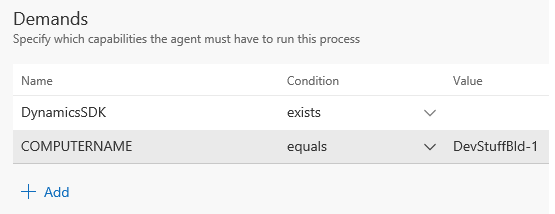Pointing Build Definitions to Specific VMs (agents)
We've recently collaborated with some customers who are upgrading from previous releases of Dynamics 365 to the recent July 2017 application. These customers typically have to support their existing live environment on the older application, but also produce builds on the newer application (with newer platform).
Currently the build agent is not aware of the application version available on the VM. As a result, Visual Studio Team Services (VSTS) will seemingly randomly pick one or the other VM (agent) to run the build on. Obviously this presents a challenge if VSTS compiles your code on the wrong VM - so the wrong version of application and platform. We are reviewing what would be the best way to support version selection, but in the mean time there is an easy way to tie a build definition to a specific VM.
First, in LCS go to your build environment and on the environment details page, find the VM Name of the build machine. In this particular example below, the VM Name is "DevStuffBld-1".
 Next, go to VSTS and find the build definition you wish to change. Note that if you have more than one version you're building for, you will want more than one build definition - and point each to its respective VM. To make sure a build definition points to a specific VM, edit the build definition and find the Options tab. Under Options you will find a section of parameters called Demands. The demands are effectively either specific values setup on the agent setup in VSTS (you can do this in the Agent Queue settings), and the agent also picks up all environment variables on the VM it runs on. You will notice that all build definitions already check for a variable called DynamicsSDK to be present to ensure the build definition runs only on agents where we have set this "flag" if you will. Since each VM already has an environment variable called COMPUTERNAME, we can add a demand for computername to equal the name of our build VM. So for the example of the build VM from above, we can edit our build definition to add the following demand by clicking +Add:
Next, go to VSTS and find the build definition you wish to change. Note that if you have more than one version you're building for, you will want more than one build definition - and point each to its respective VM. To make sure a build definition points to a specific VM, edit the build definition and find the Options tab. Under Options you will find a section of parameters called Demands. The demands are effectively either specific values setup on the agent setup in VSTS (you can do this in the Agent Queue settings), and the agent also picks up all environment variables on the VM it runs on. You will notice that all build definitions already check for a variable called DynamicsSDK to be present to ensure the build definition runs only on agents where we have set this "flag" if you will. Since each VM already has an environment variable called COMPUTERNAME, we can add a demand for computername to equal the name of our build VM. So for the example of the build VM from above, we can edit our build definition to add the following demand by clicking +Add:
Save your build definition and from now on your build will always run on the right VM/agent.