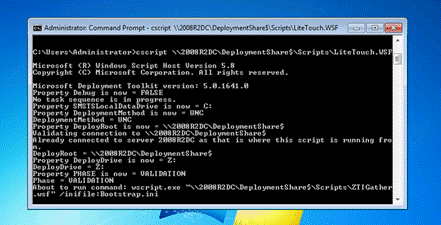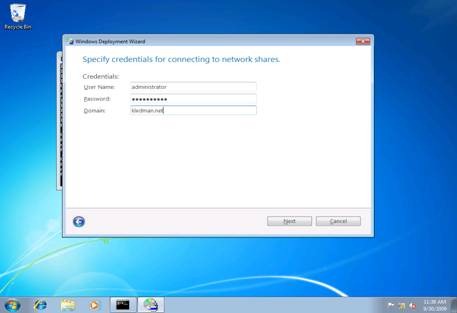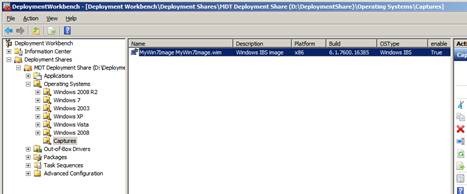How to run a Sysprep and Capture Task Sequence From MDT 2010
Hello, my name is Kevin Ledman. I am a Support Escalation Engineer in the Windows group and today’s blog will cover how to run the new Sysprep and Capture Task Sequence included with MDT 2010.
If you choose to deploy an operating system manually or need to make customizations outside of the MDT task sequencer, you can still use MDT to automatically sysprep and capture the image for future use.
To configure the task sequence, launch the MDT 2010 deployment workbench and create a new task sequence using the sysprep and capture template. Answer the remaining wizard items, making sure to choose an OS source that matches the OS you are going to be capturing.
Update your deployment points and switch to the reference computer to start the task sequence. **A common mistake at this point is to boot the reference computer from your LiteTouch image and start this task sequence. The sysprep and capture task sequence is designed to be run from the desktop of the reference machine similar to a post OS installation task sequence. To launch this, you will need to establish connectivity to the deployment share and launch LiteTouch.WSF manually. Because you are logged in to the reference machine as a local administrator and not joined to a workgroup, be sure to establish the session under the same security context that will be used for the task sequence:
net use * \\mdtserver\DeploymentShare$ /user:domain\username
Once the connection is established, execute LiteTouch.WSF:
cscript \\mdtserver\DeploymentShare$\Scripts\LiteTouch.WSF
The MDT Wizard Screens will launch and prompt for the information required to complete this task sequence. **Note – we will still process customsettings.ini for this task sequence. If you have modified customsettings.ini to skip wizard screens, those settings will be honored with this task sequence as well.
Choose the task sequence you have created.
Choose the capture option and supply the location and file name.
Supply the credentials that LiteTouch will use to connect to the deployment share.
View the summary and click ‘Begin’ to start the task sequence. If you receive error “A connection to the distribution share could not be made” see the following blog:
MDT will copy the necessary files to the reference computer, launch sysprep, apply the LiteTouch Image and reboot the machine
.
LiteTouch boots and begins the capture of the image. Depending on the size of the installation, this may take a significant amount of time.
Once the capture has completed, you can now import the captured image as a custom image file in MDT and use it for future task sequences.
Add new operating system and choose custom image file.
Point to the “Captures” path and move it to the to the deployment share.
Include the setup files for the OS which you are importing and complete the wizards.
The operating system is now ready for use with new task sequences.
Kevin Ledman
Support Escalation Engineer
Microsoft Enterprise Platforms Support
Comments
- Anonymous
January 01, 2003
i know this is a late comment and hopefully you guys will still be able to respond to it... is there a way to set the task script to allow you to change the URL destination so that if one is running the whole deployment wizard using NewMedia/UFD to be able to capture the image right to a USB drive.... it's much faster than moving over the wire. My current project I've been creating UFD model of installation and I'm trying to capture the sysprepped reference image and find it easier to send to UFD than to the deployment share. any suggestions/help. I haven't found anything in the chm files to help with this. Thanks!!!! - Anonymous
January 01, 2003
When I try to sysprep and capture a Windows 2003 reference server, it never makes it to the capture section. I get an error that says Failure (6102): -2: Expand Sysprep files from deploy.cab What am I doing wrong. I would like to start using MDT2010 to deply Windows 2003 servers but this is holding me up.Thanks, any help will be nice.Jason - Anonymous
January 01, 2003
I do not recieve the capture options screen when selecting my sysprep and capture task sequence and if I try to go ahead I recieve 2 erros and 6 warnings. How do I get my task sequence to give me the capture options? I am just using MDT 2010 and WAIK but I am new to all of this.Thank you,Cory - Anonymous
January 01, 2003
@EricI had the same problem and found the answer by mistake while searching for one of the error messages from the log... you have to be logged into the PC as the local administrator rather than your domain account. So, log in as local admin, map a drive to your deployment share using your domain credentials and THEN run the LightTouch.wsf script. Once I did that it ran as expected. - Anonymous
January 01, 2003
Life saver dude!
I'm new to MDT and was up against the wall to prep 28 new machines before sending them to our branches on Monday. I kept trying to run my capture sequence from my PXE booted LTI.
Ran it as described and it worked magically.
Thanks again.
FYI: using MDT 2013 on a standalone Win 8.1 Hyper-Vm. Reference is a Win 8.1 Hyper-Vm. WDS is running on a 2012 R2 core "mobile" Hyper-Vm - Anonymous
January 01, 2003
My Sysprep and Capture TS keeps skipping the capture wizard. Here is my customsettings.ini:[Settings]Priority=DefaultProperties=MyCustomProperty[Default]SkipBDDWelcome=YESOSInstall=YSkipAppsOnUpgrade=YESSkipCapture=NOSkipDomainMembership=NOJoinDomain=company.netSkipUserData=YESSkipAdminPassword=YESSkipProductKey=YESSkipBitLocker=YESSkipLocaleSelection=YESKeyboardLocale=en-usUserLocale=en-usInputLocale=0409:00000409SkipTimeZone=YESTimeZone=010TimeZoneName=Mountain Standard TimePlease advise.Thanks,Tsunami2475 - Anonymous
January 01, 2003
Hi there. I tried this process on a Windows 7 RC build but the sysprep fails with the error:FAILURE (Err): -2147024894 0x80070002: Test for CloneTag in registry to verify Sysprep completed. - Unable to open registry key "HKEY_LOCAL_MACHINESystemSetupCloneTag" for reading. LTISysprep 13/10/2009 3:33:45 p.m. 0 (0x0000)FAILURE ( 6191 ): Test for CloneTag in registry to verify Sysprep completed. - Unable to open registry key "HKEY_LOCAL_MACHINESystemSetupCloneTag" for reading. LTISysprep 13/10/2009 3:33:45 p.m. 0 (0x0000)Litetouch deployment failed, Return Code = -2147467259 0x80004005 LiteTouch 13/10/2009 3:33:46 p.m. 0 (0x0000)This problem does not occur in Windows 7 RTM - however the work I am doing at the moment is on the RC build 7100 and I need it to be working in the RC version. - Anonymous
January 01, 2003
Hi there. I tried this process on a Windows 7 RC build but the sysprep fails with the error:FAILURE (Err): -2147024894 0x80070002: Test for CloneTag in registry to verify Sysprep completed. - Unable to open registry key "HKEY_LOCAL_MACHINESystemSetupCloneTag" for reading. LTISysprep 13/10/2009 3:33:45 p.m. 0 (0x0000)FAILURE ( 6191 ): Test for CloneTag in registry to verify Sysprep completed. - Unable to open registry key "HKEY_LOCAL_MACHINESystemSetupCloneTag" for reading. LTISysprep 13/10/2009 3:33:45 p.m. 0 (0x0000)Litetouch deployment failed, Return Code = -2147467259 0x80004005 LiteTouch 13/10/2009 3:33:46 p.m. 0 (0x0000)This problem does not occur in Windows 7 RTM - however the work I am doing at the moment is on the RC build 7100 and I need it to be working in the RC version. - Anonymous
June 03, 2010
We would like to do the same thing as Jasoned. We boot to USB Media and run all of our MDT Task Sequences run perfect, BUILD, DEPLOY, SYSPREP, SYSPREP and CAPTURE accross the wire to our MDT server. What we cannot get to work is booting to the USB media and running our Task Sequence to capture to the USB Drive, It wants a UNC Path, which we don't have since we are off the wire when we want to do this. We have searched everywhere and cannot find anyone able to do this. We have resorted to booting to USB, exiting MDT, in the cmd prompt browsing to our USB drive and running a batch file we created to capture. Please help. - Anonymous
July 06, 2010
TomF -Does using a unc path of \localhost<usbdriveletter$><where youwant the image> not work?Or maybe 127.0.0.1 instead of localhost? - Anonymous
July 16, 2010
TomF - You need to build the media for deployment. there is a Advanced Configuration folder at the bottom of your deployment share. There is a option for Media, create a new Media for your deployment. just remember it needs to be in its own folder, NOT in the deployment share. - Anonymous
July 20, 2010
The comment has been removed - Anonymous
August 03, 2010
Hi guys,I ran through this and at the end when I've run litetouch.wsf and hit Begin - nothing happens. No sysprep starts, no error messages... nothing. Any idea what I should be looking for? - Anonymous
August 05, 2010
I've gotten this task sequence to run, it also captured the image for me. After reloading the image with a another task sequence everything comes up fine, but is there a way to keep if from trying to reconnect the share after OS loads. - Anonymous
August 06, 2010
The comment has been removed - Anonymous
August 12, 2010
@Paul:Doesn't the MDT wizard continue after the OS loads? There's your problem. When the OS loads, the wizard should continue, install apps if you've got them, tattoo etc. then gives you the summary that deployment was successfull. When you close the summary the deploymentshare will be disconnected and the c:MININT directory will be removed.Check the logs in the MININT directory on the client to see what fails, if your wizard doesn't continue - Anonymous
August 23, 2010
The comment has been removed - Anonymous
November 11, 2010
@Tsunami2475If you do not see the capture menu wizard after you run the script, then you probably have JoinDomain=Comany.com in your customsettings.ini. Remove JoinDomain=Company.com and the capture menu wizard will show. - Anonymous
December 02, 2010
mujhe toh samjh mai nahi aaya but mere sir kah rhte thi ki yah bestv site hai ab mai kiya kru please slove my problem reply - Anonymous
December 15, 2010
Thanks for the tip Spike - removing the JoinDomain resolves the issue of the capture menu not displaying. - Anonymous
February 24, 2011
Thank you very much. This worked perfectly for me. - Anonymous
April 06, 2011
I was only receiving the administrator password screen once i ran litetouch.wsf so it was skipping the capture wizard, etc. To fix this, after I map the deployment share using net use I cscript the litetouch.wsf but as soon as I hit enter to run the script I immediately delete the deployment share mapping and then it runs fine. I'm sure the editing the customsettings.ini does something similar but just thought I'd share my work around. - Anonymous
April 21, 2011
Is it possible to capture a HP OEM windows 7 installation.I got error after sysprep and capture - windows installation cannot continue..... - Anonymous
May 11, 2011
It is against Microsoft EULA to sysprep OEM OS. - Anonymous
June 10, 2011
I have followed these instructiosn and everythign works, up until the system reboots and then I get an error that it can't connect to my deployment share then gives me the ID of the network card.I am not sure why this would fail, as I have the driver installed in my WinPE disk (I assume it connects to the share using it?)So I can never get to the capture screen.It then gives me 3 optiosn (ignore, cancel or try again)Anyone have any ideas? - Anonymous
June 28, 2011
Check if the connection to the deployment share folder is still alive:c:>net useIf not, map it:c:>net use * \mdtserverdeploymentshare /u:domainuser "password"Then click "Try again". - Anonymous
June 29, 2011
seems like more people have had erros than success with these steps..are there better ones you know of?? - Anonymous
September 13, 2011
The comment has been removed - Anonymous
September 29, 2011
followed this and now the z drive is staying persistant and being passed on the the default profile and my credentials are being repeatedly locked?!?! - Anonymous
November 06, 2012
Thanks for these instructions, but in order to make the deployment share not appear for every user after deploying this captured image I had to use the /persistent:no switch on the "net use" command - Anonymous
February 25, 2013
Hi,I am working in a virtual environment and am trying to capture a reference image. I managed to get it working up to the reboot. When the reference computer reboots it just hangs at "windows is loading files". If I power cycle it the machine boots and has been sysprep'd but there are no files in (computername0deploymentshare$captures folder... - Anonymous
September 04, 2013
Hi i have problem as tsumaisteve i select capture, it continues but gives my no option to enter the image name and path .. it just finishes with no error.. which takes under 5mins..i puzzled what the problem is...please help - Anonymous
October 23, 2013
Does the Sysprep and Capture perform a "Generalize" command by default. I want to make sure the SIDs are being reset. The Sysprep /Generalize limit of 3 uses is just silly and really creates issues for Admins. Sometimes "Create new Image" is just not an option when you just want to update a couple of apps. - Anonymous
October 31, 2013
The comment has been removed - Anonymous
October 31, 2013
The comment has been removed - Anonymous
November 22, 2013
Kevin-great directions, I am unable to see 4th picture. I get the 5th 6th and seventh images. I get a deployment task complete, but the reference computer never gets imaged.. HELP. - Anonymous
May 08, 2014
Hi kevin,
1.Do you recommend to disable Sysprep step on task sequence? As most them are recommends to run sysprep manually.
2. After imaging the laptop with MDT 2012 and one add to domain member temp profile is getting created.
Could you share any workaround, if explore something on it.
Thanks in advance. - Anonymous
June 07, 2014
i am trying above method but i am getting error, it doesnt run sysprep. any suggestion. - Anonymous
August 04, 2014
The comment has been removed - Anonymous
August 07, 2014
The comment has been removed - Anonymous
January 08, 2015
Hi, I am trying to make a capture. But have some troubles. I have opened Lite Touch.vbs -> made a choice in Task Sequence menu, but after clicking Next button, there is no choice Capture Image. Just Credentials. Where could be a problem? Thank you - Anonymous
July 14, 2015
Hi Kevin,
The above forum very much helped me to captured an image. I have succeeded on the first machine but the problem here is,
when I started to run the same procedure in another machine, I am not getting the "capture TS" in the list. I have verified in the in Tasksequence.xml also. Can you help me to proceed further. - Anonymous
October 08, 2015
So if you started the task of image capture incorrectly as you referenced how do you reset it? Currently I see "Lite Touch is trying to perform a NIC configuration this cannot be performed in PE...." So you can no longer PXE boot and select command prompt. Is there a way to clear that error and continue? - Anonymous
January 31, 2017
I need any help you can provide. I have built the reference image and captured it off to a WIM. Imported the Ref build WIN into a deployment media build. Created a deployment VM and I added some specific applications for my initial deployment to a VM. I want to capture that VM, but nothing I do using LITETOUCH from within the deployment VM ever gives me the option to capture…I have tried to make changes to the deployment share reference rules and updated the deployment share. If I run litetouch in the reference build VM, I get capture options, but not the deployment VM. I have read a 1000 articles and followed them out to the letter….I still do not get the capture image prompts in my deployment VM using litetouch…..