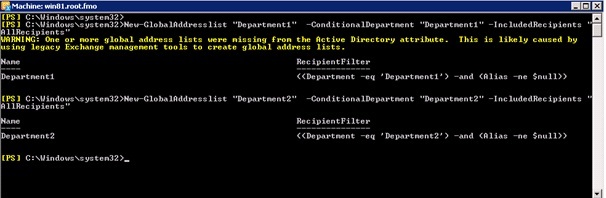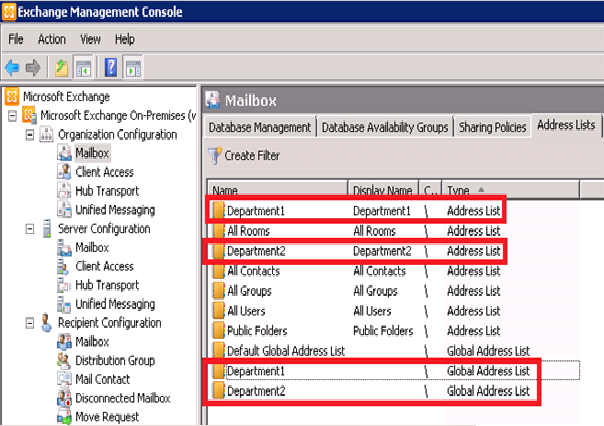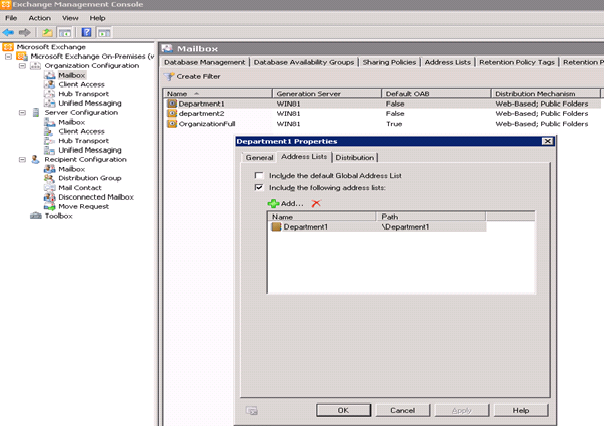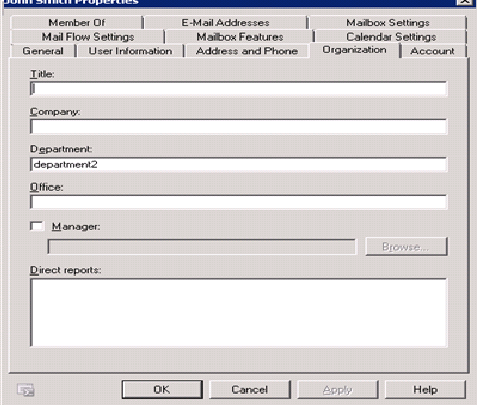Address book policies - Two different GALs based on department attribute
The address book policy is a new feature of Exchange 2010 Service Pack 2
This blog will show how this new feature can be used. Imagine your organization has the requirement to not show all Exchange
users the whole global address list. For example you have two different departments which should only see Exchange users from their own department.
The first step is two create two different new global address lists. In this example these are called department1 and department2.
Creating two new global address lists
To separate the two departments it is necessary to create to global address lists for them.
This can be done via the Exchange Management shell:
New-GlobalAddresslist "Department1" -ConditionalDepartment "Department1" -IncludedRecipients "AllRecipients"
New-GlobalAddresslist "Department2" -ConditionalDepartment "Department2" -IncludedRecipients "AllRecipients"
Creating two different address lists for the two departments
Create two new address lists via the Exchange Management console for department1 and department2:
Enter the name and display name in the first dialog box.
Choose the recipient container for the new address list and select “Users with Exchange mailboxes”. In this example the whole domain is selected.
Mark “Recipient is in a department” and under Step2 enter the value for the attribute department.
Choose under Schedule “Immediately”.
Under configuration summary verify the settings and create the address list by clicking on the “New” button.
The address list is created.
Now create an address list for the department1 in the organization in the same way as for department2. In the Exchange Management console under Address
Lists there are now four new address lists. Two GALs and two addresslists.
Creating two offline address books for the two different departments
Two different offline address books for these two departments are needed. These offline address books are created via the Exchange Management console:
Creating two address book policies for the two departments
After the creation of two new address lists, global address lists and offline address books the creation of two different address book policies for the two departments department1 and department2 will be done via the Exchange Management console:
In case there is a requirements for different room lists for the two departments this can also be achieved in the same way.
Assigning the address book policy to an Exchange user
Joe Contoso is a member of department1 so his mailbox will be assigned to the “Department1” address book policy.
John Smith is a member of department2 so his mailbox will be assigned to the “Department2” address book policy..
The configuration is finished. Now verify the settings via Outlook.
Verify the settings
John Smith is logging on and calls the address book.
Joe Contoso is logging on and calls the address book.