Help in R Tools for Visual Studio
Applies to: ![]() Visual Studio
Visual Studio ![]() Visual Studio for Mac
Visual Studio for Mac
Note
This article applies to Visual Studio 2017. If you're looking for the latest Visual Studio documentation, see Visual Studio documentation. We recommend upgrading to the latest version of Visual Studio. Download it here
Help for R is integrated directly into the interactive window in Visual Studio. Whenever you use the ? command, such as ?mtcars, help from the R documentation appears in a Visual Studio window:
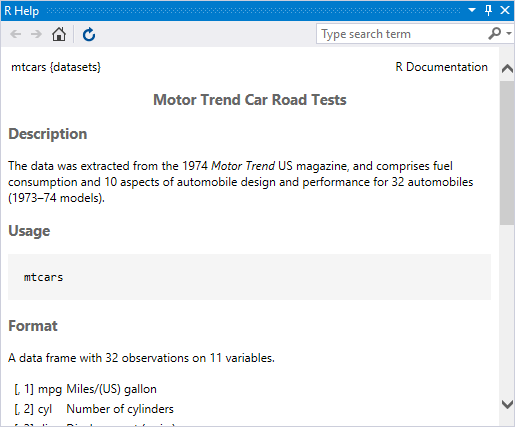
Tip
The help window, like all others in Visual Studio, can be arranged and docked however you like. See Customize window layouts in Visual Studio.
To open help results in a browser, select the R Tools > Options menu and set the R Help Browser property to External. See Options.
To search help, use the ?? command followed by the search term. Use quotes if the search term contains spaces:
??"Motor Trend"
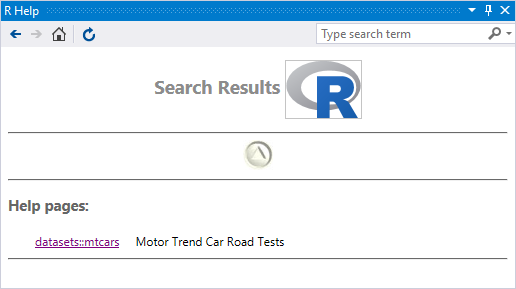
The help window also has a search input field through which you can conduct further searches in the R documentation directly:
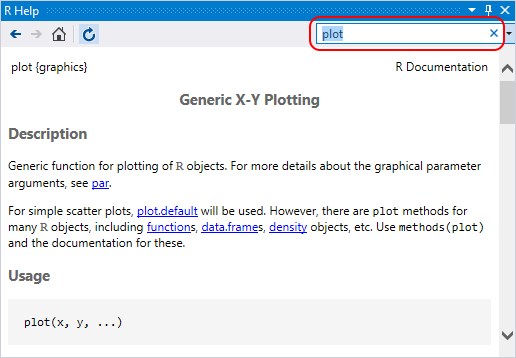
Integrated help lookup
Developers often search the R documentation for help on function names, datasets, and other elements. R Tools for Visual Studio (RTVS) streamlines the process by integrating help lookups directly into the editor and interactive windows.
Pressing F1 during an auto-complete operation produces a list of help results that match the substring.
Right-clicking a search term (like a function) and selecting the Help on command opens help for that function. You can also invoke Help on for any selection.
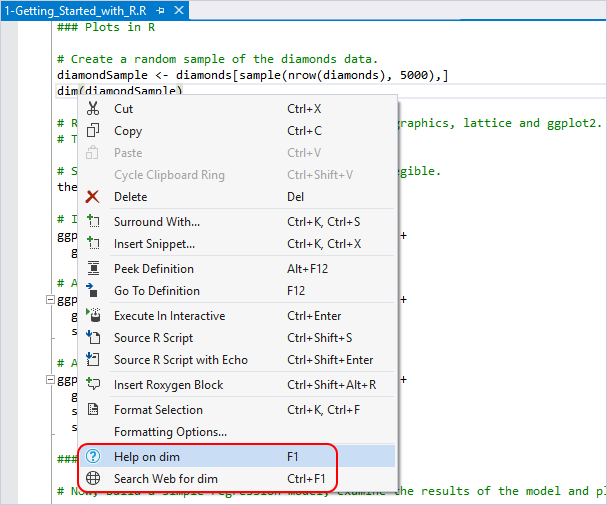
Tip
To open integrated help in a browser, select R Tools > Options and set F1 Web Browser to External. See Options.
Integrated StackOverflow search
In addition to searching in the R documentation, developers often search StackOverflow while writing code. RTVS streamlines that process as well. Right-click a term or a selection, select the Search web for command (Ctrl+F1), and Visual Studio opens a window with search results scoped to StackOverflow:
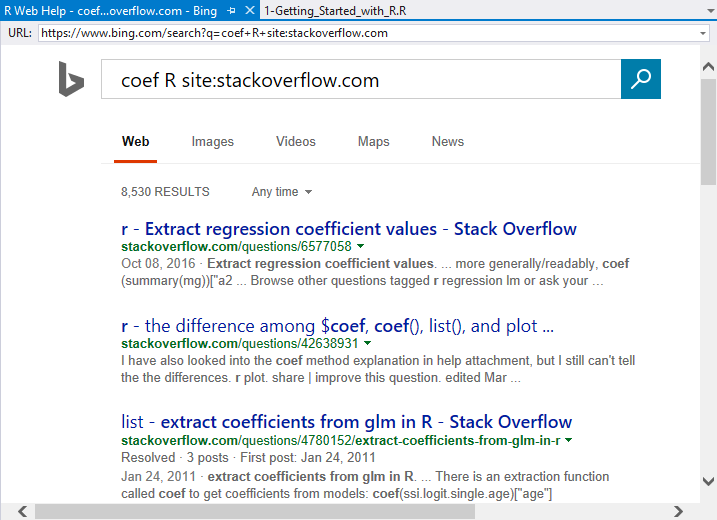
You can change the appended scoping string, R site:stackoverflow, through the R Tools > Options > F1 Web search string option:
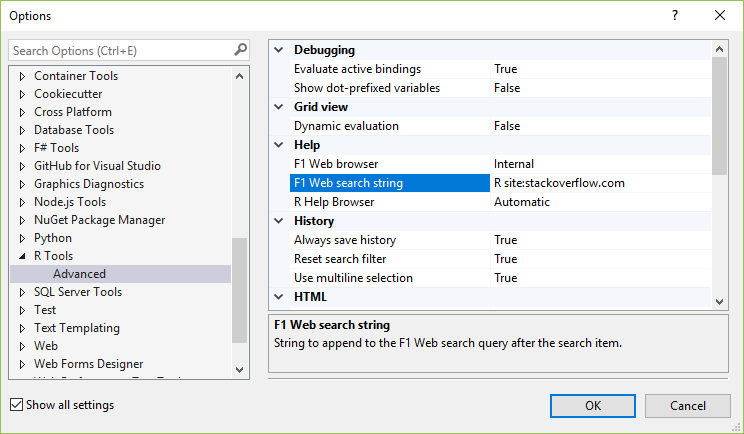
If you prefer to show results in a browser, change the F1 Web Browser option as described on Options.