Extract a method refactoring
Applies to: ![]() Visual Studio
Visual Studio ![]() Visual Studio for Mac
Visual Studio for Mac
Note
This article applies to Visual Studio 2017. If you're looking for the latest Visual Studio documentation, see Visual Studio documentation. We recommend upgrading to the latest version of Visual Studio. Download it here
This refactoring applies to:
C#
Visual Basic
What: Lets you turn a fragment of code into its own method.
When: You have a fragment of existing code in some method that needs to be called from another method.
Why: You could copy/paste that code, but that would lead to duplication. A better solution is to refactor that fragment into its own method which can be called freely by any other method.
How-to
Highlight the code to be extracted:
C#:
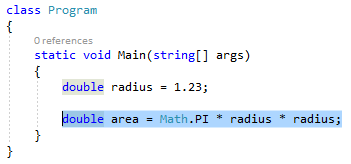
Visual Basic:
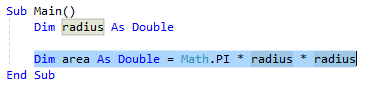
Next, do one of the following:
- Keyboard
- Press Ctrl+R, then Ctrl+M. (Note that your keyboard shortcut may be different based on which profile you've selected.)
- Press Ctrl+. to trigger the Quick Actions and Refactorings menu and select Extract Method from the Preview window popup.
- Mouse
- Select Edit > Refactor > Extract Method.
- Right-click the code and select Refactor > Extract > Extract Method.
- Right-click the code, select the Quick Actions and Refactorings menu and select Extract Method from the Preview window popup.
The method will be immediately created. From here, you can now rename the method simply by typing the new name.
Tip
You can also update comments and other strings to use this new name, as well as preview changes before saving, using the checkboxes in the Rename box that appears at the top right of your IDE.
C#:
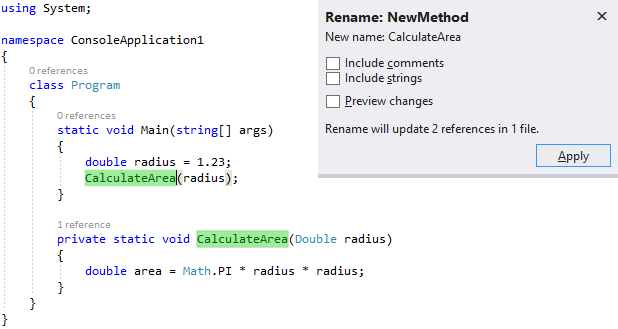
Visual Basic:
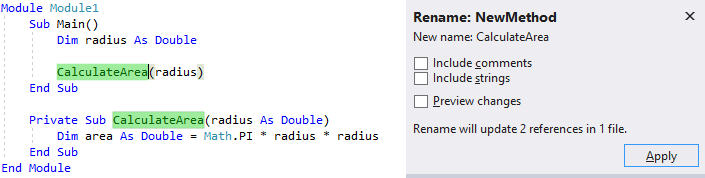
- Keyboard
When you're happy with the change, choose the Apply button or press Enter and the changes will be committed.