Manage project and solution properties
Applies to: ![]() Visual Studio
Visual Studio ![]() Visual Studio for Mac
Visual Studio for Mac
Note
This article applies to Visual Studio 2017. If you're looking for the latest Visual Studio documentation, see Visual Studio documentation. We recommend upgrading to the latest version of Visual Studio. Download it here
Projects have properties that govern many aspects of compilation, debugging, testing and deploying. Some properties are common among all project types, and some are unique to specific languages or platforms.
You access project properties by right-clicking the project node in Solution Explorer and choosing Properties, or by typing properties into the search box on the menu bar and choosing Properties Window from the results.
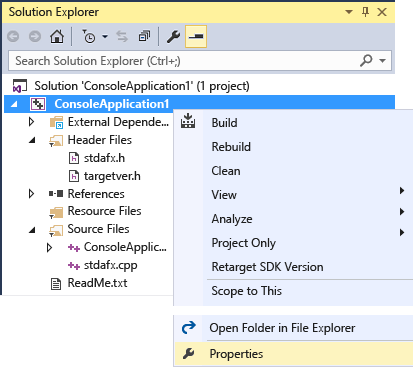
.NET projects might also have a properties node in the project tree itself.
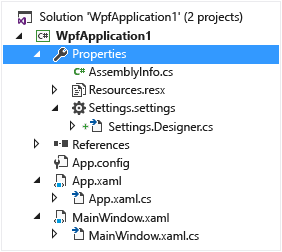
Note
This topic applies to Visual Studio on Windows. For Visual Studio for Mac, see Managing solution and project properties (Visual Studio for Mac).
Project properties
Project properties are organized into groups, and each group has its own property page. The pages might be different for different languages and project types.
C#, Visual Basic, and F# projects
In C#, Visual Basic, and F# projects, properties are exposed in the Project Designer.
The following screenshot shows the Build property page in the Project Designer for a console project in C#:
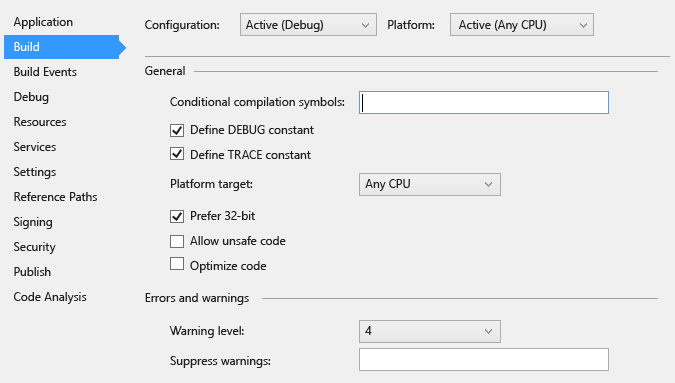
For more information about each of the property pages in Project Designer, see What is the Project Designer.
Tip
Solutions have a few properties, and so do project items; these properties are accessed in the Properties window, not the Project Designer.
C++ and JavaScript projects
C++ and JavaScript projects have a different user interface for managing project properties. This screenshot shows a C++ project property page (JavaScript pages are similar):
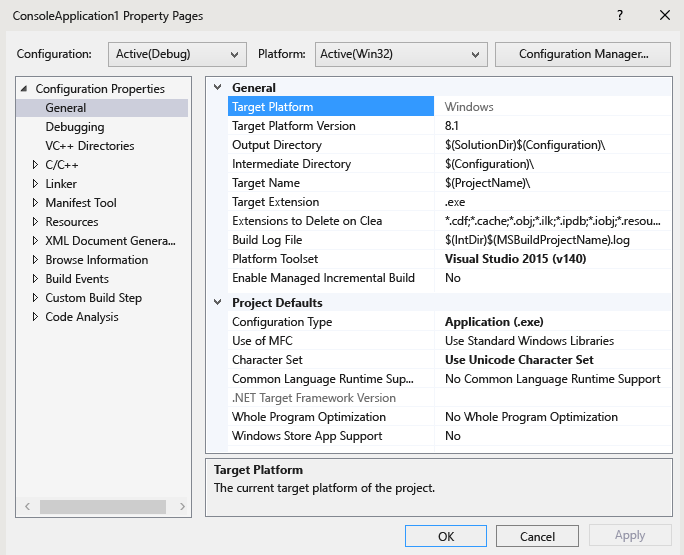
For information about C++ project properties, see Work with project properties (C++). For more information about JavaScript properties, see Property pages, JavaScript.
Solution properties
To access properties on the solution, right click the solution node in Solution Explorer and choose Properties. In the dialog, you can set project configurations for Debug or Release builds, choose which projects should be the startup project when F5 is pressed, and set code analysis options.