Select backlog navigation levels for your team
TFS 2018
Each team has the flexibility to choose their preferred backlog levels. Feature teams may focus on their product backlog, while management teams may only display feature and epic backlogs (the default portfolio backlogs). You can configure backlog levels through team settings.
If you need more portfolio backlogs, see Add portfolio backlogs.
Prerequisites
To configure team settings, you must be added to the Team Administrator role or be a member of the Project Administrators security group. To get added, see Add a team administrator or Change project-level permissions.
Set your team's preferences for backlog levels
This setting impacts the backlog and board views for all team members. You can modify the setting from either the backlog or board view. In this article, we show you from the board view.
Select Configure team settings
 to open the settings dialog.
to open the settings dialog.
Choose Backlogs and check the boxes of those backlog levels you want your team to manage.
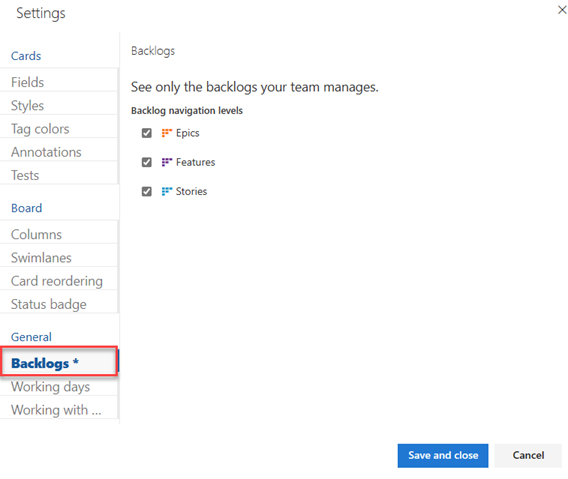
When you're done with your changes, choose Save.
To see the changes, open or refresh your team's backlog.