Creare regole di stato automatizzate per gli obiettivi nel servizio Power BI
SI APPLICA A: Power BI Desktop
servizio Power BI
Le metriche in Power BI consentono ai clienti di gestire i propri obiettivi e tenere traccia degli obiettivi aziendali chiave, in un unico riquadro. È possibile automatizzare gli aggiornamenti dello stato in base alle regole che regolano tale metrica. Le regole attivano modifiche in base al valore, alla percentuale dell'obiettivo raggiunto, alle condizioni di data o a una combinazione tra i tre, rendendo le regole il più versatili possibile.
Obiettivi connessi
Per gli obiettivi connessi, queste regole di stato vengono aggiornate ogni volta che i dati nella scheda di valutazione vengono aggiornati. Per gli obiettivi manuali, si aggiornano ogni volta che effettui un check-in.
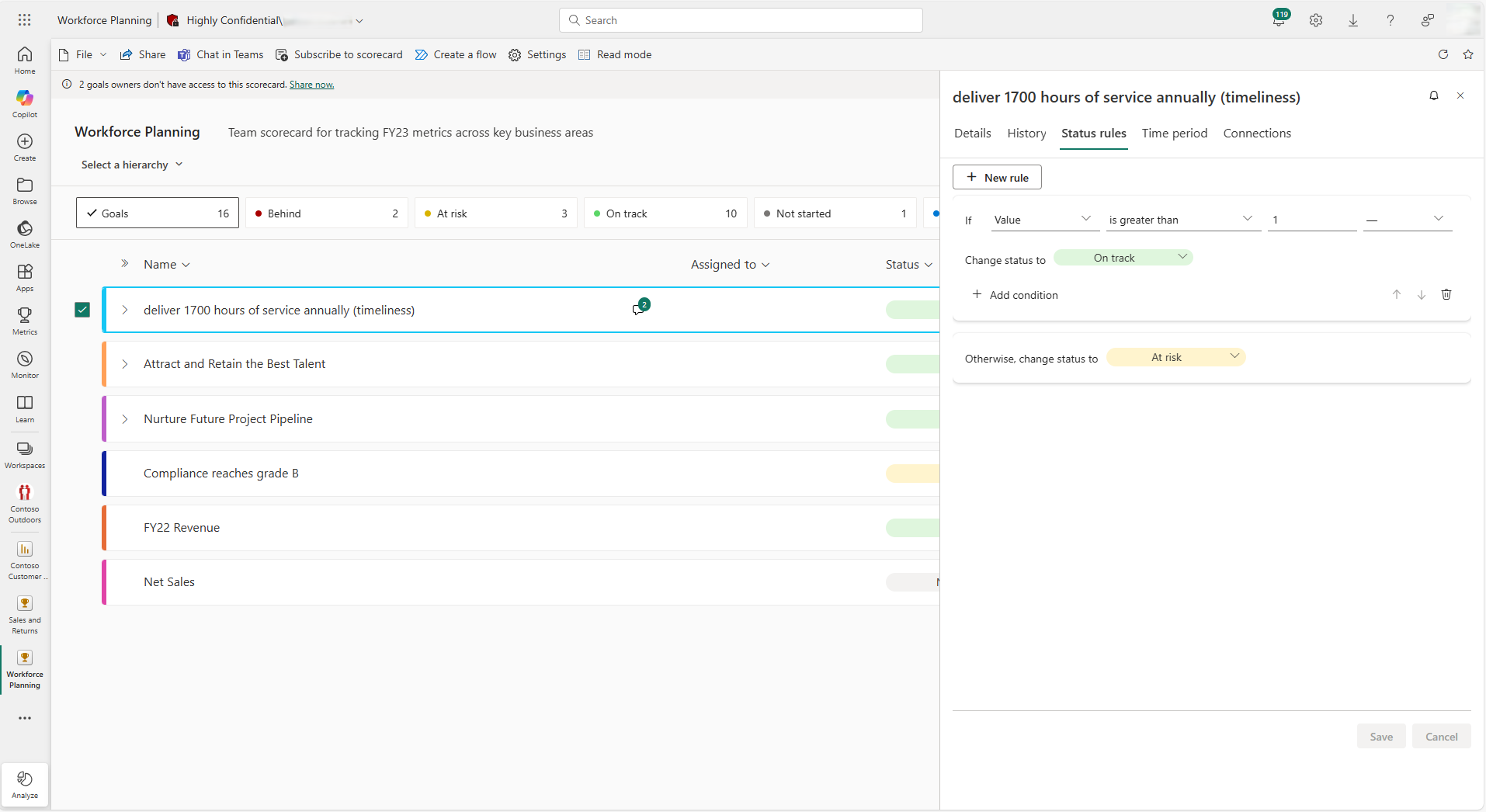
Introduzione alla creazione di regole automatizzate
In modalità Modifica per la scorecard selezionare Altre opzioni (...)>Vedere i dettagli accanto alla metrica.
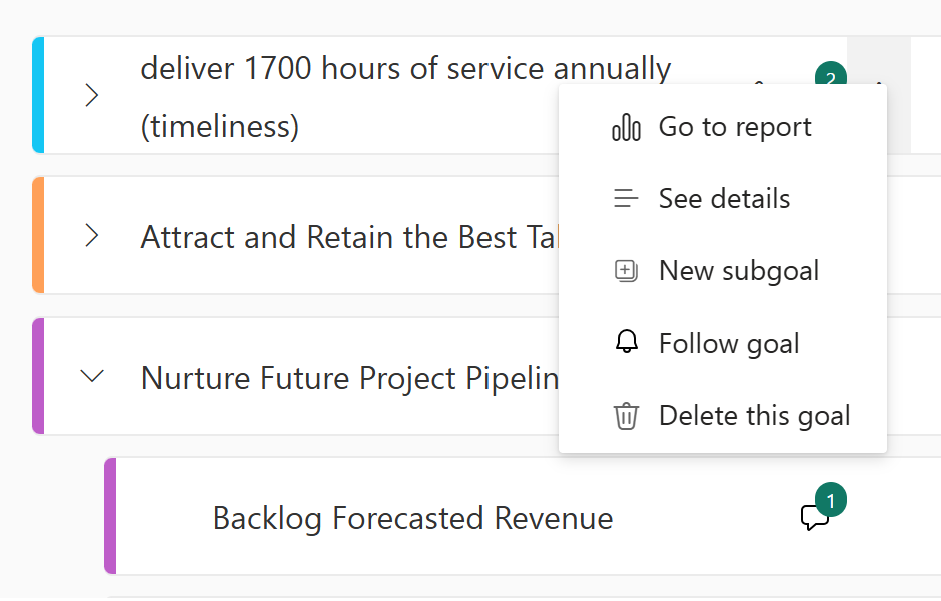
Nella scheda regole di stato
selezionare Nuova regola .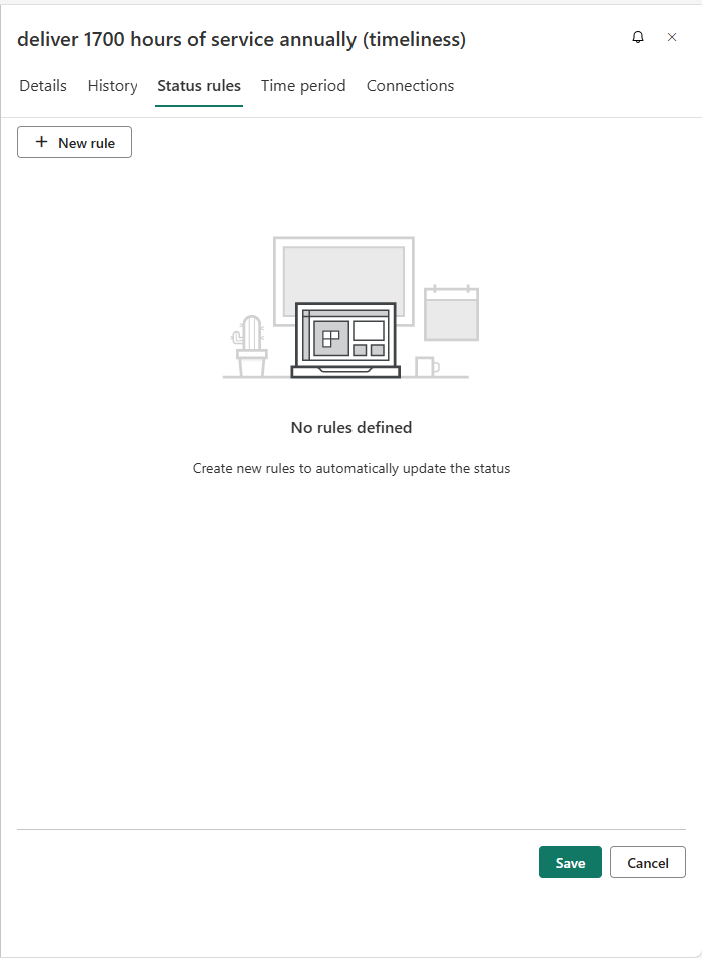
Nel primo campo è possibile selezionare la freccetta del menu a tendina e scegliere di basare la regola su Data invece di Valore.
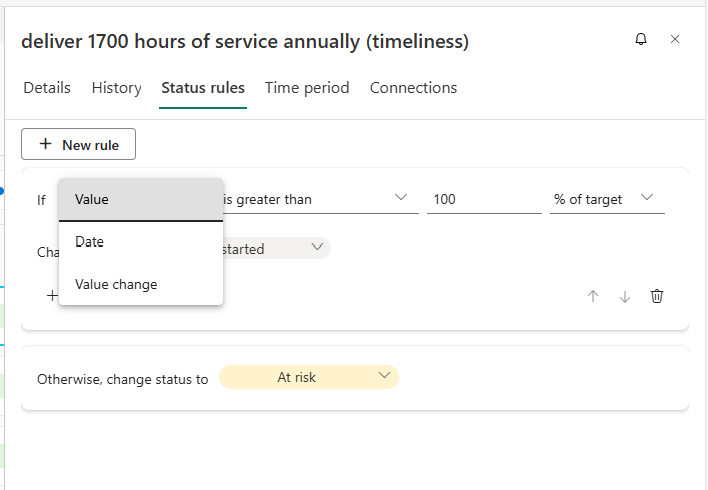
Nel secondo campo puoi selezionare la freccia del menu a tendina e scegliere un qualificatore diverso.
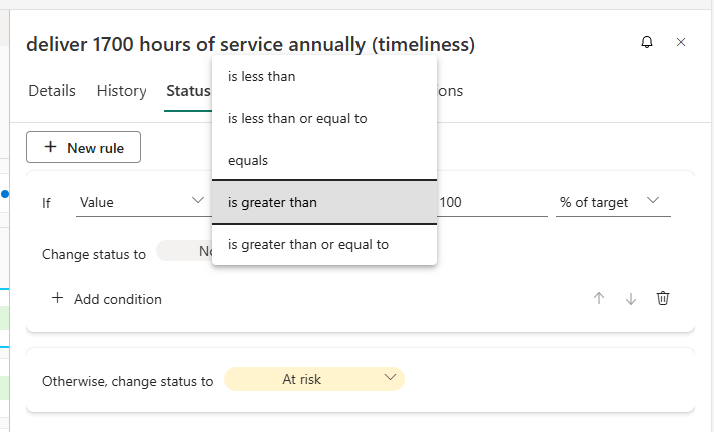
L'ultima impostazione è basata sul primo menu a discesa, Valore o Data.
Se si sceglie Valore, è possibile impostare il valore, la percentuale o l'obiettivo raggiunto.
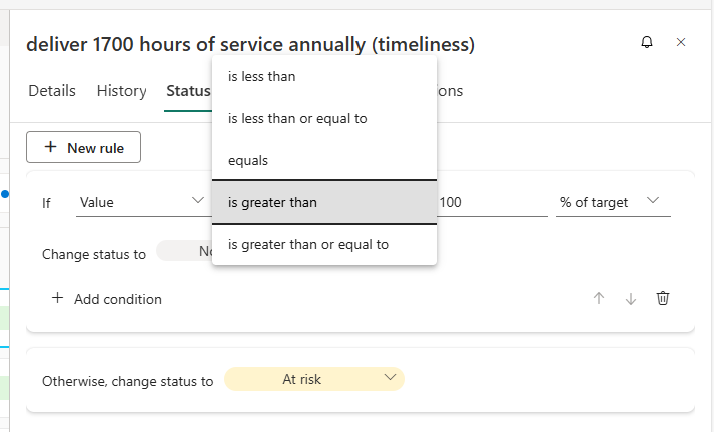
Se hai selezionato Data nel primo menu a tendina, puoi selezionare la data su cui desideri basare la tua regola.
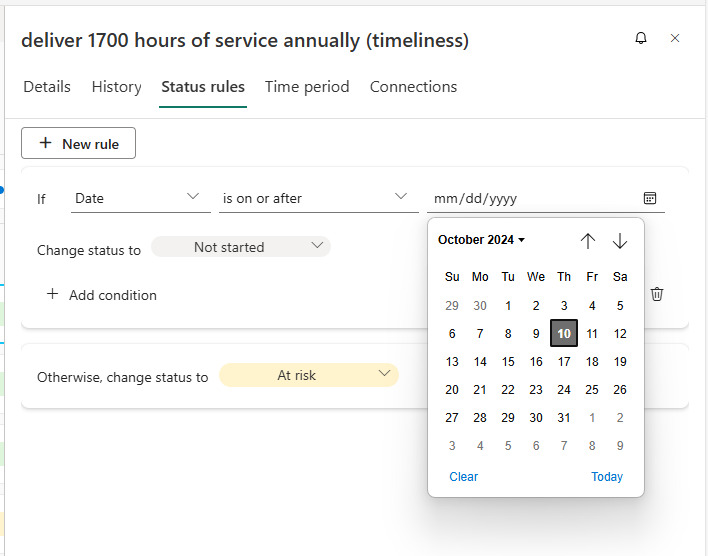
Ora imposta lo stato che deve essere visualizzato quando le regole sono soddisfatte, e anche lo stato Altrimenti.
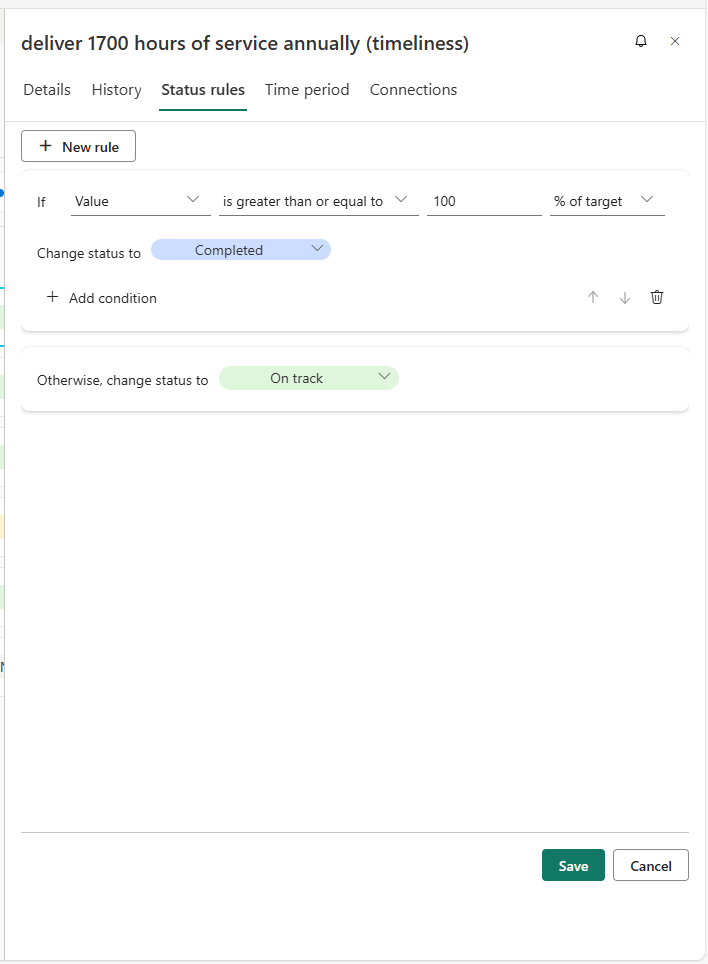
Altre informazioni sulle regole di stato
Con le regole di stato automatizzate, è possibile creare più condizioni per garantire che le regole rappresentino le esigenze aziendali univoche. È anche possibile trascinare le regole per riordinare la priorità.
Per l'esperienza mobile, l'aggiornamento automatico delle regole di stato non è supportato al momento.
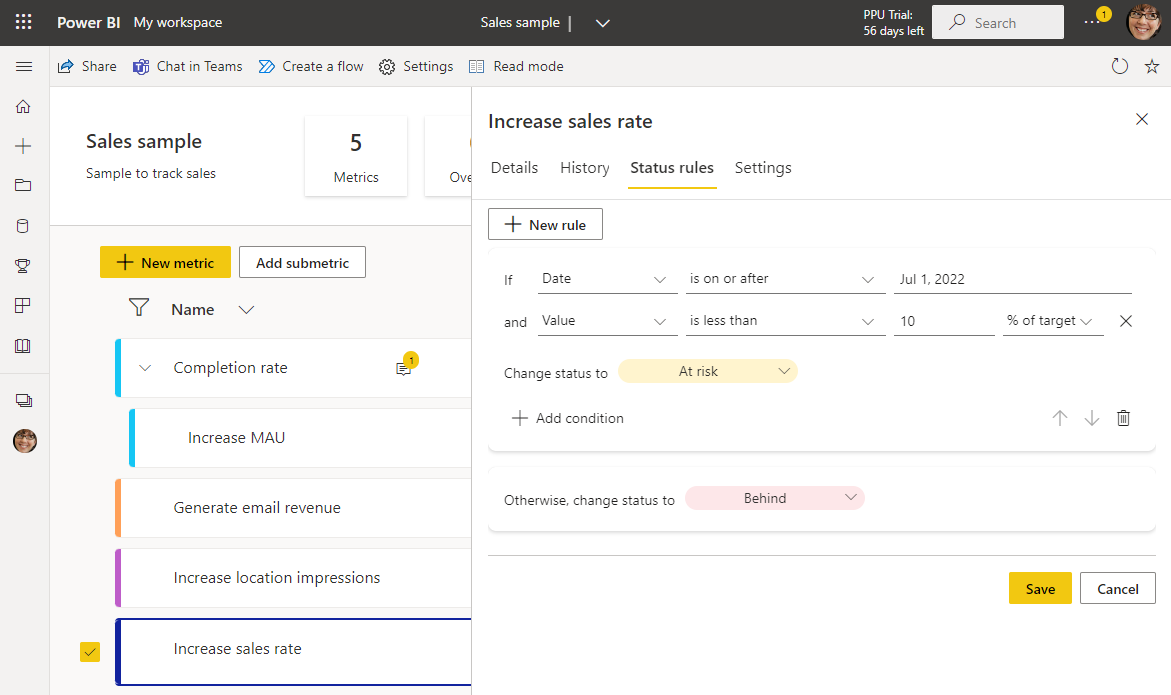
Contenuto correlato
- Introduzione agli obiettivi in Power BI
- Creare scorecard e obiettivi manuali in Power BI
- Creare obiettivi connessi in Power BI
Altre domande? Prova la community di Power BI.