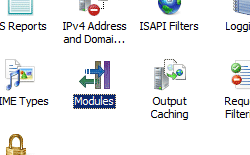Aggiunta dell'elemento Modules <add> per Internet Information Services (IIS) 7;
Panoramica
L'elemento <add><modules> della raccolta aggiunge un modulo all'elenco di moduli per Internet Information Services (IIS) 7.
Compatibilità
| Versione | Note |
|---|---|
| IIS 10.0 | L'elemento <add> non è stato modificato in IIS 10.0. |
| IIS 8.5 | L'elemento <add> non è stato modificato in IIS 8.5. |
| IIS 8.0 | L'elemento <add> non è stato modificato in IIS 8.0. |
| IIS 7.5 | L'elemento <add> non è stato modificato in IIS 7.5. |
| IIS 7.0 | L'elemento <add><modules> della raccolta è stato introdotto in IIS 7.0. |
| IIS 6.0 | N/D |
Attrezzaggio
L'elemento <add><modules> della raccolta è incluso nell'installazione predefinita di IIS 7.
Procedure
Come aggiungere un modulo gestito all'applicazione
Aprire Gestione Internet Information Services (IIS):
Se si usa Windows Server 2012 o Windows Server 2012 R2:
- Sulla barra delle applicazioni fare clic su Server Manager, su Strumentie quindi su Gestione Internet Information Services (IIS).
Se usi Windows 8 o Windows 8.1:
- Tenere premuto il tasto Windows, premere la lettera X e quindi fare clic su Pannello di controllo.
- Fare clic su strumenti Amministrazione istrative, quindi fare doppio clic su Gestione Internet Information Services (IIS).
Se si usa Windows Server 2008 o Windows Server 2008 R2:
- Sulla barra delle applicazioni fare clic su Start, scegliere Strumenti Amministrazione istrative e quindi fare clic su Gestione Internet Information Services (IIS).
Se si usa Windows Vista o Windows 7:
- Sulla barra delle applicazioni fare clic su Start e quindi su Pannello di controllo.
- Fare doppio clic su strumenti Amministrazione istrative e quindi fare doppio clic su Gestione Internet Information Services (IIS).
Nel riquadro Connessione ions espandere il nome del server, espandere Siti e quindi passare al sito Web o all'applicazione a cui si vuole aggiungere un modulo gestito.
Nel riquadro Azioni fare clic su Aggiungi modulo gestito.
Nella finestra di dialogo Aggiungi modulo gestito immettere il nome del modulo gestito nella casella Nome e quindi immettere o selezionare il tipo completo di .NET Framework del modulo nella casella Tipo.
Selezionare l'opzione Invoke only for requests to ASP.NET applications or managed handlers (Richiama solo per le richieste a ASP.NET applicazioni o gestori gestiti) se si vuole che il modulo risponda solo alle richieste gestite.
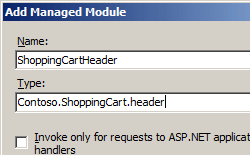
Fare clic su OK.
Impostazione
Attributi
| Attributo | Descrizione | ||||||||||||||||||
|---|---|---|---|---|---|---|---|---|---|---|---|---|---|---|---|---|---|---|---|
name |
Attributo stringa obbligatorio. Specifica il nome univoco di un modulo gestito nel server Web. |
||||||||||||||||||
preCondition |
Attributo stringa facoltativo. Specifica le condizioni in cui verrà eseguito il modulo. L'attributo preCondition può essere uno o più dei valori possibili seguenti. Se si specificano più valori, separare i valori con una virgola (,).
|
||||||||||||||||||
type |
Attributo stringa facoltativo. Specifica il tipo gestito di un modulo gestito. L'attributo type non si applica ai moduli nativi. |
Elementi figlio
Nessuno.
Esempio di configurazione
Nell'esempio viene configurato un modulo per un'applicazione Web in esecuzione in modalità integrata IIS 7.
<configuration>
<system.webServer>
<modules>
<add name="Header" type="Contoso.ShoppingCart.Header"/>
</modules>
</system.webServer>
</configuration>
Codice di esempio
Nota
Gli esempi in questo documento illustrano l'uso di un assembly con codice gestito archiviato nella Global Assembly Cache (GAC) di .NET. Prima di usare il codice in questi esempi per distribuire assembly personalizzati, è necessario recuperare le informazioni sull'assembly dalla GAC. A tale scopo, seguire questa procedura:
- In Esplora risorse aprire il percorso C:\Windows\assembly, dove C: è l'unità del sistema operativo.
- Individuare l'assembly.
- Fare clic con il pulsante destro del mouse sull'assembly e scegliere Proprietà.
- Copiare il valore Culture, ad esempio Neutral.
- Copiare il numero di versione , ad esempio 1.0.0.0.
- Copiare il valore del token di chiave pubblica, ad esempio 426f62526f636b73.
- Fare clic su Annulla.
Gli esempi di codice seguenti abilitano un modulo gestito per un sito Web denominato Contoso. La proprietà name definisce il nome CartHeader per il modulo, la proprietà type definisce il tipo gestito per il modulo, la proprietà preCondition definisce che IIS richiama il modulo solo per le richieste gestite.
AppCmd.exe
appcmd.exe set config "Contoso" -section:system.webServer/modules /+"[name='CartHeader',type='Contoso.ShoppingCart.Header',preCondition='managedHandler']"
C#
using System;
using System.Text;
using Microsoft.Web.Administration;
internal static class Sample
{
private static void Main()
{
using (ServerManager serverManager = new ServerManager())
{
Configuration config = serverManager.GetWebConfiguration("Contoso");
ConfigurationSection modulesSection = config.GetSection("system.webServer/modules");
ConfigurationElementCollection modulesCollection = modulesSection.GetCollection();
ConfigurationElement addElement = modulesCollection.CreateElement("add");
addElement["name"] = @"CartHeader";
addElement["type"] = @"Contoso.ShoppingCart.Header";
addElement["preCondition"] = @"managedHandler";
modulesCollection.Add(addElement);
serverManager.CommitChanges();
}
}
}
VB.NET
Imports System
Imports System.Text
Imports Microsoft.Web.Administration
Module Sample
Sub Main()
Dim serverManager As ServerManager = New ServerManager
Dim config As Configuration = serverManager.GetWebConfiguration("Contoso")
Dim modulesSection As ConfigurationSection = config.GetSection("system.webServer/modules")
Dim modulesCollection As ConfigurationElementCollection = modulesSection.GetCollection
Dim addElement As ConfigurationElement = modulesCollection.CreateElement("add")
addElement("name") = "CartHeader"
addElement("type") = "Contoso.ShoppingCart.Header"
addElement("preCondition") = "managedHandler"
modulesCollection.Add(addElement)
serverManager.CommitChanges()
End Sub
End Module
JavaScript
var adminManager = new ActiveXObject('Microsoft.ApplicationHost.WritableAdminManager');
adminManager.CommitPath = "MACHINE/WEBROOT/APPHOST/Contoso";
var modulesSection = adminManager.GetAdminSection("system.webServer/modules", "MACHINE/WEBROOT/APPHOST/Contoso");
var modulesCollection = modulesSection.Collection;
var addElement = modulesCollection.CreateNewElement("add");
addElement.Properties.Item("name").Value = "CartHeader";
addElement.Properties.Item("type").Value = "Contoso.ShoppingCart.Header";
addElement.Properties.Item("preCondition").Value = "managedHandler";
modulesCollection.AddElement(addElement);
adminManager.CommitChanges();
VBScript
Set adminManager = createObject("Microsoft.ApplicationHost.WritableAdminManager")
adminManager.CommitPath = "MACHINE/WEBROOT/APPHOST/Contoso"
Set modulesSection = adminManager.GetAdminSection("system.webServer/modules", "MACHINE/WEBROOT/APPHOST/Contoso")
Set modulesCollection = modulesSection.Collection
Set addElement = modulesCollection.CreateNewElement("add")
addElement.Properties.Item("name").Value = "CartHeader"
addElement.Properties.Item("type").Value = "Contoso.ShoppingCart.Header"
addElement.Properties.Item("preCondition").Value = "managedHandler"
modulesCollection.AddElement addElement
adminManager.CommitChanges()