Metodo FlushLog del <sito FTP>
Panoramica
Il <FlushLog> metodo impone la scrittura di tutte le voci nel buffer di log FTP dal buffer nel file di log, svuotando il buffer. <FlushLog> funziona a livello di sito FTP.
Compatibilità
| Versione | Note |
|---|---|
| IIS 10.0 | L'elemento <ftpServer> non è stato modificato in IIS 10.0. |
| IIS 8,5 | L'elemento <ftpServer> che include il <FlushLog> metodo non è stato modificato in IIS 8.5. |
| IIS 8,0 | L'elemento <ftpServer> che include il <FlushLog> metodo non è stato modificato in IIS 8.0. |
| IIS 7,5 | Elemento <ftpServer> che include il <FlushLog> metodo fornito come funzionalità di IIS 7.5. |
| IIS 7.0 | L'elemento <ftpServer> che include il <FlushLog> metodo è stato introdotto in FTP 7.0, che è stato un download separato per IIS 7.0. |
| IIS 6.0 | N/D |
Installazione
Per supportare la pubblicazione FTP per il server Web, è necessario installare il servizio FTP. A tale scopo, seguire questa procedura.
Windows Server 2012 o Windows Server 2012 R2
Sulla barra delle applicazioni fare clic su Server Manager.
In Server Manager fare clic sul menu Gestisci e quindi su Aggiungi ruoli e funzionalità.
Nella procedura guidata Aggiungi ruoli e funzionalità fare clic su Avanti. Selezionare il tipo di installazione e fare clic su Avanti. Selezionare il server di destinazione e fare clic su Avanti.
Nella pagina Ruoli server espandere Server Web (IIS) e quindi selezionare FTP Server.
Nota
Per supportare ASP. L'autenticazione di appartenenza o l'autenticazione di GESTIONE IIS per il servizio FTP, sarà necessario selezionare FTP Extensibility, oltre al servizio FTP.
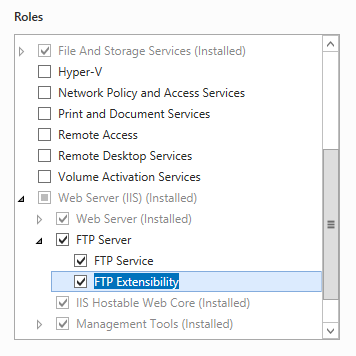 .
.Fare clic su Avanti e quindi nella pagina Seleziona funzionalità fare di nuovo clic su Avanti .
Nella pagina Conferma selezioni per l'installazione fare clic su Installa.
Nella pagina Risultati fare clic su Chiudi.
Windows 8 o Windows 8.1
Nella schermata Start spostare il puntatore nell'angolo inferiore sinistro, fare clic con il pulsante destro del mouse sul pulsante Start e quindi fare clic su Pannello di controllo.
In Pannello di controllo fare clic su Programmi e funzionalità e quindi su Attiva o disattiva le funzionalità di Windows.
Espandere Internet Information Services e quindi selezionare SERVER FTP.
Nota
Per supportare ASP. L'autenticazione di appartenenza o l'autenticazione di GESTIONE IIS per il servizio FTP, sarà anche necessario selezionare FTP Extensibility.
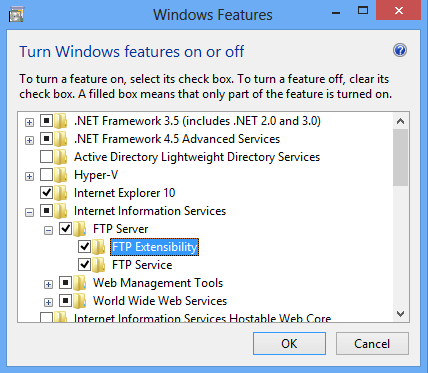
Fare clic su OK.
Fare clic su Close.
Windows Server 2008 R2
Nella barra delle applicazioni fare clic su Start, scegliere Strumenti di amministrazione e quindi fare clic su Server Manager.
Nel riquadro della gerarchia di Server Manager espandere Ruoli e quindi fare clic su Server Web (IIS).
Nel riquadro Server Web (IIS) scorrere fino alla sezione Servizi ruolo e quindi fare clic su Aggiungi servizi ruolo.
Nella pagina Seleziona servizi ruolo della Procedura guidata Aggiungi servizi ruolo espandere SERVER FTP.
Selezionare Servizio FTP.
Nota
Per supportare ASP. L'autenticazione di appartenenza o l'autenticazione di GESTIONE IIS per il servizio FTP, sarà anche necessario selezionare FTP Extensibility.
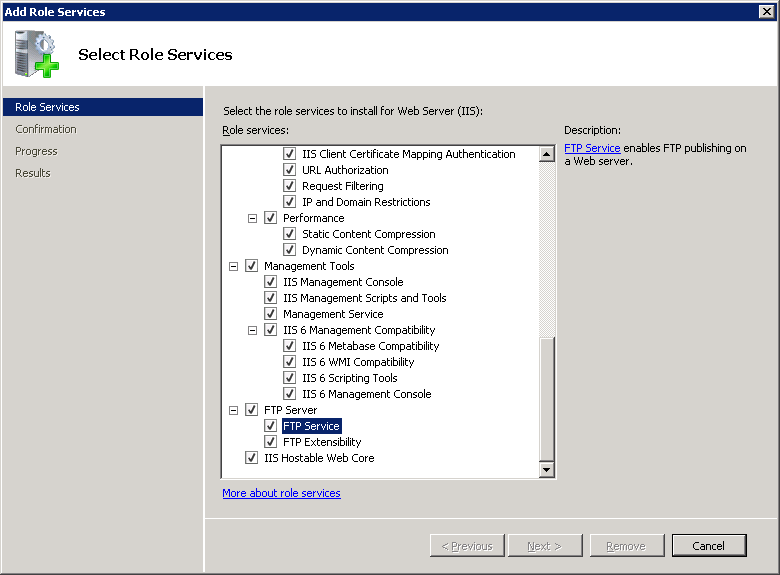
Fare clic su Avanti.
Nella pagina Conferma selezioni per l'installazione fare clic su Installa.
Nella pagina Risultati fare clic su Chiudi.
Windows 7
Nella barra delle applicazioni fare clic su Start e quindi fare clic su Pannello di controllo.
In Pannello di controllo fare clic su Programmi e funzionalità e quindi su Attiva o disattiva funzionalità di Windows.
Espandere Internet Information Services e quindi FTP Server.
Selezionare Servizio FTP.
Nota
Per supportare ASP. L'autenticazione di appartenenza o l'autenticazione di GESTIONE IIS per il servizio FTP, sarà anche necessario selezionare FTP Extensibility.
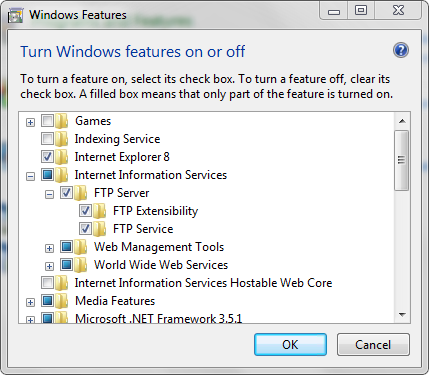
Fare clic su OK.
Windows Server 2008 o Windows Vista
Scaricare il pacchetto di installazione dall'URL seguente:
Seguire le istruzioni riportate nella procedura dettagliata seguente per installare il servizio FTP:
Procedure
Come scaricare il buffer di log
Non esiste alcun controllo in Gestione IIS che chiama il <FlushLog> metodo. È possibile chiamare il metodo a livello di codice usando il codice di esempio fornito di seguito
Configurazione
L'oggetto <ftpServer> è configurato a livello di sito.
Attributi
Non applicabile.
Elementi figlio
Non applicabile.
Codice di esempio
Gli esempi seguenti consentono di scaricare i buffer di log per un sito FTP a livello di codice.
C#
using System;
using System.Text;
using Microsoft.Web.Administration;
internal static class Sample
{
private static void Main()
{
using (ServerManager serverManager = new ServerManager())
{
Configuration config = serverManager.GetApplicationHostConfiguration();
// Retrieve the sites collection.
ConfigurationSection sitesSection = config.GetSection("system.applicationHost/sites");
ConfigurationElementCollection sitesCollection = sitesSection.GetCollection();
// Locate a specific site.
ConfigurationElement siteElement = FindElement(sitesCollection, "site", "name", @"mySite");
if (siteElement == null) throw new InvalidOperationException("Element not found!");
// Create an object for the ftpServer element.
ConfigurationElement ftpServerElement = siteElement.GetChildElement("ftpServer");
// Create an instance of the FlushLog method.
ConfigurationMethodInstance FlushLog = ftpServerElement.Methods["FlushLog"].CreateInstance();
// Execute the method to flush the logs for the FTP site.
FlushLog.Execute();
}
}
private static ConfigurationElement FindElement(ConfigurationElementCollection collection, string elementTagName, params string[] keyValues)
{
foreach (ConfigurationElement element in collection)
{
if (String.Equals(element.ElementTagName, elementTagName, StringComparison.OrdinalIgnoreCase))
{
bool matches = true;
for (int i = 0; i < keyValues.Length; i += 2)
{
object o = element.GetAttributeValue(keyValues[i]);
string value = null;
if (o != null)
{
value = o.ToString();
}
if (!String.Equals(value, keyValues[i + 1], StringComparison.OrdinalIgnoreCase))
{
matches = false;
break;
}
}
if (matches)
{
return element;
}
}
}
return null;
}
}
VB.NET
Imports System
Imports System.Text
Imports Microsoft.Web.Administration
Module Sample
Sub Main()
Dim serverManager As ServerManager = New ServerManager
Dim config As Configuration = serverManager.GetApplicationHostConfiguration
' Retrieve the sites collection.
Dim sitesSection As ConfigurationSection = config.GetSection("system.applicationHost/sites")
Dim sitesCollection As ConfigurationElementCollection = sitesSection.GetCollection
' Locate a specific site.
Dim siteElement As ConfigurationElement = FindElement(sitesCollection,"site","name","mySite")
If (siteElement Is Nothing) Then
Throw New InvalidOperationException("Element not found!")
End If
' Create an object for the ftpServer element.
Dim ftpServerElement As ConfigurationElement = siteElement.GetChildElement("ftpServer")
' Create an instance of the FlushLog method.
Dim FlushLog As ConfigurationMethodInstance = ftpServerElement.Methods("FlushLog").CreateInstance()
' Execute the method to flush the logs for the FTP site.
FlushLog.Execute()
End Sub
Private Function FindElement(ByVal collection As ConfigurationElementCollection, ByVal elementTagName As String, ByVal ParamArray keyValues() As String) As ConfigurationElement
For Each element As ConfigurationElement In collection
If String.Equals(element.ElementTagName, elementTagName, StringComparison.OrdinalIgnoreCase) Then
Dim matches As Boolean = True
Dim i As Integer
For i = 0 To keyValues.Length - 1 Step 2
Dim o As Object = element.GetAttributeValue(keyValues(i))
Dim value As String = Nothing
If (Not (o) Is Nothing) Then
value = o.ToString
End If
If Not String.Equals(value, keyValues((i + 1)), StringComparison.OrdinalIgnoreCase) Then
matches = False
Exit For
End If
Next
If matches Then
Return element
End If
End If
Next
Return Nothing
End Function
End Module
JavaScript
// Create a Writable Admin Manager object.
var adminManager = new ActiveXObject('Microsoft.ApplicationHost.WritableAdminManager');
adminManager.CommitPath = "MACHINE/WEBROOT/APPHOST";
// Retrieve the sites collection.
var sitesSection = adminManager.GetAdminSection("system.applicationHost/sites","MACHINE/WEBROOT/APPHOST");
var sitesCollection = sitesSection.Collection;
// Locate a specific site.
var siteElementPos = FindElement(sitesCollection,"site",["name","MySite"]);
if (siteElementPos == -1) throw "Element not found!";
// Retrieve the site element.
var siteElement = sitesCollection.Item(siteElementPos);
// Create an object for the ftpServer element.
var ftpServerElement = siteElement.ChildElements.Item("ftpServer");
// Create an instance of the FlushLog method.
var FlushLog = ftpServerElement.Methods.Item("FlushLog").CreateInstance();
// Execute the method to flush the log of the FTP site.
FlushLog.Execute();
function FindElement(collection, elementTagName, valuesToMatch) {
for (var i = 0; i < collection.Count; i++) {
var element = collection.Item(i);
if (element.Name == elementTagName) {
var matches = true;
for (var iVal = 0; iVal < valuesToMatch.length; iVal += 2) {
var property = element.GetPropertyByName(valuesToMatch[iVal]);
var value = property.Value;
if (value != null) {
value = value.toString();
}
if (value != valuesToMatch[iVal + 1]) {
matches = false;
break;
}
}
if (matches) {
return i;
}
}
}
return -1;
}
VBScript
' Create a Writable Admin Manager object.
Set adminManager = CreateObject("Microsoft.ApplicationHost.WritableAdminManager")
adminManager.CommitPath = "MACHINE/WEBROOT/APPHOST"
' Retrieve the sites collection.
Set sitesSection = adminManager.GetAdminSection("system.applicationHost/sites","MACHINE/WEBROOT/APPHOST")
Set sitesCollection = sitesSection.Collection
' Locate a specific site.
siteElementPos = FindElement(sitesCollection,"site",Array("name","MySite"))
If siteElementPos = -1 Then
WScript.Echo "Element not found!"
WScript.Quit
End If
' Retrieve the site element.
Set siteElement = sitesCollection.Item(siteElementPos)
' Create an object for the ftpServer element.
Set ftpServerElement = siteElement.ChildElements.Item("ftpServer")
' Create an instance of the FlushLog method.
Set FlushLog = ftpServerElement.Methods.Item("FlushLog").CreateInstance()
' Execute the method to flush the log of the FTP site.
FlushLog.Execute()
Function FindElement(collection, elementTagName, valuesToMatch)
For i = 0 To CInt(collection.Count) - 1
Set element = collection.Item(i)
If element.Name = elementTagName Then
matches = True
For iVal = 0 To UBound(valuesToMatch) Step 2
Set property = element.GetPropertyByName(valuesToMatch(iVal))
value = property.Value
If Not IsNull(value) Then
value = CStr(value)
End If
If Not value = CStr(valuesToMatch(iVal + 1)) Then
matches = False
Exit For
End If
Next
If matches Then
Exit For
End If
End If
Next
If matches Then
FindElement = i
Else
FindElement = -1
End If
End Function