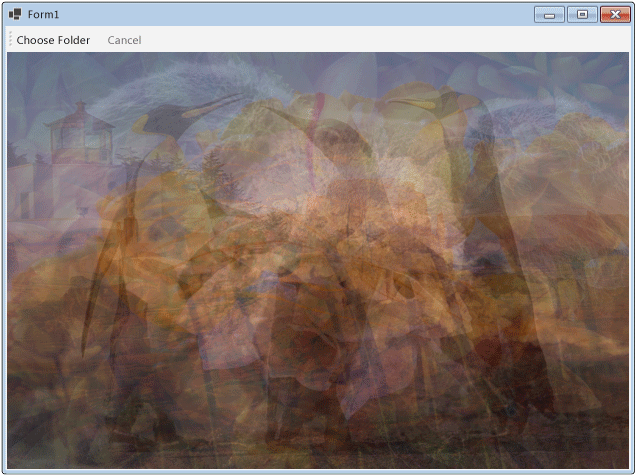Procedura dettagliata: Uso del flusso di dati in un'applicazione Windows Forms
Questo articolo illustra come creare una rete di blocchi di flusso di dati che eseguono l'elaborazione delle immagini in un'applicazione Windows Forms.
Questo esempio carica i file di immagine dalla cartella specificata, crea un'immagine composita e visualizza il risultato. L'esempio utilizza il modello di flusso di dati per instradare le immagini tramite la rete. Nel modello del flusso di dati, i componenti indipendenti di un programma di comunicano tra loro mediante l'invio di messaggi. Quando un componente riceve un messaggio, esegue una determinata azione e quindi passa il risultato a un altro componente. Confrontare questo modello con il modello di flusso di controllo, in cui un'applicazione utilizza le strutture di controllo, ad esempio le istruzioni condizionali, i cicli e così via, per controllare l'ordine delle operazioni in un programma.
Prerequisiti
Prima di iniziare questa procedura dettagliata, leggere Flusso di dati.
Nota
La libreria del flusso di dati TPL (spazio dei nomi System.Threading.Tasks.Dataflow) non viene distribuita con .NET. Per installare lo spazio dei nomi System.Threading.Tasks.Dataflow in Visual Studio, aprire il progetto in Visual Studio, scegliere Gestisci pacchetti NuGet dal menu Progetto ed eseguire una ricerca online del pacchetto System.Threading.Tasks.Dataflow. In alternativa, per installarlo usando l'interfaccia della riga di comando di .NET Core, eseguire dotnet add package System.Threading.Tasks.Dataflow.
Sezioni
Questa procedura dettagliata contiene le sezioni seguenti:
Creazione di Windows Forms Application
In questa sezione viene descritto come creare la Windows Forms Application di base e aggiungere i controlli al modulo principale.
Per creare l'applicazione Windows Forms
In Visual Studio creare un progetto Applicazione Windows Form di Visual C# o Visual Basic. In questo documento, il progetto viene denominato
CompositeImages.Nella finestra di progettazione del form per il form principale, Form1.cs (Form1.vb per Visual Basic), aggiungere un controllo ToolStrip.
Aggiungere un controllo ToolStripButton al controllo ToolStrip. Impostare la proprietà DisplayStyle su Text e la proprietà Text su Scegli cartella.
Aggiungere un secondo controllo ToolStripButton al controllo ToolStrip. Impostare la proprietà DisplayStyle su Text, la proprietà Text su Annulla e la proprietà Enabled su
False.Aggiungere un oggetto PictureBox al form principale. Impostare la proprietà Dock su Fill.
Creazione della rete del flusso di dati
In questa sezione viene descritto come creare la rete del flusso di dati che esegue l'elaborazione delle immagini.
Per creare la rete del flusso di dati
Nel progetto aggiungere un riferimento a System.Threading.Tasks.Dataflow.dll.
Assicurarsi che in Form1.cs (Form1.vb per Visual Basic) siano contenute le seguenti istruzioni
using(Usingin Visual Basic):using System; using System.Collections.Generic; using System.Drawing; using System.Drawing.Imaging; using System.IO; using System.Linq; using System.Threading; using System.Threading.Tasks; using System.Threading.Tasks.Dataflow; using System.Windows.Forms;Aggiungere i membri dei dati seguenti alla classe
Form1:// The head of the dataflow network. ITargetBlock<string> headBlock = null; // Enables the user interface to signal cancellation to the network. CancellationTokenSource cancellationTokenSource;Aggiungere il metodo
CreateImageProcessingNetworkseguente alla classeForm1. Questo metodo crea una rete di elaborazione delle immagini.// Creates the image processing dataflow network and returns the // head node of the network. ITargetBlock<string> CreateImageProcessingNetwork() { // // Create the dataflow blocks that form the network. // // Create a dataflow block that takes a folder path as input // and returns a collection of Bitmap objects. var loadBitmaps = new TransformBlock<string, IEnumerable<Bitmap>>(path => { try { return LoadBitmaps(path); } catch (OperationCanceledException) { // Handle cancellation by passing the empty collection // to the next stage of the network. return Enumerable.Empty<Bitmap>(); } }); // Create a dataflow block that takes a collection of Bitmap objects // and returns a single composite bitmap. var createCompositeBitmap = new TransformBlock<IEnumerable<Bitmap>, Bitmap>(bitmaps => { try { return CreateCompositeBitmap(bitmaps); } catch (OperationCanceledException) { // Handle cancellation by passing null to the next stage // of the network. return null; } }); // Create a dataflow block that displays the provided bitmap on the form. var displayCompositeBitmap = new ActionBlock<Bitmap>(bitmap => { // Display the bitmap. pictureBox1.SizeMode = PictureBoxSizeMode.StretchImage; pictureBox1.Image = bitmap; // Enable the user to select another folder. toolStripButton1.Enabled = true; toolStripButton2.Enabled = false; Cursor = DefaultCursor; }, // Specify a task scheduler from the current synchronization context // so that the action runs on the UI thread. new ExecutionDataflowBlockOptions { TaskScheduler = TaskScheduler.FromCurrentSynchronizationContext() }); // Create a dataflow block that responds to a cancellation request by // displaying an image to indicate that the operation is cancelled and // enables the user to select another folder. var operationCancelled = new ActionBlock<object>(delegate { // Display the error image to indicate that the operation // was cancelled. pictureBox1.SizeMode = PictureBoxSizeMode.CenterImage; pictureBox1.Image = pictureBox1.ErrorImage; // Enable the user to select another folder. toolStripButton1.Enabled = true; toolStripButton2.Enabled = false; Cursor = DefaultCursor; }, // Specify a task scheduler from the current synchronization context // so that the action runs on the UI thread. new ExecutionDataflowBlockOptions { TaskScheduler = TaskScheduler.FromCurrentSynchronizationContext() }); // // Connect the network. // // Link loadBitmaps to createCompositeBitmap. // The provided predicate ensures that createCompositeBitmap accepts the // collection of bitmaps only if that collection has at least one member. loadBitmaps.LinkTo(createCompositeBitmap, bitmaps => bitmaps.Count() > 0); // Also link loadBitmaps to operationCancelled. // When createCompositeBitmap rejects the message, loadBitmaps // offers the message to operationCancelled. // operationCancelled accepts all messages because we do not provide a // predicate. loadBitmaps.LinkTo(operationCancelled); // Link createCompositeBitmap to displayCompositeBitmap. // The provided predicate ensures that displayCompositeBitmap accepts the // bitmap only if it is non-null. createCompositeBitmap.LinkTo(displayCompositeBitmap, bitmap => bitmap != null); // Also link createCompositeBitmap to operationCancelled. // When displayCompositeBitmap rejects the message, createCompositeBitmap // offers the message to operationCancelled. // operationCancelled accepts all messages because we do not provide a // predicate. createCompositeBitmap.LinkTo(operationCancelled); // Return the head of the network. return loadBitmaps; }Implementare il metodo
LoadBitmaps.// Loads all bitmap files that exist at the provided path. IEnumerable<Bitmap> LoadBitmaps(string path) { List<Bitmap> bitmaps = new List<Bitmap>(); // Load a variety of image types. foreach (string bitmapType in new string[] { "*.bmp", "*.gif", "*.jpg", "*.png", "*.tif" }) { // Load each bitmap for the current extension. foreach (string fileName in Directory.GetFiles(path, bitmapType)) { // Throw OperationCanceledException if cancellation is requested. cancellationTokenSource.Token.ThrowIfCancellationRequested(); try { // Add the Bitmap object to the collection. bitmaps.Add(new Bitmap(fileName)); } catch (Exception) { // TODO: A complete application might handle the error. } } } return bitmaps; }Implementare il metodo
CreateCompositeBitmap.// Creates a composite bitmap from the provided collection of Bitmap objects. // This method computes the average color of each pixel among all bitmaps // to create the composite image. Bitmap CreateCompositeBitmap(IEnumerable<Bitmap> bitmaps) { Bitmap[] bitmapArray = bitmaps.ToArray(); // Compute the maximum width and height components of all // bitmaps in the collection. Rectangle largest = new Rectangle(); foreach (var bitmap in bitmapArray) { if (bitmap.Width > largest.Width) largest.Width = bitmap.Width; if (bitmap.Height > largest.Height) largest.Height = bitmap.Height; } // Create a 32-bit Bitmap object with the greatest dimensions. Bitmap result = new Bitmap(largest.Width, largest.Height, PixelFormat.Format32bppArgb); // Lock the result Bitmap. var resultBitmapData = result.LockBits( new Rectangle(new Point(), result.Size), ImageLockMode.WriteOnly, result.PixelFormat); // Lock each source bitmap to create a parallel list of BitmapData objects. var bitmapDataList = (from bitmap in bitmapArray select bitmap.LockBits( new Rectangle(new Point(), bitmap.Size), ImageLockMode.ReadOnly, PixelFormat.Format32bppArgb)) .ToList(); // Compute each column in parallel. Parallel.For(0, largest.Width, new ParallelOptions { CancellationToken = cancellationTokenSource.Token }, i => { // Compute each row. for (int j = 0; j < largest.Height; j++) { // Counts the number of bitmaps whose dimensions // contain the current location. int count = 0; // The sum of all alpha, red, green, and blue components. int a = 0, r = 0, g = 0, b = 0; // For each bitmap, compute the sum of all color components. foreach (var bitmapData in bitmapDataList) { // Ensure that we stay within the bounds of the image. if (bitmapData.Width > i && bitmapData.Height > j) { unsafe { byte* row = (byte*)(bitmapData.Scan0 + (j * bitmapData.Stride)); byte* pix = (byte*)(row + (4 * i)); a += *pix; pix++; r += *pix; pix++; g += *pix; pix++; b += *pix; } count++; } } //prevent divide by zero in bottom right pixelless corner if (count == 0) break; unsafe { // Compute the average of each color component. a /= count; r /= count; g /= count; b /= count; // Set the result pixel. byte* row = (byte*)(resultBitmapData.Scan0 + (j * resultBitmapData.Stride)); byte* pix = (byte*)(row + (4 * i)); *pix = (byte)a; pix++; *pix = (byte)r; pix++; *pix = (byte)g; pix++; *pix = (byte)b; } } }); // Unlock the source bitmaps. for (int i = 0; i < bitmapArray.Length; i++) { bitmapArray[i].UnlockBits(bitmapDataList[i]); } // Unlock the result bitmap. result.UnlockBits(resultBitmapData); // Return the result. return result; }Nota
La versione C# del metodo
CreateCompositeBitmapusa puntatori per abilitare l'elaborazione efficiente degli oggetti System.Drawing.Bitmap. Pertanto, è necessario abilitare l'opzione Consenti codice di tipo unsafe nel progetto per utilizzare la parola chiave unsafe. Per altre informazioni su come abilitare il codice unsafe in un progetto Visual C#, vedere Pagina Compilazione, Creazione progetti (C#).
Nella tabella seguente vengono descritti i membri della rete.
| Membro | Type | Descrizione |
|---|---|---|
loadBitmaps |
TransformBlock<TInput,TOutput> | Accetta il percorso di una cartella come input e genera una raccolta di oggetti Bitmap come output. |
createCompositeBitmap |
TransformBlock<TInput,TOutput> | Accetta una raccolta di oggetti Bitmap come input e genera una bitmap composita come output. |
displayCompositeBitmap |
ActionBlock<TInput> | Visualizza il bitmap composito nel modulo. |
operationCancelled |
ActionBlock<TInput> | Visualizza un'immagine per indicare che l'operazione è annullata e consente all'utente di selezionare un'altra cartella. |
Per connettere i blocchi di flussi di dati per formare una rete, questo esempio usa il metodo LinkTo. Il metodo LinkTo contiene una versione di overload che accetta un oggetto Predicate<T> che determina se il blocco di destinazione accetta o rifiuta un messaggio. Questo processo di filtraggio consente ai blocchi di messaggi di ricevere solo certi valori. In questo esempio, la rete può creare un ramo in due modi. Il ramo principale carica le immagini dal disco, crea un'immagine composita e visualizza tale immagine nel modulo. Il ramo alternativo annulla l'operazione in corso. Gli oggetti Predicate<T> consentono ai blocchi di flussi di dati lungo il ramo principale di passare al ramo alternativo rifiutando determinati messaggi. Ad esempio, se l'utente annulla l'operazione, il blocco del flusso di dati createCompositeBitmap genera null (Nothing in Visual Basic) come output. Il blocco del flusso di dati displayCompositeBitmap rifiuta i valori di input null e pertanto, il messaggio viene offerto a operationCancelled. Il blocco del flusso di dati operationCancelled accetta tutti i messaggi e visualizza quindi un'immagine per indicare che l'operazione viene annullata.
Nella figura seguente viene illustrata la rete di elaborazione delle immagini:
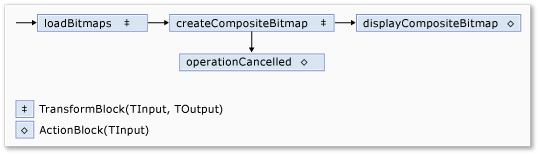
Poiché i blocchi di flussi di dati displayCompositeBitmap e operationCancelled vengono usati nell'interfaccia utente, è importante che queste azioni si verifichino nel thread di interfaccia utente. A tale scopo, durante la costruzione, questi oggetti forniscono un ExecutionDataflowBlockOptions oggetto con la TaskScheduler proprietà impostata su TaskScheduler.FromCurrentSynchronizationContext. Tramite il metodo TaskScheduler.FromCurrentSynchronizationContext viene creato un oggetto TaskScheduler mediante il quale viene eseguito il lavoro nel contesto di sincronizzazione corrente. Poiché il metodo CreateImageProcessingNetwork viene chiamato dal gestore del pulsante Scegli cartella, che viene eseguito nel thread di interfaccia utente, anche le azioni per i blocchi di flussi di dati displayCompositeBitmap e operationCancelled vengono eseguite nel thread di interfaccia utente.
Questo esempio usa un token di annullamento condiviso anziché impostare la proprietà CancellationToken, perché la proprietà CancellationToken annulla in modo permanente l'esecuzione dei blocchi di flussi di dati. Un token di annullamento consente in questo esempio di riutilizzare la stessa rete del flusso di dati più volte, anche quando l'utente annulla una o più operazioni. Per un esempio che usa CancellationToken per annullare in modo permanente l'esecuzione di un blocco di flussi di dati, vedere Procedura: Annullare un blocco di flussi di dati.
Connessione della rete del flusso dati all'interfaccia utente
In questa sezione viene descritto come connettere la rete del flusso di dati all'interfaccia utente. La creazione dell'immagine composita e l'annullamento dell'operazione vengono avviate dai pulsanti Scegli cartella e Annulla. Quando l'utente sceglie uno di questi pulsanti, l'azione appropriata viene avviata in modo asincrono.
Per connettere la rete del flusso dati all'interfaccia utente
Nella finestra di progettazione del form principale creare un gestore per l'evento Click per il pulsante Scegli cartella.
Implementare l'evento Click per il pulsante Scegli cartella.
// Event handler for the Choose Folder button. private void toolStripButton1_Click(object sender, EventArgs e) { // Create a FolderBrowserDialog object to enable the user to // select a folder. FolderBrowserDialog dlg = new FolderBrowserDialog { ShowNewFolderButton = false }; // Set the selected path to the common Sample Pictures folder // if it exists. string initialDirectory = Path.Combine( Environment.GetFolderPath(Environment.SpecialFolder.CommonPictures), "Sample Pictures"); if (Directory.Exists(initialDirectory)) { dlg.SelectedPath = initialDirectory; } // Show the dialog and process the dataflow network. if (dlg.ShowDialog() == DialogResult.OK) { // Create a new CancellationTokenSource object to enable // cancellation. cancellationTokenSource = new CancellationTokenSource(); // Create the image processing network if needed. headBlock ??= CreateImageProcessingNetwork(); // Post the selected path to the network. headBlock.Post(dlg.SelectedPath); // Enable the Cancel button and disable the Choose Folder button. toolStripButton1.Enabled = false; toolStripButton2.Enabled = true; // Show a wait cursor. Cursor = Cursors.WaitCursor; } }Nella finestra di progettazione del form principale creare un gestore per l'evento Click per il pulsante Annulla.
Implementare l'evento Click per il pulsante Annulla.
// Event handler for the Cancel button. private void toolStripButton2_Click(object sender, EventArgs e) { // Signal the request for cancellation. The current component of // the dataflow network will respond to the cancellation request. cancellationTokenSource.Cancel(); }
Esempio completo
Nell'esempio riportato di seguito viene illustrato il codice completo per questa procedura guidata.
using System;
using System.Collections.Generic;
using System.Drawing;
using System.Drawing.Imaging;
using System.IO;
using System.Linq;
using System.Threading;
using System.Threading.Tasks;
using System.Threading.Tasks.Dataflow;
using System.Windows.Forms;
namespace CompositeImages
{
public partial class Form1 : Form
{
// The head of the dataflow network.
ITargetBlock<string> headBlock = null;
// Enables the user interface to signal cancellation to the network.
CancellationTokenSource cancellationTokenSource;
public Form1()
{
InitializeComponent();
}
// Creates the image processing dataflow network and returns the
// head node of the network.
ITargetBlock<string> CreateImageProcessingNetwork()
{
//
// Create the dataflow blocks that form the network.
//
// Create a dataflow block that takes a folder path as input
// and returns a collection of Bitmap objects.
var loadBitmaps = new TransformBlock<string, IEnumerable<Bitmap>>(path =>
{
try
{
return LoadBitmaps(path);
}
catch (OperationCanceledException)
{
// Handle cancellation by passing the empty collection
// to the next stage of the network.
return Enumerable.Empty<Bitmap>();
}
});
// Create a dataflow block that takes a collection of Bitmap objects
// and returns a single composite bitmap.
var createCompositeBitmap = new TransformBlock<IEnumerable<Bitmap>, Bitmap>(bitmaps =>
{
try
{
return CreateCompositeBitmap(bitmaps);
}
catch (OperationCanceledException)
{
// Handle cancellation by passing null to the next stage
// of the network.
return null;
}
});
// Create a dataflow block that displays the provided bitmap on the form.
var displayCompositeBitmap = new ActionBlock<Bitmap>(bitmap =>
{
// Display the bitmap.
pictureBox1.SizeMode = PictureBoxSizeMode.StretchImage;
pictureBox1.Image = bitmap;
// Enable the user to select another folder.
toolStripButton1.Enabled = true;
toolStripButton2.Enabled = false;
Cursor = DefaultCursor;
},
// Specify a task scheduler from the current synchronization context
// so that the action runs on the UI thread.
new ExecutionDataflowBlockOptions
{
TaskScheduler = TaskScheduler.FromCurrentSynchronizationContext()
});
// Create a dataflow block that responds to a cancellation request by
// displaying an image to indicate that the operation is cancelled and
// enables the user to select another folder.
var operationCancelled = new ActionBlock<object>(delegate
{
// Display the error image to indicate that the operation
// was cancelled.
pictureBox1.SizeMode = PictureBoxSizeMode.CenterImage;
pictureBox1.Image = pictureBox1.ErrorImage;
// Enable the user to select another folder.
toolStripButton1.Enabled = true;
toolStripButton2.Enabled = false;
Cursor = DefaultCursor;
},
// Specify a task scheduler from the current synchronization context
// so that the action runs on the UI thread.
new ExecutionDataflowBlockOptions
{
TaskScheduler = TaskScheduler.FromCurrentSynchronizationContext()
});
//
// Connect the network.
//
// Link loadBitmaps to createCompositeBitmap.
// The provided predicate ensures that createCompositeBitmap accepts the
// collection of bitmaps only if that collection has at least one member.
loadBitmaps.LinkTo(createCompositeBitmap, bitmaps => bitmaps.Count() > 0);
// Also link loadBitmaps to operationCancelled.
// When createCompositeBitmap rejects the message, loadBitmaps
// offers the message to operationCancelled.
// operationCancelled accepts all messages because we do not provide a
// predicate.
loadBitmaps.LinkTo(operationCancelled);
// Link createCompositeBitmap to displayCompositeBitmap.
// The provided predicate ensures that displayCompositeBitmap accepts the
// bitmap only if it is non-null.
createCompositeBitmap.LinkTo(displayCompositeBitmap, bitmap => bitmap != null);
// Also link createCompositeBitmap to operationCancelled.
// When displayCompositeBitmap rejects the message, createCompositeBitmap
// offers the message to operationCancelled.
// operationCancelled accepts all messages because we do not provide a
// predicate.
createCompositeBitmap.LinkTo(operationCancelled);
// Return the head of the network.
return loadBitmaps;
}
// Loads all bitmap files that exist at the provided path.
IEnumerable<Bitmap> LoadBitmaps(string path)
{
List<Bitmap> bitmaps = new List<Bitmap>();
// Load a variety of image types.
foreach (string bitmapType in
new string[] { "*.bmp", "*.gif", "*.jpg", "*.png", "*.tif" })
{
// Load each bitmap for the current extension.
foreach (string fileName in Directory.GetFiles(path, bitmapType))
{
// Throw OperationCanceledException if cancellation is requested.
cancellationTokenSource.Token.ThrowIfCancellationRequested();
try
{
// Add the Bitmap object to the collection.
bitmaps.Add(new Bitmap(fileName));
}
catch (Exception)
{
// TODO: A complete application might handle the error.
}
}
}
return bitmaps;
}
// Creates a composite bitmap from the provided collection of Bitmap objects.
// This method computes the average color of each pixel among all bitmaps
// to create the composite image.
Bitmap CreateCompositeBitmap(IEnumerable<Bitmap> bitmaps)
{
Bitmap[] bitmapArray = bitmaps.ToArray();
// Compute the maximum width and height components of all
// bitmaps in the collection.
Rectangle largest = new Rectangle();
foreach (var bitmap in bitmapArray)
{
if (bitmap.Width > largest.Width)
largest.Width = bitmap.Width;
if (bitmap.Height > largest.Height)
largest.Height = bitmap.Height;
}
// Create a 32-bit Bitmap object with the greatest dimensions.
Bitmap result = new Bitmap(largest.Width, largest.Height,
PixelFormat.Format32bppArgb);
// Lock the result Bitmap.
var resultBitmapData = result.LockBits(
new Rectangle(new Point(), result.Size), ImageLockMode.WriteOnly,
result.PixelFormat);
// Lock each source bitmap to create a parallel list of BitmapData objects.
var bitmapDataList = (from bitmap in bitmapArray
select bitmap.LockBits(
new Rectangle(new Point(), bitmap.Size),
ImageLockMode.ReadOnly, PixelFormat.Format32bppArgb))
.ToList();
// Compute each column in parallel.
Parallel.For(0, largest.Width, new ParallelOptions
{
CancellationToken = cancellationTokenSource.Token
},
i =>
{
// Compute each row.
for (int j = 0; j < largest.Height; j++)
{
// Counts the number of bitmaps whose dimensions
// contain the current location.
int count = 0;
// The sum of all alpha, red, green, and blue components.
int a = 0, r = 0, g = 0, b = 0;
// For each bitmap, compute the sum of all color components.
foreach (var bitmapData in bitmapDataList)
{
// Ensure that we stay within the bounds of the image.
if (bitmapData.Width > i && bitmapData.Height > j)
{
unsafe
{
byte* row = (byte*)(bitmapData.Scan0 + (j * bitmapData.Stride));
byte* pix = (byte*)(row + (4 * i));
a += *pix; pix++;
r += *pix; pix++;
g += *pix; pix++;
b += *pix;
}
count++;
}
}
//prevent divide by zero in bottom right pixelless corner
if (count == 0)
break;
unsafe
{
// Compute the average of each color component.
a /= count;
r /= count;
g /= count;
b /= count;
// Set the result pixel.
byte* row = (byte*)(resultBitmapData.Scan0 + (j * resultBitmapData.Stride));
byte* pix = (byte*)(row + (4 * i));
*pix = (byte)a; pix++;
*pix = (byte)r; pix++;
*pix = (byte)g; pix++;
*pix = (byte)b;
}
}
});
// Unlock the source bitmaps.
for (int i = 0; i < bitmapArray.Length; i++)
{
bitmapArray[i].UnlockBits(bitmapDataList[i]);
}
// Unlock the result bitmap.
result.UnlockBits(resultBitmapData);
// Return the result.
return result;
}
// Event handler for the Choose Folder button.
private void toolStripButton1_Click(object sender, EventArgs e)
{
// Create a FolderBrowserDialog object to enable the user to
// select a folder.
FolderBrowserDialog dlg = new FolderBrowserDialog
{
ShowNewFolderButton = false
};
// Set the selected path to the common Sample Pictures folder
// if it exists.
string initialDirectory = Path.Combine(
Environment.GetFolderPath(Environment.SpecialFolder.CommonPictures),
"Sample Pictures");
if (Directory.Exists(initialDirectory))
{
dlg.SelectedPath = initialDirectory;
}
// Show the dialog and process the dataflow network.
if (dlg.ShowDialog() == DialogResult.OK)
{
// Create a new CancellationTokenSource object to enable
// cancellation.
cancellationTokenSource = new CancellationTokenSource();
// Create the image processing network if needed.
headBlock ??= CreateImageProcessingNetwork();
// Post the selected path to the network.
headBlock.Post(dlg.SelectedPath);
// Enable the Cancel button and disable the Choose Folder button.
toolStripButton1.Enabled = false;
toolStripButton2.Enabled = true;
// Show a wait cursor.
Cursor = Cursors.WaitCursor;
}
}
// Event handler for the Cancel button.
private void toolStripButton2_Click(object sender, EventArgs e)
{
// Signal the request for cancellation. The current component of
// the dataflow network will respond to the cancellation request.
cancellationTokenSource.Cancel();
}
~Form1()
{
cancellationTokenSource.Dispose();
}
}
}
La figura seguente mostra un output tipico per la cartella common\Sample Pictures\.