Procedura: disegnare un'area con una sfumatura radiale
In questo esempio viene illustrato come utilizzare la RadialGradientBrush classe per disegnare un'area con una sfumatura radiale.
Esempio
Nell'esempio seguente viene utilizzato un RadialGradientBrush oggetto per disegnare un rettangolo con una sfumatura radiale che passa dal giallo al rosso al blu al verde lime.
using System;
using System.Windows;
using System.Windows.Controls;
using System.Windows.Input;
using System.Windows.Media;
using System.Windows.Media.Animation;
using System.Windows.Shapes;
namespace BrushesIntroduction
{
public class RadialGradientBrushSnippet : Page
{
public RadialGradientBrushSnippet()
{
Title = "RadialGradientBrush Example";
Background = Brushes.White;
Margin = new Thickness(20);
//
// Create a RadialGradientBrush with four gradient stops.
//
RadialGradientBrush radialGradient = new RadialGradientBrush();
// Set the GradientOrigin to the center of the area being painted.
radialGradient.GradientOrigin = new Point(0.5, 0.5);
// Set the gradient center to the center of the area being painted.
radialGradient.Center = new Point(0.5, 0.5);
// Set the radius of the gradient circle so that it extends to
// the edges of the area being painted.
radialGradient.RadiusX = 0.5;
radialGradient.RadiusY = 0.5;
// Create four gradient stops.
radialGradient.GradientStops.Add(new GradientStop(Colors.Yellow, 0.0));
radialGradient.GradientStops.Add(new GradientStop(Colors.Red, 0.25));
radialGradient.GradientStops.Add(new GradientStop(Colors.Blue, 0.75));
radialGradient.GradientStops.Add(new GradientStop(Colors.LimeGreen, 1.0));
// Freeze the brush (make it unmodifiable) for performance benefits.
radialGradient.Freeze();
// Create a rectangle and paint it with the
// RadialGradientBrush.
Rectangle aRectangle = new Rectangle();
aRectangle.Width = 200;
aRectangle.Height = 100;
aRectangle.Fill = radialGradient;
StackPanel mainPanel = new StackPanel();
mainPanel.Children.Add(aRectangle);
Content = mainPanel;
}
}
}
Imports System.Windows
Imports System.Windows.Controls
Imports System.Windows.Input
Imports System.Windows.Media
Imports System.Windows.Media.Animation
Imports System.Windows.Shapes
Namespace BrushesIntroduction
Public Class RadialGradientBrushSnippet
Inherits Page
Public Sub New()
Title = "RadialGradientBrush Example"
Background = Brushes.White
Margin = New Thickness(20)
'
' Create a RadialGradientBrush with four gradient stops.
'
Dim radialGradient As New RadialGradientBrush()
' Set the GradientOrigin to the center of the area being painted.
radialGradient.GradientOrigin = New Point(0.5, 0.5)
' Set the gradient center to the center of the area being painted.
radialGradient.Center = New Point(0.5, 0.5)
' Set the radius of the gradient circle so that it extends to
' the edges of the area being painted.
radialGradient.RadiusX = 0.5
radialGradient.RadiusY = 0.5
' Create four gradient stops.
radialGradient.GradientStops.Add(New GradientStop(Colors.Yellow, 0.0))
radialGradient.GradientStops.Add(New GradientStop(Colors.Red, 0.25))
radialGradient.GradientStops.Add(New GradientStop(Colors.Blue, 0.75))
radialGradient.GradientStops.Add(New GradientStop(Colors.LimeGreen, 1.0))
' Freeze the brush (make it unmodifiable) for performance benefits.
radialGradient.Freeze()
' Create a rectangle and paint it with the
' RadialGradientBrush.
Dim aRectangle As New Rectangle()
aRectangle.Width = 200
aRectangle.Height = 100
aRectangle.Fill = radialGradient
Dim mainPanel As New StackPanel()
mainPanel.Children.Add(aRectangle)
Content = mainPanel
End Sub
End Class
End Namespace
<Page
xmlns="http://schemas.microsoft.com/winfx/2006/xaml/presentation"
xmlns:x="http://schemas.microsoft.com/winfx/2006/xaml"
Title="RadialGradientBrush Example"
Background="White" Margin="20">
<StackPanel>
<!-- This rectangle is painted with a radial gradient. -->
<Rectangle Width="200" Height="100">
<Rectangle.Fill>
<RadialGradientBrush
GradientOrigin="0.5,0.5"
Center="0.5,0.5" RadiusX="0.5" RadiusY="0.5">
<RadialGradientBrush.GradientStops>
<GradientStop Color="Yellow" Offset="0" />
<GradientStop Color="Red" Offset="0.25" />
<GradientStop Color="Blue" Offset="0.75" />
<GradientStop Color="LimeGreen" Offset="1" />
</RadialGradientBrush.GradientStops>
</RadialGradientBrush>
</Rectangle.Fill>
</Rectangle>
</StackPanel>
</Page>
La figura seguente mostra la sfumatura dell'esempio precedente. Le interruzioni della sfumatura sono state evidenziate.
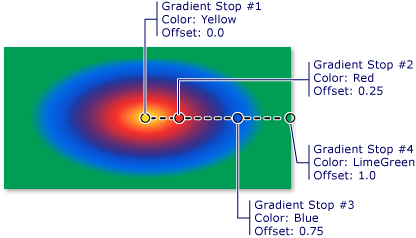
Nota
Gli esempi in questo argomento usano il sistema di coordinate predefinito per l'impostazione dei punti di controllo. Il sistema di coordinate predefinito è relativo a un rettangolo di selezione: 0 indica il 0% del rettangolo di selezione e 1 indica il 100% del rettangolo di selezione. È possibile modificare questo sistema di coordinate impostando la MappingMode proprietà sul valore Absolute. Un sistema di coordinate assoluto non è relativo a un rettangolo di selezione. I valori vengono interpretati direttamente nello spazio locale.
Per altri RadialGradientBrush esempi, vedere l'esempio di pennelli. Per altre informazioni sulle sfumature e altri tipi di pennelli, vedere Disegnare con colori a tinta unita e sfumature Panoramica.
.NET Desktop feedback
