Pianificare un'analisi antivirus con Anacron in Microsoft Defender per endpoint in Linux
Si applica a:
Per eseguire un'analisi di Microsoft Defender Antivirus per Linux, vedere Comandi supportati.
Nota
Questo articolo supporta Microsoft Defender per endpoint in Linux per le distribuzioni RHEL (Red Hat Enterprise Linux).
Requisiti di sistema
Vedere i requisiti di sistema seguenti necessari per pianificare Microsoft Defender'analisi antivirus in Microsoft Defender Endpoint in Linux.
- Distribuzioni e versioni del server Linux: Red Hat Enterprise Linux 7.2 o versione successiva.
- L'opzione FANOTIFY nel kernel deve essere abilitata.
Pianificazione Microsoft Defender analisi antivirus in Red Hat Linux
È possibile pianificare processi cron per avviare Microsoft Defender analisi antivirus in base a una pianificazione. Per altre informazioni, vedere Come pianificare le analisi con Microsoft Defender per endpoint in Linux. Questo processo funziona bene se il dispositivo è sempre attivo e in esecuzione.
Ma se i dispositivi Linux vengono arrestati o offline durante la pianificazione cron, l'analisi non verrà eseguita. In queste situazioni, è possibile usare anacron per leggere il timestamp e trovare l'ultimo processo eseguito. Se il dispositivo è stato arrestato durante il processo cron pianificato, deve attendere fino all'ora pianificata successiva. Usando anacron, il sistema rileverà l'ultima volta che è stata eseguita l'analisi. Se il dispositivo non ha eseguito il processo cron, lo avvierà automaticamente.
Pianificare le analisi antivirus Microsoft Defender in Red Hat Linux
Per pianificare le analisi, seguire questa procedura:
# /etc/anacrontab: configuration file for anacron
# See anacron (8) and anacrontab (5) for details.
SHELL=/bin/sh
PATH=/sbin:/bin:/usr/sbin:/usr/bin
RANDOM_DELAY=45
# Anacron jobs will start between 8pm and 11pm.
START_HOURS_RANGE=20-23
# delay will be 5 minutes + RANDOM_DELAY for cron.daily
Prendere nota degli elementi seguenti nel file.
-
Guscio: La shell è denominata
/bin/she non come/bin/bash. Ricordare quando si scrivono i processi. - RANDOM_DELAY: Descrive il tempo massimo in minuti per il processo. Questo valore viene usato per compensare i processi in modo che non ci siano troppi processi in esecuzione contemporaneamente. L'uso di questo ritardo è ideale per le soluzioni VDI.
- START_HOURS_RANGE: Descrive l'intervallo di tempo per eseguire il processo.
- cron.daily: Descrive 1 come periodo di giorni necessario per la frequenza delle esecuzioni dei processi. 5 è il ritardo in minuti che anacron attende dopo il riavvio del dispositivo.
-
Guscio: La shell è denominata
Esaminare i processi anacron:
ls -lh /etc/cron*[root@redhat7 /] # ls -lh /etc/cron* - rw - - - - - - -. 1 root root 0 Nov 30 2021 /etc/cron.deny - rw - r - - r - -. 1 root root 451 Dec 27 2013 /etc/crontab /etc/cron.d: total 28k - rw - r - - r - -. 1 root root 128 Nov 30 2021 0hourly - rw - r - - r - -. 1 root root 121 Feb 25 18:11 omilogotate - rw - r - - r - -. 1 root root 118 Feb 25 18:14 omsagent - rw - r - - r - -. 1 root root 79 Feb 25 18:15 OMSConsistencyInvoker - rw - r - - r - -. 1 root root 108 Nov 9 2021 raid-check - rw - r - - r - -. 1 root root 135 Jun 1 22:35 scxagent - rw - - - - - - -. 1 root root 235 Jan 20 2020 sysstat /etc/cron.daily: total 24k - rwxr - xr - x. 1 root root 127 Jun 14 16:49 avscandaily - rwx - - - - - -. 1 root root 219 Aug 7 2019 logrotate - rwxr - xr - x. 1 root root 618 Jul 10 2018 man-db.cron - rwx - - - - - -. 1 root root 208 Nov 9 2017 mlocate - rwx - - - - - -. 1 root root 558 Apr 18 19:03 rhsmd - rwxr - xr - x. 1 root root 114 Apr 8 2021 rhui-update-client /etc/cron.hourly: total 8.0k - rwxr - xr - x. 1 root root 392 Nov 30 2021 0anacron - rwxr - xr - x. 1 root root 131 Jun 14 17:05 update /etc/cron.monthly: total 0 - rwxr - xr - x. 1 root root 0 Jun 14 17:47 mdatpupdate /etc/cron.weekly: total 0Ignorare la
/etc/cron.ddirectory. Verrà visualizzato/etc/cron.daily, hourly, monthly, and weekly.Per pianificare un'analisi antivirus settimanale, è possibile creare un file (processo) nella
/etc/cron.weeklydirectory.cd /etc/cron.weekly vi mdavfullscan Press Insert
#!/bin/sh set -e echo $(date) "Time Scan Begins" >>/logs/mdav_avacron_full_scan.log /bin/mdatp scan full >> /logs/mdav_avacron_full_scan.log echo $(date) "Time Scan Finished" >>/logs/mdav_avacron_full_scan.log exit 0 ~ Press Esc Type: wq!Modificare le autorizzazioni del file per consentire l'esecuzione del file.
Chmod 755 mdavfullscan ls -la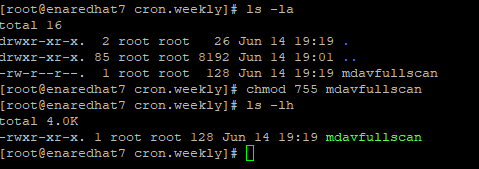
[root@redhat7 cron.weekly]# ls -la total 16 drwxr - xr - x. 2 root root 26 Jun 14 19:19 . drwxr - xr - x. 85 root root 8192 Jun 14 19:01 .. - rw - r - - r - -. 1 root root 128 Jun 14 19:19 mdavfullscan [root@redhat7 cron.weekly] # chmod 755 mdavfullscan [root@redhat7 cron.weekly] # ls -lh total 4. 0k - rwxr - xr - x. 1 root root 128 Jun 14 19:19 mdavfullscan [root@redhat7 cron.weekly] #Usare il comando per testare il processo anacron settimanale.
./mdavfullscanUsare il comando per verificare che il processo sia stato eseguito correttamente.
cat /logs/mdav_avacron_full_scan.log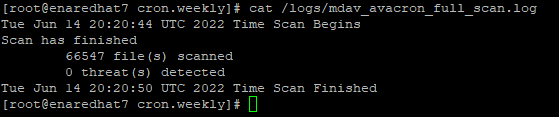
[root@redhat7 cron.weekly] # cat /logs/mdav_avacron_full_scan.log Tue Jun 14 20:20:44 UTC 2022 Time Scan Begins Scan has finished 66547 file(s) scanned 0 threat(s) detected Tue Jun 14 20:20:50 UTC 2022 Time Scan Finished [root@redhat7 cron.weekly] #
Consiglio
Per saperne di più, Engage con la community Microsoft Security nella community tech: Microsoft Defender per endpoint Tech Community.
