Guida introduttiva: Creare un indice di ricerca in PowerShell usando le API REST
Questa guida introduttiva di Ricerca intelligenza artificiale di Azure illustra come creare, caricare ed eseguire query su un indice di ricerca usando PowerShell e le API REST di Ricerca di intelligenza artificiale di Azure. L'articolo descrive come eseguire i comandi di PowerShell in modo interattivo. In alternativa, è possibile scaricare ed eseguire uno script di PowerShell che esegue le stesse operazioni.
Se non si ha una sottoscrizione di Azure, creare un account gratuito prima di iniziare.
Prerequisiti
Per questa guida di avvio rapido sono richiesti i servizi e gli strumenti seguenti:
- PowerShell 7.3 o versioni successive, con Invoke-RestMethod per passaggi interattivi in sequenza.
- Creare un servizio di Ricerca di intelligenza artificiale di Azure o trovare un servizio esistente nella sottoscrizione corrente. È possibile usare un servizio gratuito per questo avvio rapido.
Copiare una chiave e un URL del servizio di ricerca
In questa guida introduttiva, le chiamate REST includono l'URL del servizio e una chiave di accesso per ogni richiesta. Con entrambi gli elementi viene creato un servizio di ricerca, quindi se si è aggiunto Azure AI Search alla sottoscrizione, seguire questi passaggi per ottenere le informazioni necessarie.
Accedere al portale di Azure. Nel servizio di ricerca pagina Panoramica ottenere l'URL. Un endpoint di esempio potrebbe essere simile a
https://mydemo.search.windows.net.Selezionare Impostazioni>Chiavi e quindi ottenere una chiave di amministratore per i diritti completi nel servizio. Se è necessario eseguire il rollover di due chiavi di amministrazione intercambiabili, vengono fornite per la continuità aziendale. È possibile usare la chiave primaria o secondaria nelle richieste per l'aggiunta, la modifica e l'eliminazione di oggetti.
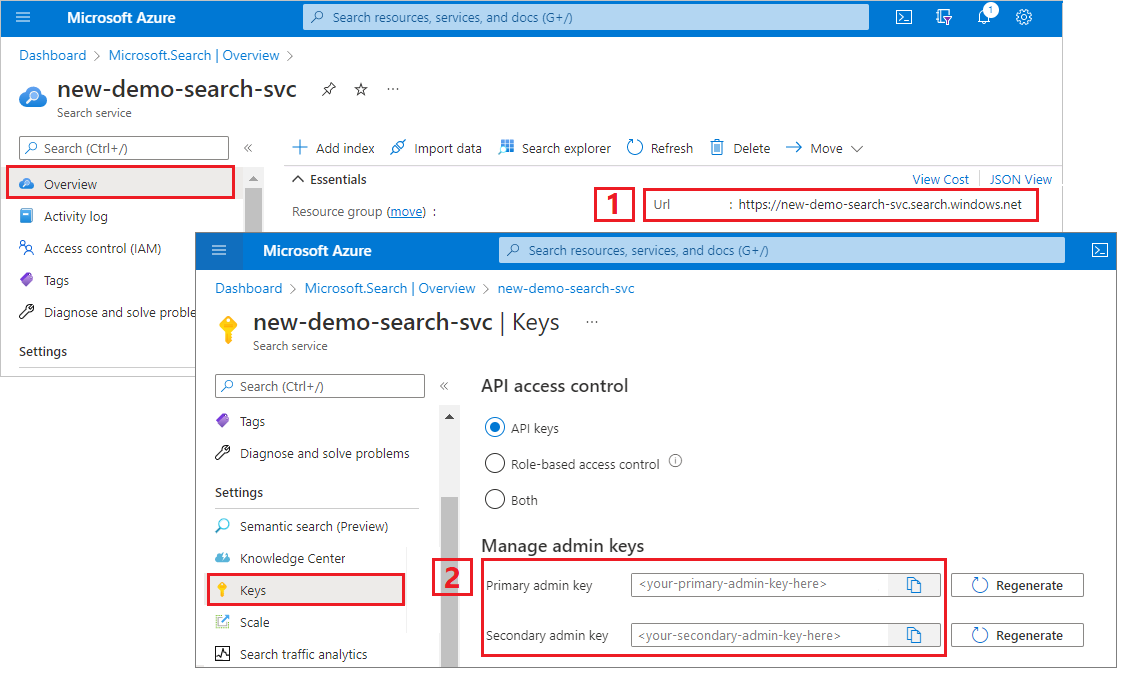
Per ogni richiesta inviata al servizio è necessario specificare una chiave API. La presenza di una chiave valida stabilisce una relazione di trust, in base alle singole richieste, tra l'applicazione che invia la richiesta e il servizio che la gestisce.
Connettersi ad Azure AI Search
In PowerShell creare un oggetto
$headersper archiviare il tipo di contenuto e la chiave API. Sostituire la chiave API amministratore (YOUR-ADMIN-API-KEY) con una chiave valida per il servizio di ricerca. È sufficiente impostare questa intestazione una sola volta per la durata della sessione, ma si aggiunge a ogni richiesta.$headers = @{ 'api-key' = '<YOUR-ADMIN-API-KEY>' 'Content-Type' = 'application/json' 'Accept' = 'application/json' }Creare un oggetto
$urlche specifica la raccolta di indici del servizio. Sostituire il nome del servizio (YOUR-SEARCH-SERVICE-NAME) con un servizio di ricerca valido.$url = "https://<YOUR-SEARCH-SERVICE-NAME>.search.windows.net/indexes?api-version=2024-07-01&`$select=name"Eseguire
Invoke-RestMethodper inviare una richiesta GET al servizio e verificare la connessione. AggiungereConvertTo-Jsonper poter visualizzare le risposte restituite dal servizio.Invoke-RestMethod -Uri $url -Headers $headers | ConvertTo-JsonSe il servizio è vuoto e non contiene alcun indice, i risultati saranno simili all'esempio seguente. In caso contrario, viene visualizzata una rappresentazione JSON delle definizioni degli indici.
{ "@odata.context": "https://mydemo.search.windows.net/$metadata#indexes", "value": [ ] }
Creare un indice
A meno che non si usi il portale di Azure, è necessario che nel servizio esista un indice prima di poter caricare i dati. Questo passaggio definisce l'indice e ne effettua il push nel servizio. Per questo passaggio viene usata l'API REST per la creazione di indici.
Gli elementi obbligatori di un indice includono un nome e una raccolta di campi. La raccolta di campi (fields) definisce la struttura di un documento. Ogni campo ha un nome, un tipo e attributi che determinano come viene usato, ad esempio se è compatibile con la ricerca full-text, filtrabile o recuperabile nei risultati della ricerca. All'interno di un indice, uno dei campi di tipo Edm.String deve essere designato come chiave (key) per l'identità del documento.
Questo indice è denominato hotels-quickstart e ha le definizioni di campo visualizzate nel codice seguente. Si tratta di un sottoinsieme di un indice Hotels più lungo usato in altri articoli. Le definizioni dei campi sono tagliate in questo articolo per brevità.
Incollare questo esempio in PowerShell per creare un oggetto
$bodycontenente lo schema di indice.$body = @" { "name": "hotels-quickstart", "fields": [ {"name": "HotelId", "type": "Edm.String", "key": true, "filterable": true}, {"name": "HotelName", "type": "Edm.String", "searchable": true, "filterable": false, "sortable": true, "facetable": false}, {"name": "Description", "type": "Edm.String", "searchable": true, "filterable": false, "sortable": false, "facetable": false, "analyzer": "en.lucene"}, {"name": "Category", "type": "Edm.String", "searchable": true, "filterable": true, "sortable": true, "facetable": true}, {"name": "Tags", "type": "Collection(Edm.String)", "searchable": true, "filterable": true, "sortable": false, "facetable": true}, {"name": "ParkingIncluded", "type": "Edm.Boolean", "filterable": true, "sortable": true, "facetable": true}, {"name": "LastRenovationDate", "type": "Edm.DateTimeOffset", "filterable": true, "sortable": true, "facetable": true}, {"name": "Rating", "type": "Edm.Double", "filterable": true, "sortable": true, "facetable": true}, {"name": "Address", "type": "Edm.ComplexType", "fields": [ {"name": "StreetAddress", "type": "Edm.String", "filterable": false, "sortable": false, "facetable": false, "searchable": true}, {"name": "City", "type": "Edm.String", "searchable": true, "filterable": true, "sortable": true, "facetable": true}, {"name": "StateProvince", "type": "Edm.String", "searchable": true, "filterable": true, "sortable": true, "facetable": true}, {"name": "PostalCode", "type": "Edm.String", "searchable": true, "filterable": true, "sortable": true, "facetable": true}, {"name": "Country", "type": "Edm.String", "searchable": true, "filterable": true, "sortable": true, "facetable": true} ] } ] } "@Impostare l'URI sulla raccolta di indici nel servizio e nell'indice
hotels-quickstart.$url = "https://<YOUR-SEARCH-SERVICE>.search.windows.net/indexes/hotels-quickstart?api-version=2024-07-01"Eseguire il comando con
$url,$headerse$bodyper creare l'indice nel servizio.Invoke-RestMethod -Uri $url -Headers $headers -Method Put -Body $body | ConvertTo-JsonI risultati dovrebbero essere simili a questo esempio, che mostra solo i primi due campi per brevità:
{ "@odata.context": "https://mydemo.search.windows.net/$metadata#indexes/$entity", "@odata.etag": "\"0x8D6EDE28CFEABDA\"", "name": "hotels-quickstart", "defaultScoringProfile": null, "fields": [ { "name": "HotelId", "type": "Edm.String", "searchable": true, "filterable": true, "retrievable": true, "sortable": true, "facetable": true, "key": true, "indexAnalyzer": null, "searchAnalyzer": null, "analyzer": null, "synonymMaps": "" }, { "name": "HotelName", "type": "Edm.String", "searchable": true, "filterable": false, "retrievable": true, "sortable": true, "facetable": false, "key": false, "indexAnalyzer": null, "searchAnalyzer": null, "analyzer": null, "synonymMaps": "" }, . . . ] }
Suggerimento
Per la verifica, è anche possibile controllare l'elenco Indici nel portale di Azure.
Caricare i documenti
Per effettuare il push di documenti, usare una richiesta HTTP POST all'endpoint URL dell'indice. L’API REST per questa attività è Index Documents.
Incollare questo esempio in PowerShell per creare un oggetto
$bodycontenente i documenti da caricare.Questa richiesta include due record completi e un record parziale. Il record parziale dimostra che è possibile caricare documenti incompleti. Il parametro
@search.actionspecifica come viene eseguita l'indicizzazione. I valori validi includonoupload,merge,mergeOrUploadedelete. Il comportamentomergeOrUploadcrea un nuovo documento perhotelId = 3o aggiorna il contenuto, se già esistente.$body = @" { "value": [ { "@search.action": "upload", "HotelId": "1", "HotelName": "Stay-Kay City Hotel", "Description": "The hotel is ideally located on the main commercial artery of the city in the heart of New York. A few minutes away is Time's Square and the historic centre of the city, as well as other places of interest that make New York one of America's most attractive and cosmopolitan cities.", "Category": "Boutique", "Tags": [ "pool", "air conditioning", "concierge" ], "ParkingIncluded": false, "LastRenovationDate": "1970-01-18T00:00:00Z", "Rating": 3.60, "Address": { "StreetAddress": "677 5th Ave", "City": "New York", "StateProvince": "NY", "PostalCode": "10022", "Country": "USA" } }, { "@search.action": "upload", "HotelId": "2", "HotelName": "Old Century Hotel", "Description": "The hotel is situated in a nineteenth century plaza, which has been expanded and renovated to the highest architectural standards to create a modern, functional and first-class hotel in which art and unique historical elements coexist with the most modern comforts.", "Category": "Boutique", "Tags": [ "pool", "free wifi", "concierge" ], "ParkingIncluded": false, "LastRenovationDate": "1979-02-18T00:00:00Z", "Rating": 3.60, "Address": { "StreetAddress": "140 University Town Center Dr", "City": "Sarasota", "StateProvince": "FL", "PostalCode": "34243", "Country": "USA" } }, { "@search.action": "upload", "HotelId": "3", "HotelName": "Gastronomic Landscape Hotel", "Description": "The Hotel stands out for its gastronomic excellence under the management of William Dough, who advises on and oversees all of the Hotel’s restaurant services.", "Category": "Resort and Spa", "Tags": [ "air conditioning", "bar", "continental breakfast" ], "ParkingIncluded": true, "LastRenovationDate": "2015-09-20T00:00:00Z", "Rating": 4.80, "Address": { "StreetAddress": "3393 Peachtree Rd", "City": "Atlanta", "StateProvince": "GA", "PostalCode": "30326", "Country": "USA" } }, { "@search.action": "upload", "HotelId": "4", "HotelName": "Sublime Palace Hotel", "Description": "Sublime Palace Hotel is located in the heart of the historic center of Sublime in an extremely vibrant and lively area within short walking distance to the sites and landmarks of the city and is surrounded by the extraordinary beauty of churches, buildings, shops and monuments. Sublime Palace is part of a lovingly restored 1800 palace.", "Category": "Boutique", "Tags": [ "concierge", "view", "24-hour front desk service" ], "ParkingIncluded": true, "LastRenovationDate": "1960-02-06T00:00:00Z", "Rating": 4.60, "Address": { "StreetAddress": "7400 San Pedro Ave", "City": "San Antonio", "StateProvince": "TX", "PostalCode": "78216", "Country": "USA" } } ] } "@Impostare l'endpoint sulla raccolta docs
hotels-quickstarte includere l'operazione sull'indice (indexes/hotels-quickstart/docs/index).$url = "https://<YOUR-SEARCH-SERVICE>.search.windows.net/indexes/hotels-quickstart/docs/index?api-version=2024-07-01"Eseguire il comando con
$url,$headerse$bodyper caricare i documenti nell'indicehotels-quickstart.Invoke-RestMethod -Uri $url -Headers $headers -Method Post -Body $body | ConvertTo-JsonI risultati dovrebbero essere simili all'esempio seguente. Verrà visualizzato un codice di stato 201.
{ "@odata.context": "https://mydemo.search.windows.net/indexes(\u0027hotels-quickstart\u0027)/$metadata#Collection(Microsoft.Azure.Search.V2019_05_06.IndexResult)", "value": [ { "key": "1", "status": true, "errorMessage": null, "statusCode": 201 }, { "key": "2", "status": true, "errorMessage": null, "statusCode": 201 }, { "key": "3", "status": true, "errorMessage": null, "statusCode": 201 }, { "key": "4", "status": true, "errorMessage": null, "statusCode": 201 } ] }
Eseguire la ricerca in un indice
Questo passaggio illustra come eseguire query su un indice con l'API per la ricerca di documenti.
Assicurarsi di usare virgolette singole nella ricerca $urls. Le stringhe di query includono i caratteri $ e se l'intera stringa è racchiusa tra virgolette singole si può evitare di farli precedere da caratteri di escape.
Impostare l'endpoint sulla raccolta docs
hotels-quickstarte aggiungere un parametrosearchper passare una stringa di query.Questa stringa esegue una ricerca vuota (
search=*), restituendo un elenco non classificato (con punteggio di ricerca uguale a 1.0) di documenti arbitrari. Per impostazione predefinita, Ricerca di intelligenza artificiale di Azure restituisce 50 corrispondenze per volta. Così come strutturata, questa query restituisce un'intera struttura di documenti e i valori. Aggiungere$count=trueper ottenere un conteggio di tutti i documenti nei risultati.$url = 'https://<YOUR-SEARCH-SERVICE>.search.windows.net/indexes/hotels-quickstart/docs?api-version=2024-07-01&search=*&$count=true'Eseguire il comando per inviare l'oggetto
$urlal servizio.Invoke-RestMethod -Uri $url -Headers $headers | ConvertTo-JsonI risultati dovrebbero essere simili all'output seguente:
{ "@odata.context": "https://mydemo.search.windows.net/indexes(\u0027hotels-quickstart\u0027)/$metadata#docs(*)", "@odata.count": 4, "value": [ { "@search.score": 0.1547872, "HotelId": "2", "HotelName": "Old Century Hotel", "Description": "The hotel is situated in a nineteenth century plaza, which has been expanded and renovated to the highest architectural standards to create a modern, functional and first-class hotel in which art and unique historical elements coexist with the most modern comforts.", "Category": "Boutique", "Tags": "pool free wifi concierge", "ParkingIncluded": false, "LastRenovationDate": "1979-02-18T00:00:00Z", "Rating": 3.6, "Address": "@{StreetAddress=140 University Town Center Dr; City=Sarasota; StateProvince=FL; PostalCode=34243; Country=USA}" }, { "@search.score": 0.009068266, "HotelId": "3", "HotelName": "Gastronomic Landscape Hotel", "Description": "The Hotel stands out for its gastronomic excellence under the management of William Dough, who advises on and oversees all of the Hotel\u0027s restaurant services.", "Category": "Resort and Spa", "Tags": "air conditioning bar continental breakfast", "ParkingIncluded": true, "LastRenovationDate": "2015-09-20T00:00:00Z", "Rating": 4.8, "Address": "@{StreetAddress=3393 Peachtree Rd; City=Atlanta; StateProvince=GA; PostalCode=30326; Country=USA}" }, . . . ] }
Provare altri esempi di query per fare pratica con la sintassi. È possibile eseguire una ricerca di stringhe, query $filter verbatim, limitare il set di risultati, definire campi specifici come ambito della ricerca e altro ancora.
# Query example 1
# Search the entire index for the terms 'restaurant' and 'wifi'
# Return only the HotelName, Description, and Tags fields
$url = 'https://<YOUR-SEARCH-SERVICE>.search.windows.net/indexes/hotels-quickstart/docs?api-version=2024-07-01&search=restaurant wifi&$count=true&$select=HotelName,Description,Tags'
# Query example 2
# Apply a filter to the index to find hotels rated 4 or higher
# Returns the HotelName and Rating. Two documents match.
$url = 'https://<YOUR-SEARCH-SERVICE>.search.windows.net/indexes/hotels-quickstart/docs?api-version=2024-07-01&search=*&$filter=Rating gt 4&$select=HotelName,Rating'
# Query example 3
# Take the top two results, and show only HotelName and Category in the results
$url = 'https://<YOUR-SEARCH-SERVICE>.search.windows.net/indexes/hotels-quickstart/docs?api-version=2024-07-01&search=boutique&$top=2&$select=HotelName,Category'
# Query example 4
# Sort by a specific field (Address/City) in ascending order
$url = 'https://<YOUR-SEARCH-SERVICE>.search.windows.net/indexes/hotels-quickstart/docs?api-version=2024-07-01&search=pool&$orderby=Address/City asc&$select=HotelName, Address/City, Tags, Rating'
Pulire le risorse
Quando si lavora nella propria sottoscrizione, al termine di un progetto è buona norma determinare se le risorse create sono ancora necessarie. Le risorse che rimangono in esecuzione hanno un costo. È possibile eliminare risorse singole oppure gruppi di risorse per eliminare l'intero set di risorse.
È possibile trovare e gestire le risorse nella portale di Azure usando il collegamento Tutte le risorse o Gruppi di risorse nel riquadro più a sinistra.
Se si usa un servizio gratuito, tenere presente che il numero di indicizzatori e origini dati è limitato a tre. È possibile eliminare singoli elementi nel portale di Azure per rimanere al di sotto del limite.
Passaggi successivi
In questa guida di avvio rapido si è usato PowerShell per esaminare il flusso di lavoro di base per creare contenuto in Ricerca di intelligenza artificiale di Azure e accedervi. Tenendo presenti questi concetti, è consigliabile passare a scenari più avanzati, come l'indicizzazione da origini dati di Azure: