Push avanzato degli hub di notifica di Azure
Panoramica
Per offrire agli utenti contenuti immediati avanzati, in un'applicazione potrebbe essere necessario effettuare il push non solo del testo normale. Queste notifiche promuovono le interazioni degli utenti e presentano contenuti come URL, suoni, immagini/coupon e altro ancora. Questa esercitazione si basa sull'esercitazione Notifica utenti e illustra come inviare notifiche push che incorporano payload (ad esempio immagini).
Questa esercitazione è compatibile con iOS 7 e 8.
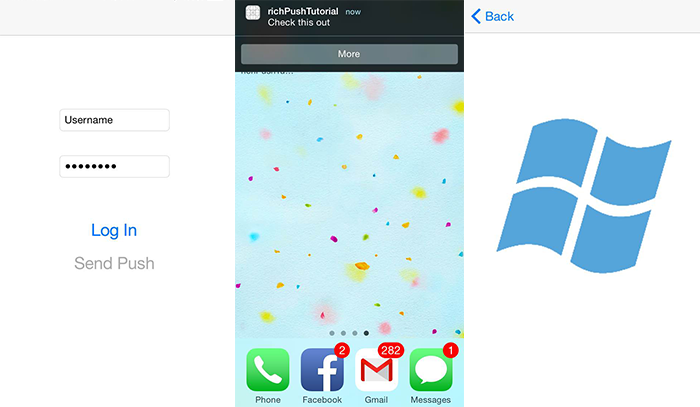
In generale:
- Il back-end dell'app:
- Archivia il payload avanzato (in questo caso, immagine) nel database back-end o nell'archiviazione locale.
- Invia l'ID di questa notifica avanzata al dispositivo.
- L'app sul dispositivo:
- Contatta il back-end che richiede il payload avanzato con l'ID ricevuto.
- Invia notifiche agli utenti nel dispositivo al termine del recupero dei dati e mostra immediatamente il payload quando gli utenti toccano per altre informazioni.
Progetto WebAPI
In Visual Studio aprire il progetto AppBackend creato nell'esercitazione sulla creazione di notifiche per gli utenti .
Acquisire un'immagine con cui inviare una notifica agli utenti e inserirla in una cartella img nella directory del progetto.
In Esplora soluzioni fare clic su Mostra tutti i file, quindi fare clic con il pulsante destro del mouse sulla cartella e selezionare Includi nel progetto.
Con l'immagine selezionata, modificarne l'azione di compilazione nella finestra Proprietà in Risorsa incorporata.
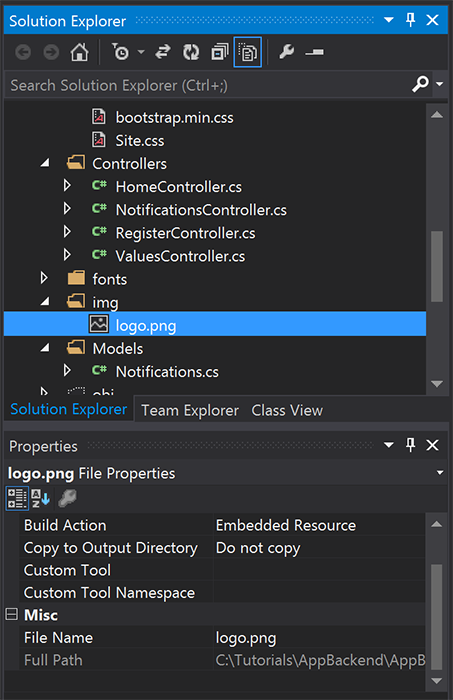
In
Notifications.csaggiungere l'istruzione seguenteusing:using System.Reflection;Sostituire la classe
Notificationscon il codice seguente. Assicurarsi di sostituire i segnaposto con le credenziali dell'hub di notifica e il nome del file di immagine:public class Notification { public int Id { get; set; } // Initial notification message to display to users public string Message { get; set; } // Type of rich payload (developer-defined) public string RichType { get; set; } public string Payload { get; set; } public bool Read { get; set; } } public class Notifications { public static Notifications Instance = new Notifications(); private List<Notification> notifications = new List<Notification>(); public NotificationHubClient Hub { get; set; } private Notifications() { // Placeholders: replace with the connection string (with full access) for your notification hub and the hub name from the Azure Classics Portal Hub = NotificationHubClient.CreateClientFromConnectionString("{conn string with full access}", "{hub name}"); } public Notification CreateNotification(string message, string richType, string payload) { var notification = new Notification() { Id = notifications.Count, Message = message, RichType = richType, Payload = payload, Read = false }; notifications.Add(notification); return notification; } public Stream ReadImage(int id) { var assembly = Assembly.GetExecutingAssembly(); // Placeholder: image file name (for example, logo.png). return assembly.GetManifestResourceStream("AppBackend.img.{logo.png}"); } }In
NotificationsController.csridefinireNotificationsControllercon il codice seguente. In questo modo viene inviato un ID notifica rtf invisibile all'utente iniziale al dispositivo e viene consentito il recupero lato client dell'immagine:// Return http response with image binary public HttpResponseMessage Get(int id) { var stream = Notifications.Instance.ReadImage(id); var result = new HttpResponseMessage(HttpStatusCode.OK); result.Content = new StreamContent(stream); // Switch in your image extension for "png" result.Content.Headers.ContentType = new System.Net.Http.Headers.MediaTypeHeaderValue("image/{png}"); return result; } // Create rich notification and send initial silent notification (containing id) to client public async Task<HttpResponseMessage> Post() { // Replace the placeholder with image file name var richNotificationInTheBackend = Notifications.Instance.CreateNotification("Check this image out!", "img", "{logo.png}"); var usernameTag = "username:" + HttpContext.Current.User.Identity.Name; // Silent notification with content available var aboutUser = "{\"aps\": {\"content-available\": 1, \"sound\":\"\"}, \"richId\": \"" + richNotificationInTheBackend.Id.ToString() + "\", \"richMessage\": \"" + richNotificationInTheBackend.Message + "\", \"richType\": \"" + richNotificationInTheBackend.RichType + "\"}"; // Send notification to apns await Notifications.Instance.Hub.SendAppleNativeNotificationAsync(aboutUser, usernameTag); return Request.CreateResponse(HttpStatusCode.OK); }A questo momento, ridribuirla in un sito Web di Azure per renderla accessibile da tutti i dispositivi. Fare clic con il pulsante destro del mouse sul progetto AppBackend e scegliere Pubblica.
Selezionare Sito Web di Azure come destinazione di pubblicazione. Accedere con l'account Azure e selezionare un sito Web esistente o nuovo e prendere nota della proprietà URL di destinazione nella scheda Connessione . Questo URL viene indicato come endpoint back-end più avanti in questa esercitazione. Selezionare Pubblica.
Modifica del progetto iOS
Dopo aver modificato il back-end dell'app per inviare solo l'ID di una notifica, modificare l'app iOS per gestire tale ID e recuperare il messaggio avanzato dal back-end:
Aprire il progetto iOS e abilitare le notifiche remote andando alla destinazione dell'app principale nella sezione Targets .
Selezionare Funzionalità, abilitare Modalità in background e selezionare la casella di controllo Notifiche remote .
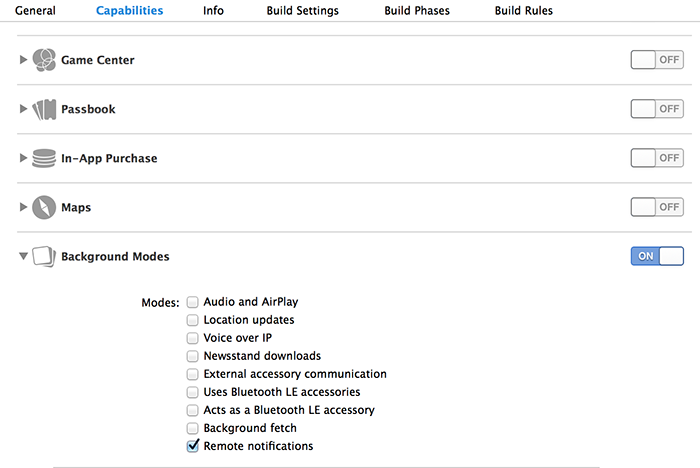
Aprire
Main.storyboarde assicurarsi di disporre di un controller di visualizzazione (noto come Home View Controller in questa esercitazione) dall'esercitazione Notifica utente .Aggiungere un controller di spostamento allo storyboard e trascinare il controller home view per renderlo la visualizzazione radice dello spostamento. Assicurarsi che il controller di visualizzazione iniziale nel controllo Attributi sia selezionato solo per il controller di spostamento.
Aggiungere un controller di visualizzazione allo storyboard e aggiungere una visualizzazione immagine. Questa sarà la pagina visualizzata dagli utenti quando faranno clic sulla notifica per avere altre informazioni. L'aspetto dello storyboard dovrebbe essere simile al seguente:
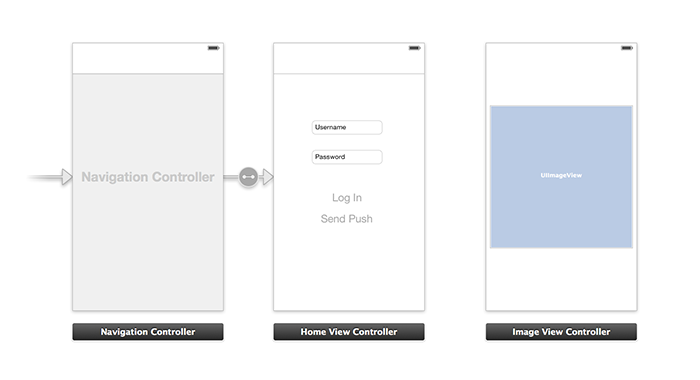
Fare clic su Home View Controller nello storyboard e verificare che abbia homeViewController come ID classe personalizzata e storyboard nel controllo identità.
Eseguire la stessa operazione per il controller di visualizzazione immagini, come imageViewController.
Creare quindi una nuova classe View Controller denominata imageViewController per gestire l'interfaccia utente appena creata.
In imageViewController.h aggiungere il codice seguente alle dichiarazioni di interfaccia del controller. Trascinare tenendo premuto CTRL dalla visualizzazione immagine dello storyboard a queste proprietà per collegarle:
@property (weak, nonatomic) IBOutlet UIImageView *myImage; @property (strong) UIImage* imagePayload;In
imageViewController.maggiungere quanto segue alla fine diviewDidload:// Display the UI Image in UI Image View [self.myImage setImage:self.imagePayload];In
AppDelegate.mimportare il controller immagine creato:#import "imageViewController.h"Aggiungere una sezione dell'interfaccia con la seguente dichiarazione:
@interface AppDelegate () @property UIImage* imagePayload; @property NSDictionary* userInfo; @property BOOL iOS8; // Obtain content from backend with notification id - (void)retrieveRichImageWithId:(int)richId completion: (void(^)(NSError*)) completion; // Redirect to Image View Controller after notification interaction - (void)redirectToImageViewWithImage: (UIImage *)img; @endIn
AppDelegateverificare che l'app esegua la registrazione per le notifiche automatiche inapplication: didFinishLaunchingWithOptions:// Software version self.iOS8 = [[UIApplication sharedApplication] respondsToSelector:@selector(registerUserNotificationSettings:)] && [[UIApplication sharedApplication] respondsToSelector:@selector(registerForRemoteNotifications)]; // Register for remote notifications for iOS8 and previous versions if (self.iOS8) { NSLog(@"This device is running with iOS8."); // Action UIMutableUserNotificationAction *richPushAction = [[UIMutableUserNotificationAction alloc] init]; richPushAction.identifier = @"richPushMore"; richPushAction.activationMode = UIUserNotificationActivationModeForeground; richPushAction.authenticationRequired = NO; richPushAction.title = @"More"; // Notification category UIMutableUserNotificationCategory* richPushCategory = [[UIMutableUserNotificationCategory alloc] init]; richPushCategory.identifier = @"richPush"; [richPushCategory setActions:@[richPushAction] forContext:UIUserNotificationActionContextDefault]; // Notification categories NSSet* richPushCategories = [NSSet setWithObjects:richPushCategory, nil]; UIUserNotificationSettings *settings = [UIUserNotificationSettings settingsForTypes:UIUserNotificationTypeSound | UIUserNotificationTypeAlert | UIUserNotificationTypeBadge categories:richPushCategories]; [[UIApplication sharedApplication] registerUserNotificationSettings:settings]; [[UIApplication sharedApplication] registerForRemoteNotifications]; } else { // Previous iOS versions NSLog(@"This device is running with iOS7 or earlier versions."); [[UIApplication sharedApplication] registerForRemoteNotificationTypes: UIRemoteNotificationTypeAlert | UIRemoteNotificationTypeBadge | UIRemoteNotificationTypeSound | UIRemoteNotificationTypeNewsstandContentAvailability]; } return YES;Sostituire l'implementazione seguente per
application:didRegisterForRemoteNotificationsWithDeviceTokentenere conto delle modifiche apportate all'interfaccia utente dello storyboard:// Access navigation controller which is at the root of window UINavigationController *nc = (UINavigationController *)self.window.rootViewController; // Get home view controller from stack on navigation controller homeViewController *hvc = (homeViewController *)[nc.viewControllers objectAtIndex:0]; hvc.deviceToken = deviceToken;Aggiungere quindi i metodi seguenti ad
AppDelegate.mper recuperare l'immagine dall'endpoint e inviare una notifica locale al termine del recupero. Assicurarsi di sostituire il segnaposto{backend endpoint}con l'endpoint back-end:NSString *const GetNotificationEndpoint = @"{backend endpoint}/api/notifications"; // Helper: retrieve notification content from backend with rich notification id - (void)retrieveRichImageWithId:(int)richId completion: (void(^)(NSError*)) completion { UINavigationController *nc = (UINavigationController *)self.window.rootViewController; homeViewController *hvc = (homeViewController *)[nc.viewControllers objectAtIndex:0]; NSString* authenticationHeader = hvc.registerClient.authenticationHeader; // Check if authenticated if (!authenticationHeader) return; NSURLSession* session = [NSURLSession sessionWithConfiguration:[NSURLSessionConfiguration defaultSessionConfiguration] delegate:nil delegateQueue:nil]; NSURL* requestURL = [NSURL URLWithString:[NSString stringWithFormat:@"%@/%d", GetNotificationEndpoint, richId]]; NSMutableURLRequest* request = [NSMutableURLRequest requestWithURL:requestURL]; [request setHTTPMethod:@"GET"]; NSString* authorizationHeaderValue = [NSString stringWithFormat:@"Basic %@", authenticationHeader]; [request setValue:authorizationHeaderValue forHTTPHeaderField:@"Authorization"]; NSURLSessionDataTask* dataTask = [session dataTaskWithRequest:request completionHandler:^(NSData *data, NSURLResponse *response, NSError *error) { NSHTTPURLResponse* httpResponse = (NSHTTPURLResponse*) response; if (!error && httpResponse.statusCode == 200) { // From NSData to UIImage self.imagePayload = [UIImage imageWithData:data]; completion(nil); } else { NSLog(@"Error status: %ld, request: %@", (long)httpResponse.statusCode, error); if (error) completion(error); else { completion([NSError errorWithDomain:@"APICall" code:httpResponse.statusCode userInfo:nil]); } } }]; [dataTask resume]; } // Handle silent push notifications when id is sent from backend - (void)application:(UIApplication *)application didReceiveRemoteNotification:(NSDictionary *)userInfo fetchCompletionHandler:(void (^)(UIBackgroundFetchResult result))handler { self.userInfo = userInfo; int richId = [[self.userInfo objectForKey:@"richId"] intValue]; NSString* richType = [self.userInfo objectForKey:@"richType"]; // Retrieve image data if ([richType isEqualToString:@"img"]) { [self retrieveRichImageWithId:richId completion:^(NSError* error) { if (!error){ // Send local notification UILocalNotification* localNotification = [[UILocalNotification alloc] init]; // "5" is arbitrary here to give you enough time to quit out of the app and receive push notifications localNotification.fireDate = [NSDate dateWithTimeIntervalSinceNow:5]; localNotification.userInfo = self.userInfo; localNotification.alertBody = [self.userInfo objectForKey:@"richMessage"]; localNotification.timeZone = [NSTimeZone defaultTimeZone]; // iOS8 categories if (self.iOS8) { localNotification.category = @"richPush"; } [[UIApplication sharedApplication] scheduleLocalNotification:localNotification]; handler(UIBackgroundFetchResultNewData); } else{ handler(UIBackgroundFetchResultFailed); } }]; } // Add "else if" here to handle more types of rich content such as url, sound files, etc. }Gestire la notifica locale precedente aprendo il controller di visualizzazione immagini in
AppDelegate.mcon i metodi seguenti:// Helper: redirect users to image view controller - (void)redirectToImageViewWithImage: (UIImage *)img { UINavigationController *navigationController = (UINavigationController*) self.window.rootViewController; UIStoryboard *mainStoryboard = [UIStoryboard storyboardWithName:@"Main" bundle: nil]; imageViewController *imgViewController = [mainStoryboard instantiateViewControllerWithIdentifier: @"imageViewController"]; // Pass data/image to image view controller imgViewController.imagePayload = img; // Redirect [navigationController pushViewController:imgViewController animated:YES]; } // Handle local notification sent above in didReceiveRemoteNotification - (void)application:(UIApplication *)application didReceiveLocalNotification:(UILocalNotification *)notification { if (application.applicationState == UIApplicationStateActive) { // Show in-app alert with an extra "more" button UIAlertView *alert = [[UIAlertView alloc] initWithTitle:@"Notification" message:notification.alertBody delegate:self cancelButtonTitle:@"OK" otherButtonTitles:@"More", nil]; [alert show]; } // App becomes active from user's tap on notification else { [self redirectToImageViewWithImage:self.imagePayload]; } } // Handle buttons in in-app alerts and redirect with data/image - (void)alertView:(UIAlertView *)alertView clickedButtonAtIndex:(NSInteger)buttonIndex { // Handle "more" button if (buttonIndex == 1) { [self redirectToImageViewWithImage:self.imagePayload]; } // Add "else if" here to handle more buttons } // Handle notification setting actions in iOS8 - (void)application:(UIApplication *)application handleActionWithIdentifier:(NSString *)identifier forLocalNotification:(UILocalNotification *)notification completionHandler:(void (^)())completionHandler { // Handle richPush related buttons if ([identifier isEqualToString:@"richPushMore"]) { [self redirectToImageViewWithImage:self.imagePayload]; } completionHandler(); }
Eseguire l'applicazione
- In XCode eseguire l'app su un dispositivo iOS fisico (le notifiche push non funzioneranno nel simulatore).
- Nell'interfaccia utente dell'app per iOS immettere un nome utente e una password con lo stesso valore per l'autenticazione e fare clic su Log In.
- Fare clic su Send push (Invia push). Verrà visualizzato un avviso nell'app. Se si fa clic su More (Altro), si passerà all'immagine che si è scelto di includere nel back-end dell'app.
- È anche possibile fare clic su Send push e premere subito il pulsante home del dispositivo. Dopo alcuni istanti si riceverà una notifica push. Se la si tocca o si fa clic su More, si passerà all'app e al contenuto avanzato dell'immagine.