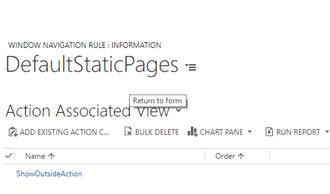Unified Service Desk Best Practices (Part 5) – Open PDF Files in an IE Process Hosted Control
Background
If you open any PDF files in the browser with hosted controls using IE Process hosting method, the page may open within the same-hosted control, and the user cannot navigate back to the original page.
If you configure the hosted control in InternalWPF mode, you can open a PDF file in a new window outside the hosted control space in the form of a popup.
Solution
Unified Service Desk provides a rich configuration framework that can handle your interaction with web pages. This framework allows it to capture and execute customizable workflows. To fix the above issue in IE process, the administrator needs to configure the below action call that captures the opening of the PDF file from within the hosted control. Configuring the action call allows the PDF file to open in an IE process outside of the hosted control space in the form of a new popup window.
1. Create a ShowOutside Action call with the following:
Name
Owner
Hosted Control
Action URL
2. Configure a Window Navigation Rule link on the settings page of Unified Service Desk
The navigation rule must be placed above the default rules. Unified Service Desk passes the invoked URL of the PDF file to the action as [[subjecturl]] parameter entered in the Data of the action call as seen in the step 1.
LaunchURL action on the CRM Global Manager creates a new instance of Internet Explorer window and open the PDF file in it.
3. Add the ShowOutsideAction to the to the navigation rule actions
Read more about the Unified Service Desk Best Practices
[This blog has been authored by Shoeb Bhaldar, with inputs from Karthik Balasubramanian and Kumar Ashutosh]
Comments
- Anonymous
October 17, 2017
How exactly are you accomplishing Step 3? I'm not seeing this Action Associated View on the Window Navigation Rule.- Anonymous
October 27, 2017
Have you done the step 1? You need to create one
- Anonymous