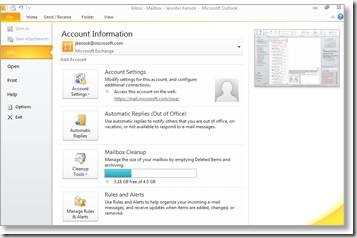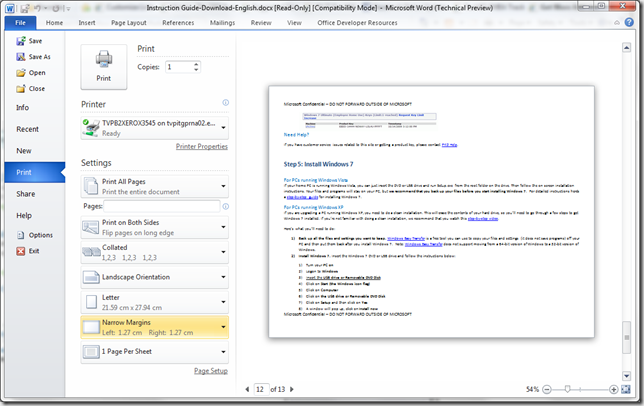Office 2010 Tips – Print, Share, and Communicate Easier with Office Backstage View
Use the Backstage view for quick access to the essentials The new Microsoft Office Backstage view replaces the traditional File menu, helping you quickly get to operations such as save, share, print, and publish with just a few clicks. Take advantage of the rich, intuitive set of commands to help you handle your work more efficiently and quickly put a final finish on your Microsoft Office 2010 files. |
Get things done easier and faster with the Backstage view
Step by Step
Notice how I get a real-time page preview with printing without an annoying pop-up or new window to deal with. I have more control at my fingertips with much less context switching.