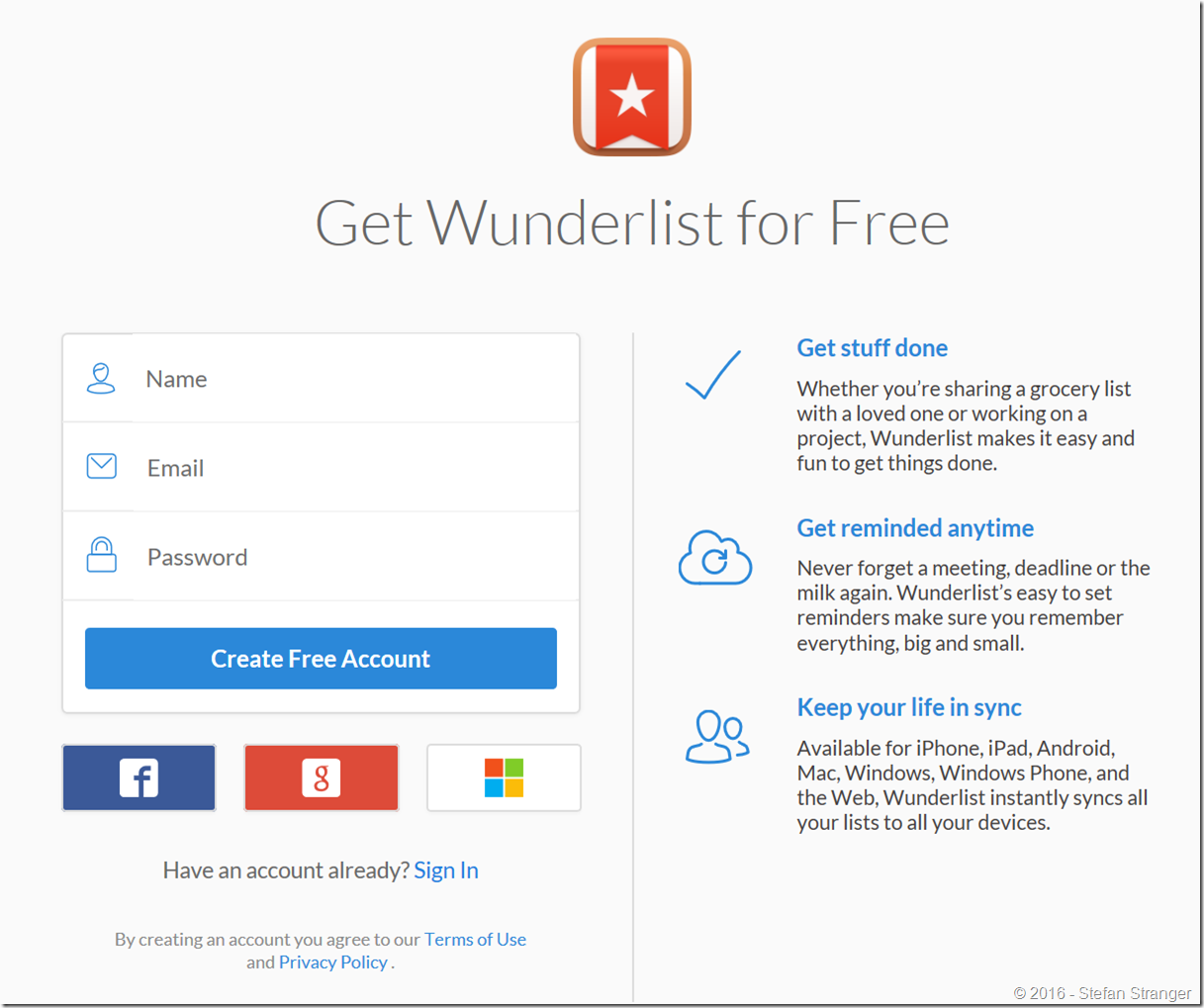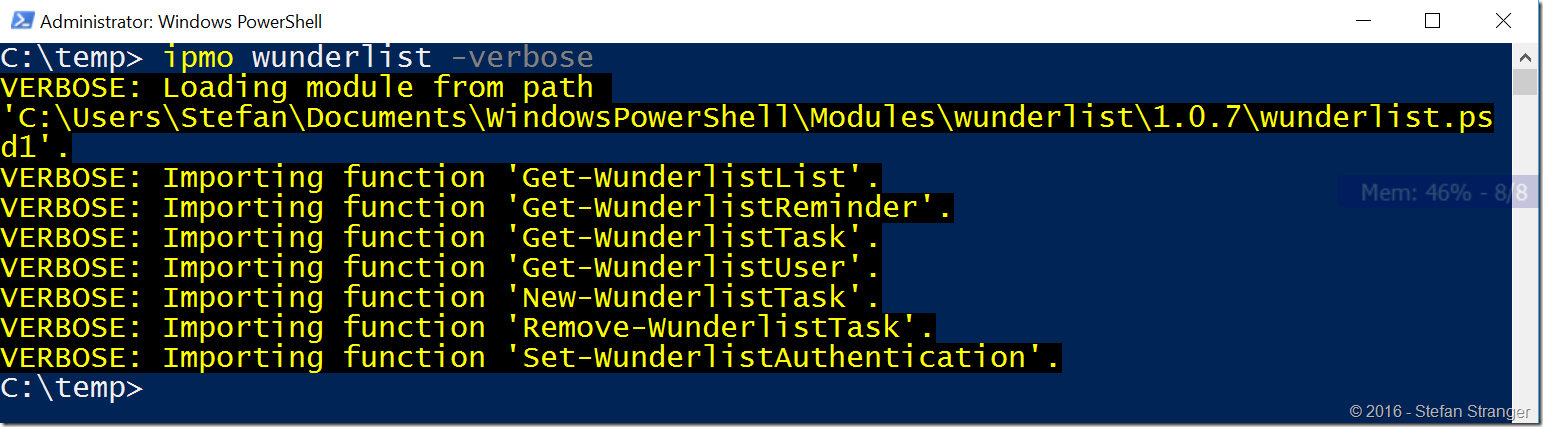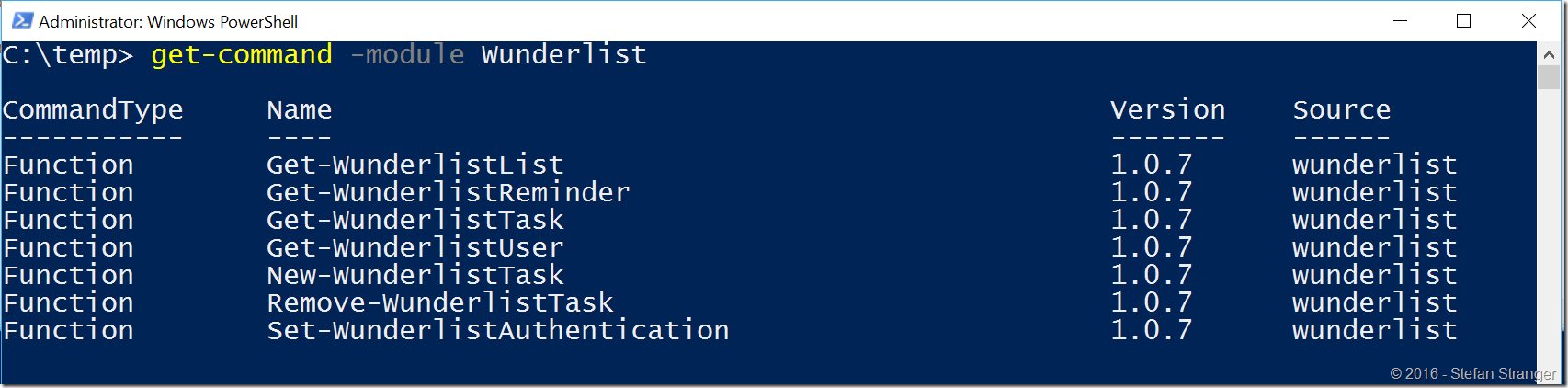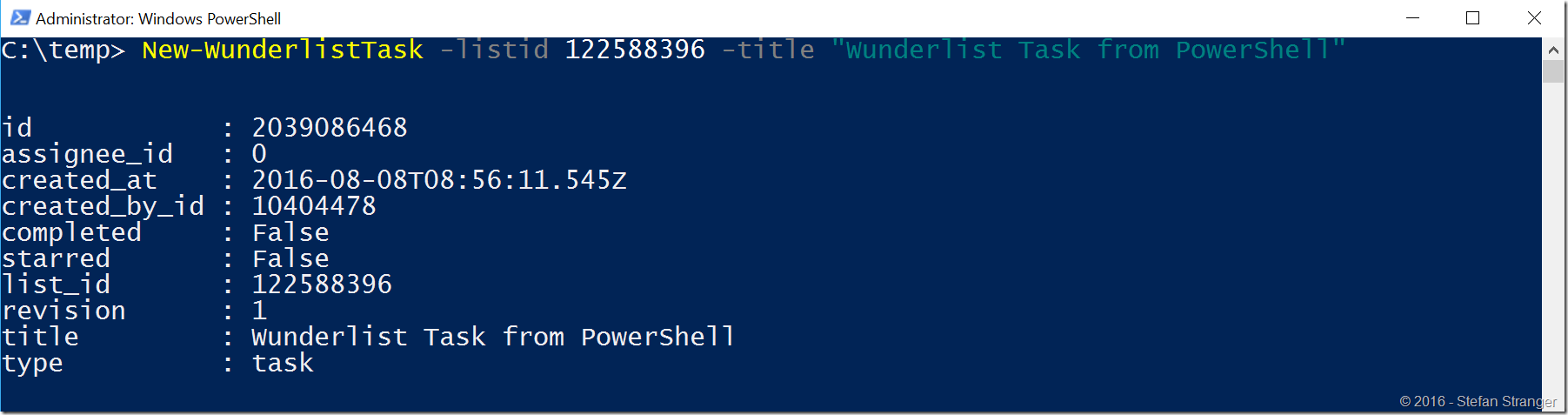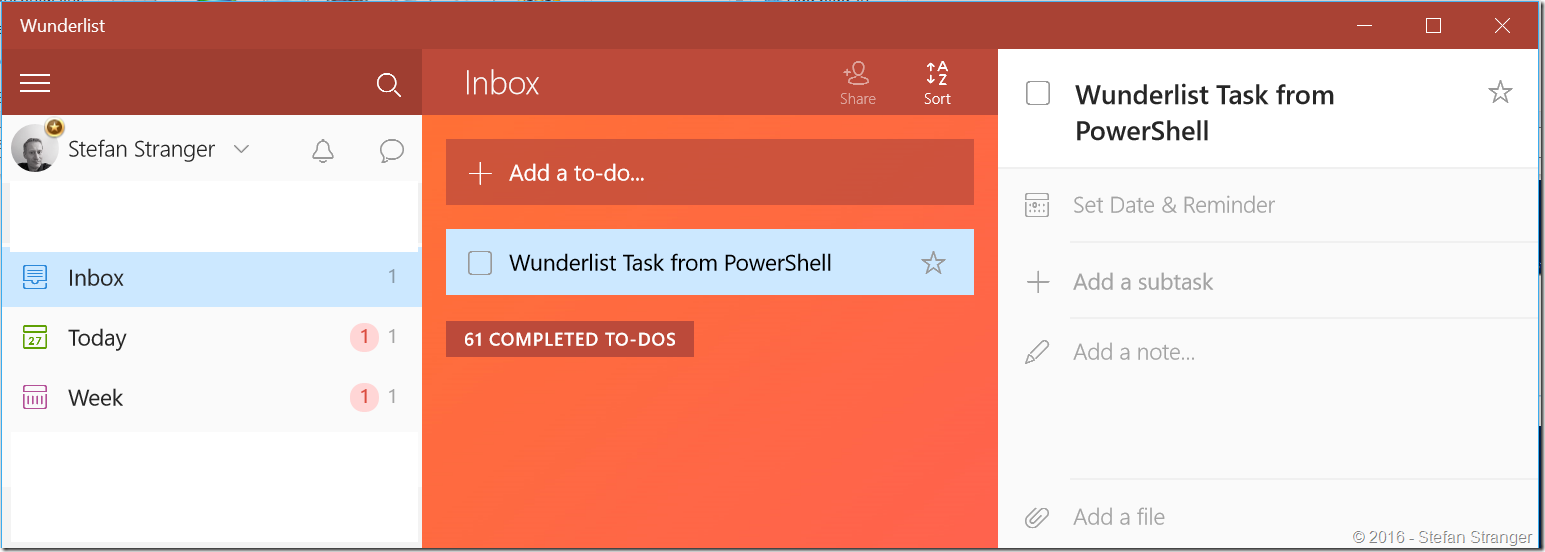Using Wunderlist Module in Azure Automation–Part 1
Last week I released my first version of the PowerShell Wunderlist Module on the PowerShell Gallery. In the coming blog posts I’ll explain how to use the PowerShell Module within Azure Automation, so you can create some todo task to help manage your Azure resources.
What is Wunderlist?
Wunderlist is a cloud-based task management application. It allows users to manage their tasks from a smartphone, tablet, computer and smartwatch. Wunderlist is free; additional collaboration features are available in a paid version known as Wunderlist Pro (released April 2013). Wunderlist was created in 2011 by Berlin-based startup 6Wunderkinder. The company was acquired by Microsoft in June 2015*
Get started
To get started with Wunderlist you first need to create an account with Wunderlist.
Download Wunderlist PowerShell Module
After you created your Wunderlist account you need to download and install your PowerShell Wunderlist Module. The easiest way to do this is via the PowerShell Gallery.
Open PowerShell and type the following code:
[sourcecode language='powershell' padlinenumbers='true']
find-module wunderlist | install-module -Scope CurrentUser -verbose
.
Configure Wunderlist PowerShell Module
Before we can use the PowerShell Wunderlist Module we need to register the (PowerShell) Wunderlist app.
Login with your Wunderlist account.
Register your app.
Enter a name for your awesome app.
Enter a description for your application.
Enter the URL for your application.
Enter URL to receive the authorization code.
On first usage you need to securely store your Wunderlist ClientId and AccessToken.
Retrieve your AccessToken on the https://developer.wunderlist.com/apps by clicking on the Create AccessToken button.
Run Set-WunderlistAuthentication -ClientID [yourclientid] -AccessToken [youraccesstoken] cmdlet
You should be asked to enter a password to securely store you ClientID and AccessToken on your system.Now you are ready to start using the Wunderlist module.
You should now be able to use the PowerShell Wunderlist Module locally. Try to run some PowerShell Wunderlist commands.
[sourcecode language='powershell' ]
Import-Module -Name Wunderlist -Verbose
[sourcecode language='powershell' ]
Get-Command -Module Wunderlist
[sourcecode language='powershell' ]
Get-WunderlistUser
[sourcecode language='powershell' ]
New-WunderlistTask -listid 122588395 -title "Wunderlist Task from PowerShell"
In the next part I’ll explain how to use this Wunderlist PowerShell Module within Azure Automation. In the mean time let me know if see any interesting scenario’s for this PowerShell Module in Azure Automation.
Have fun!