Building a news workbench on MOSS 2007 -- Part 3
Welcome to part 3 in my series about the creation of a news management and delivery service on Microsoft Office SharePoint Server 2007. I left off last time talking about how we provide editors with a custom form to tag imported news stories as candidates for select newsletters. Let me continue by explaining how editors can use native SharePoint list features to edit selected items.
Step 3: Content Selection/Editing
As a part of this tagging action the list item is copied to another list where additional editing can be performed to prepare it for distribution and display. This secondary list - called PublishedNews - is comprised of another custom content type - appropriately named PublishedNewsItem - that essentially provides a bunch of category, date, and sort columns that we can use for querying and content display:
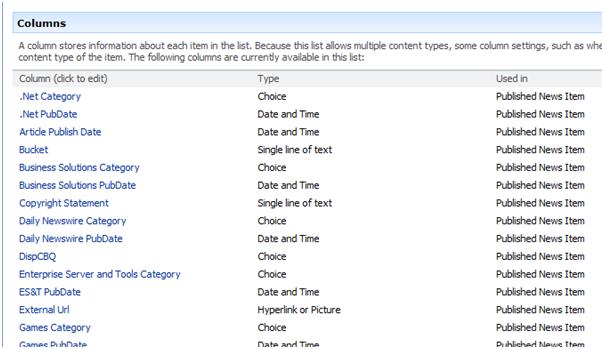
For each newsletter we create a Datasheet view that displays only those columns specific to that newsletter. When an editor is done querying and selecting candidates for her newsletter she can select a link on the workbench landing page to load the desired list view where she can assign values to these additional fields, such as a category header, an alternate "short" description, and a specific display order for the items.
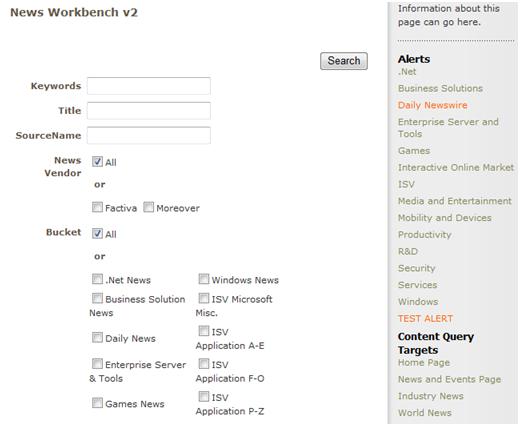
The list of newsletters (listed under the Alerts banner) and portal pages (listed under the Content Query Targets banner) is an editable list of links displayed on the page using a Summary Links web part. This new feature is available as both a web part and field control - and provides an easy way to display a consistent (and editable!) list of links to internal and external pages. All of the links listed here load a corresponding list or page preview view for that alert or portal page.
Here is the default view loaded for the Daily Newswire newsletter listed above:
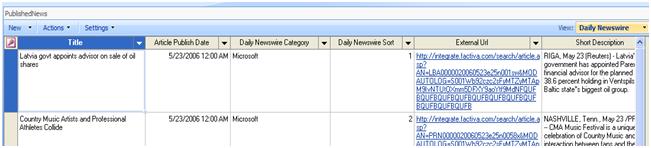
If an editor is working on more than one newsletter it easy to switch views via the view picker and perform all final editing tasks in one pass. Note that this approach also allows items to be manually added at this stage, which is convenient when a breaking news item that may not have been imported or indexed yet is required.
Step 4: Content Preview
Once an editor is done with this additional record editing she can preview her newsletter using a custom action provided in the list toolbar. This action is activated as part of a WSS Feature that we developed and deployed, and the available action corresponds to the current list view (so for the following screenshot we are looking at the "Test Alert" view so this is the alert preview that will be available for this action):
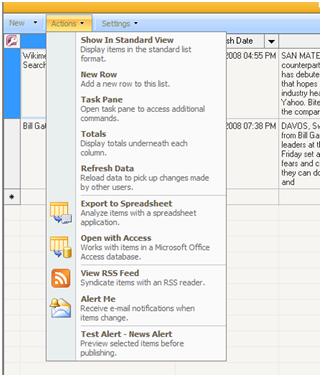
This news alert action grabs the filtered list of items displayed in the view and pops up a new page containing a custom viewer-mailer web part. This web part inserts the news items into a pre-defined template, grouping them by the designated categories, and sorting them in ascending order based on their sort field values. This web part also provides the ability to configure mail settings so this content can be pushed out to a distribution list once it is reviewed by selecting the "Send Mail" button:

For content being tagged for distribution to a portal page the process is slightly different, using Content Query Web Parts to provide the preview and published displays. I will describe this distribution channel in more detail next time.
Next Time
In my next post I'll continue describing the news delivery process, especially since we've made some changes since our initial launch to make it a little less custom-code dependent and more flexible.