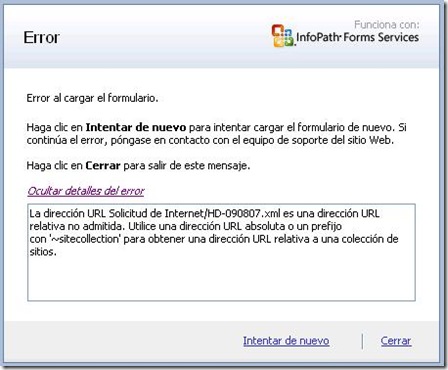Trabajando con Flujos de aprobación en SharePoint 2007, Formularios de InfoPath y Form Services (WSS 3.0 KB 939592)
Si alguna vez usando los Workflows default de SharePoint (MOSS 2007) -particularmente el de aprobación-, trabajando con Formularios de InfoPath publicados a bibliotecas de formularios habilitadas para abrir los formularios usando Form Services, verificamos que tenemos problemas para abrir el documento al checar el correo que nos llega por el flujo, puede ser que sea un bug ya corregido en algún Service Pack.
There has been an error while loading the form. Click try again to attempt to load form again. If this error persists, contact the support team for the web site.
Click close to exit this message.
The URL URL_path is an unsupported relative URL. Use an absolute URL of prefix with '~sitecollection, for a site-collection-relative URL.
El problema viene cuando en el primer nivel (aunque podría presentarse en el segundo), le llega al primer aprobador un correo con la liga para verificar el contenido del formulario previo a su aprobación. Dicha liga tiene una estructura un tanto extraña cuando colocan el mouse encima y si tratan de abrirla obtendrán este error (parece ser que no sucede lo mismo si en vez de usar Form Service susamos el cliente de InfoPath):
Como posibles soluciones se tienen:
1. Modificar el archivo elemsnts.xml con el cual se necesita tener acceso a donde esta instalado SharePoint: como se ve en el siguiente estracto de la página: https://msdn.microsoft.com/en-us/library/cc263911.aspx
The following is a code segment from the elements.xml manifest file that is implemented by this particular Feature. The manifest file contains details of the different components or actions that make up a Feature. For example, the manifest for an event handler might say, for lists of the specified type, use the class defined in this specified assembly to respond to this specified list item event type, for example, the ItemUpdated event. Here, the manifest file defines a field that might be used in a list column, for example.
Xml
<Elements xmlns="https://schemas.microsoft.com/sharepoint/">
<Field ID="{0B9E3314-3F9F-2aa8-4BCD-7CB89A6FB32D}"
Name="ProductName"
SourceID=https://schemas.microsoft.com/sharepoint/v3
StaticName="ProductName"
Group="ProductColumns"
DisplayName="Product Name"
Type="Text">
</Field>
</Elements>
In this markup code, a field is identified by a GUID and name. The group and display name identify the Feature and the values that appear in the column setup screen on the SharePoint site. These values could just as easily be retrieved from a resource file. And finally, every field must be associated with a Windows SharePoint Services field type.
Note:
Groups typically specifies a section or area in the user interface (UI).
Install the Feature
After you have created the feature.xml and elements.xml files in a folder, you then need to install and activate the Feature. The process involves three steps.
To install and activate a Feature
- Copy the folder containing the two files to the Windows SharePoint Services FEATURES directory.
- Run the STSADM.EXE utility to install the Feature.
- Run the STSADM.EXE utility to activate the Feature in the context of a Windows SharePoint Services site.
2. La segunda es instalando el SP 1 de Windows SharePoint Services 3.0 https://support.microsoft.com/kb/939592/
Windows SharePoint Services 3.0 KB 939592
In an e-mail message, you click a hyperlink for an assignment in a Microsoft Office SharePoint Server 2007 site. When you do this, you receive the following error message:
There has been an error while loading the form. Click try again to attempt to load form again. If this error persists, contact the support team for the web site.
Click close to exit this message.
The URL URL_path is an unsupported relative URL. Use an absolute URL of prefix with '~sitecollection, for a site-collection-relative URL.
Gracias a mi compañero Alejandro García por compartir esta segunda opción que parece ser la solución real al problema.