Windows Sysinternals - ZoomIt
I’ve been creating quite a few videos lately as trying to convey to developers or other I.T. related staff a specific concept or how to accomplish a certain job via plain old text is sometimes a daunting task. Yes, KB articles, code samples, conference calls, etc. have their place but I’ve always been under the impression that “seeing” does wonders compared to “reading” a long winded white paper. To that end using video is certainly beneficial and a great tool for highlighting sections within a video is a tool called ZoomIt created by Mark Russinovich. While the tool itself isn’t new, it adds a lot of functionality and is extremely useful when creating video or delivering presentations.
Here are the features offered by ZoomIt and a quick breakdown of them:
Zoom
Obviously with a name like ZoomIt it should come as no surprise that zooming is one of the key features that this tool provides. The beauty of ZoomIt is that there’s no installation required, just download the EXE (or run it directly from the web site) and you’re all set. Using the default configuration, CTRL+1 zooms in anywhere on the screen and if your mouse has a rollerball in it then you can zoom in even further.

Live Zoom
Similar to the regular zoom mode, this mode (CTRL+4) not only zooms into a specific region but also maintains the ability to illustrate that part of the system. For instance, if typing text in notepad is something that needs to be shown and zoomed in on; this is the mode to use.
Zoom + Drawing
Zooming is great for highlighting a section but if you combine the drawing capabilities of ZoomIt (using CTRL+2) it really drives home the importance of what the focus is on. Using the draw mode does not require zooming so independent usage is available.

Zoom + Text
Taking the drawing aspect one step further, it’s possible while in this mode to write some text on the screen. To enable text typing all that’s necessary is to type “t.” Setting the font, style and size is possible but a red color is the only color available. To exit out of this mode press the “Esc” key or the left mouse button.
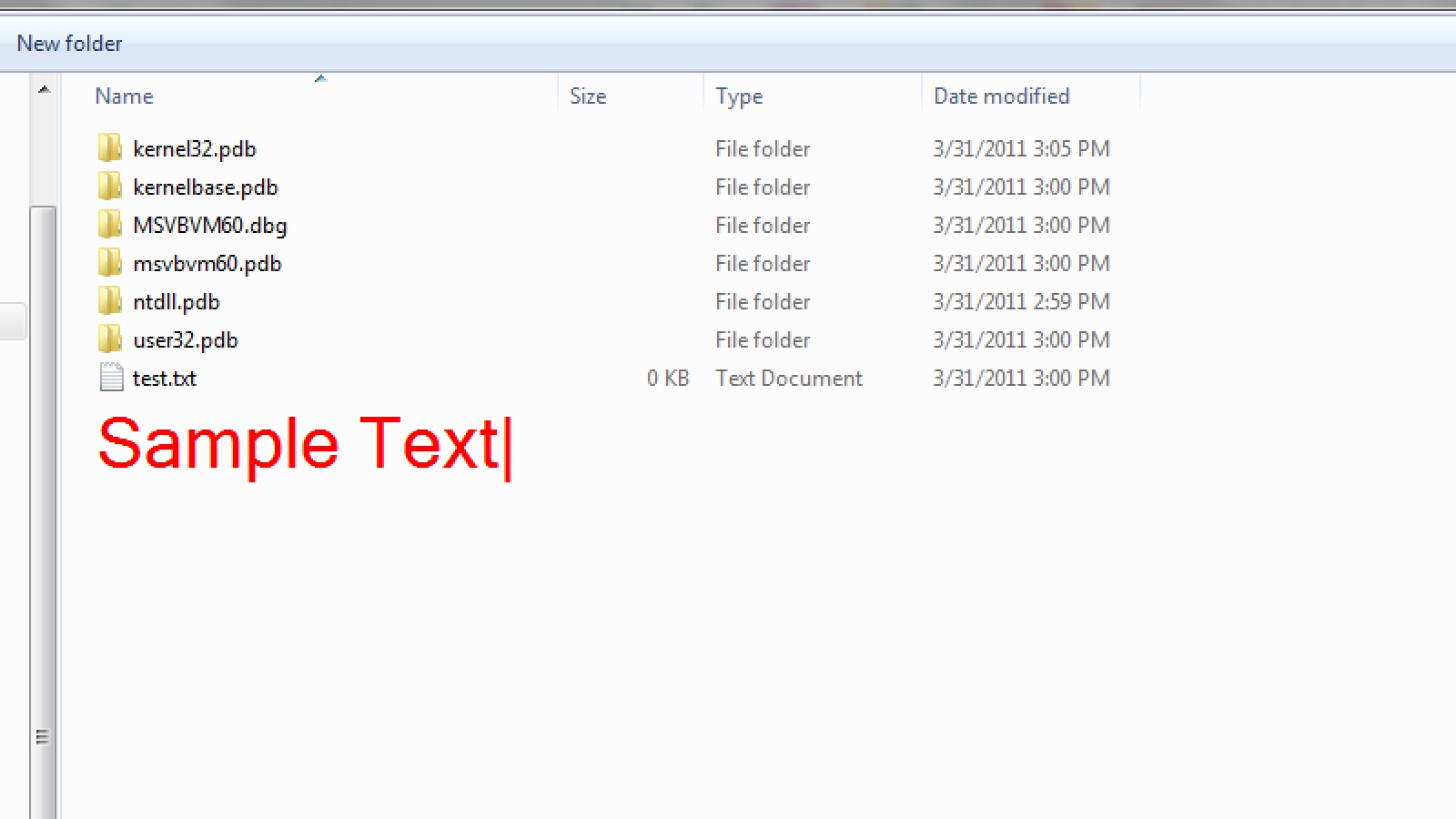
Countdown Timer
While this might not be a feature that is overly useful, it does replace the standard PowerPoint slide of when the meeting will begin (technically this feature should be used as a “break” reference [i.e. lunch, etc.]) with a timed countdown using either a white background or background image with red numbers.
Summary
I’ve used all of these features in some combination or another while creating video's or delivering a presentation and although ZoomIt is a tool that’s simple in nature, it does the job as advertised and adds an immense amount of value to the aforementioned medium's.