Using Microsoft Flow to Curate Social Media Data
With all the buzz surrounding the Microsoft Ignite conference I wanted to make sure I am able to stay up to date with the announcements that are released throughout the week. I'm most passionate about the collaboration space, so there are a few technologies where I am interested in consuming just about anything that is written or discussed about them. I typically check Twitter throughout the day for the latest updates.
It can be a challenge at times to sift through all of my tweets to find the most relevant information when I need it most. This sounded like a problem I could solve with Microsoft Flow. Microsoft Flow is a cloud-based service that makes it practical and simple to build workflows that automate time-consuming business tasks and processes across applications and services.
Here is a quick walkthrough of how I used Flow to find tweets, based on specific search criteria, and have them emailed to me for review at my leisure. Flow is collecting the data and storing it in the location of my choice (in this case, a sub-folder of my Outlook Inbox).
The simplest way for me to get started was to search for a template that fit my scenario. Flow connects to over 100 different services such as Office 365, Twitter, Facebook, SQL Server, and more. I was able to find the Email yourself new Tweets about a certain keyword template after a quick search for Twitter in the Social Media category. Flow needs to connect to Twitter and Outlook.com Services as the source and destination of data within the flow.
 The template contains the basic building blocks of a flow. Each flow contains a combination of triggers, actions, conditions, and loops.
The template contains the basic building blocks of a flow. Each flow contains a combination of triggers, actions, conditions, and loops.
- Triggers are events that start a flow.
- Actions are tasks accomplished by the flow.
- Conditions allow for branching if/then logic in a flow.
- Loops are for iterating over actions more than once.
Every flow starts with a trigger. In this scenario, the trigger is any tweet that contains specific keywords.

Once the tweets have been collected, I want to gather some information about the Twitter users. I used an action to get the usernames and follower counts. Then I added a condition to cull my results to only users that have greater than 500 followers.

Next I added another action to send an email to my email address.
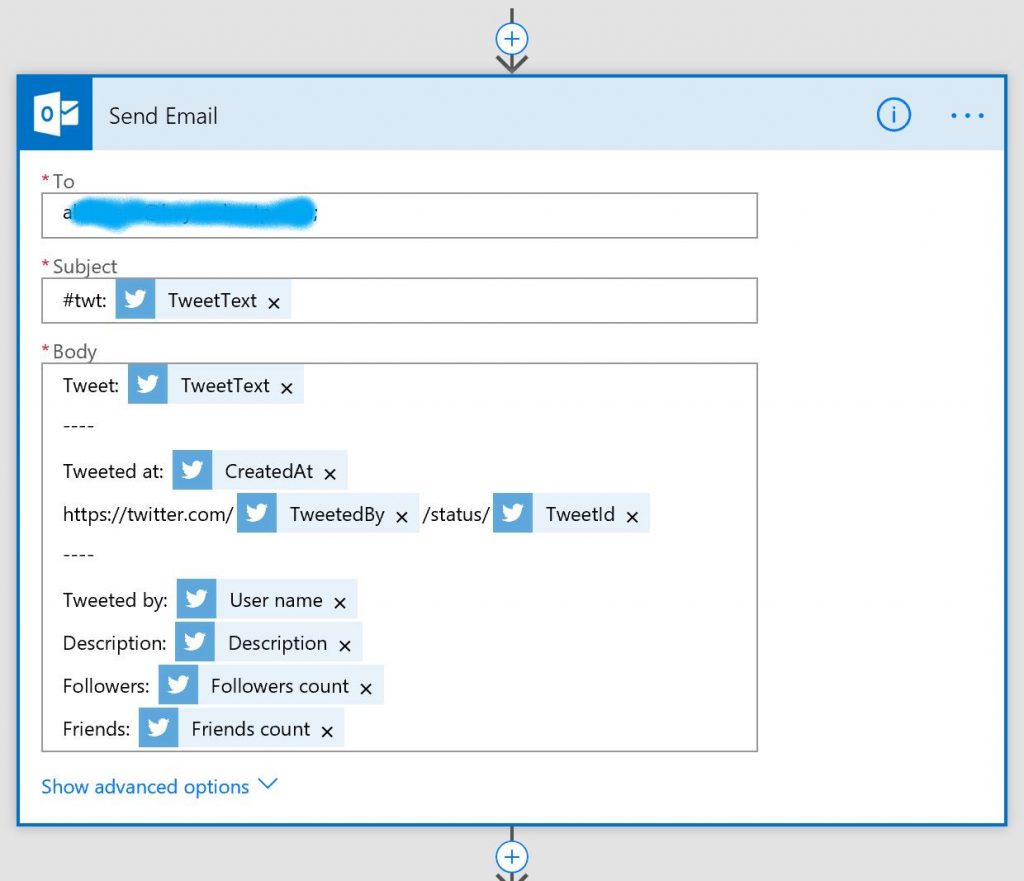
The nice thing about the Send Email action is that the criteria for the email body and subject are predefined. The only required change was to add my email address in the To field. I also added "#twt" to the Subject field. This gave me a unique identifier I could use in my Outlook rule to automatically move these emails to a specific folder.
I added one additional action: a push notification. This allows me to get a notification on my phone each time this flow delivers an email to my mailbox. You must have the Flow app* installed on your mobile device for the push notifications to work. In addition to providing push notifications, the Flow app has much of the same functionality as the web portal.
This scenario demonstrates "the art of the possible" with Microsoft Flow. As an IT professional, I am using it as a tool to enable me to remain current with the latest industry news. However, this only scratches the surface of how you can use Flow to automate business processes - approval workflows, dissemination of sales leads, collection of data to be stored in the cloud or on-premises, and much more.
Microsoft Flow is part of a powerful and adaptable business application platform that includes PowerApps, the Common Data Service, Dynamics 365, and Office 365. You can check out the Guided Learning section of the Flow site to gain a deeper understanding of its capabilities or you can sign-up for free plan to begin building flows.
*The Flow app is available for Android, iOS, and Windows Phone.
Comments
- Anonymous
December 07, 2017
Wow! That's great! I like this automation stuff, I think it's pretty nice. Do less, achieve more. - Anonymous
December 07, 2017
Very interesting and exciting topic. I keep coming back to read it.