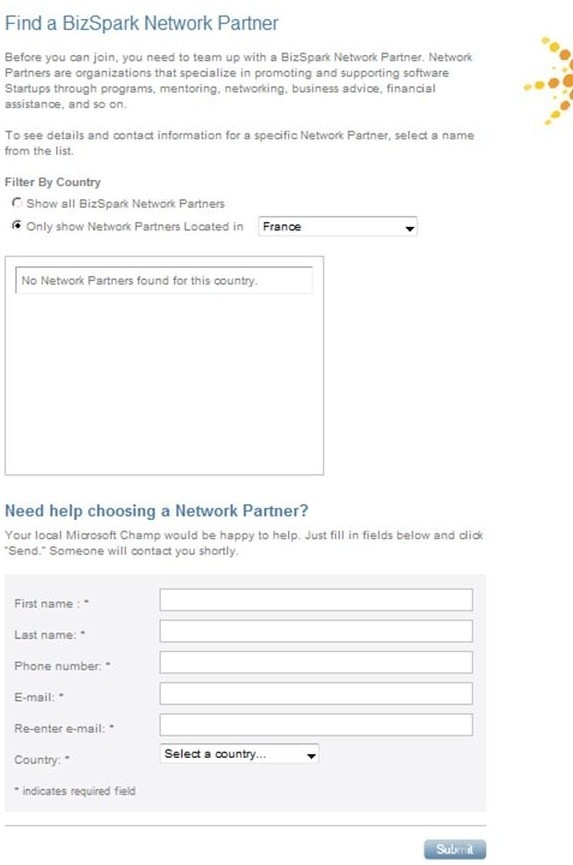How do I join BizSpark?
We officially launched BizSpark last week. Since then, we've seen a surge of startups and network partners requesting access to the program.
There are two types of entities that can join the program:
- Startups - In BizSpark speak, a startup is a company that
- is less than 3 years old,
- has less than USD 1 million in annual revenue,
- is privately held, and,
- is creating a software product.
- Network Partners - Network Partners are organizations that can provide startups with the software via BizSpark (and MSDN). Some of these organizations are chartered with providing services and support beyond just the software. These organizations can be one of the following types of organizations (not a restrictive list):
- Academic Institutions that have entrepreneurial sub-organizations or venture arms
- Community Entrepreneurial Organizations (either for profit or not-for-profit)
- Startup Accelerators or Incubators
- Investors
- Government Agencies
If you're a startup, here's what you do to join the BizSpark program:
A startup needs an enrollment code from a Network Partner to sign up for BizSpark.
Read the Startup Program Guide
Go to https://www.microsoft.com/bizspark/FindNetworkPartner.aspx to find a Network Partner. Select your country of residence and select a Network Partner that you would be comfortable working through
Contact that Network Partner via email or via phone and request access to the BizSpark program. Please note that some Network Partners may require that you be a member of their organization or they may enforce other rules as it pertains to their organization's function. The Network Partner also has to verify that the Startup meets the program's requirements (see above).
If the Network Partner sees a fit, they will respond to you with a unique URL that has a BizSpark code embedded in it. Clicking on the link will take you back to the BizSpark site.
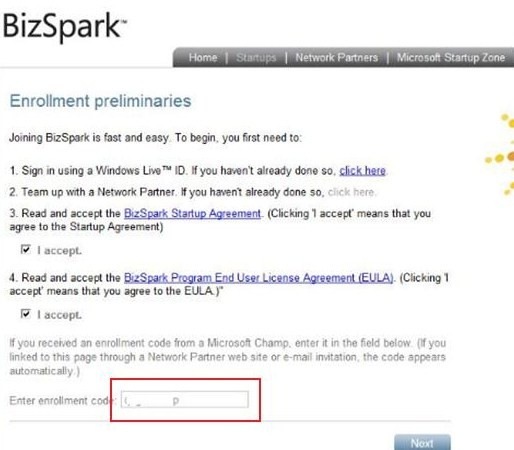
You will notice that the enrollment code (fuzzed out) has been automatically populated. Be sure to read the "BizSpark Startup Agreement" and the "BizSpark Program EULA".Fill in the requisite information about the company and the primary contact information.
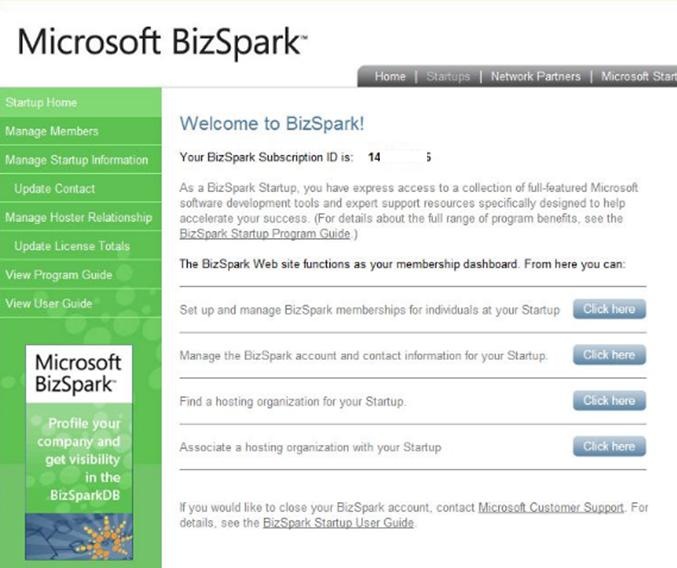
Following this, the primary contact listed for this startup will receive an email he or she can then use to setup their MSDN subscription (MSDN subscriptions provide a cost-effective way to license Microsoft platforms and tools, receive technical support, and gain priority access to new versions of Microsoft products, including Microsoft operating systems, server software, and productivity applications. ). MSDN online will be the portal using which the startups can access the software. The MSDN account setup could take up to 24 hours. Click on the link in the email and sign in using your Windows Live ID. Please keep in mind that the MSDN account setup could take up to a day.
You will be directed to MSDN where you will be asked to create an account
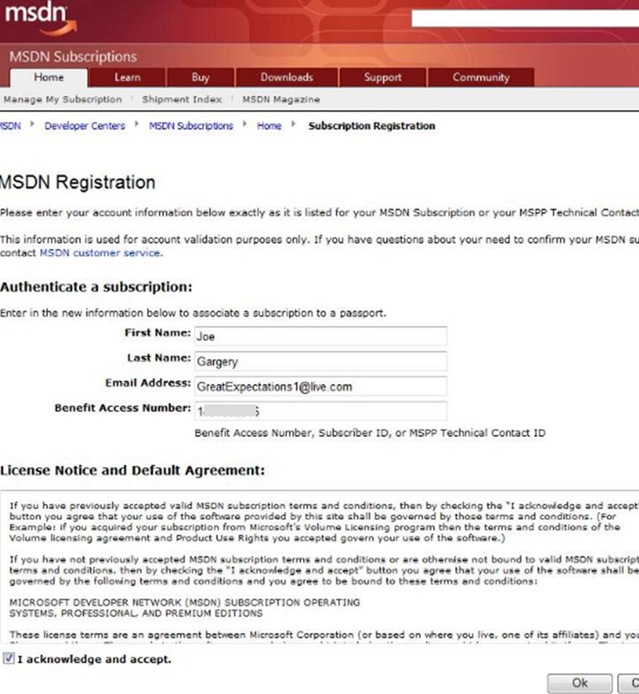
Your MSDN account is now setup and you are ready to download software. The primary contact listed for the startup is the "BizSpark Administrator", other developers at the startup will be "BizSpark Members".
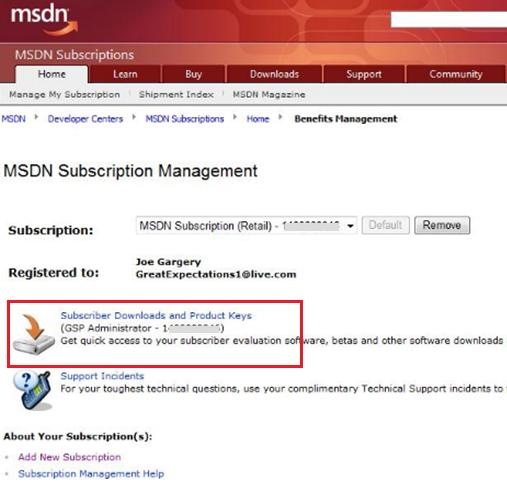
To give more developers in your company access to BizSpark, go back to the BizSpark dashboard and click on the "Set up and manage BizSpark memberships for individuals at your Startup". Provide their email addresses and they will get an email to setup their MSDN account.
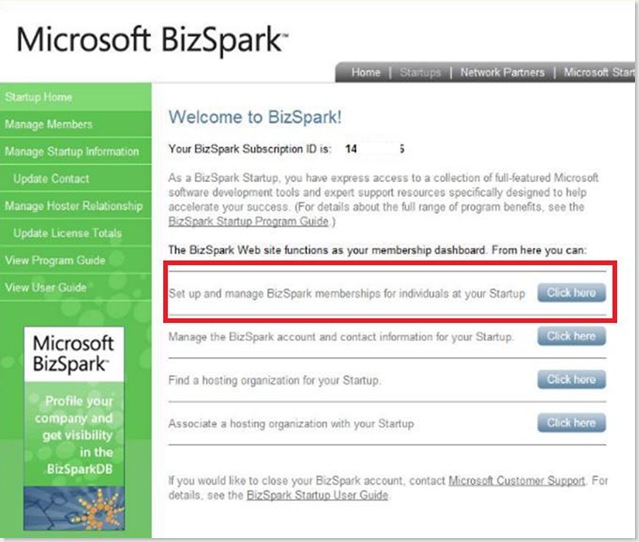
If you cannot find a suitable Network Partner to sponsor you to join the program please send me an email.
If you want to be a BizSpark Network Partner:
A (potential) Network Partner needs an enrollment code from a Microsoftie to sign up for BizSpark.
- Read the Network Partner program guide.
- Go to https://microsoft.com/bizspark and click on "Become a BizSpark Network Partner".
- A Microsoftie will then respond to your request via email to join the program. He or she may ask for more information or give you an email link that will route you to the BizSpark portal to sign up. Clicking on the link provided will take you to a BizSpark page that looks like this:
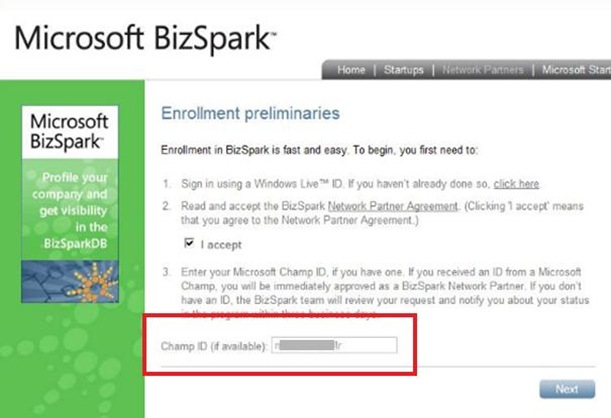
You'll notice that the Champ ID has been pre-populated. - You will be presented with a questionnaire. Please be detailed as possible in providing information about your organization as startups will use this information to find you.
- Once you're done with the questionnaire, you will see the BizSpark Network Partner dashboard. You'll see links here to Get Reports, Manage your organization's information and to invite Startups to join BizSpark.
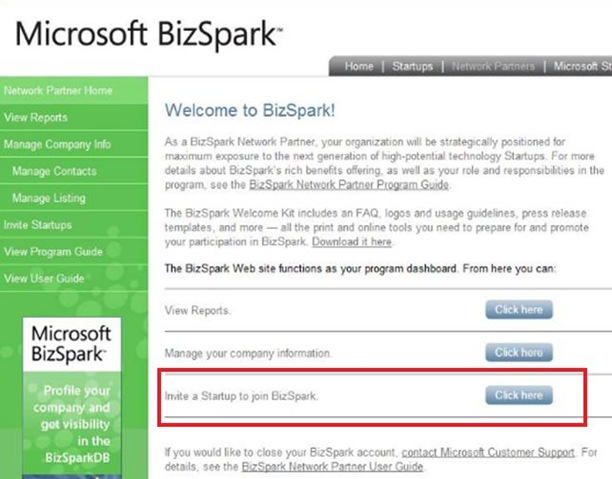
Clicking on the "Invite a Startup to join BizSpark" link will give you a way to generate a unique URL (one per startup) that you can then email to a startup.
Check out our FAQ if you have other questions. If you want to learn more about BizSpark or meet local Network Partners, come join us at one of the BizSpark events we are doing around the US over the next few weeks.
"ai"
Comments
Anonymous
November 11, 2008
BizSpark Program: How to Sign UpAnonymous
November 29, 2008
Joining BizSpark all seems very bureaucratic. By contrast, here's the process you need to go through to use Linux-based open source software on your startup:
- download the software
- start using it