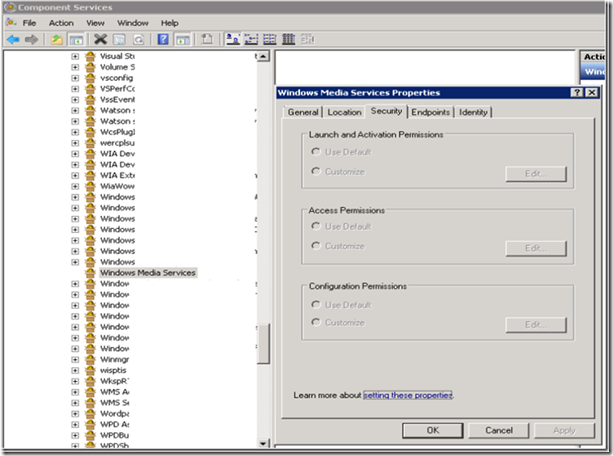How to enable all the elements of the DCOM Config (DCOMCNFG.EXE) security tab on Windows Server 2008 R2?
Problem: You have a .NET web application that access the Windows Media Services COM object. Under Server 2008 R2, you are getting access denied errors. As with early servers, you attempted to use DCOM Config to give additional permissions to the WMS COM object. But on Server 2008 R2, all the elements of the Security tab of the DCOM Config are grayed out. Here is an example:
Resolution:
You have to give additional permissions to the WMS COM object using DCOM Config (DCOMCNFG.EXE) to fix the issue. You can enable all the elements of the security tab of the DCOM Config following the steps below:
1. Open the Component Services Management tool
2. Go to "Console Root"->"Component Services"->"Computers"->"My Computers"->"DCOM Config"
3. Now right click on the "Windows Media Services" and select "Properties"
4. From the "General" tab copy the "Application ID"
5. Open "Registry Editor" as an administrator and search for the copied "Application ID"
It should be something similar to this: HKEY_LOCAL_MACHINE\SOFTWARE\Classes\AppID\{A2EFA5CB-3B0E-11D2-9EFD-006097D2D7CF}
6. Right click on the Registry Key and select "Permissions... " from the pop-up menu
7. Go to "Advanced" button
8. Select "Owner" tab and change owner to "Administrator" - click the "Apply" button to save the changes.
9. Click "OK" to close the dialog
10. Now select the "Administrators" from the list of "Groups or User Names"
11. Give "Administrators" Full Control in the “Permissions for the Administrators” list and leave “TrustedInstaller” with Full Control as well.
12. Click “OK” to close the dialog.
Now you should be able to use DCOM Config security tab.