Réapprovisionner un PC cloud
L’action distante de reprovisionnement supprime le PC cloud actuel d’un utilisateur et crée un nouveau PC cloud pour le même utilisateur.
Quand l’action distante de reprovisionnement démarre, l’utilisateur est déconnecté. Le PC cloud d’origine est supprimé, y compris toutes les données utilisateur, les applications, les personnalisations, etc.
Pour reprovisionner un PC Cloud, il doit avoir l’état Échoué ou Provisionné dans le nœud de provisionnement Windows 365.
Pour obtenir des informations sur le moment où utiliser l’action Réapprovisionnement, consultez Réapprovisionnement.
Pour les PC cloud de première ligne en mode partagé, vous pouvez réapprovisionner en bloc tous les PC cloud dans une stratégie d’approvisionnement. Les administrateurs peuvent également sélectionner le pourcentage de PC cloud disponibles pour permettre aux utilisateurs de se connecter sans être affectés par le processus de reprovisionnement.
Réapprovisionner un PC cloud
- Connectez-vous au centre d’administration Microsoft Intune, sélectionnez Appareils>Tous les appareils> choisissent un reprovisionnement d’appareil > PC cloud.
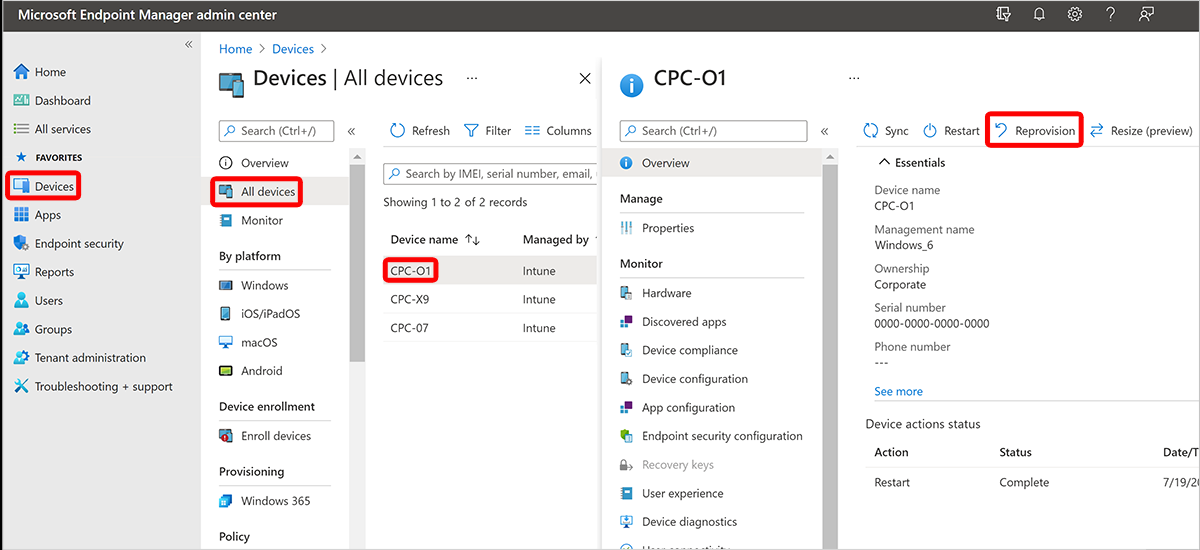
- Dans la zone Reprovisionner, sélectionnez Oui. Le processus de reprovisionnement démarre.
- Une fois le nouveau PC cloud créé, Windows 365 envoie les informations d’accès au nouvel utilisateur.
Prochaines étapes
Pour plus d’informations, consultez Provisionnement.