Delete provisioning policies from Cloud PCs
Only a provisioning policy that has no assignments can be deleted. Therefore, you must first remove assignments. You can remove assignments by following the steps in Edit provisioning policy. After completing those steps, follow the steps below to delete a provisioning policy.
Sign in to the Microsoft Intune admin center > Devices > Windows 365 (under Provisioning) > Provisioning policies.
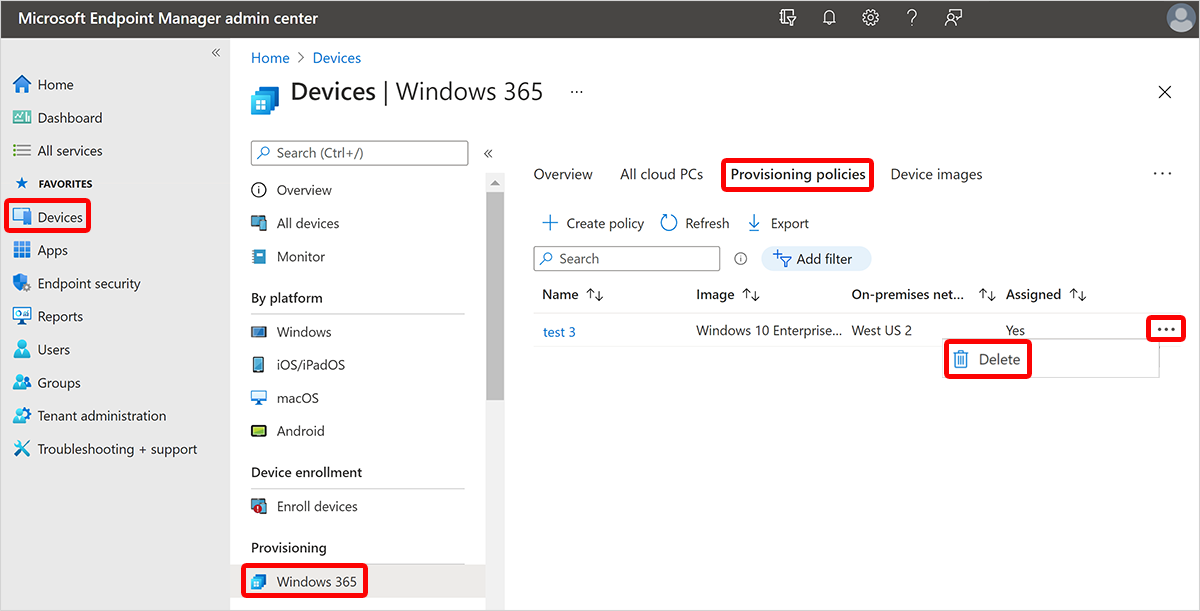
Make sure that Assigned is No. If Assigned state is Yes, select the provisioning policy and remove assignments.
For Windows 365 Enterprise and Windows 365 Frontline in dedicated mode, if you remove the assignments, the Cloud PCs move into the grace period state.
Select the ellipses (…) next to the policy you want to delete > Delete.
Select Confirm when asked to delete the policy.