Activate QoE recording in Skype for Business Server
Applies to: Lync Server 2013 | Skype for Business 2015 | Skype for Business 2019
If Quality of Experience (QoE) recording has not been activated in the Skype for Business monitoring server, you must activate it before installing the Skype for Business SDN Interface. You can verify and activate the QoE recording in one of the two ways:
Using the Skype for Business Server Management Shell commands
Using the Skype for Business Server control panel
Verify and activate QoE recording using Management Shell commands
To verify the QoE recording using Skype for Business Server Management Shell commands, open a Management Shell command prompt on a Skype for Business Server computer and issue the following Windows PowerShell command.
Get-CsQoEConfiguration -Identity site:W15Topology
In our example, "W15Toplogy" is the site name assigned to the Skype for Business Server deployment. If the EnableQoE attribute is set to True in the returned result, the QoE recording has been activated. If the EnableQoE attribute is False, issue the following Windows PowerShell command to activate the QoE recording.
Set-CsQoEConfiguration -Identity site:W15Topology -EnableQoE $True
For detailed information about the Windows PowerShell commands, see Skype for Business Server 2015 Management Shell.
Verify and activate QoE recording using the Skype for Business Server Control Panel
To verify the QoE recording using the Skype for Business Server control panel, start the control panel and select the Monitoring and Archiving tab on the navigation pane, then select the Quality of Experience Data tab.
Figure 1. Skype for Business Server Control Panel showing QoE activation setting
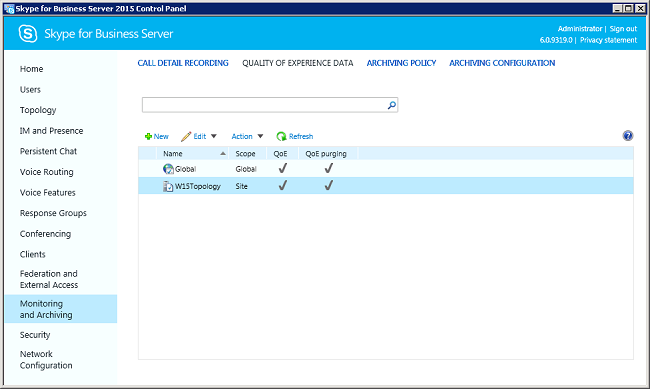
If the QoE column of the specified topology (W15Topology) is checked, the QoE recording is activated. Otherwise, choose the Edit menu option and select the Enable monitoring of QoE data checkbox for the specified Skype for Business Server topology. We recommend that you also select the Enable purging QoE data checkbox and specify a maximum number of days to keep the QoE data before purging.
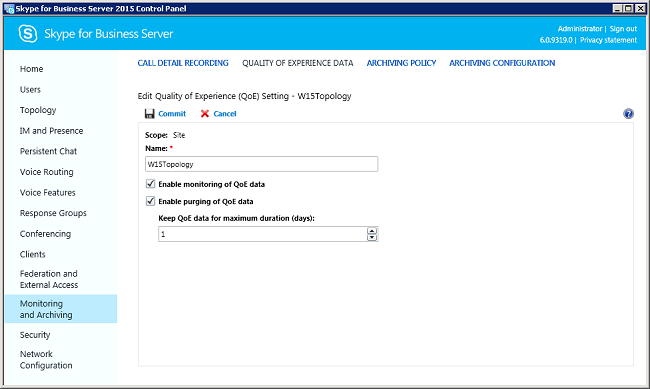
Note
Some of the parameters might not be available in the control panel. To view and set such advanced features, use the Windows PowerShell commands. For more information about the Windows PowerShell commands, see Configuring SDN Interface using the command prompt.