Cet article contient des questions fréquentes sur la connexion au Services Hub.
Si vous ne trouvez pas la réponse à votre question ici, laissez un commentaire sur cette page pour nous le faire savoir et nous envisagerons d’ajouter votre question à l’article.
Comment devenir un utilisateur inscrit sur le Services Hub ?
S’il s’agit de votre première tentative de connexion au Services Hub et que le message suivant s’affiche :
« Inscription requise. Vous devez être un utilisateur inscrit pour pouvoir accéder à ce site web. Recherchez un e-mail d’invitation contenant un lien pour vous inscrire. Si vous êtes déjà inscrit, veillez à vous connecter avec le même compte que celui utilisé auparavant. Si vous avez besoin d’aide supplémentaire, contactez votre représentant Microsoft pour envoyer un ticket de support technique auprès de l’équipe du Services Hub. »
Recherchez un e-mail d’invitation de la part de services Microsoft (microsoft-noreply@microsoft.com). Suivez les instructions d’inscription ainsi que les détails fournis dans l’e-mail.
Si vous n’avez pas reçu d’e-mail d’invitation, contactez votre représentant Microsoft et demandez une invitation à l’espace de travail du Services Hub auquel vous devez accéder.
Pour plus d’informations, consultez la documentation sur l’invitation au Services Hub.
Que faire si mon invitation au Services Hub a été envoyée à une adresse e-mail incorrecte ? Que dois-je faire ?
Si votre invitation au Services Hub a été envoyée à l’adresse « X », mais qu’elle a été acceptée avec l’adresse « Y », l’erreur « Inscription requise » se produit lors de la tentative de connexion à l’aide de l’adresse « X ». Vous devez utiliser l’adresse e-mail à laquelle vous avez reçu votre invitation d’inscription d’origine pour vous connecter au Services Hub.
Si vous avez besoin d’aide supplémentaire, contactez votre représentant Microsoft ou le support informatique de votre organisation.
Je me suis déjà inscrit au Services Hub et j’ai pu me connecter sans problème. Toutefois, je reçois maintenant un message d’erreur « Inscription requise » lorsque j’essaie de me connecter. Que dois-je faire ?
Deux problèmes peuvent faire apparaître le message d’erreur « Inscription requise ».
Si le compte de messagerie que vous utilisez pour vous connecter au Services Hub est à la fois un compte « Personnel » et un compte « Professionnel ou Scolaire », vos tentatives de connexion peuvent être refusées si vous utilisez le compte erroné. Vérifiez que vous vous connectez avec le type de compte de messagerie approprié. Par exemple, si vous vous êtes inscrit pour accéder au Services Hub à l’aide d’un compte « Professionnel ou Scolaire », sélectionnez le type de compte « Professionnel ou Scolaire » lorsque vous y êtes invité lors de la connexion.
Si vous êtes inscrit auprès d’un seul espace de travail du Services Hub et que cet espace de travail particulier a été supprimé, le Services Hub ne vous permet plus de vous connecter. Pour résoudre ce problème, vous devez accéder à un espace de travail du Services Hub en cours d’utilisation. Contactez votre représentant Microsoft et demandez une invitation à l’espace de travail du Services Hub actif approprié.
Je ne parviens pas à utiliser mon compte de messagerie pour m’inscrire au Services Hub. Chaque fois que je sélectionne le lien d’inscription et que je me connecte, je suis immédiatement déconnecté. Pourquoi ne puis-je pas rester connecté ? Comment y remédier ?
Vous pouvez rencontrer ce problème lorsque vous vous connectez avec un type de compte non autorisé par le Services Hub. Les exemples incluent :
- Veuillez utiliser un compte « Professionnel ou Scolaire » pour vous connecter lors de l’inscription.
- Utilisation d’un compte « Professionnel ou Scolaire » qui n’est pas associé à un locataire Microsoft Entra Directory ou Office 365. Vous devez utiliser un compte « Professionnel ou Scolaire » associé à un locataire Microsoft Entra Directory ou Office 365 pour vous connecter ou vous ne pourrez pas inscrire votre compte.
Si vous n’avez pas de compte « Professionnel ou Scolaire » configuré et que vous devez utiliser un compte « Personnel » pour vous connecter, contactez votre représentant Microsoft. Celui-ci peut vous aider à soumettre un cas auprès de l’équipe de support technique demandant la configuration de l’espace de travail du Services Hub afin d’autoriser l’accès au compte personnel.
Pour plus d’informations, consultez la documentation sur l’inscription au Service Hub.
Lorsque j’essaie d’accéder au Services Hub, je reçois un message d’erreur indiquant « Vous ne pouvez pas y accéder à partir d’ici ». Que se passe-t-il ?
Ce problème peut être dû aux restrictions de locataire que votre service informatique a configurées. Contactez votre service informatique et demandez-lui d’autoriser les URL suivantes :
- serviceshub.microsoft.com
- uhf.microsoft.com
- atmrum.net
- login.microsoftonline.com
- secure.aadcdn.microsoftonline-p.com
- (votre nom de domaine).onmicrosoft.com
- microsoftservices.onmicrosoft.com
Je suis un administrateur de service / représentant Microsoft et au moins un utilisateur que j’ai ajouté via la page Gérer les utilisateurs n’a pas encore reçu d’e-mail l’invitant à s’inscrire. Comment remédier à ce problème ?
Demandez à l’utilisateur (ou aux utilisateurs) de rechercher dans tous les dossiers de courrier les e-mails envoyés par les services Microsoft sous msservices@e-mail.microsoft.com. Si la recherche s’avère infructueuse, y compris dans le dossier Courrier indésirable, accédez à la page Gérer les utilisateurs, puis sélectionnez « Renvoyer » en regard de « Invitation envoyée ». La page Gérer les utilisateurs vous permet également de supprimer complètement et de rajouter le ou les utilisateurs.
Puis-je inviter un utilisateur qui dispose d’un compte Microsoft Entra Directory mais pas d’adresse e-mail associée à ce compte ?
Oui. Vous disposez de deux méthodes différentes pour réaliser ce processus d’invitation :
Option 1 : même environnement Microsoft Entra
Un utilisateur existant du Services Hub qui dispose des autorisations « Inviter un utilisateur » et qui est associé à l’environnement Microsoft Entra Directory cible peut utiliser le format UPN@domaine pour inviter un utilisateur au Services Hub. (Exemple : contoso@contoso.onmicrosoft.com).
Dans ce scénario, les deux utilisateurs font partie du même environnement Microsoft Entra. Ainsi, le nouvel utilisateur n’a pas besoin d’une adresse e-mail associée à son compte. Il peut se connecter directement au Services Hub une fois qu’il a été invité.
Option 2 : environnement Microsoft Entra distinct
Si aucun autre utilisateur n’est associé au même environnement Microsoft Entra, effectuez la procédure suivante pour inviter un nouvel utilisateur au Services Hub.
Connectez-vous au Services Hub à l’aide d’un compte disposant de l’autorisation « Inviter des utilisateurs ».
Accédez à la page Gérer les utilisateurs :
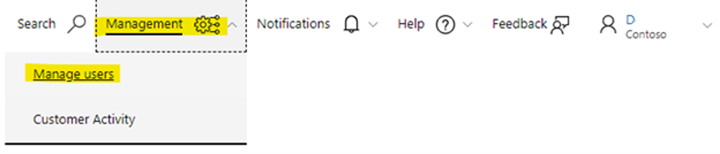
Sélectionnez « Ajouter des utilisateurs ».
Sous « Invitation unique », utilisez le format UPN@domain pour ajouter le nouveau compte d’utilisateur. (Exemple : contoso@contoso.onmicrosoft.com)
Sélectionnez les autorisations appropriées pour l’utilisateur.
Sélectionnez « Ajouter des utilisateurs » pour ajouter l’utilisateur.
Recherchez l’utilisateur à l’aide de la zone de recherche :
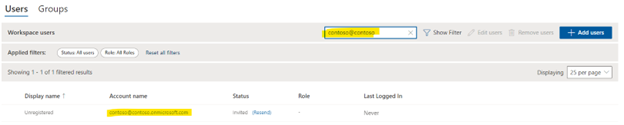
Sous la colonne « État », sélectionnez « Renvoyer » pour générer un e-mail avec un lien d’inscription auprès du Services Hub. Veillez à ne pas cliquer sur ce lien.
Copiez le lien et envoyez-le au nouvel utilisateur afin qu’il puisse s’inscrire au Services Hub.
Demandez au nouvel utilisateur d’ouvrir une session de navigation privée et de coller le lien d’inscription dans cette fenêtre. Il doit ensuite se connecter à l’aide des informations d’identification associées au compte que vous avez invité.
J’ai reçu mon invitation et me suis enregistré dans l’espace de travail, mais il semble que je ne sois pas un utilisateur dans l’espace de travail bien que je sois vérifié dans la page « Gérer les utilisateurs ». Je reçois un message dʼerreur indiquant que je ne suis pas membre de cet espace de travail. Que dois-je faire ?
Contactez votre représentant Microsoft et informez-le que vous pensez avoir été supprimé de l’espace de travail et quʼune nouvelle invitation est nécessaire.
Pourquoi ne puis-je pas me connecter au Services Hub avec mon compte de courrier préféré ?
Vous ne pouvez vous connecter au Services Hub qu’avec votre compte de courrier enregistré (celui utilisé lors du processus d’inscription au Services Hub).
Si vous souhaitez utiliser un autre compte pour vous connecter au Services Hub, contactez votre représentant Microsoft et demandez-lui de vous inviter à nouveau à l’espace de travail via votre compte de courrier préféré.
Lors de la tentative de connexion au Services Hub pendant l’inscription, je reçois le message d'erreur suivant : « Ce nom d’utilisateur est peut-être incorrect ». Que dois-je faire ?
Vérifiez que votre compte de messagerie est correctement saisi et ne comporte pas d’erreurs ou d’espaces supplémentaires.
Assurez-vous que vous pouvez utiliser le compte de courrier pour vous connecter au https://login.microsoftonline.com/. Le cas échéant, si le message d’erreur « Ce nom d’utilisateur peut être incorrect » s’affiche, votre compte de messagerie n’existe pas. Contactez le support technique de votre organisation pour obtenir de l’aide.
Un message d’erreur signale que mon mot de passe est incorrect. Que dois-je faire ?
Vérifiez que vous avez saisi le mot de passe correctement, sans faute de frappe ni espace supplémentaire. Une fois la vérification du mot de passe terminée, effectuez les étapes suivantes en fonction de votre situation.
Si vous utilisez un compte professionnel ou scolaire : contactez le support technique de votre organisation pour obtenir de l’aide. Les comptes professionnels ou scolaires sont créés et gérés par chaque organisation, de telle sorte que Microsoft ne peut pas réinitialiser votre mot de passe ou fournir les détails de votre mot de passe.
Si vous utilisez un compte personnel : sélectionnez le lien « Impossible de se connecter » dans la page de connexion et parcourez les outils de récupération de compte qu’elle fournit. Si vous avez besoin d’aide, vous pouvez ouvrir un cas de support auprès des services de support technique via votre Contrat de support, ou utiliser les outils fournis pour le grand public.
Si vous ne pouvez toujours pas vous connecter, contactez votre administrateur informatique interne pour obtenir de l’aide.
Si notre organisation n’a pas de comptes associés à Microsoft Entra Directory ou à Office 365, pouvons-nous continuer à utiliser le Services Hub ?
Si votre espace de travail du Services Hub est fourni dans le cadre d’un contrat de support Premier, vous serez en mesure d’utiliser un compte personnel pour vous connecter.
Si votre espace de travail du Services Hub est fourni dans le cadre d’un contrat de support Unified, l’espace de travail doit être reconfiguré pour autoriser les comptes personnels à s’y connecter. Contactez votre représentant Microsoft qui pourra vous aider à soumettre un cas à l’équipe de support technique demandant que votre espace de travail soit configuré pour autoriser les comptes personnels à y accéder.
Pourquoi ne puis-je pas utiliser mon adresse e-mail professionnelle pour un compte « Personnel » ?
Si le domaine qui héberge votre adresse e-mail (vous pouvez voir le domaine dans le segment de votre adresse e-mail situé après le caractère @) est lui-même hébergé dans Azure, il ne peut pas être lié à un compte « Personnel ». Les seules exceptions sont si le domaine a été lié avant son hébergement dans Azure ou avant la mise en place de cette règle.
Pour plus d’informations, consultez Enterprise Mobility + Security.
Je ne parviens pas à me connecter et j’ai besoin d’ouvrir un cas de support auprès de Microsoft. Quels sont les numéros de téléphone pour joindre le support ?
Je sais que je suis inscrit et j’essaie de me connecter avec l’adresse e-mail correcte et le même Microsoft Entra/MSA. Je rencontre toujours des problèmes de connexion. Que dois-je faire ?
Commencez par suivre ce lien de déconnexion afin d’éliminer tout problème de connexion susceptible de provenir du Services Hub.
Ouvrez ensuite une session de navigation privée, accédez à https://serviceshub.microsoft.com et connectez-vous à l’aide du compte « Professionnel ou Scolaire » ou « Personnel » avec lequel vous vous êtes inscrit.
Si vous rencontrez encore des problèmes de connexion, contactez votre représentant Microsoft pour obtenir de l’aide supplémentaire.