How to Configure Security Settings
You will need to configure the security settings for Windows Image Acquisition (WIA) before you can successfully create a DeviceManager object on an Active Server Pages (ASP) page. This configuration is necessary because the script in an ASP page runs in the context of the IUSR_MACHINENAME or IWAM_MACHINENAME account (where MACHINENAME is the uppercase computer name).
This topic outlines the necessary steps to configure WIA security settings.
- Run the Microsoft Management Console
- Add the Component Services Snap-in
- Adjust Security Settings for WIA Device Manager
- Adjust Security Settings for WIA Logger
- Reboot
Run the Microsoft Management Console
Click Run on the Start menu, type mmc and click OK.
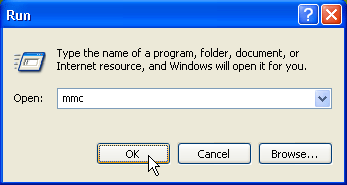
Add the Component Services Snap-in
Perform the following steps to add the Component Services Snap-in.
From the File menu, select Add/Remove Snap-in.
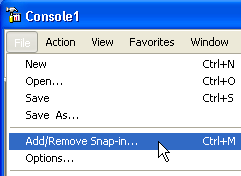
On the Standalone tab, click Add.
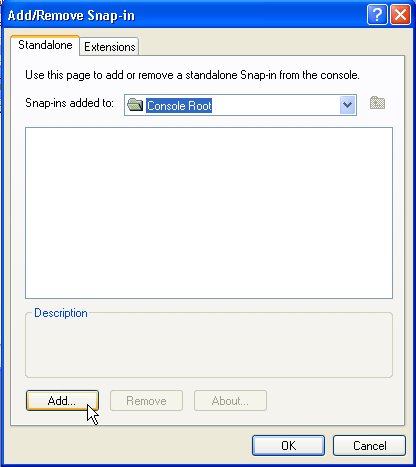
Select Component Services, click Add, click Close, and then click OK.
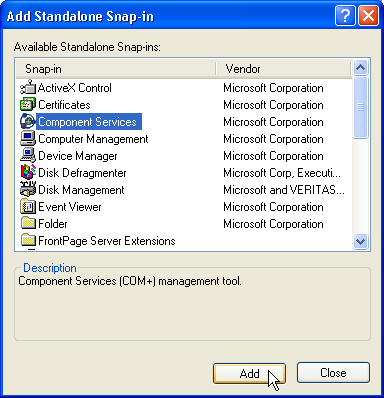
Adjust Security Settings for WIA Device Manager
In the tree-view control, select Console Root, click Component Services, click Computers, click My Computer, and then click DCOM Config. Right-click on the WIA Device Manager icon and select Properties.
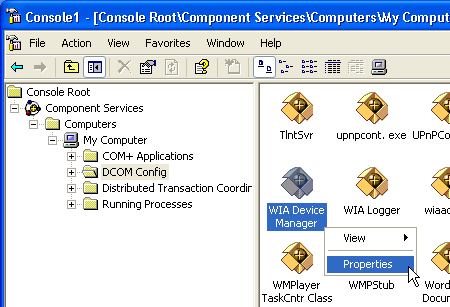
Add Launch Permissions for the IUSR_WIAAUT and IWAM_WIAAUT accounts as follows: On the Security tab in the Launch Permissions section, click Customize and click Edit.
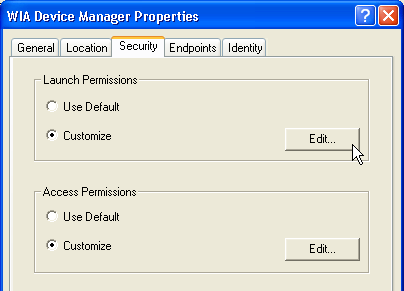
Add the IUSR_WIAAUT account (if it is not already present) and select Allow next to Launch Permission.
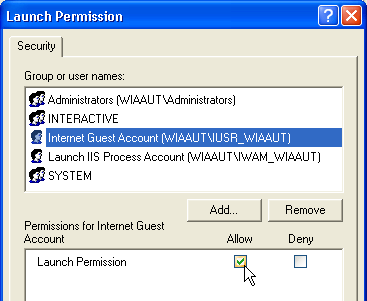
Add the IWAM_WIAAUT account (if it is not already present) and select Allow next to Launch Permission.
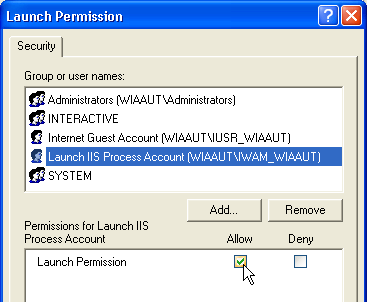
Add Access Permissions for the previous two accounts as follows: On the Security tab, in the Access Permissions section, click Customize and click Edit.
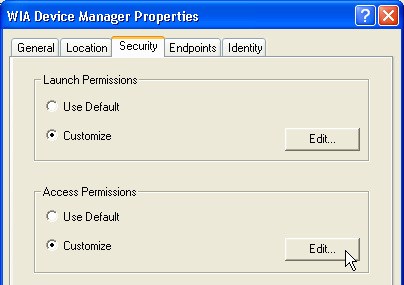
Add the IUSR_WIAAUT account (if it is not already present) and select Allow next to Access Permission.
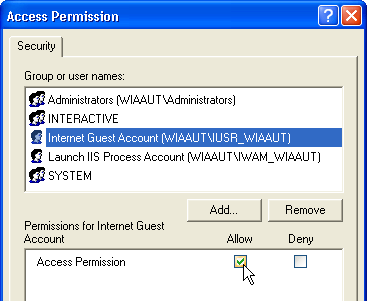
Add the IWAM_WIAAUT account (if it is not already present) and select Allow next to Access Permission.
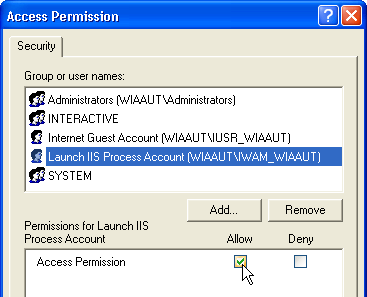
Adjust Security Settings for WIA Logger
Repeat the previous steps for the WIA Logger component and add the IUSR_WIAAUT and IWAM_WIAAUT accounts for both launch and access permissions.
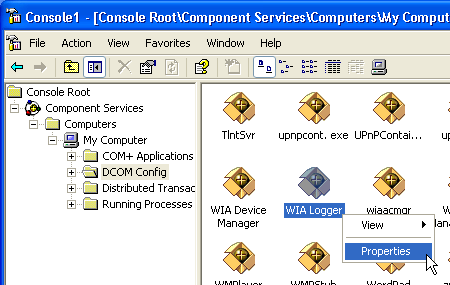
Reboot
Restart your computer. If you know how to restart the WIA Device Manager service, you could do that instead.