Manager settings
Important
This article is for the legacy Workplace Analytics app and does not reflect functionality available on the updated Viva Insights platform. Access current documentation for Viva Insights advanced insights here: advanced insights documentation.
Important
Manager settings only control Group insights within My team in the Viva Insights app in Teams. To set up or disable the My team page, see Admin tasks.
As an admin for Microsoft Viva Insights, you can set up and edit Manager settings to allow all measured people managers or a specified group of managers access to aggregated collaboration insights about their team.
Only managers whose team meets or exceeds the Minimum team size setting can access Group insights within My team in Viva Insights in Teams. The other admin tasks required for Group insights access are the same as for access to My team. See Admin tasks for details.
The size of the team counts the manager and all the employees who directly or indirectly report to that manager within the organization's reporting hierarchy. The following are based on the latest organizational (HR) data that's been successfully uploaded and processed for Viva Insights in the advanced insights app:
- Measured managers - Managers who are assigned licenses can see their team's insights through Group insights within My team in Viva Insights in Teams.
- Managers enabled - Only managers who meet the minimum team size can view their team's insights.
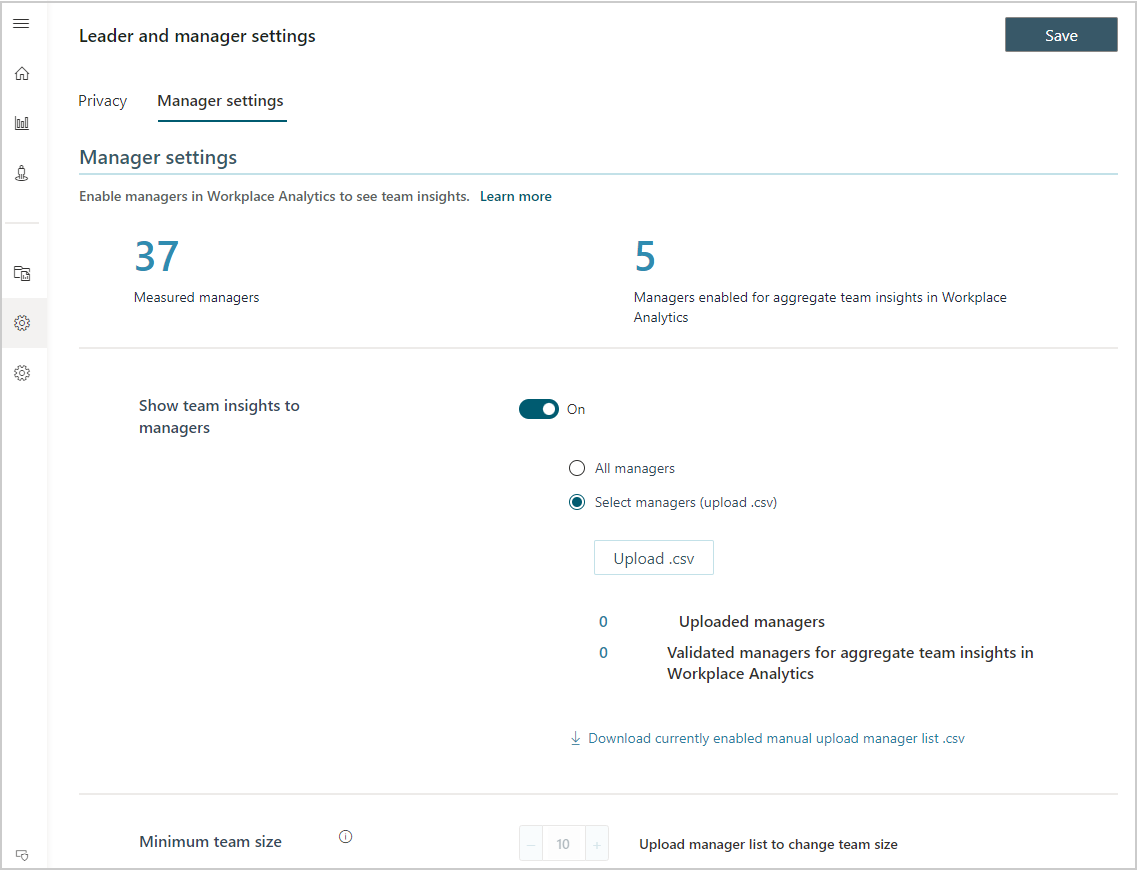
- Minimum team size - You can set the minimum size of a team that a manager is allowed to view insights about and start plans for. The minimum size allowed is 10 (including the manager). This section also shows you how many measured managers currently have teams that are equal to or more than the minimum setting.
- Insights - You can select to allow all licensed managers access to aggregated collaboration insights about their teams. Or you can upload a .csv file that lists the email addresses for the managers you want to have access.
To configure manager settings
Viva Insights admins can access Manager settings. Also, before managers can access Viva Insights in Teams or in the advanced insights app, they must be assigned a license and have a team that meets or exceeds the Minimum team size setting.
In Leader & manager settings > Manager settings, select to change the switch On to allow managers with the minimum team size access to their team data in Viva Insights.
Select one of the following:
All managers - Allows all measured managers access.
Select managers (upload .csv) - Enables you to give specific managers access. You then need to:
- Create a .csv file that lists the email addresses for the select managers.
- Select Upload .csv to upload this list.
If you're allowing all managers access, continue to Step 4. If setting up access for select managers, select Download currently enabled manual upload manager list .csv to confirm which managers now have access. If an error occurs, such as an invalid email or an unlicensed manager, the .csv file will show the error for that manager.
In Minimum team size, you can change the minimum to a number more than 10 (the lowest allowed setting). This setting limits access to only those managers who have teams equal to or more than that number, which includes the manager in the team count.
Select Save.
Note
Changes to these settings will apply after one hour.