Start View
Note
This article applies to Visual Studio 2015. If you're looking for the latest Visual Studio documentation, see Visual Studio documentation. We recommend upgrading to the latest version of Visual Studio. Download it here
The Start View is the launching point for the XML Schema (XSD) Designer. When you create a new XSD file, you will initially see the Start View.
The Start View contains two main sections, the watermark and the Schema Set Details pane. It also includes the toolbar, which is available in all the XSD Designer views.
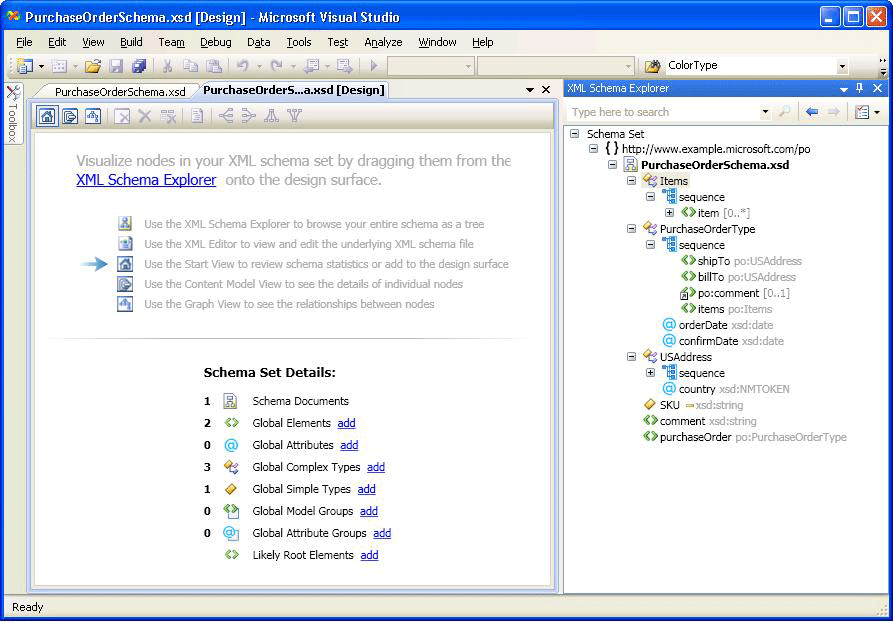
Watermark
The watermark pane contains a list of links to all the XSD Designer views, XML Editor, and XML Schema Explorer. If the schema set has errors, the following text is displayed at the end of the list: "Use the Error List to view and fix the errors in the set."
Schema Set Details
The Schema Set Details pane lists the global schema node types, and displays how many instances of each type there are in the schema. You can use the add links next to the node types to add new nodes to the workspace.
Toolbar
You can navigate between the Start View, the Content Model View and the Graph View from the XML Schema Designer toolbar.

The following buttons are enabled in the XSD Designer toolbar when the Start View is active:
| Option | Description |
|---|---|
| Show Start View | Switches to the Start View. This view can be accessed by using the keyboard shortcut: CTRL + 1. |
| Show Content Model View | Switches to the Content Model View. This view can be accessed by using the keyboard shortcut: CTRL + 2. |
| Show Graph View | Switches to the Graph View. This view can be accessed by using the keyboard shortcut: CTRL + 3. |
See Also
XML Schema Explorer Graph View Content Model View XML Editor