Improved user experience to keep things from going wrong
Important
This content is archived and is not being updated. For the latest documentation, see Microsoft Dynamics 365 product documentation. For the latest release plans, see Dynamics 365 and Microsoft Power Platform release plans.
| Enabled for | Public preview | General availability |
|---|---|---|
| End users by admins, makers, or analysts | - |  Jun 19, 2020 Jun 19, 2020 |
Business value
Early visual cues and unobtrusive indications of issues that you might experience while processing documents or journals can improve your productivity. Based on product telemetry that shows where people experience issues most frequently, we've done a few things that can help you avoid issues before they occur.
Feature details
Document status
To make it easier to notice the status of a document so that you know if it can be edited, we've promoted and color-coded Status fields on documents such as sales and purchase orders.
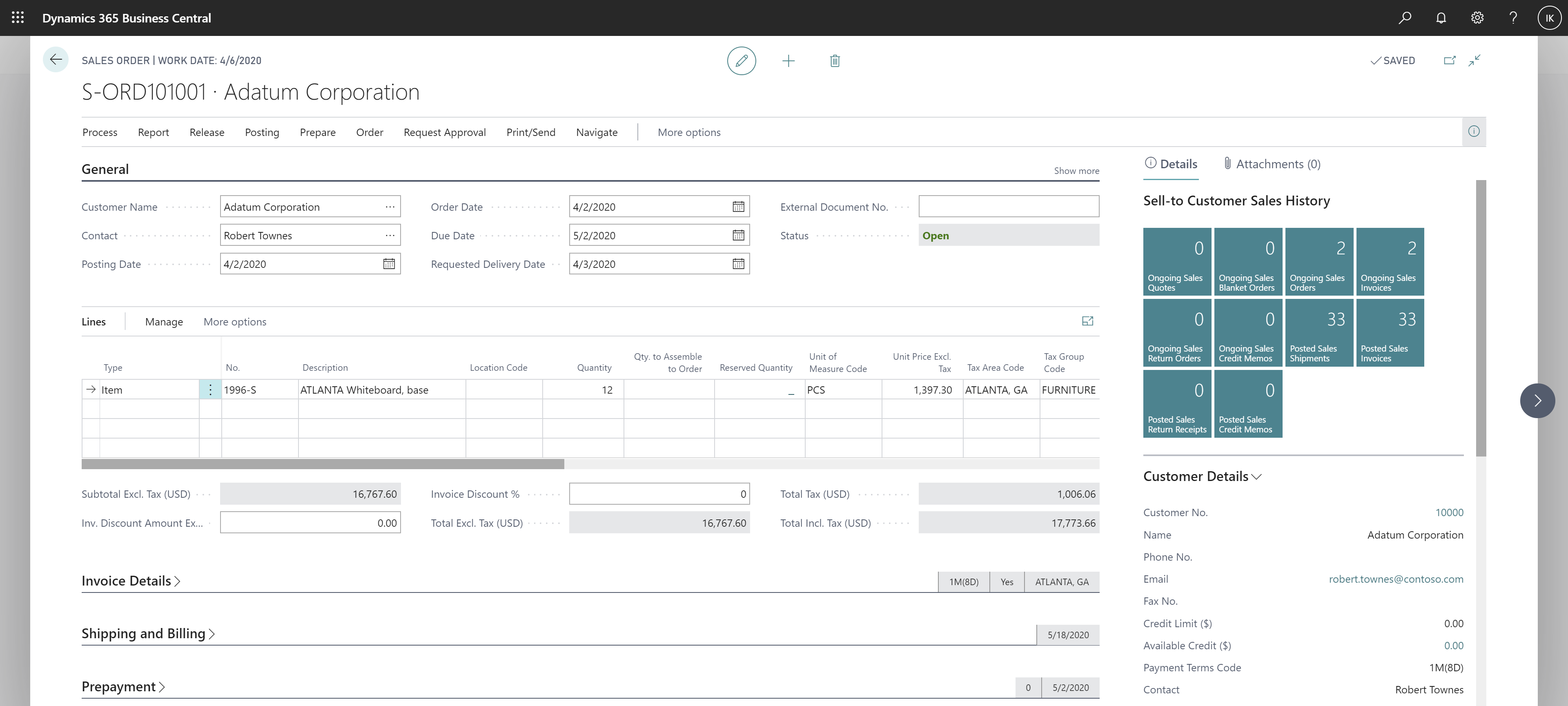
Reverse Register
The Reverse Register action on the G/L Register page is now context-aware, so that it is available only when you can reverse the selected G/L register. Conversely, it is not available when you cannot use the Reverse Register action to reverse the specified G/L register.
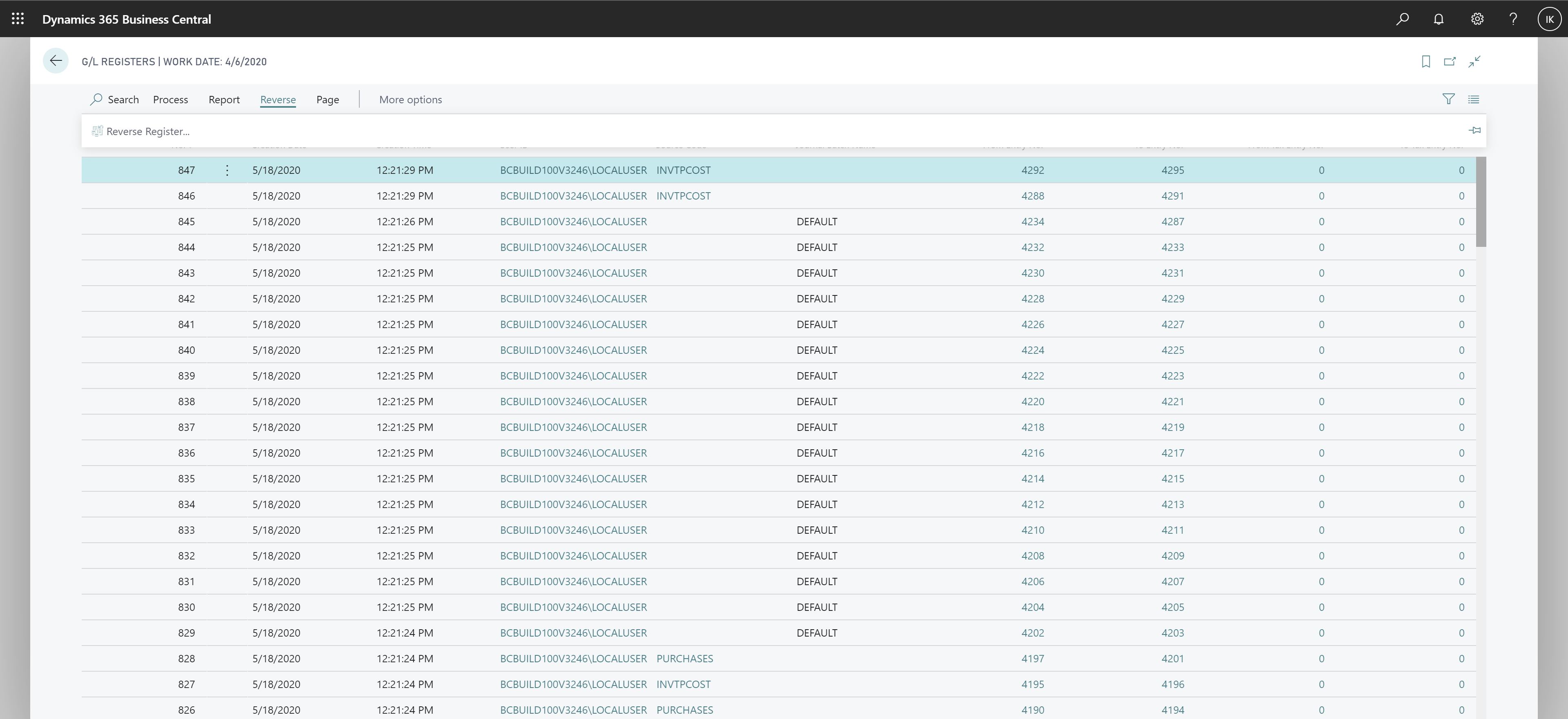
Document line actions
Line actions such as Item Availability, Item Tracking, and so on, on documents such as sales and purchase orders, are now context-aware. For example, if a selected purchase order line is of type Resource, Item Charge Assignment, or Deferral Schedule, actions are not available because they only apply to the Item, G/L Account, and Purchase Order line types.
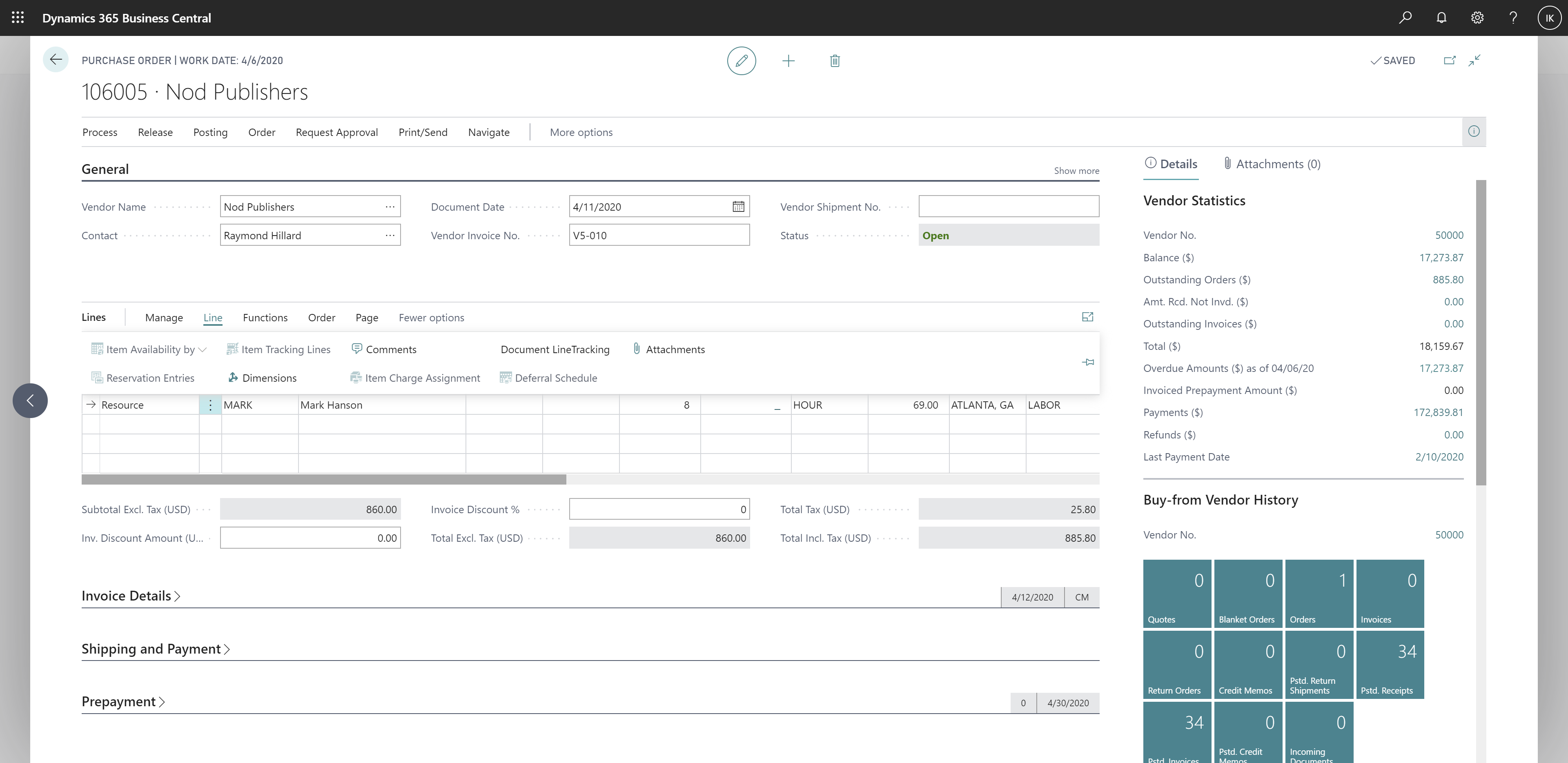
Mandatory fields on journals
The Document Number and Posting Date fields in journals, such as the general journal, now show a red asterisk (*) to indicate that you must fill in certain fields before you can post the journal. The same applies when journals are shown with more, or fewer, columns.
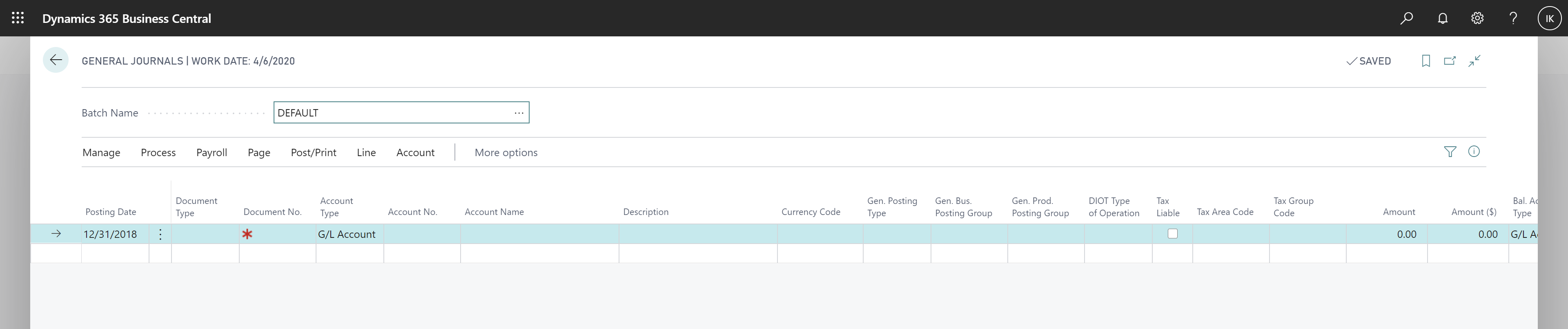
See also
Entering Data (docs)