Set user preferences
TFS 2018
On your user profile page, you can change your picture, display name, preferred email, language, date and time pattern, time zone, and other user interface preferences.
Other tools for setting your Azure DevOps preferences include Notifications to add or review subscriptions to event changes.
Set preferences
To change the user preferences, open the user profile menu.
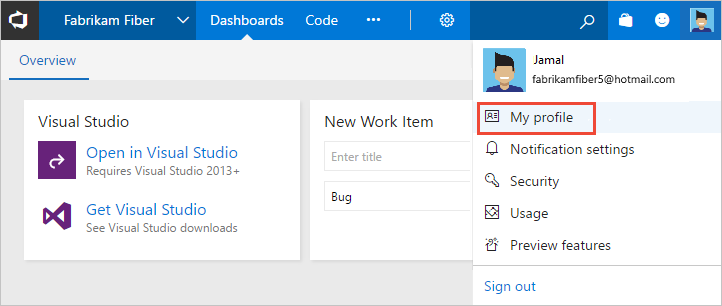
Choose Edit profile.
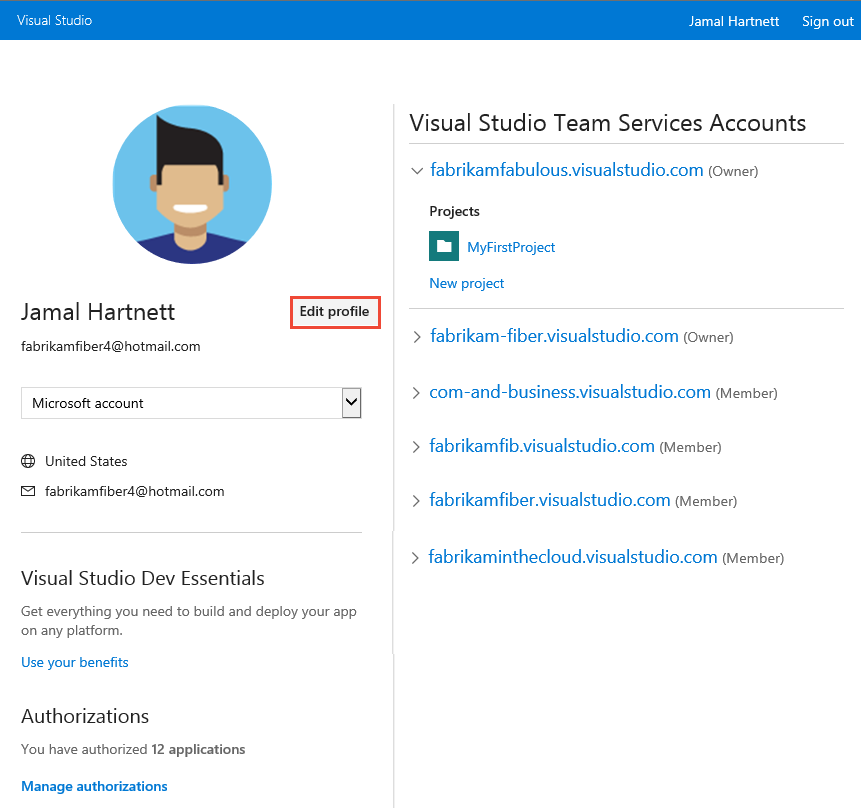
From the About page, you can change the user profile picture, display name, contact information, and country/region.
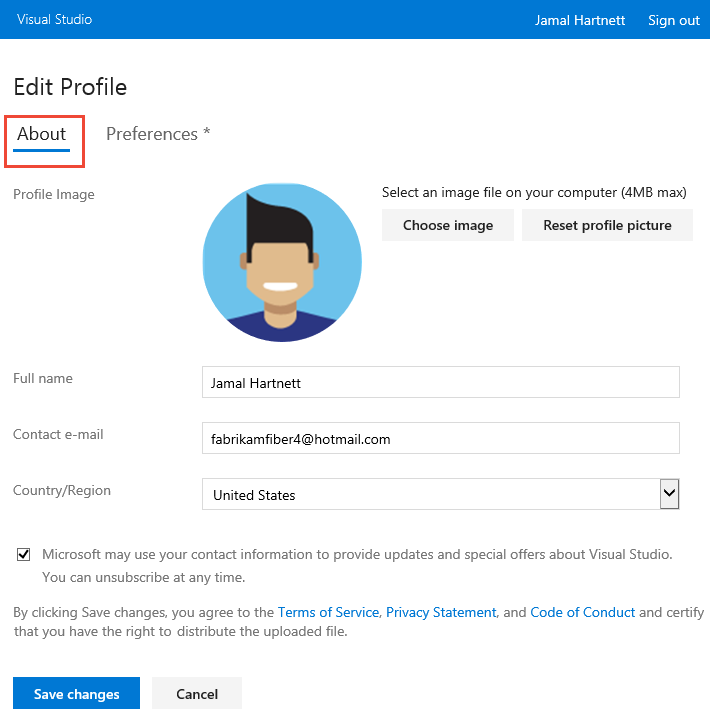
From the Preferences page, you can change the following information:
- preferred language
- date and time pattern
- time zone
- UI theme
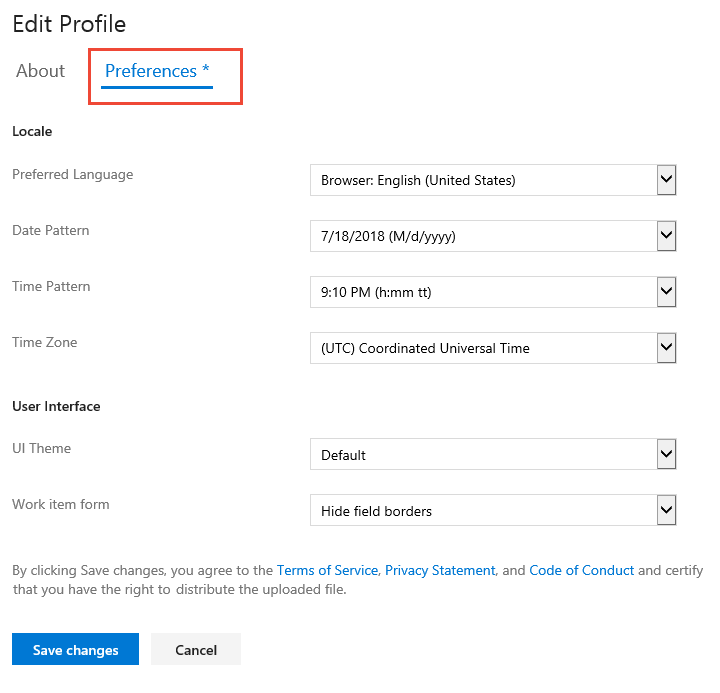
User profile settings are updated.