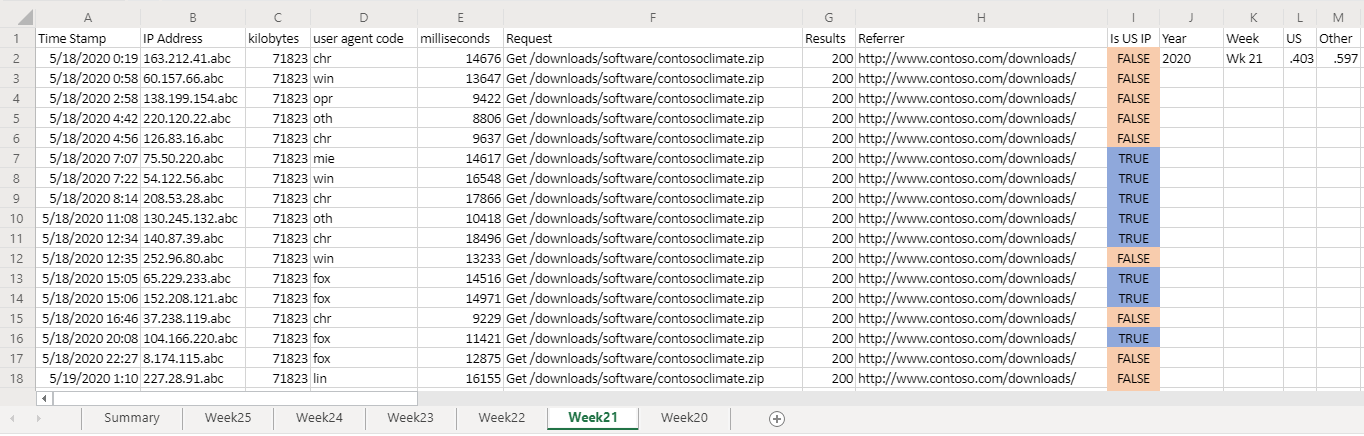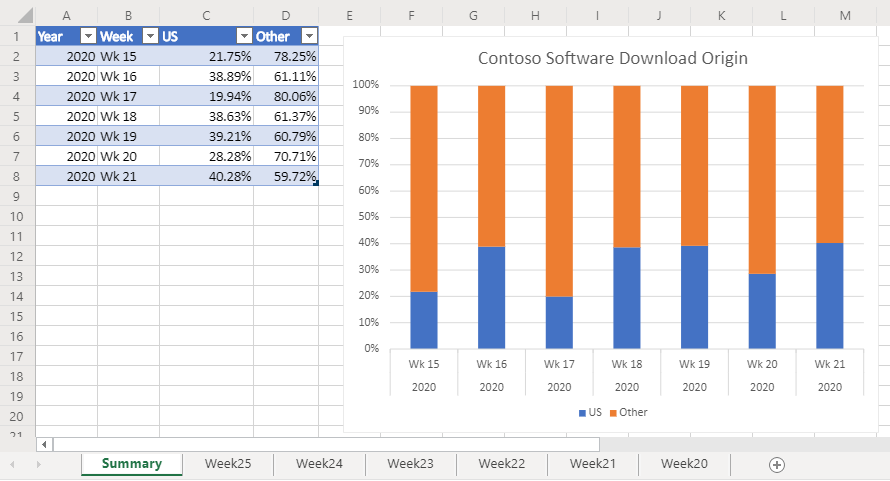Exemple de scénario de scripts Office : Analyser les téléchargements web
Dans ce scénario, vous êtes chargé d’analyser les rapports de téléchargement à partir du site web de votre entreprise. L’objectif de cette analyse est de déterminer si le trafic web provient du États-Unis ou d’un autre endroit dans le monde.
Vos collègues chargent les données brutes dans votre classeur. Le jeu de données de chaque semaine a sa propre feuille de calcul. Il existe également la feuille de calcul Résumé avec un tableau et un graphique qui affiche les tendances d’une semaine à l’autre.
Vous allez développer un script qui analyse les données de téléchargement hebdomadaire dans la feuille de calcul active. Il analyse l’adresse IP associée à chaque téléchargement et détermine si elle provient ou non des États-Unis. La réponse sera insérée dans la feuille de calcul sous la forme d’une valeur booléenne (« TRUE » ou « FALSE ») et une mise en forme conditionnelle sera appliquée à ces cellules. Les résultats de l’emplacement de l’adresse IP sont totaux dans la feuille de calcul et copiés dans la table récapitulative.
Compétences en écriture de scripts couvertes
- Analyse de texte
- Sous-fonctions dans les scripts
- Mise en forme conditionnelle
- Tables
Instructions d’installation
Téléchargez l’exemple de classeur sur votre OneDrive.
Ouvrez le classeur dans Excel.
Sous l’onglet Automatiser , sélectionnez Nouveau script et collez le script suivant dans l’éditeur.
function main(workbook: ExcelScript.Workbook) { /* Get the Summary worksheet and table. * End the script early if either object is not in the workbook. */ let summaryWorksheet = workbook.getWorksheet("Summary"); if (!summaryWorksheet) { console.log("The script expects a worksheet named \"Summary\". Please download the correct template and try again."); return; } let summaryTable = summaryWorksheet.getTable("Table1"); if (!summaryTable) { console.log("The script expects a summary table named \"Table1\". Please download the correct template and try again."); return; } // Get the current worksheet. let currentWorksheet = workbook.getActiveWorksheet(); if (currentWorksheet.getName().toLocaleLowerCase().indexOf("week") !== 0) { console.log("Please switch worksheet to one of the weekly data sheets and try again.") return; } // Get the values of the active range of the active worksheet. let logRange = currentWorksheet.getUsedRange(); if (logRange.getColumnCount() !== 8) { console.log(`Verify that you are on the correct worksheet. Either the week's data has been already processed or the content is incorrect. The following columns are expected: ${[ "Time Stamp", "IP Address", "kilobytes", "user agent code", "milliseconds", "Request", "Results", "Referrer" ]}`); return; } // Get the range that will contain TRUE/FALSE if the IP address is from the United States (US). let isUSColumn = logRange .getLastColumn() .getOffsetRange(0, 1); // Get the values of all the US IP addresses. let ipRange = workbook.getWorksheet("USIPAddresses").getUsedRange(); let ipRangeValues = ipRange.getValues() as number[][]; let logRangeValues = logRange.getValues() as string[][]; // Remove the first row. let topRow = logRangeValues.shift(); console.log(`Analyzing ${logRangeValues.length} entries.`); // Create a new array to contain the boolean representing if this is a US IP address. let newCol: (boolean | string)[][] = []; // Go through each row in worksheet and add Boolean. for (let i = 0; i < logRangeValues.length; i++) { let curRowIP = logRangeValues[i][1]; if (findIP(ipRangeValues, ipAddressToInteger(curRowIP)) > 0) { newCol.push([true]); } else { newCol.push([false]); } } // Remove the empty column header and add proper heading. newCol = [["Is US IP"], ...newCol]; // Write the result to the spreadsheet. console.log(`Adding column to indicate whether IP belongs to US region or not at address: ${isUSColumn.getAddress()}`); console.log(newCol.length); console.log(newCol); isUSColumn.setValues(newCol); // Call the local function to add summary data to the worksheet. addSummaryData(); // Call the local function to apply conditional formatting. applyConditionalFormatting(isUSColumn); // Autofit columns. currentWorksheet.getUsedRange().getFormat().autofitColumns(); // Get the calculated summary data. let summaryRangeValues = currentWorksheet.getRange("J2:M2").getValues(); // Add the corresponding row to the summary table. summaryTable.addRow(null, summaryRangeValues[0]); console.log("Complete."); return; /** * A function to add summary data on the worksheet. */ function addSummaryData() { // Add a summary row and table. let summaryHeader = [["Year", "Week", "US", "Other"]]; let countTrueFormula = "=COUNTIF(" + isUSColumn.getAddress() + ', "=TRUE")/' + (newCol.length - 1); let countFalseFormula = "=COUNTIF(" + isUSColumn.getAddress() + ', "=FALSE")/' + (newCol.length - 1); let summaryContent = [ [ '=TEXT(A2,"YYYY")', '=TEXTJOIN(" ", FALSE, "Wk", WEEKNUM(A2))', countTrueFormula, countFalseFormula ] ]; let summaryHeaderRow = currentWorksheet.getRange("J1:M1"); let summaryContentRow = currentWorksheet.getRange("J2:M2"); console.log("2"); summaryHeaderRow.setValues(summaryHeader); console.log("3"); summaryContentRow.setValues(summaryContent); console.log("4"); let formats = [[".000", ".000"]]; summaryContentRow .getOffsetRange(0, 2) .getResizedRange(0, -2).setNumberFormats(formats); } } /** * Apply conditional formatting based on TRUE/FALSE values of the Is US IP column. */ function applyConditionalFormatting(isUSColumn: ExcelScript.Range) { // Add conditional formatting to the new column. let conditionalFormatTrue = isUSColumn.addConditionalFormat( ExcelScript.ConditionalFormatType.cellValue ); let conditionalFormatFalse = isUSColumn.addConditionalFormat( ExcelScript.ConditionalFormatType.cellValue ); // Set TRUE to light blue and FALSE to light orange. conditionalFormatTrue.getCellValue().getFormat().getFill().setColor("#8FA8DB"); conditionalFormatTrue.getCellValue().setRule({ formula1: "=TRUE", operator: ExcelScript.ConditionalCellValueOperator.equalTo }); conditionalFormatFalse.getCellValue().getFormat().getFill().setColor("#F8CCAD"); conditionalFormatFalse.getCellValue().setRule({ formula1: "=FALSE", operator: ExcelScript.ConditionalCellValueOperator.equalTo }); } /** * Translate an IP address into an integer. * @param ipAddress: IP address to verify. */ function ipAddressToInteger(ipAddress: string): number { // Split the IP address into octets. let octets = ipAddress.split("."); // Create a number for each octet and do the math to create the integer value of the IP address. let fullNum = // Define an arbitrary number for the last octet. 111 + parseInt(octets[2]) * 256 + parseInt(octets[1]) * 65536 + parseInt(octets[0]) * 16777216; return fullNum; } /** * Return the row number where the ip address is found. * @param ipLookupTable IP look-up table. * @param n IP address to number value. */ function findIP(ipLookupTable: number[][], n: number): number { for (let i = 0; i < ipLookupTable.length; i++) { if (ipLookupTable[i][0] <= n && ipLookupTable[i][1] >= n) { return i; } } return -1; }Renommez le script Analyser les téléchargements web et enregistrez-le.
Exécution du script
Accédez à l’une des feuilles de calcul Semaine** et exécutez le script Analyser les téléchargements web . Le script applique la mise en forme conditionnelle et l’étiquetage d’emplacement sur la feuille active. Elle met également à jour la feuille de calcul Résumé .
Avant d’exécuter le script
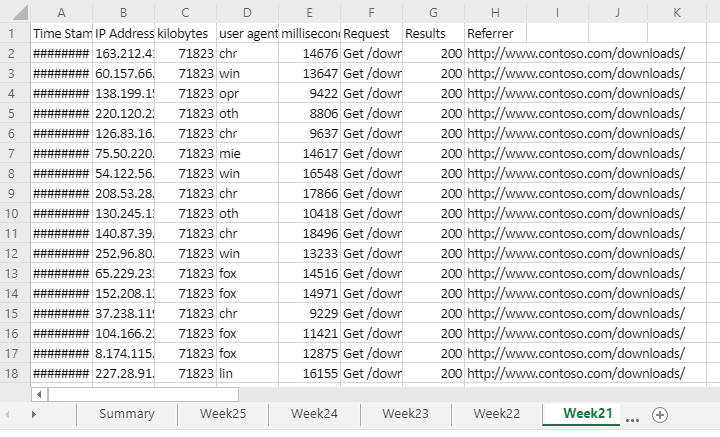
Après l’exécution du script