Démarrage du site FTP méthode de <démarrage>
Vue d’ensemble
La <Start> méthode de l’élément <ftpServer> démarre le site FTP auquel s’applique <ftpServer>. Une fois la <Start> méthode appelée, l’état d’exécution du site FTP peut être déterminé par la valeur de l’attribut d’état.
Compatibilité
| Version | Notes |
|---|---|
| IIS 10.0 | L’élément <ftpServer> n’a fait l’objet d’aucune modification dans IIS 10.0. |
| IIS 8.5 | L’élément <ftpServer> qui inclut la <Start> méthode n’a pas été modifié dans IIS 8.5. |
| IIS 8.0 | L’élément <ftpServer> qui inclut la <Start> méthode n’a pas été modifié dans IIS 8.0. |
| IIS 7.5 | Élément <ftpServer> qui inclut la <Start> méthode fournie en tant que fonctionnalité d’IIS 7.5. |
| IIS 7.0 | L’élément <ftpServer> de l’élément <Start> a été introduit dans FTP 7.0, alors qu’il était un téléchargement distinct pour IIS 7.0. |
| IIS 6.0 | S/O |
Programme d’installation
Pour prendre en charge la publication FTP pour votre serveur web, vous devez installer le service FTP. Pour cela, procédez comme suit.
Windows Server 2012 ou Windows Server 2012 R2
Dans la barre des tâches, cliquez sur Gestionnaire de serveur.
Dans Gestionnaire de serveur, cliquez sur le menu Gérer, puis sur Ajouter des rôles et des fonctionnalités.
Dans l’Assistant Ajout de rôles et de fonctionnalités, cliquez sur Suivant. Sélectionnez le type d’installation, puis cliquez sur Suivant. Sélectionnez le serveur de destination puis cliquez sur Suivant.
Sur la page Serveur des rôles, développez Serveur internet (IIS), puis sélectionnez Serveur FTP.
Remarque
Pour prendre en charge l’authentification ASP.Membership ou l’authentification du Gestionnaire IIS pour le service FTP, vous devez sélectionner Extensibilité FTP en plus de Service FTP.
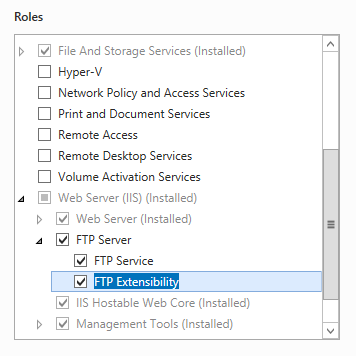 .
.Cliquez sur Suivant puis sur la pageSélectionner des fonctionnalités, cliquez à nouveau sur Suivant.
Dans la page Confirmer les sélections d’installation, cliquez sur Installer.
Dans la page Résultats , cliquez sur Fermer.
Windows 8 ou Windows 8.1
Dans l’écran d’accueil, déplacez le pointeur jusqu’au coin inférieur gauche, cliquez avec le bouton droit sur le bouton Démarrer, puis cliquez sur Panneau de configuration.
Dans Panneau de configuration, cliquez sur Programmes et fonctionnalités, puis sur Activer ou désactiver des fonctionnalités Windows.
Développez Internet Information Services puis sélectionnez Serveur FTP.
Remarque
Pour prendre en charge l’authentification ASP.Membership ou l’authentification du Gestionnaire IIS pour le service FTP, vous devez également sélectionner Extensibilité FTP.
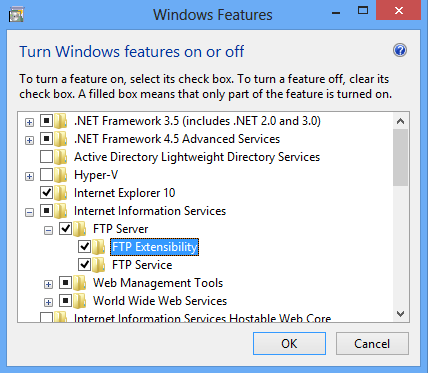
Cliquez sur OK.
Cliquez sur Fermer.
Windows Server 2008 R2
Dans la barre des tâches, cliquez sur Démarrer, pointez sur Outils d’administration, puis cliquez sur Gestionnaire de serveur.
Dans le volet hiérarchie du Gestionnaire de serveur, développez Rôles, puis cliquez sur Serveur web (IIS).
Dans le volet Serveur web (IIS), faites défiler jusqu’à la section Services de rôle, puis cliquez sur Ajouter des services de rôle.
Dans la page Sélectionner des services de rôle de l’Assistant Ajouter des services de rôle, développez le Serveur FTP.
Sélectionnez Service FTP.
Remarque
Pour prendre en charge l’authentification ASP.Membership ou l’authentification du Gestionnaire IIS pour le service FTP, vous devez également sélectionner Extensibilité FTP.

Sélectionnez Suivant.
Dans la page Confirmer les sélections pour l'installation, cliquez sur Installer.
Dans la page Résultats , cliquez sur Fermer.
Windows 7
Dans la barre des tâches, cliquez sur Démarrer, puis sur Panneau de configuration.
Dans le Panneau de configuration, cliquez sur Programmes et fonctionnalités, puis sur Activer ou désactiver des fonctionnalités Windows.
Développez Internet Information Services puis Serveur FTP.
Sélectionnez Service FTP.
Remarque
Pour prendre en charge l’authentification ASP.Membership ou l’authentification du Gestionnaire IIS pour le service FTP, vous devez également sélectionner Extensibilité FTP.
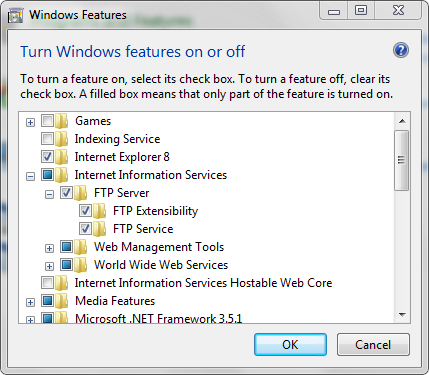
Cliquez sur OK.
Windows Vista ou Windows Server 2008
Téléchargez le package d’installation à partir de l’URL suivante :
Suivez les instructions de la procédure pas à pas suivante pour installer le service FTP :
Procédure
Guide pratique pour démarrer un site FTP
Ouvrez le Gestionnaire des services Internet (IIS) :
Si vous utilisez Windows Server 2012 ou Windows Server 2012 R2 :
- Dans la barre des tâches, cliquez sur Gestionnaire de serveur, cliquez sur Outils puis sur Gestionnaire Internet Information Services (IIS).
Si vous utilisez Windows 8 ou Windows 8.1 :
- Maintenez la touche Windows enfoncée, appuyez sur la lettre X, puis cliquez sur Panneau de configuration.
- Cliquez sur Outils d'administration, puis double-cliquez sur Gestionnaire des services Internet (IIS).
Si vous utilisez Windows Server 2008 ou Windows Server 2008 R2 :
- Cliquez sur Démarrer, placez le curseur sur Outils d'administration, puis cliquez sur Gestionnaire Internet Information Services (IIS).
Si vous utilisez Windows Vista ou Windows 7 :
- Dans la barre des tâches, cliquez sur Démarrer, puis sur Panneau de configuration.
- Double-cliquez sur Outils d'administration, puis double-cliquez sur Gestionnaire des services Internet (IIS).
Dans le volet Connexions, développez le nom du serveur, développez le nœud Sites puis cliquez sur le nom du site FTP.
Dans la section Gérer le site web du volet Actions, cliquez sur Démarrer.
Configuration
L’élément spécifique <ftpServer> au site est configuré au niveau du site.
Attributs
Non applicable.
Éléments enfants
Non applicable.
Exemple de code
Les exemples suivants vous permettent de démarrer un site FTP par programmation.
C#
using System;
using System.Text;
using Microsoft.Web.Administration;
internal static class Sample
{
private static void Main()
{
using (ServerManager serverManager = new ServerManager())
{
Configuration config = serverManager.GetApplicationHostConfiguration();
// Retrieve the sites collection.
ConfigurationSection sitesSection = config.GetSection("system.applicationHost/sites");
ConfigurationElementCollection sitesCollection = sitesSection.GetCollection();
// Locate a specific site.
ConfigurationElement siteElement = FindElement(sitesCollection, "site", "name", @"mySite");
if (siteElement == null) throw new InvalidOperationException("Element not found!");
// Create an object for the ftpServer element.
ConfigurationElement ftpServerElement = siteElement.GetChildElement("ftpServer");
// Create an instance of the Start method.
ConfigurationMethodInstance Start = ftpServerElement.Methods["Start"].CreateInstance();
// Execute the method to start the FTP site.
Start.Execute();
}
}
private static ConfigurationElement FindElement(ConfigurationElementCollection collection, string elementTagName, params string[] keyValues)
{
foreach (ConfigurationElement element in collection)
{
if (String.Equals(element.ElementTagName, elementTagName, StringComparison.OrdinalIgnoreCase))
{
bool matches = true;
for (int i = 0; i < keyValues.Length; i += 2)
{
object o = element.GetAttributeValue(keyValues[i]);
string value = null;
if (o != null)
{
value = o.ToString();
}
if (!String.Equals(value, keyValues[i + 1], StringComparison.OrdinalIgnoreCase))
{
matches = false;
break;
}
}
if (matches)
{
return element;
}
}
}
return null;
}
}
VB.NET
Imports System
Imports System.Text
Imports Microsoft.Web.Administration
Module Sample
Sub Main()
Dim serverManager As ServerManager = New ServerManager
Dim config As Configuration = serverManager.GetApplicationHostConfiguration
' Retrieve the sites collection.
Dim sitesSection As ConfigurationSection = config.GetSection("system.applicationHost/sites")
Dim sitesCollection As ConfigurationElementCollection = sitesSection.GetCollection
' Locate a specific site.
Dim siteElement As ConfigurationElement = FindElement(sitesCollection, "site", "name", "mySite")
If (siteElement Is Nothing) Then
Throw New InvalidOperationException("Element not found!")
End If
' Create an object for the ftpServer element.
Dim ftpServerElement As ConfigurationElement = siteElement.GetChildElement("ftpServer")
' Create an instance of the FlushLog method.
Dim Start As ConfigurationMethodInstance = ftpServerElement.Methods("Start").CreateInstance()
' Execute the method to start the FTP site.
Start.Execute()
End Sub
Private Function FindElement(ByVal collection As ConfigurationElementCollection, ByVal elementTagName As String, ByVal ParamArray keyValues() As String) As ConfigurationElement
For Each element As ConfigurationElement In collection
If String.Equals(element.ElementTagName, elementTagName, StringComparison.OrdinalIgnoreCase) Then
Dim matches As Boolean = True
Dim i As Integer
For i = 0 To keyValues.Length - 1 Step 2
Dim o As Object = element.GetAttributeValue(keyValues(i))
Dim value As String = Nothing
If (Not (o) Is Nothing) Then
value = o.ToString
End If
If Not String.Equals(value, keyValues((i + 1)), StringComparison.OrdinalIgnoreCase) Then
matches = False
Exit For
End If
Next
If matches Then
Return element
End If
End If
Next
Return Nothing
End Function
End Module
JavaScript
// Create a Writable Admin Manager object.
var adminManager = new ActiveXObject('Microsoft.ApplicationHost.WritableAdminManager');
adminManager.CommitPath = "MACHINE/WEBROOT/APPHOST";
// Retrieve the sites collection.
var sitesSection = adminManager.GetAdminSection("system.applicationHost/sites","MACHINE/WEBROOT/APPHOST");
var sitesCollection = sitesSection.Collection;
// Locate a specific site.
var siteElementPos = FindElement(sitesCollection,"site",["name","MySite"]);
if (siteElementPos == -1) throw "Element not found!";
// Retrieve the site element.
var siteElement = sitesCollection.Item(siteElementPos);
// Create an object for the ftpServer element.
var ftpServerElement = siteElement.ChildElements.Item("ftpServer");
// Create an instance of the start method.
var Start = ftpServerElement.Methods.Item("Start").CreateInstance();
// Execute the method to start the FTP site.
Start.Execute();
function FindElement(collection, elementTagName, valuesToMatch) {
for (var i = 0; i < collection.Count; i++) {
var element = collection.Item(i);
if (element.Name == elementTagName) {
var matches = true;
for (var iVal = 0; iVal < valuesToMatch.length; iVal += 2) {
var property = element.GetPropertyByName(valuesToMatch[iVal]);
var value = property.Value;
if (value != null) {
value = value.toString();
}
if (value != valuesToMatch[iVal + 1]) {
matches = false;
break;
}
}
if (matches) {
return i;
}
}
}
return -1;
}
VBScript
' Create a Writable Admin Manager object.
Set adminManager = CreateObject("Microsoft.ApplicationHost.WritableAdminManager")
adminManager.CommitPath = "MACHINE/WEBROOT/APPHOST"
' Retrieve the sites collection.
Set sitesSection = adminManager.GetAdminSection("system.applicationHost/sites","MACHINE/WEBROOT/APPHOST")
Set sitesCollection = sitesSection.Collection
' Locate a specific site.
siteElementPos = FindElement(sitesCollection,"site",Array("name","MySite"))
If siteElementPos = -1 Then
WScript.Echo "Element not found!"
WScript.Quit
End If
' Retrieve the site element.
Set siteElement = sitesCollection.Item(siteElementPos)
' Create an object for the ftpServer element.
Set ftpServerElement = siteElement.ChildElements.Item("ftpServer")
' Create an instance of the Start method.
Set Start = ftpServerElement.Methods.Item("Start").CreateInstance()
' Execute the method to start the FTP site.
Start.Execute()
Function FindElement(collection, elementTagName, valuesToMatch)
For i = 0 To CInt(collection.Count) - 1
Set element = collection.Item(i)
If element.Name = elementTagName Then
matches = True
For iVal = 0 To UBound(valuesToMatch) Step 2
Set property = element.GetPropertyByName(valuesToMatch(iVal))
value = property.Value
If Not IsNull(value) Then
value = CStr(value)
End If
If Not value = CStr(valuesToMatch(iVal + 1)) Then
matches = False
Exit For
End If
Next
If matches Then
Exit For
End If
End If
Next
If matches Then
FindElement = i
Else
FindElement = -1
End If
End Function