Quickstart statistics
In this guide, we're going to see how to set up the development environment for the Statistics service. We're also going to learn how to create a quick leaderboard from our website Game Manager.
Prerequisites
We're going to need a PlayFab account to use the PlayFab Statistics service. For instructions to create an account, see Authentication.
Creating a Statistic
We're going to select Progression on the left menu.
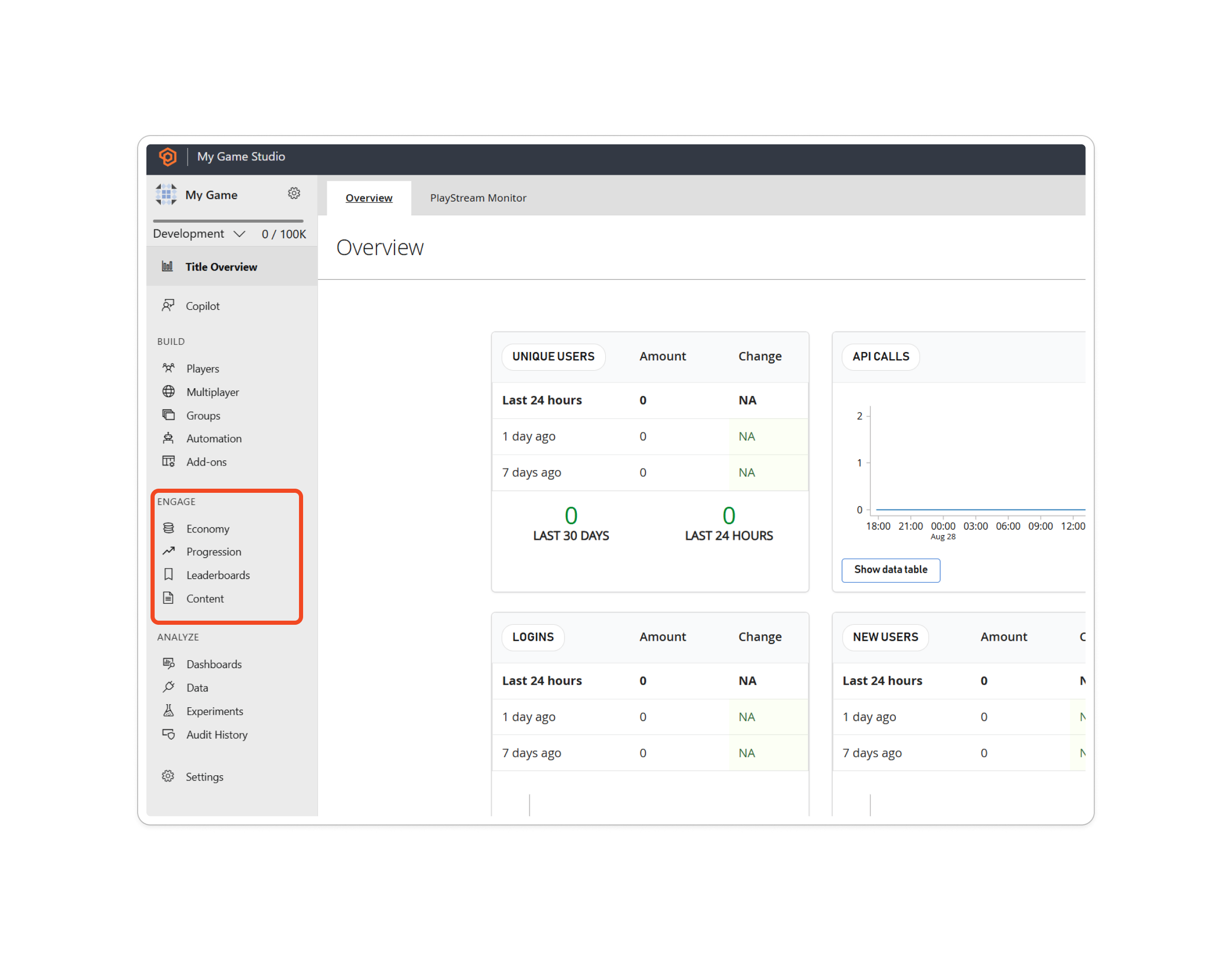
We now select Statistics tab from the upper menu.
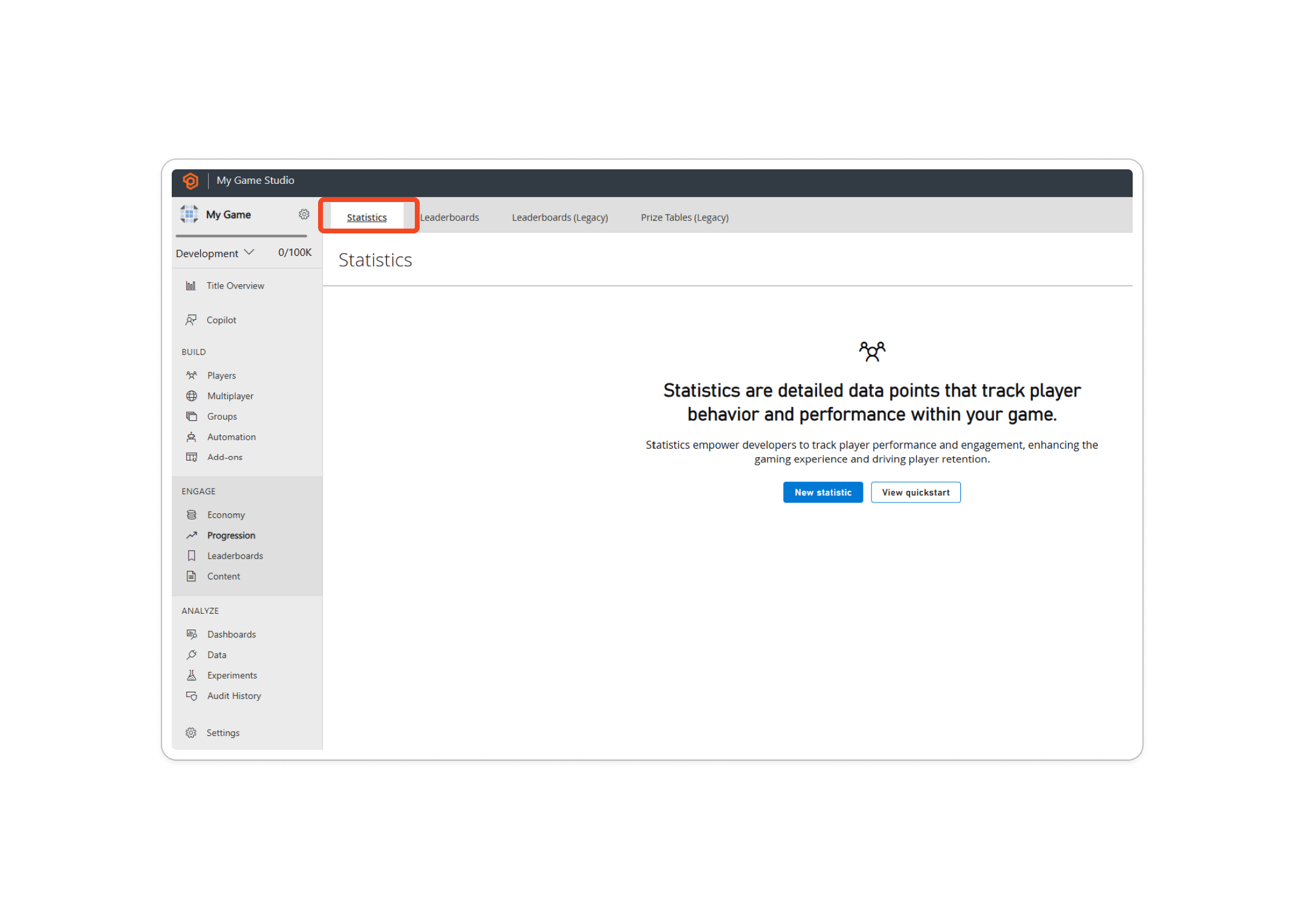
After that, we're going to go "New Statistic" button and create our statistic definition.
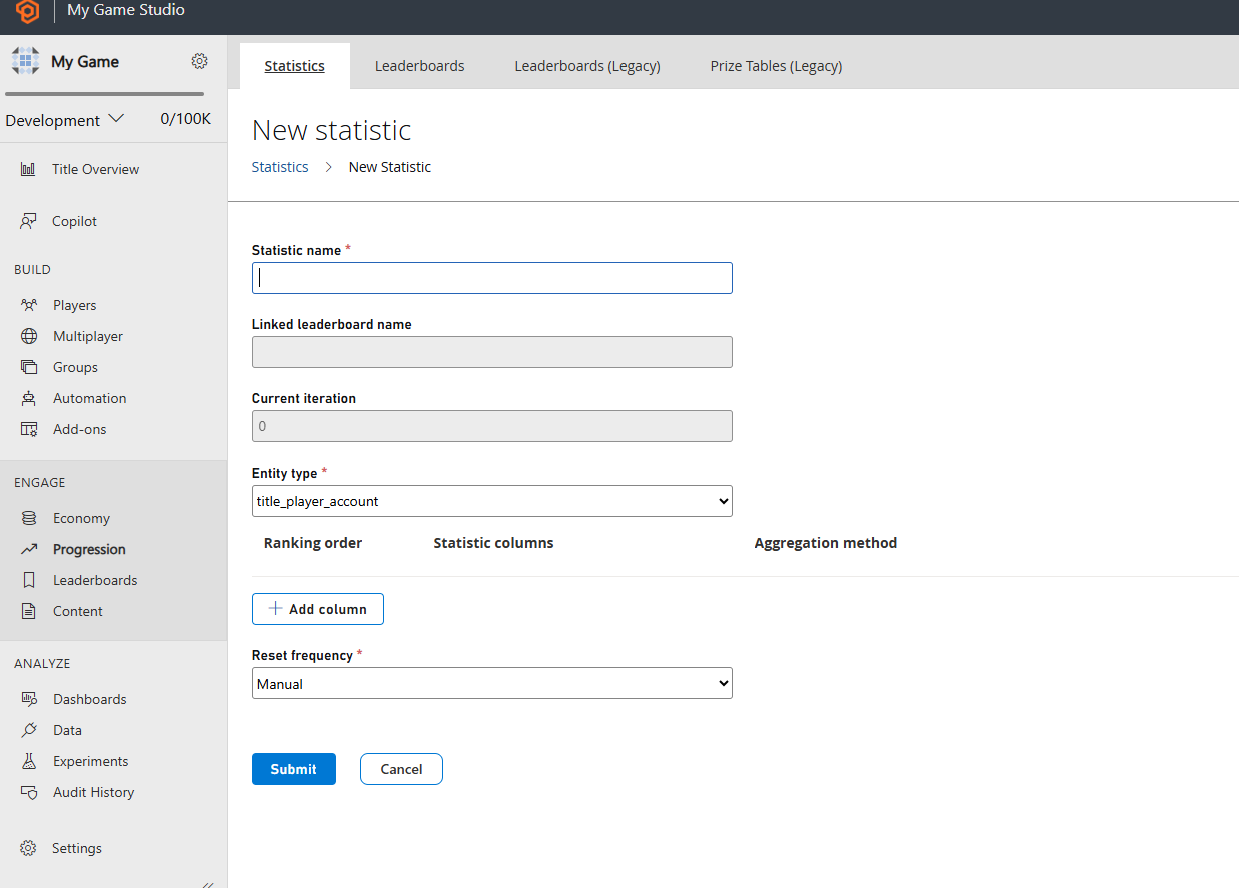
Here we're able to configure every aspect of the statistic. Learn more about the parameters available and how to create statistics here:
The final result should be like this.
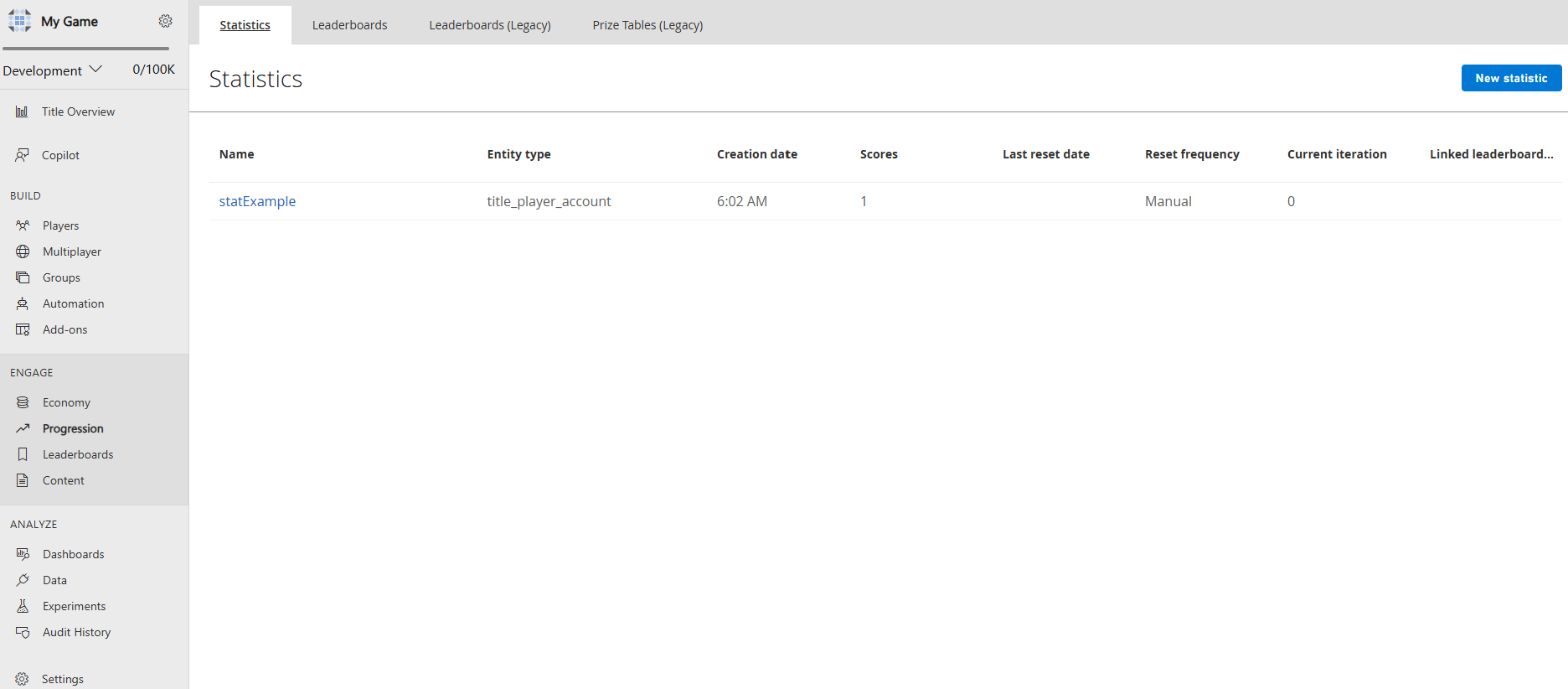
Setting up the environment
Here we're going to learn how to set up the developer environment to use the C# SDK, but the concepts presented here can also work with other SDKs or plain HTTP requests.
Setting TitleId and DeveloperSecretKey
DeveloperSecretKey is needed when authenticating as Title Entity.
PlayFabSettings.staticSettings.TitleId = ""; // Change this value to your own titleId from PlayFab Game Manager
PlayFabSettings.staticSettings.DeveloperSecretKey = ""; // Change this to your title's secret key from Game Manager
Creating a title and getting the secret key
- Log in to https://playfab.com/
- Create a title
- Find the Title ID in the API Features section under settings.
- Generate secret key:
- Cog next to title name in top left of title view
- Title Settings
- Secret Keys
- New secret key
Here's how the UI looks like when you find the Secret Key section within Game Manager.
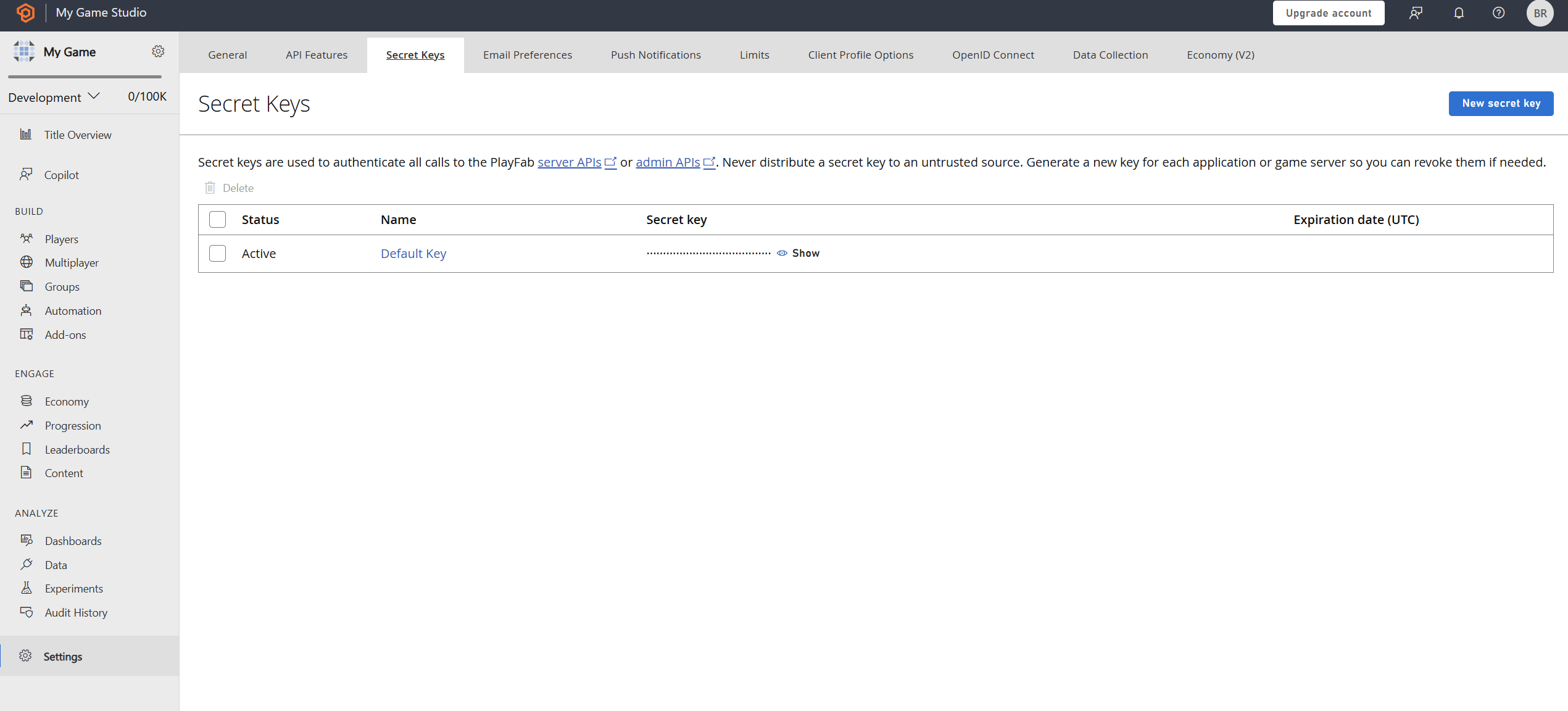
Login as Title
For write operations we recommend using the TitleEntity from your game server, this method is going to return the AuthenticationContext that is
going to be used across all the requests we made.
public static async Task<PlayFabAuthenticationContext> LoginAsTitleEntity()
{
GetEntityTokenRequest request = new GetEntityTokenRequest()
{
Entity = new PlayFab.AuthenticationModels.EntityKey()
{
Id = PlayFabSettings.staticSettings.TitleId,
Type = "title",
},
};
PlayFabResult<GetEntityTokenResponse> entityTokenResult = await PlayFabAuthenticationAPI.GetEntityTokenAsync(request);
PlayFabAuthenticationContext authContext = new PlayFabAuthenticationContext
{
EntityToken = entityTokenResult.Result.EntityToken
};
return authContext;
}
Login as Player (create Player)
Log in as the player for read operations directly against PlayFab APIs. This method is going to return the AuthenticationContext that is
going to be used across all the requests we made.
private static async Task<PlayFabAuthenticationContext> LoginAsPlayer(string customId = "GettingStartedGuide")
{
LoginWithCustomIDRequest request = new LoginWithCustomIDRequest { CustomId = customId, CreateAccount = true };
PlayFabResult<LoginResult> loginResult = await PlayFabClientAPI.LoginWithCustomIDAsync(request);
return loginResult.Result.AuthenticationContext;
}
Set the display name property for an entity
In order to have the DisplayName property available as part of the response of the Get Statistics APIs,
we need to execute the following code per each entity that we have created. This process is going to map the entity to the custom
display name of the game.
private static async Task UpdateEntityDisplayName(PlayFabAuthenticationContext context, string customId)
{
SetDisplayNameRequest request = new SetDisplayNameRequest()
{
AuthenticationContext = context,
DisplayName = customId,
Entity = new PlayFab.ProfilesModels.EntityKey()
{
Id = context.EntityId,
Type = context.EntityType,
},
};
PlayFabResult<SetDisplayNameResponse> updateNameResult = await PlayFabProfilesAPI.SetDisplayNameAsync(request);
}