Configuring title-managed Featured Stats & Leaderboards in Partner Center
This topic describes how to configure title-managed Featured Stats & Leaderboards in Partner Center.
For a game to interact with the User Stats service, a stat must be defined in Partner Center. All Featured Stats show up on the GameHub, which makes it automatically act as a leaderboard.
The raw value of a stat gets saved, but the title owns the logic for determining whether a new value should be provided.
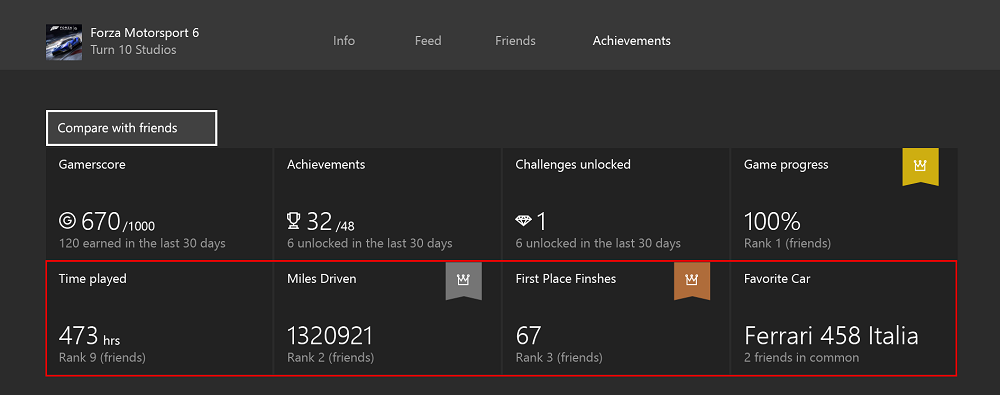
The screenshot above shows how featured stats appear in your title's GameHub. The featured stats are shown in the red box.
With title-managed Featured Stats and Leaderboards, you only need to configure a stat so that a social leaderboard is featured on a player's GameHub page.
You can use Partner Center to configure a featured stat and leaderboard that is associated with your game. You are limited to a maximum 20 featured stats for a title, but there is no requirement to include Featured Stats.
Adding a configuration
Navigate to the Featured Stats and Leaderboards section for your title, located under Xbox services > Gameplay settings > Stats Leaderboards.
Click New Leaderboards to open the New featured stat/leaderboard form. When you have defined your stat then click Save.
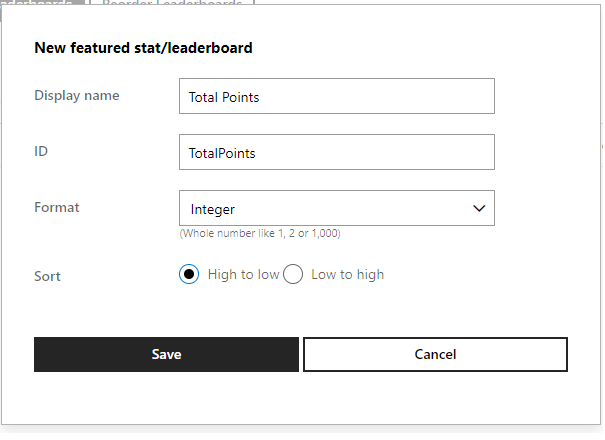
The Display name field is what users will see in the GameHub. This string can be localized in the Localize strings section of the Xbox services configuration.
The ID field is the stat name, which you use to refer to the stat in code.
Data format
The Format specifies the data format of the stat. Data format options are Integer, Decimal, Percentage, Short time span, Long time span and Sort.
When you select a format, then information on acceptable values or formatting is shown on the form.
| Format Option | Description |
|---|---|
| Integer stats | Whole numbers like 1, 2, or 100. |
| Decimal stats | Fractional numbers with two decimal places like 1.05 or 12.00 |
| Percentage stats | Whole numbers between 0 and 100. '%' will be appended to the end of the whole number. Examples: 0%, 100%. |
| Short time span stats | Use the HH:MM:SS format like 02:10:30. You specify a time unit for the stat. The available time units are milliseconds, seconds, minutes, hours, and days. |
| Long time span stats | Use the Xd Xh Xm format like 1d 2h 10m. You specify a time unit for the stat. The available time units are milliseconds, seconds, minutes, hours, and days. |
| Sort | Sets the sort order of the leaderboard to be either ascending or descending. |
Next steps
Next, update the stats from your code. For more information, see Writing title-managed stats.