Comment : arrondir les angles d'un RectangleGeometry
Pour arrondir les angles d’un RectangleGeometry, définissez ses RadiusX propriétés sur RadiusY une valeur supérieure à zéro. Plus les valeurs sont élevées, plus les angles du rectangle sont arrondis.
Exemple
L’exemple suivant montre plusieurs RectangleGeometry objets avec différents RadiusX paramètres.RadiusY Les RectangleGeometry objets sont affichés à l’aide d’éléments Path .
<Page
xmlns="http://schemas.microsoft.com/winfx/2006/xaml/presentation"
xmlns:x="http://schemas.microsoft.com/winfx/2006/xaml"
x:Class="GeoOvwSample.RectangleGeometryRoundedCornerExample">
<Page.Resources>
<!-- Create a grid background to highlight the
coordinate system. -->
<DrawingBrush x:Key="GridDrawingBrushResource"
Viewport="0,0,10,10"
ViewportUnits="Absolute" TileMode="Tile">
<DrawingBrush.Drawing>
<DrawingGroup>
<DrawingGroup.Children>
<GeometryDrawing Brush="White">
<GeometryDrawing.Geometry>
<RectangleGeometry Rect="0,0,1,1" />
</GeometryDrawing.Geometry>
</GeometryDrawing>
<GeometryDrawing Geometry="M0,0 L1,0 1,0.1, 0,0.1Z" Brush="#CCCCFF" />
<GeometryDrawing Geometry="M0,0 L0,1 0.1,1, 0.1,0Z" Brush="#CCCCFF" />
</DrawingGroup.Children>
</DrawingGroup>
</DrawingBrush.Drawing>
</DrawingBrush>
<!-- Create a graph paper style border to frame the rectangles. -->
<Style x:Key="GraphPaperBorderStyle" TargetType="{x:Type Border}">
<Setter Property="HorizontalAlignment" Value="Left" />
<Setter Property="Background"
Value="{StaticResource GridDrawingBrushResource}" />
<Setter Property="BorderBrush" Value="Black" />
<Setter Property="BorderThickness" Value="1" />
<Setter Property="Margin" Value="10" />
<Setter Property="Width" Value="190" />
<Setter Property="Height" Value="90" />
</Style>
</Page.Resources>
<StackPanel Name="MainStackPanel">
<Border Style="{StaticResource GraphPaperBorderStyle}">
<Path Stroke="Black"
StrokeThickness="1"
Fill="#99CCCCFF">
<Path.Data>
<!-- Create a rectangle without rounded corners. -->
<RectangleGeometry
Rect="20,20,150,50" />
</Path.Data>
</Path>
</Border>
<Border Style="{StaticResource GraphPaperBorderStyle}">
<Path Stroke="Black"
StrokeThickness="1"
Fill="#99CCCCFF">
<Path.Data>
<!-- Create a rectangle with rounded corners
by giving the RectangleGeometry a RadiusX
and a RadiusY of 10. -->
<RectangleGeometry
Rect="20,20,150,50" RadiusX="10" RadiusY="10" />
</Path.Data>
</Path>
</Border>
<Border Style="{StaticResource GraphPaperBorderStyle}" >
<Path Stroke="Black"
StrokeThickness="1"
Fill="#99CCCCFF">
<Path.Data>
<!-- Set RadiusX and RadiusY to their maximum values
(half the rectangle's width and
half the rectangle's height). -->
<RectangleGeometry
Rect="20,20,150,50" RadiusX="75" RadiusY="25" />
</Path.Data>
</Path>
</Border>
</StackPanel>
</Page>
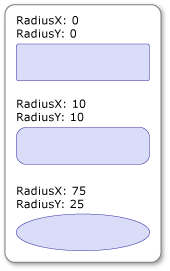
Rectangles avec coins arrondis
Voir aussi
Collaborer avec nous sur GitHub
La source de ce contenu se trouve sur GitHub, où vous pouvez également créer et examiner les problèmes et les demandes de tirage. Pour plus d’informations, consultez notre guide du contributeur.
.NET Desktop feedback
