Comment : positionner les éléments enfants d'une grille
Cet exemple montre comment utiliser les méthodes get et set définies pour Grid positionner les éléments enfants.
Exemple
L’exemple suivant définit un élément parent Grid (grid1) qui a trois colonnes et trois lignes. Un élément enfant Rectangle (rect1) est ajouté à la Grid position de colonne zéro, position de ligne zéro. Button les éléments représentent des méthodes qui peuvent être appelées pour repositionner l’élément Rectangle dans le Grid. Lorsqu’un utilisateur clique sur un bouton, la méthode associée est activée.
<Window
xmlns="http://schemas.microsoft.com/winfx/2006/xaml/presentation"
xmlns:x="http://schemas.microsoft.com/winfx/2006/xaml"
x:Class="grid_getset_methods.Window1"
Title="Grid Methods Sample">
<Border BorderBrush="Black" Background="White" BorderThickness="2">
<DockPanel VerticalAlignment="Top" HorizontalAlignment="Left" Margin="10">
<TextBlock FontSize="20" FontWeight="Bold" DockPanel.Dock="Top">Grid Methods Sample</TextBlock>
<TextBlock DockPanel.Dock="Top">Click the buttons on the left to reposition the Rectangle below using methods defined on Grid.</TextBlock>
<Grid Margin="0,10,15,0" DockPanel.Dock="Left">
<Grid.ColumnDefinitions>
<ColumnDefinition/>
<ColumnDefinition/>
</Grid.ColumnDefinitions>
<Grid.RowDefinitions>
<RowDefinition/>
</Grid.RowDefinitions>
<!-- <Snippet1> -->
<StackPanel Grid.Column="0" Grid.Row="0" HorizontalAlignment="Left" Orientation="Vertical">
<Button Click="setCol0">Move Rectangle to Column 0</Button>
<Button Click="setCol1">Move Rectangle to Column 1</Button>
<Button Click="setCol2" Margin="0,0,0,10">Move Rectangle to Column 2</Button>
<Button Click="setRow0">Move Rectangle to Row 0</Button>
<Button Click="setRow1">Move Rectangle to Row 1</Button>
<Button Click="setRow2" Margin="0,0,0,10">Move Rectangle to Row 2</Button>
<Button Click="setColspan">Span All Columns</Button>
<Button Click="setRowspan">Span All Rows</Button>
<Button Click="clearAll">Clear All</Button>
</StackPanel>
</Grid>
<Grid DockPanel.Dock="Top" Margin="0,10,15,0" HorizontalAlignment="Left" Name="grid1" ShowGridLines="True" Width="400" Height="400" Background="LightSteelBlue">
<Grid.ColumnDefinitions>
<ColumnDefinition/>
<ColumnDefinition/>
<ColumnDefinition/>
</Grid.ColumnDefinitions>
<Grid.RowDefinitions>
<RowDefinition/>
<RowDefinition/>
<RowDefinition/>
</Grid.RowDefinitions>
<Rectangle Name="rect1" Fill="Silver" Grid.Column="0" Grid.Row="0"/>
<TextBlock FontSize="15" HorizontalAlignment="Right" VerticalAlignment="Bottom" Grid.Column="0" Grid.Row="0" Margin="5">Column 0, Row 0</TextBlock>
<TextBlock FontSize="15" HorizontalAlignment="Right" VerticalAlignment="Bottom" Grid.Column="1" Grid.Row="0" Margin="5">Column 1, Row 0</TextBlock>
<TextBlock FontSize="15" HorizontalAlignment="Right" VerticalAlignment="Bottom" Grid.Column="2" Grid.Row="0" Margin="5">Column 2, Row 0</TextBlock>
<TextBlock FontSize="15" HorizontalAlignment="Right" VerticalAlignment="Bottom" Grid.Column="0" Grid.Row="1" Margin="5">Column 0, Row 1</TextBlock>
<TextBlock FontSize="15" HorizontalAlignment="Right" VerticalAlignment="Bottom" Grid.Column="1" Grid.Row="1" Margin="5">Column 1, Row 1</TextBlock>
<TextBlock FontSize="15" HorizontalAlignment="Right" VerticalAlignment="Bottom" Grid.Column="2" Grid.Row="1" Margin="5">Column 2, Row 1</TextBlock>
<TextBlock FontSize="15" HorizontalAlignment="Right" VerticalAlignment="Bottom" Grid.Column="0" Grid.Row="2" Margin="5">Column 0, Row 2</TextBlock>
<TextBlock FontSize="15" HorizontalAlignment="Right" VerticalAlignment="Bottom" Grid.Column="1" Grid.Row="2" Margin="5">Column 1, Row 2</TextBlock>
<TextBlock FontSize="15" HorizontalAlignment="Right" VerticalAlignment="Bottom" Grid.Column="2" Grid.Row="2" Margin="5">Column 2, Row 2</TextBlock>
</Grid>
<!-- </Snippet1> -->
<TextBlock DockPanel.Dock="Top" Name="txt1"/>
<TextBlock DockPanel.Dock="Top" Name="txt2"/>
<TextBlock DockPanel.Dock="Top" Name="txt3"/>
<TextBlock DockPanel.Dock="Top" Name="txt4"/>
</DockPanel>
</Border>
</Window>
L’exemple de code-behind suivant gère les méthodes que les événements de bouton Click déclenchent. L’exemple écrit ces appels de méthode aux TextBlock éléments qui utilisent des méthodes get associées pour générer les nouvelles valeurs de propriété sous forme de chaînes.
private void setCol0(object sender, RoutedEventArgs e)
{
Grid.SetColumn(rect1, 0);
txt1.Text = "Rectangle is in Column " + Grid.GetColumn(rect1).ToString();
}
private void setCol1(object sender, RoutedEventArgs e)
{
Grid.SetColumn(rect1, 1);
txt1.Text = "Rectangle is in Column " + Grid.GetColumn(rect1).ToString();
}
private void setCol2(object sender, RoutedEventArgs e)
{
Grid.SetColumn(rect1, 2);
txt1.Text = "Rectangle is in Column " + Grid.GetColumn(rect1).ToString();
}
private void setRow0(object sender, RoutedEventArgs e)
{
Grid.SetRow(rect1, 0);
txt2.Text = "Rectangle is in Row " + Grid.GetRow(rect1).ToString();
}
private void setRow1(object sender, RoutedEventArgs e)
{
Grid.SetRow(rect1, 1);
txt2.Text = "Rectangle is in Row " + Grid.GetRow(rect1).ToString();
}
private void setRow2(object sender, RoutedEventArgs e)
{
Grid.SetRow(rect1, 2);
txt2.Text = "Rectangle is in Row " + Grid.GetRow(rect1).ToString();
}
private void setColspan(object sender, RoutedEventArgs e)
{
Grid.SetColumnSpan(rect1, 3);
txt3.Text = "ColumnSpan is set to " + Grid.GetColumnSpan(rect1).ToString();
}
private void setRowspan(object sender, RoutedEventArgs e)
{
Grid.SetRowSpan(rect1, 3);
txt4.Text = "RowSpan is set to " + Grid.GetRowSpan(rect1).ToString();
}
Private Sub setCol0(ByVal sender As Object, ByVal e As RoutedEventArgs)
Grid.SetColumn(rect1, 0)
txt1.Text = "Rectangle is in Column " + Grid.GetColumn(rect1).ToString()
End Sub
Private Sub setCol1(ByVal sender As Object, ByVal e As RoutedEventArgs)
Grid.SetColumn(rect1, 1)
txt1.Text = "Rectangle is in Column " + Grid.GetColumn(rect1).ToString()
End Sub
Private Sub setCol2(ByVal sender As Object, ByVal e As RoutedEventArgs)
Grid.SetColumn(rect1, 2)
txt1.Text = "Rectangle is in Column " + Grid.GetColumn(rect1).ToString()
End Sub
Private Sub setRow0(ByVal sender As Object, ByVal e As RoutedEventArgs)
Grid.SetRow(rect1, 0)
txt2.Text = "Rectangle is in Row " + Grid.GetRow(rect1).ToString()
End Sub
Private Sub setRow1(ByVal sender As Object, ByVal e As RoutedEventArgs)
Grid.SetRow(rect1, 1)
txt2.Text = "Rectangle is in Row " + Grid.GetRow(rect1).ToString()
End Sub
Private Sub setRow2(ByVal sender As Object, ByVal e As RoutedEventArgs)
Grid.SetRow(rect1, 2)
txt2.Text = "Rectangle is in Row " + Grid.GetRow(rect1).ToString()
End Sub
Private Sub setColspan(ByVal sender As Object, ByVal e As RoutedEventArgs)
Grid.SetColumnSpan(rect1, 3)
txt3.Text = "ColumnSpan is set to " + Grid.GetColumnSpan(rect1).ToString()
End Sub
Private Sub setRowspan(ByVal sender As Object, ByVal e As RoutedEventArgs)
Grid.SetRowSpan(rect1, 3)
txt4.Text = "RowSpan is set to " + Grid.GetRowSpan(rect1).ToString()
End Sub
Voici le résultat terminé !
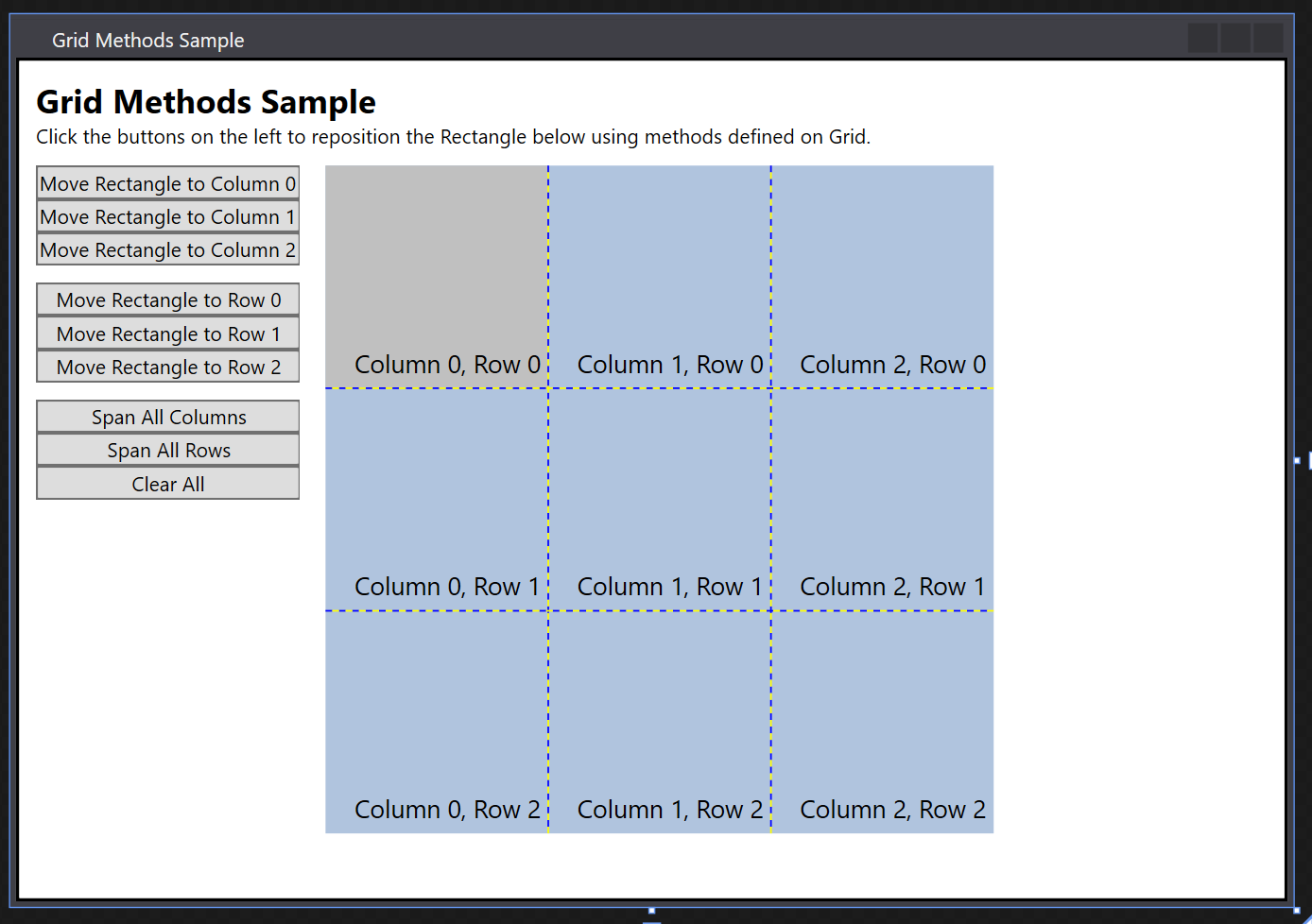
Voir aussi
.NET Desktop feedback
