Guide pratique pour appliquer des animations au texte
Les animations peuvent modifier l’affichage et l’apparence du texte dans votre application. Les exemples suivants utilisent différents types d’animations pour affecter l’affichage du texte dans un contrôle TextBlock.
Exemple
L’exemple suivant utilise un DoubleAnimation pour animer la largeur du bloc de texte. La valeur de largeur passe de la largeur du bloc de texte à 0 sur une durée de 10 secondes, puis inverse les valeurs de largeur et continue. Ce type d’animation crée un effet de balayage.
<TextBlock
Name="MyWipedText"
Margin="20"
Width="480" Height="100" FontSize="48" FontWeight="Bold" Foreground="Maroon">
This is wiped text
<!-- Animates the text block's width. -->
<TextBlock.Triggers>
<EventTrigger RoutedEvent="TextBlock.Loaded">
<BeginStoryboard>
<Storyboard>
<DoubleAnimation
Storyboard.TargetName="MyWipedText"
Storyboard.TargetProperty="(TextBlock.Width)"
To="0.0" Duration="0:0:10"
AutoReverse="True" RepeatBehavior="Forever" />
</Storyboard>
</BeginStoryboard>
</EventTrigger>
</TextBlock.Triggers>
</TextBlock>
L’exemple suivant utilise un DoubleAnimation pour animer l’opacité du bloc de texte. La valeur d’opacité passe de 1,0 à 0 sur une durée de 5 secondes, puis inverse les valeurs d’opacité et continue.
<TextBlock
Name="MyFadingText"
Margin="20"
Width="640" Height="100" FontSize="48" FontWeight="Bold" Foreground="Maroon">
This is fading text
<!-- Animates the text block's opacity. -->
<TextBlock.Triggers>
<EventTrigger RoutedEvent="TextBlock.Loaded">
<BeginStoryboard>
<Storyboard>
<DoubleAnimation
Storyboard.TargetName="MyFadingText"
Storyboard.TargetProperty="(TextBlock.Opacity)"
From="1.0" To="0.0" Duration="0:0:5"
AutoReverse="True" RepeatBehavior="Forever" />
</Storyboard>
</BeginStoryboard>
</EventTrigger>
</TextBlock.Triggers>
</TextBlock>
Le diagramme suivant montre l’effet du contrôle TextBlock qui change son opacité de 1.00 en 0.00 pendant l’intervalle de 5 secondes défini par le Duration.
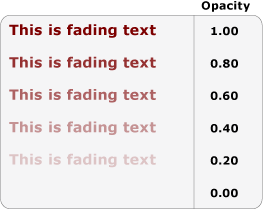
L’exemple suivant utilise un ColorAnimation pour animer la couleur de premier plan du bloc de texte. La valeur de couleur de premier plan passe d’une couleur à une deuxième couleur sur une durée de 5 secondes, puis inverse les valeurs de couleur et continue.
<TextBlock
Name="MyChangingColorText"
Margin="20"
Width="640" Height="100" FontSize="48" FontWeight="Bold">
This is changing color text
<TextBlock.Foreground>
<SolidColorBrush x:Name="MySolidColorBrush" Color="Maroon" />
</TextBlock.Foreground>
<!-- Animates the text block's color. -->
<TextBlock.Triggers>
<EventTrigger RoutedEvent="TextBlock.Loaded">
<BeginStoryboard>
<Storyboard>
<ColorAnimation
Storyboard.TargetName="MySolidColorBrush"
Storyboard.TargetProperty="Color"
From="DarkOrange" To="SteelBlue" Duration="0:0:5"
AutoReverse="True" RepeatBehavior="Forever" />
</Storyboard>
</BeginStoryboard>
</EventTrigger>
</TextBlock.Triggers>
</TextBlock>
L’exemple suivant utilise un DoubleAnimation pour faire pivoter le bloc de texte. Le bloc de texte effectue une rotation complète sur une durée de 20 secondes, puis continue à répéter la rotation.
<TextBlock
Name="MyRotatingText"
Margin="20"
Width="640" Height="100" FontSize="48" FontWeight="Bold" Foreground="Teal"
>
This is rotating text
<TextBlock.RenderTransform>
<RotateTransform x:Name="MyRotateTransform" Angle="0" CenterX="230" CenterY="25"/>
</TextBlock.RenderTransform>
<!-- Animates the text block's rotation. -->
<TextBlock.Triggers>
<EventTrigger RoutedEvent="TextBlock.Loaded">
<BeginStoryboard>
<Storyboard>
<DoubleAnimation
Storyboard.TargetName="MyRotateTransform"
Storyboard.TargetProperty="(RotateTransform.Angle)"
From="0.0" To="360" Duration="0:0:10"
RepeatBehavior="Forever" />
</Storyboard>
</BeginStoryboard>
</EventTrigger>
</TextBlock.Triggers>
</TextBlock>
Voir aussi
.NET Desktop feedback
