Clarity Recordings in Real Time for Mobile Apps
After installing the tracking code, you can start viewing live recordings that recreate user interactions with your app. These include taps, navigation, and many more. As you view user interactions, live recordings can help you understand the functionality of your app, identify user issues, and optimize the app's performance.
View live recordings
Once you install the code, you can view the list of live users as shown:

You can also go to Project -> Recordings. The number of live users can be seen in the left panel as shown:
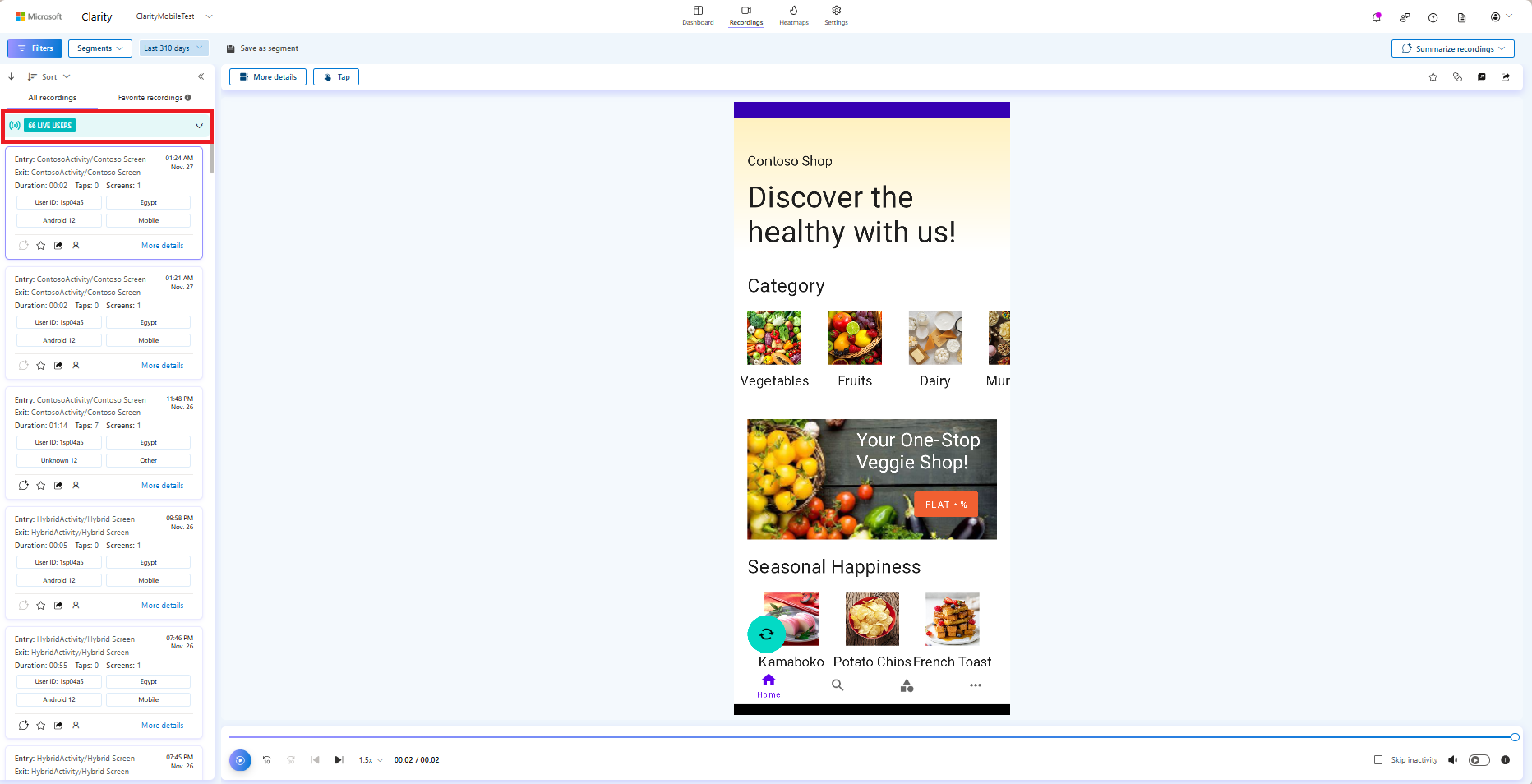
List of live recordings
As you expand it, you can view the list of live recordings.
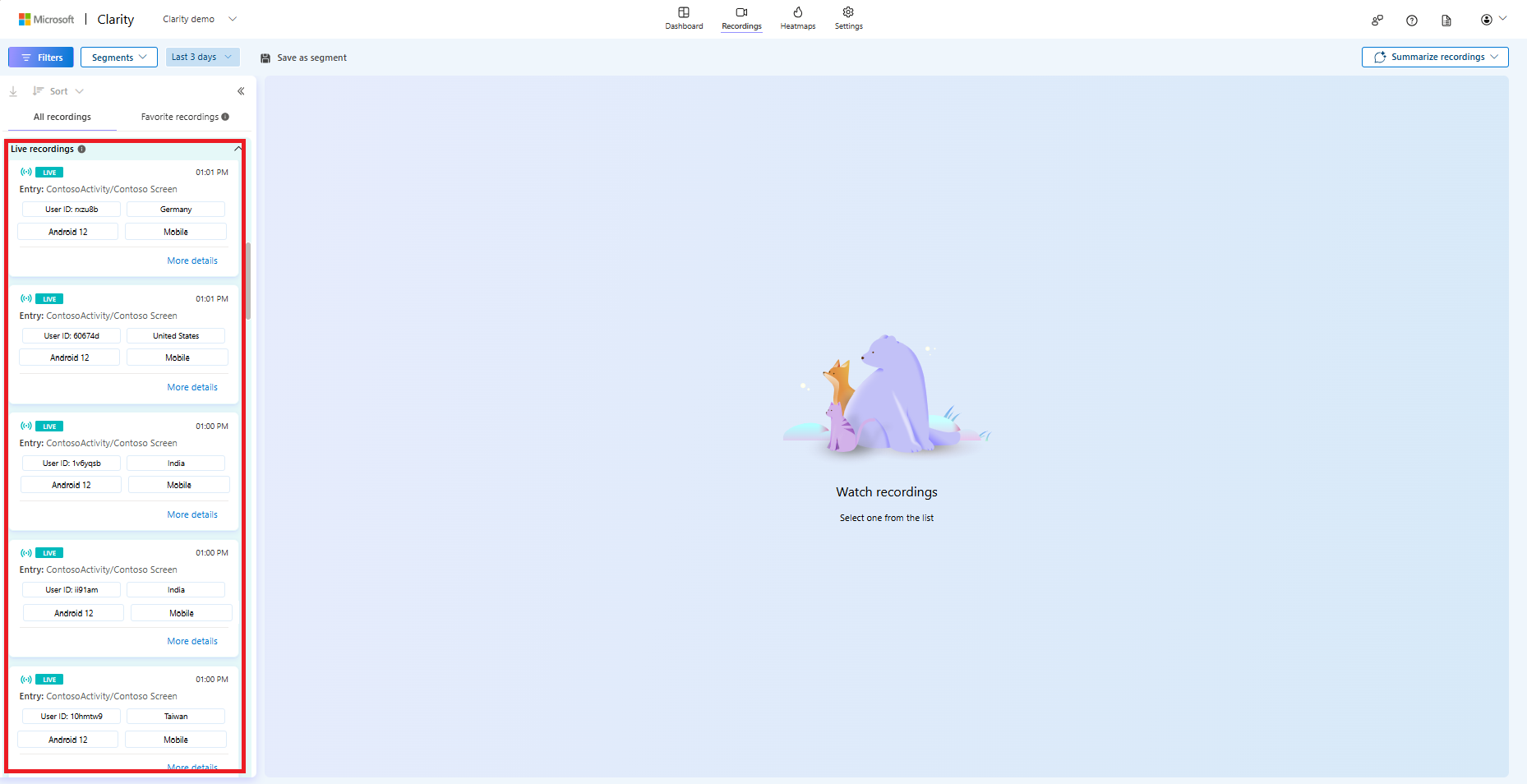
The list also contains watched recordings that aren't currently live and are inactive for 5 minutes.
While watching a recording, you can see the Live label, which indicates the current user activity. To stream the most recent user activity, select the Go Live button.
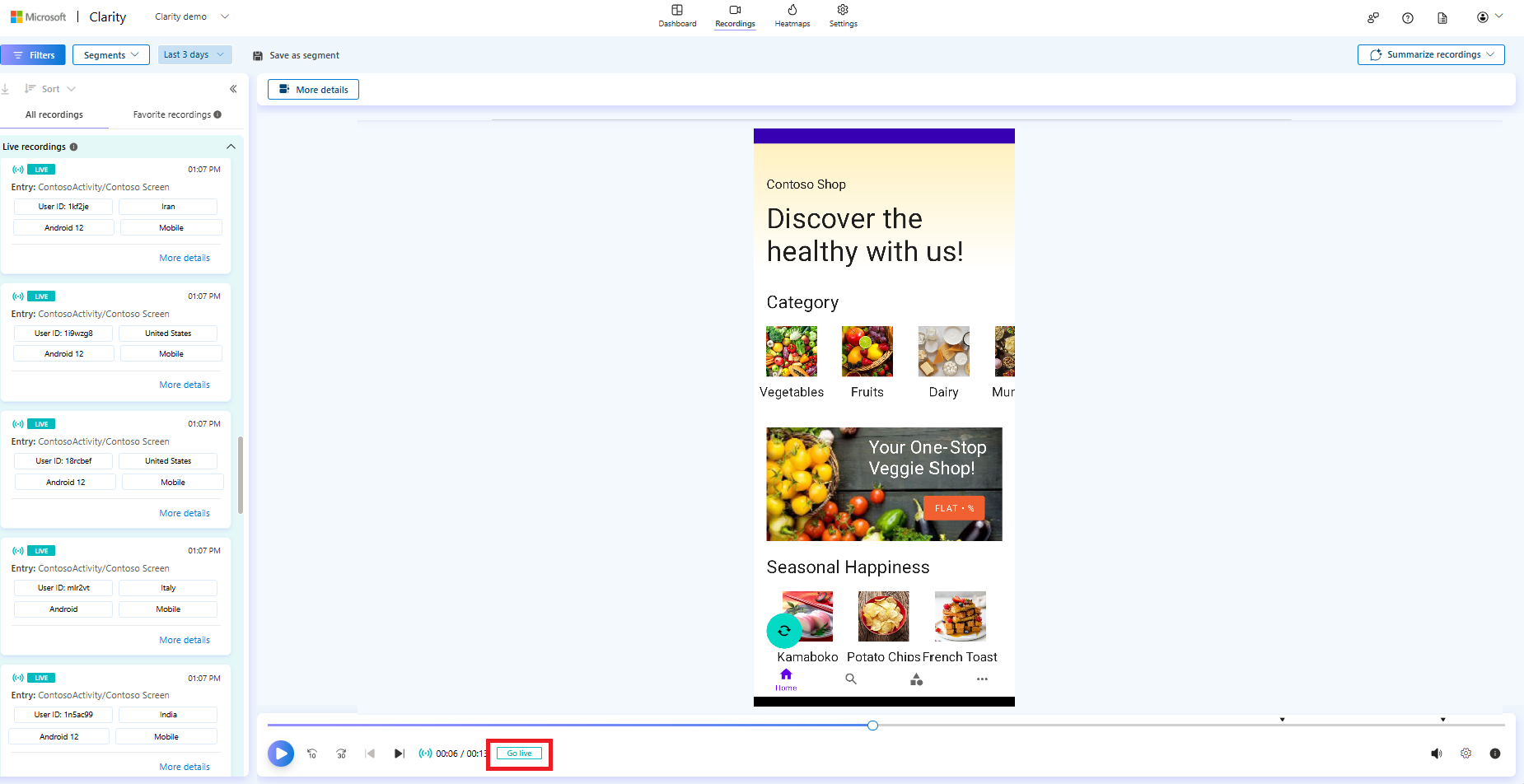
No live users
You might view No users online now if there aren't any live users.

You're notified as soon as there's a live user or users, as shown:
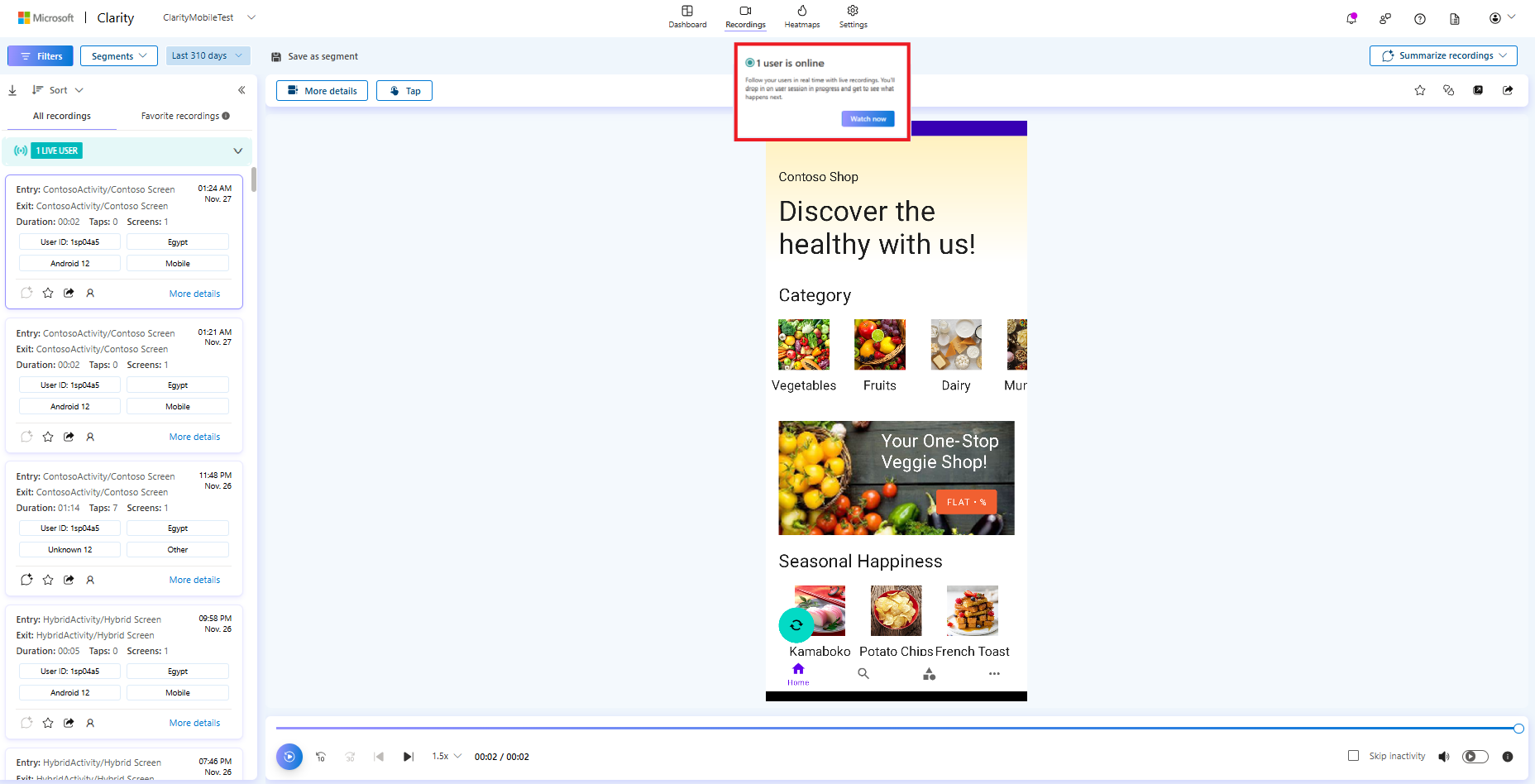
Dashboard data
You can also view the number of live and distinct user data in the dashboard. The data is updated automatically. Distinct users refer to the number of different users as detected by the unique first-party Clarity cookies that are set on the project domain over a selected period.
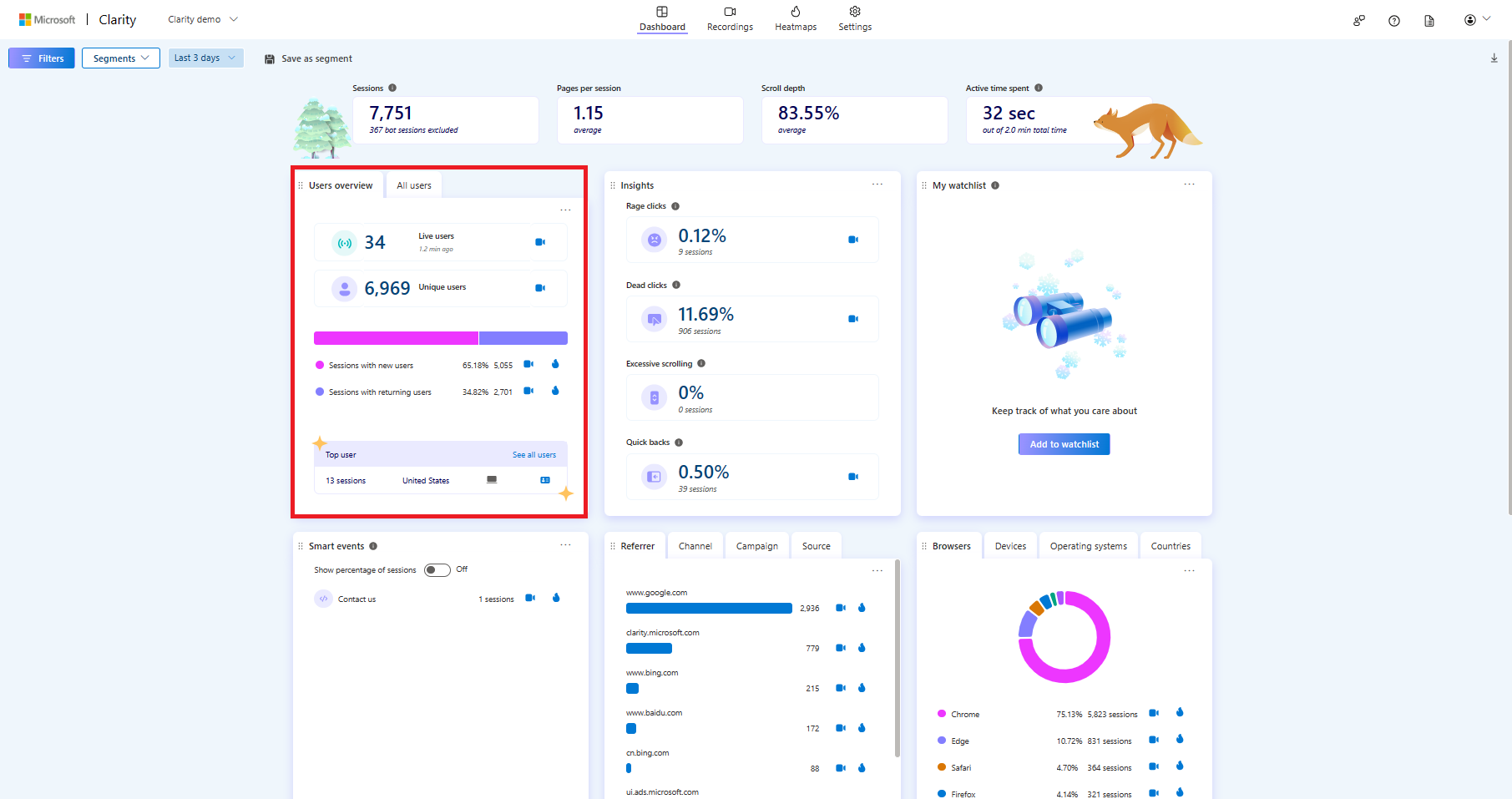
Supported filters
The following filters can be applied to live recordings:
Limitations
Currently, the following features aren't supported:
- Adding a label to a live recording.
- Creating Custom tags for a live recording.
- Date filter with custom dates.
- Download a live recording.
- Favorite live recording.
- Sharing a live recording.
- Sort the live recordings.
- View taps map from recordings.
Segments can be used with the supported filters.
FAQ
For answers to common questions, refer to the FAQ.