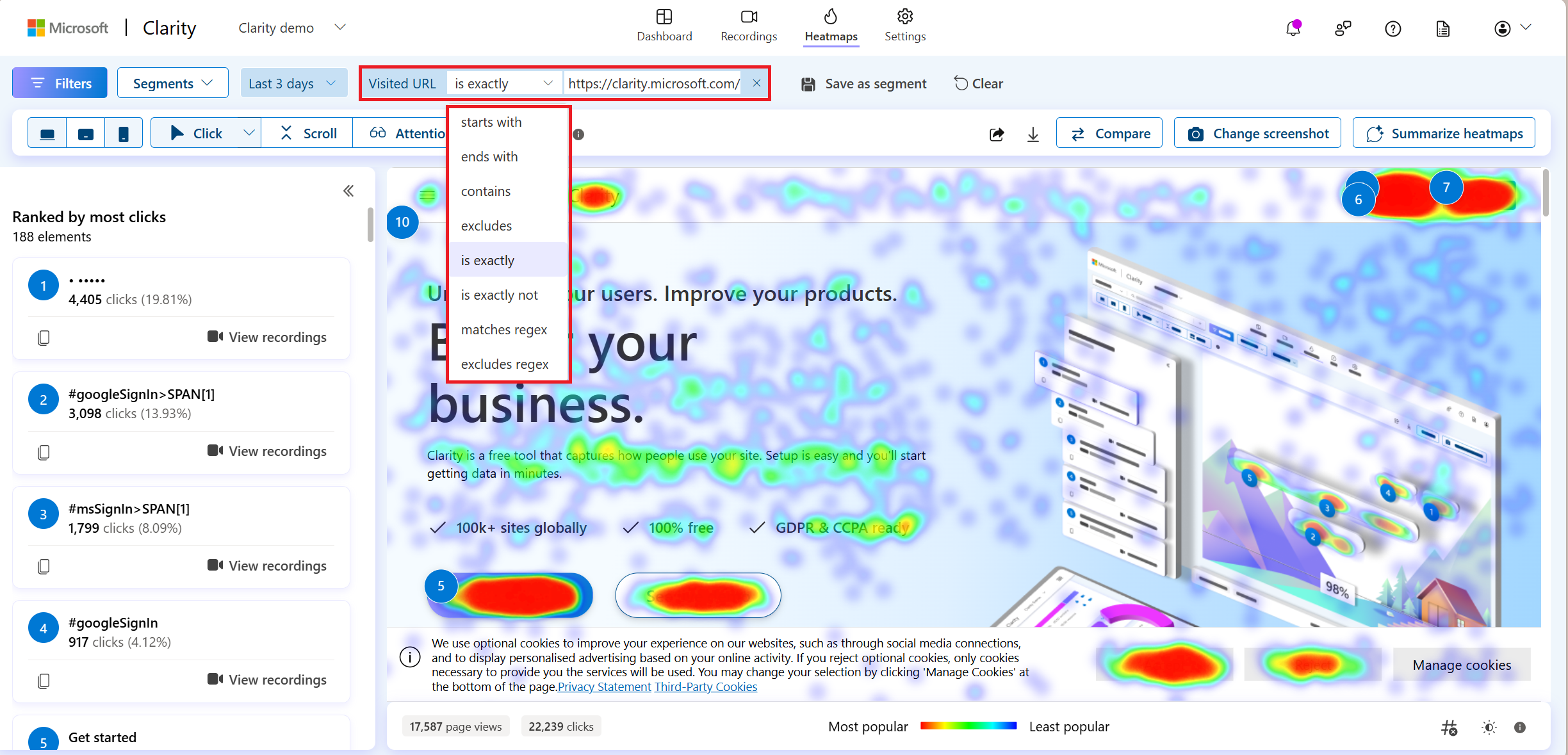Path filters
The following are the path filters:
- Entry URL
- Exit URL
- Visited URL
URL components
The URL components help you to better understand the functionality of the path filters operators.
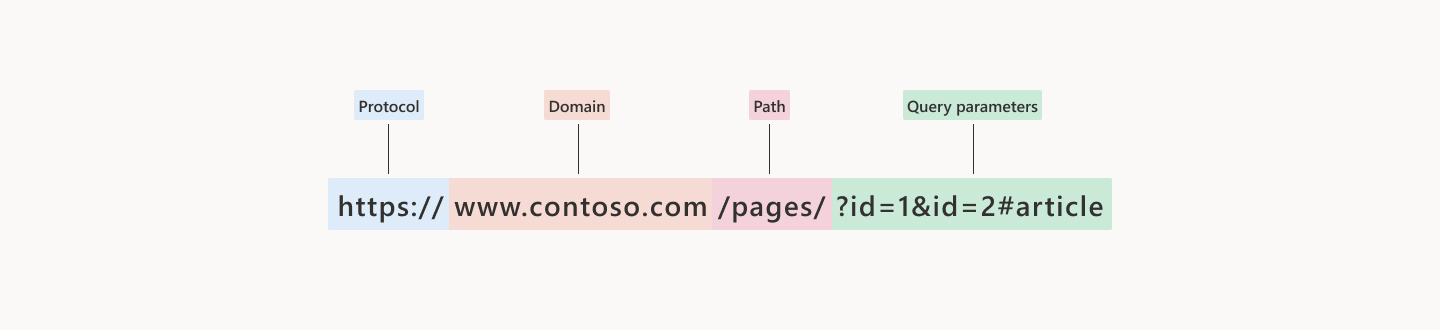
Here are the URL components:
- Protocol: Identifies the protocol to access the page or website, which can be
httpsorhttps. - Domain: Identifies the website.
- Path: Identifies the specific resource within the website.
- Query parameters: Includes query string and fragments.
Note
The following characters are only supported: a-z, A-Z,0-9, -, ., _, /, and ~. Any other characters need to be percent-encoded.
Regular path filters
In regular filters, the path is matched by finding all URLs that contain the text entered.
Note
This rule is case sensitive.
Supported operators
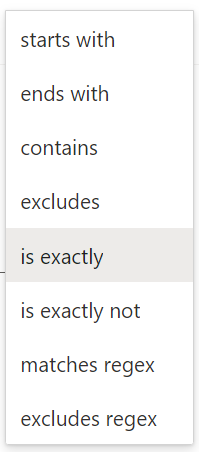
- Is exactly - default operator
- Starts with
- Ends with
- Contains
- Excludes
- Is exactly not
- Matches regex
- Excludes regex
Multiple conditions
- For any URL, you can now add multiple conditions.
Example:
If you apply the following filters:
Visited URL->starts with->blogVisited URL->contains->heatmaps
The filter translates to Visited URL starts with blog AND Visited URL contains heatmaps as shown.
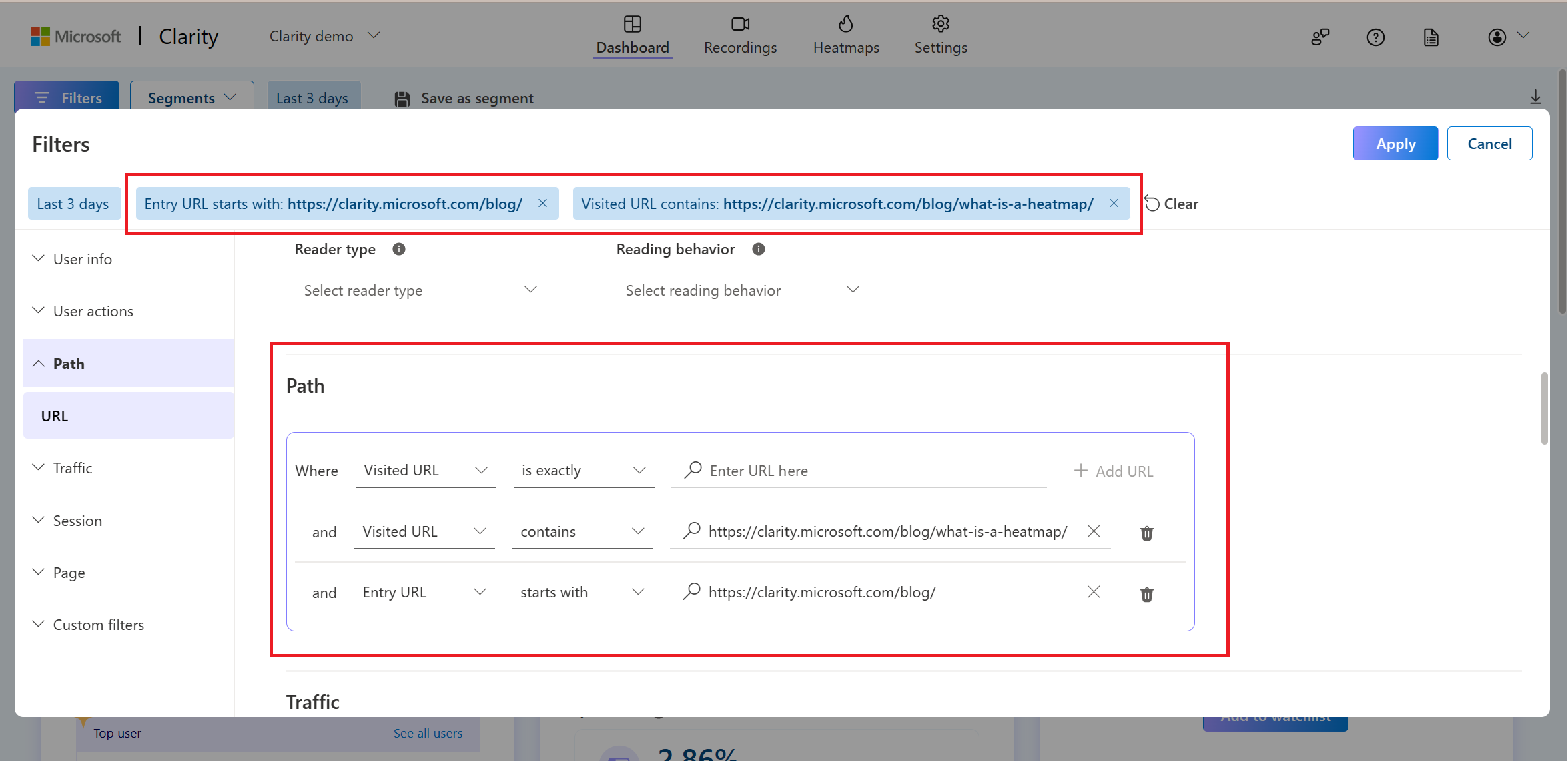
For each of the multiple path URL filter, you can directly edit any component of the filter inline or delete the entire row.
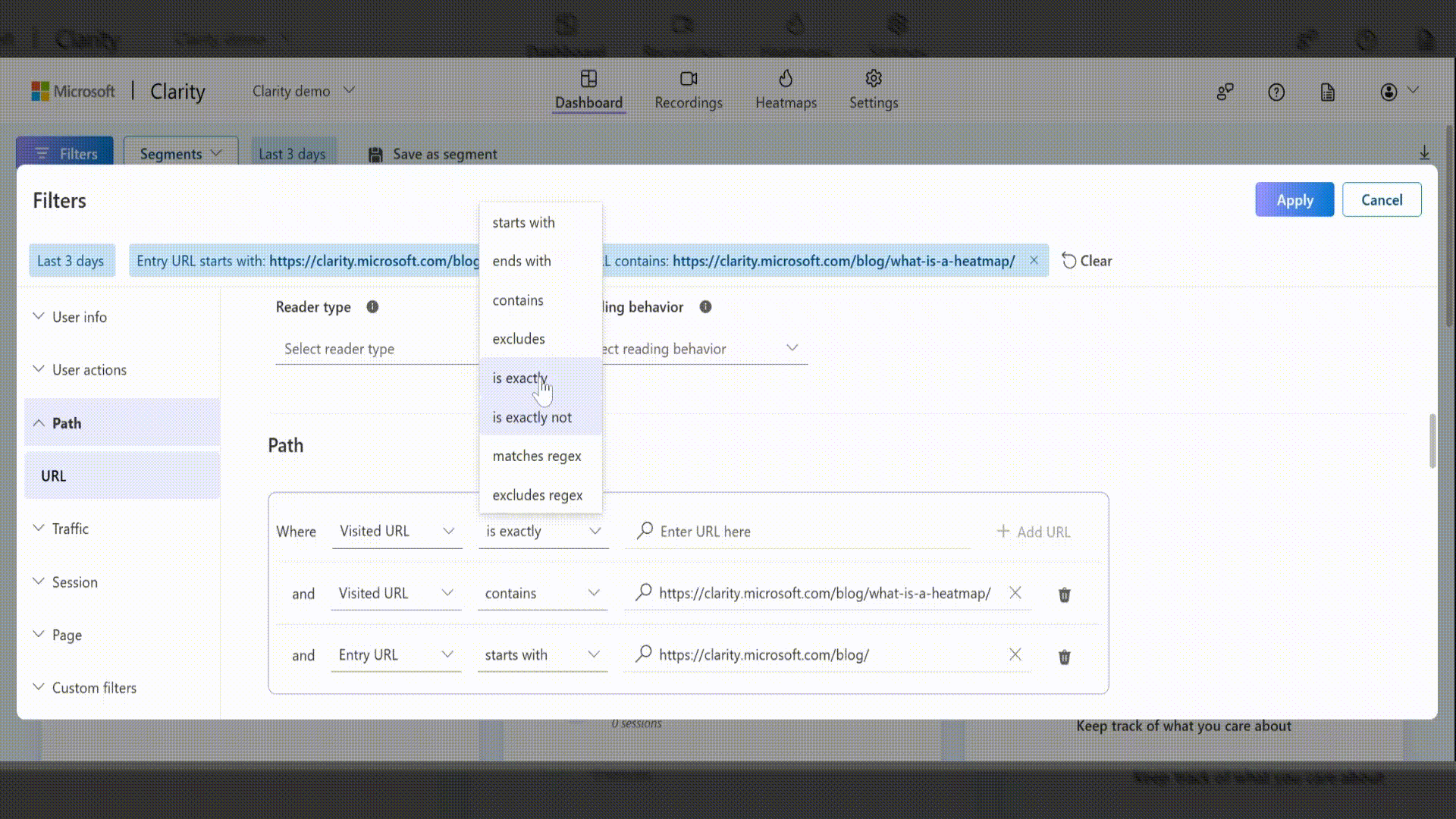
Emptying the filter's input box is equivalent to deleting the entire row of filter.
Choosing matches regex or excludes regex operators
Clarity now supports a regex tester for your convenience. This ensures that the strings you meant to include in the regex are covered.
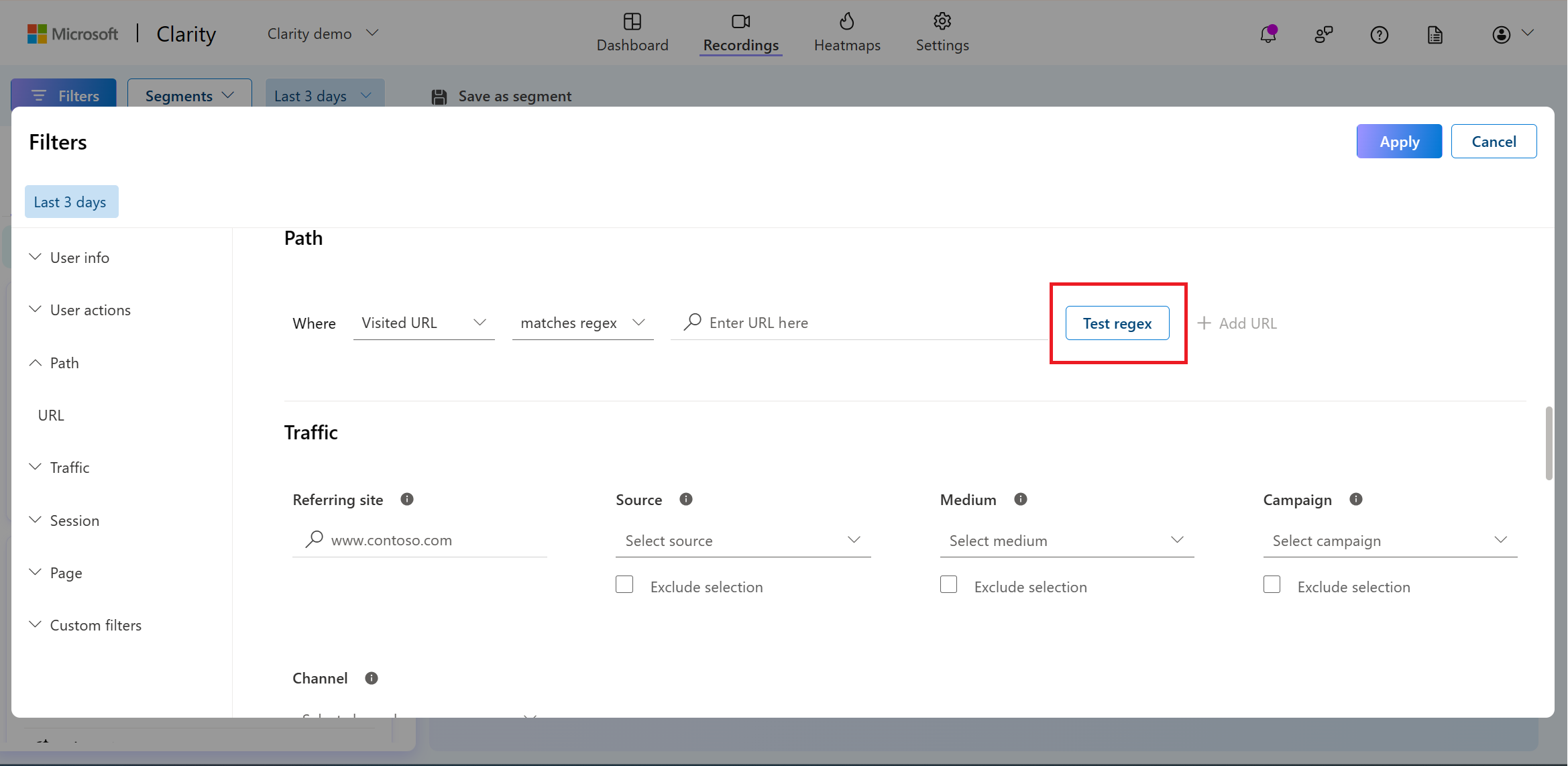
The tester is automatically filled in with the regular expression you previously entered. Type a test string to check the regex. If they don't match, you can adjust the regex in the dialogue box until you're satisfied and is matched.
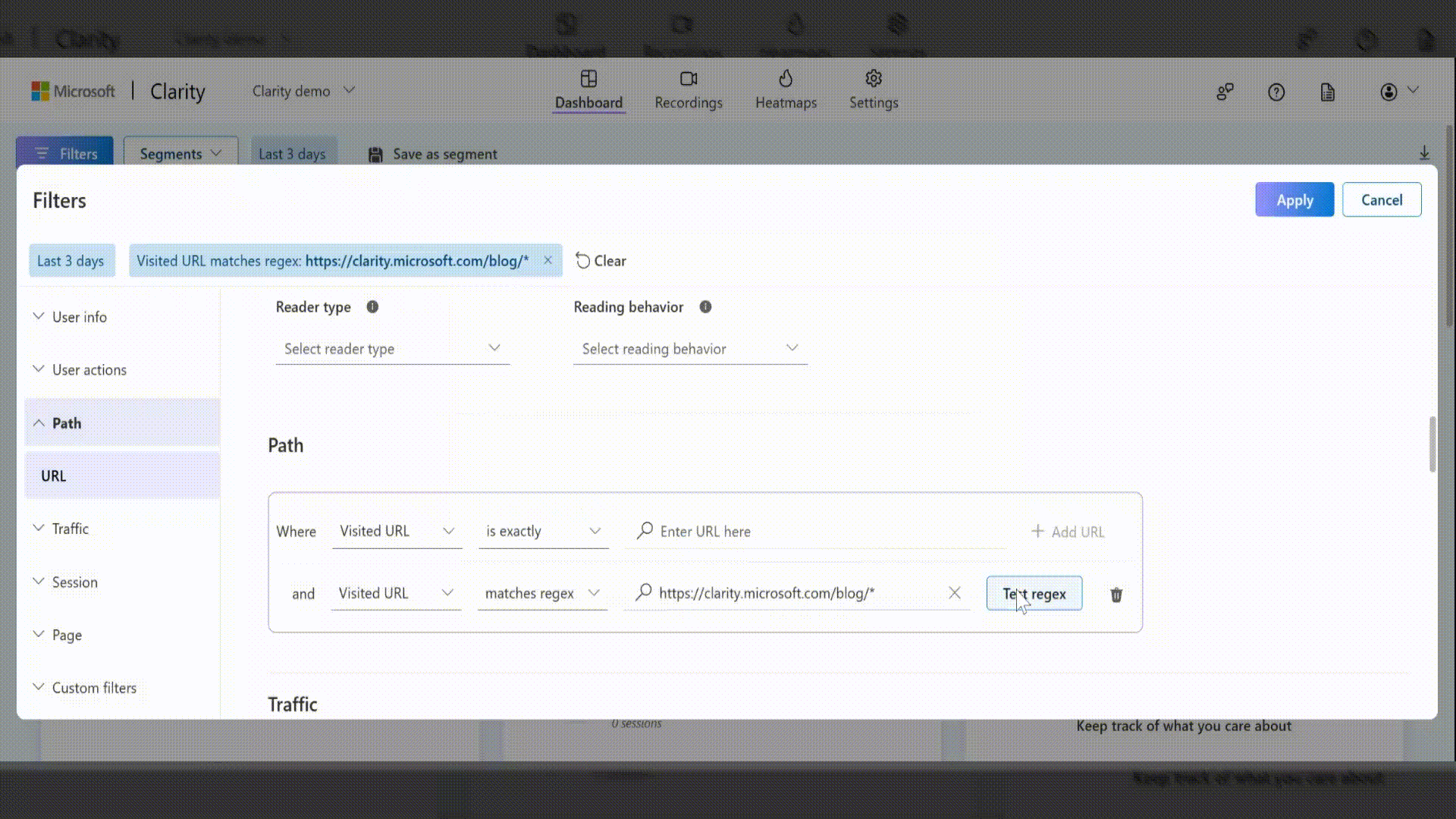
Select Update regex to save the updated expression to the filter input box without manually copy and paste.
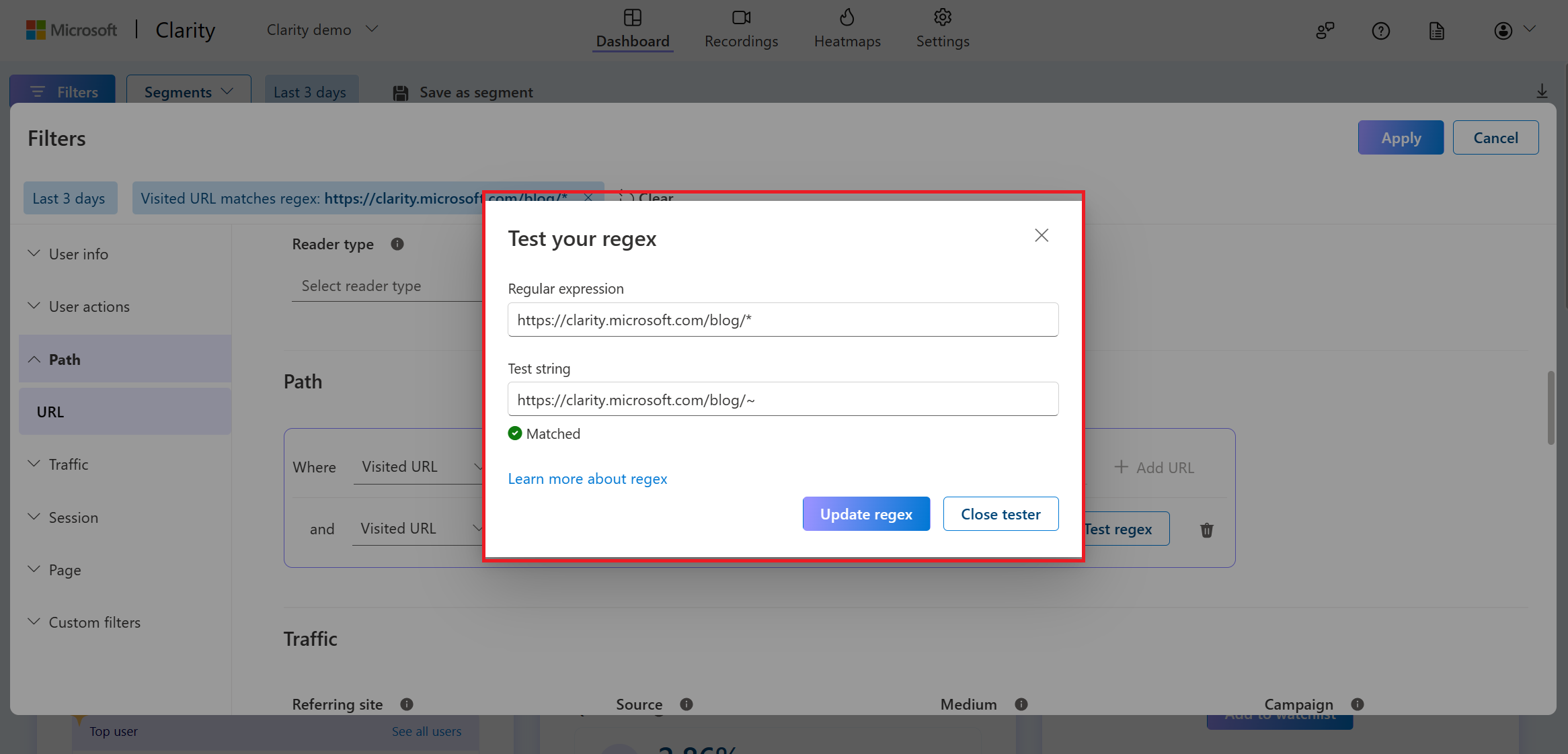
Path filters in Heatmaps
To view a heatmap for a single Visited URL, type the URL and select enter. By default, the heatmap is generated exactly for the URL you entered.