Install Python packages (CLI)
Azure DevOps Services | Azure DevOps Server 2022 - Azure DevOps Server 2019
This article guides you through installing Python packages from an Azure Artifacts feed using the NuGet command-line interface.
Prerequisites
| Product | Requirements |
|---|---|
| Azure DevOps | - An Azure DevOps organization. - An Azure DevOps project. - Download and install Python. |
Create a feed
Sign in to your Azure DevOps organization and navigate to your project.
Select Artifacts, and then select Create Feed.
Provide a Name for your feed, choose the Visibility option that defines who can view your packages, check Include packages from common public sources if you want to include packages from sources like nuget.org or npmjs.com, and for Scope, decide whether the feed should be scoped to your project or the entire organization.
Select Create when you're done.
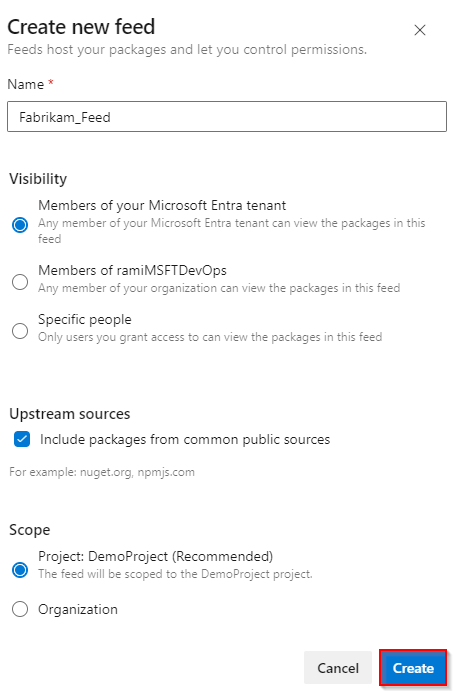
Sign in to your Azure DevOps server, and then go to your project.
Select Artifacts, and then select Create Feed.
Provide a Name for your feed, choose the Visibility option that defines who can view your packages, check Include packages from common public sources if you want to include packages from sources like nuget.org or npmjs.com, and for Scope, decide whether the feed should be scoped to your project or the entire organization.
Select Create when you're done.
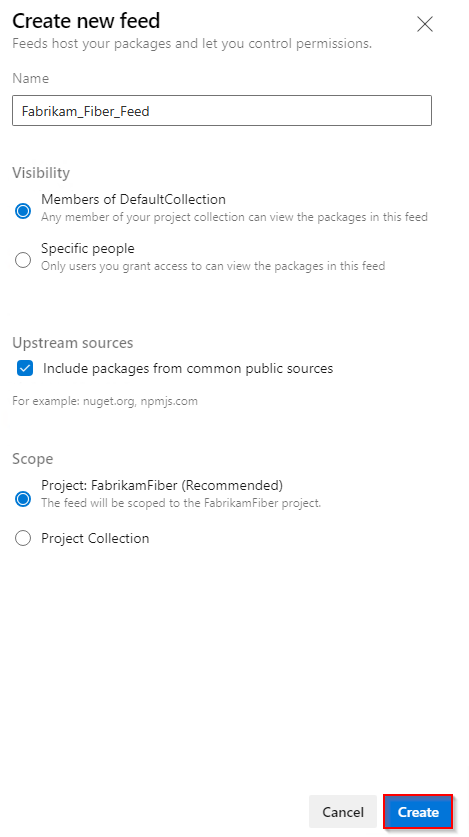
Select Create when you're done.
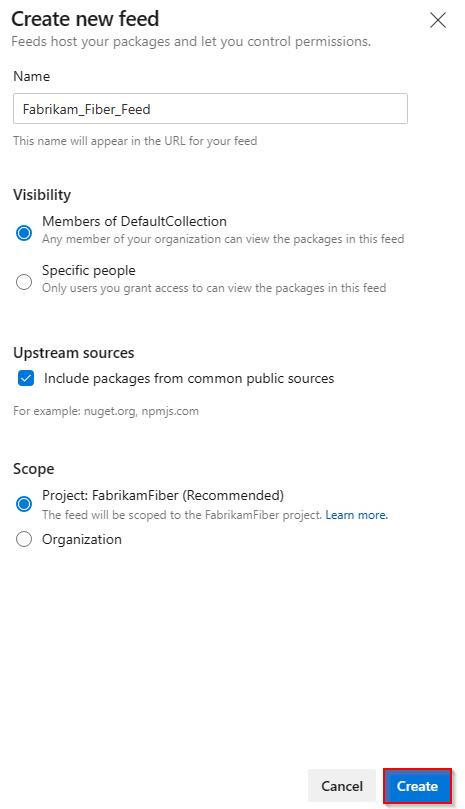
Sign in to your Azure DevOps server, and then go to your project.
Select Artifacts, and then select New feed.
For Name, enter a descriptive name for your feed.
For Visibility, select an option to indicate who can view packages within the feed.
If you want to include packages from public sources, select the Use packages from public sources through this feed option.
Select Create when you're done.
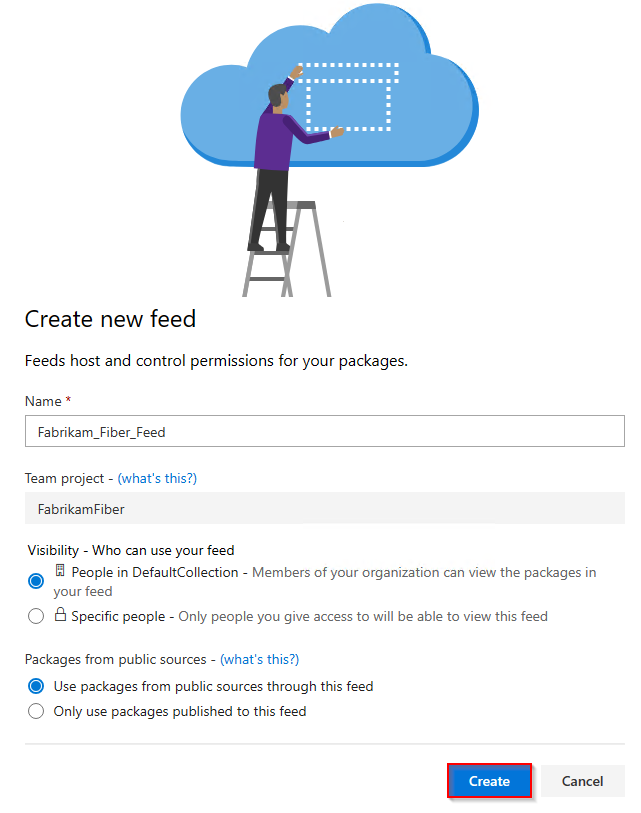
Note
By default, newly created feeds have their project's Build Service value set to Feed and Upstream Reader (Collaborator).
Install packages
Sign in to your Azure DevOps organization, and then navigate to your project.
Select Artifacts, and then select Connect to feed.
Select pip from the left navigation area. If this is your first time using Azure Artifacts with pip, make sure to install the prerequisites by selecting Get the tools and following the provided steps.
Add a pip.ini (Windows) or pip.conf (Mac/Linux) file to your virtualenv and paste the provided snippet into it. Your file should look similar to the following snippet:
[global] index-url=https://pkgs.dev.azure.com/ORGANIZATION_NAME/PROJECT_NAME/_packaging/FEED_NAME/pypi/simple/Run this command in your project directory to install your packages:
pip install
Important
You must have pip 19.2 or higher to use artifacts-keyring. See Usage requirements for more details.