Économiser sur les coûts de calcul avec réservations Azure - Azure SQL Database & SQL Managed Instance
S'applique à : Azure SQL Database
Azure SQL Managed Instance
Cet article fournit une vue d’ensemble de l’utilisation des réservations Azure pour économiser sur les coûts de calcul pour Azure SQL Database et Azure SQL Managed Instance. Les réservations Azure sont une remise de facturation que vous pouvez utiliser pour économiser de l’argent en vous engageant à utiliser des ressources de calcul à un tarif réduit pendant une période donnée.
Remarque
L'achat d'une réservation est un moyen de réaliser des économies en réservant un prix réduit pour les ressources de calcul, et n'alloue ni ne garantit l'utilisation de ressources d'infrastructure spécifiques (machines virtuelles ou nœuds).
Que sont les réservations Azure ?
Avec les réservations Azure, vous vous engagez à utiliser la ressource Azure SQL pendant une période d’un ou trois ans pour bénéficier d’une remise significative sur les coûts de calcul. Pour acheter une réservation, vous devez spécifier la région Azure, le type de déploiement, le niveau de performance et le terme.
Vous n'avez pas besoin d'affecter la réservation à une base de données ou à une instance gérée spécifique. Les déploiements existants déjà en cours d'exécution ou ceux qui sont nouvellement déployés automatiquement bénéficient de cet avantage. Ainsi, en achetant une réservation, l'infrastructure des ressources existantes ne sera pas modifiée et donc aucun basculement/temps d'arrêt ne sera déclenché sur les ressources existantes. En achetant une réservation, vous vous engagez à utiliser les frais de calcul pour une période d'un ou trois ans. Dès que vous achetez une réservation, les frais de calcul correspondant aux attributs de réservation ne sont plus facturés aux tarifs à l'utilisation.
Une réservation s'applique aux répliques de calcul principales et secondaires facturables, mais ne couvre pas les frais de logiciel, de réseau ou de stockage associés au service. À la fin de la période de réservation, l’avantage de facturation expire et la base de données ou l’instance gérée est facturée au prix du paiement à l’utilisation. Les réservations ne se renouvellent pas automatiquement. Pour plus d’informations sur la tarification, consultez l’offre de réservation .
Vous pouvez acheter des réservations dans le Portail Microsoft Azure. Payez la réservation à l'avance ou par mensualités.
Pour acheter une réservation :
- Vous devez disposer du rôle
Ownerou du rôleReservation Purchasersur un abonnement Azure. - Pour les abonnements Enterprise, l'ajout d'instances réservées doit être activé dans le portail EA. Ou, si ce paramètre est désactivé, vous devez être un administrateur EA sur l'abonnement.
Pour plus d’informations sur la manière dont les clients d’entreprise et les clients à la carte sont facturés pour les achats de réservation, consultez Comprendre l’utilisation des réservations Azure pour votre inscription Enterprise et Comprendre l’utilisation des réservations Azure pour votre abonnement à la carte.
Remarque
Vous pouvez réduire considérablement les coûts d’Azure SQL Managed Instance en appliquant vos réservations à un pool d’instances .
Déterminez la bonne taille avant l'achat
La taille de la réservation doit être basée sur la quantité totale de calcul utilisée par la base de données ou l'instance gérée existante ou sur le point d'être déployée dans une région spécifique et utilisant le même niveau de performances et la même configuration matérielle.
Par exemple, supposons que vous utilisez :
- 1 Série Standard (Gen5) Usage général – pool élastique de 16 vCores et
- 2 Série Standard (Gen5) Critique pour l’entreprise – bases de données uniques de 4 vCores.
En outre, supposons que vous prévoyez de déployer les éléments suivants au cours du mois prochain :
- 1 Série Standard (Gen5) Usage général supplémentaire – pool élastique de 16 vCores et
- 1 Série Standard (Gen5) Critique pour l’entreprise – pool élastique de 32 vCores.
Supposons également que vous sachiez que vous aurez besoin de ces ressources pendant au moins 1 an. Dans ce cas, vous devez acheter une réservation de 32 (2x16) vCores pour une base de données unique/pool élastique à usage général - série standard (Gen5) et une réservation de 40 (2x4 + 32) vCores pour une base de données unique/pool élastique à critique pour l'entreprise - série standard (Gen5).
Réservations pour les instances gérées SQL redondantes en zone
Lorsque vous activez la redondance de zone pour Azure SQL Managed Instance, les ressources sont mises à disposition dans plusieurs zones de disponibilité afin d'assurer une haute disponibilité et une tolérance aux pannes.
Les ressources de calcul régulières pour l'instance principale sont facturées séparément du module complémentaire redondant de zone, et les deux sont répertoriées comme des entrées distinctes sur votre facture.
Le calcul total est calculé en ajoutant le module complémentaire redondant de zone au coût de calcul standard . Bien qu'il soit possible de payer les réservations uniquement pour le coût de calcul normal ou pour le module complémentaire de zone redondante, pour obtenir une couverture de réservation complète pour les instances de zone redondante, vous devez acheter deux réservations distinctes.
Les listes suivantes répertorient les frais de calcul pour différents scénarios de réservation :
- Aucune réservation
Regular price for regular compute+regular price for zone-redundant add-on - Réservation complète :
Discounted reservation for regular compute+discounted reservation for zone-redundant add-on - Réservation pour le calcul régulier uniquement :
Discounted reservation for regular compute+regular price for zone-redundant add-on - Réservation pour module complémentaire redondant en zone uniquement :
Regular price for regular compute+discounted reservation for zone-redundant add-on
Évaluez soigneusement vos besoins de calcul et votre stratégie de réservation pour optimiser les coûts et garantir une allocation efficace des ressources.
Acheter des réservations
Connectez-vous au Portail Microsoft Azure.
Sélectionnez Tous les services>Réservations.
Sélectionnez Ajouter, puis dans le volet Réservations d'achat,
- Sélectionnez Base de données SQL pour acheter une nouvelle réservation pour Azure SQL Database.
- Sélectionnez SQL Managed Instance pour acheter une nouvelle réservation pour Azure SQL Managed Instance.
Remplissez les champs obligatoires. Bases de données existantes dans SQL Database et SQL Managed Instance qui correspondent aux attributs que vous sélectionnez sont éligibles pour obtenir la remise de réservation. Le nombre réel de bases de données ou d'instances gérées bénéficiant de la remise dépend de la portée et de la quantité sélectionnées.
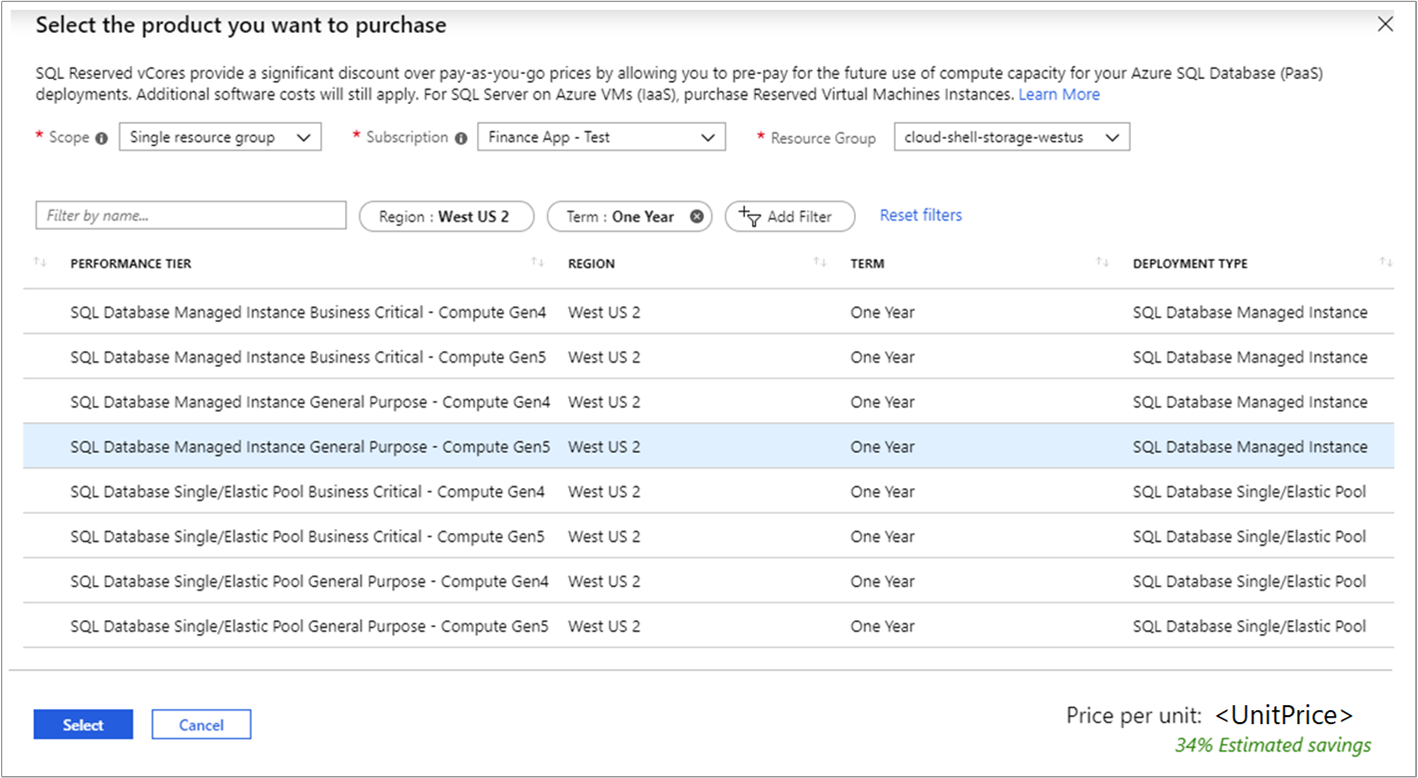
Le tableau suivant décrit les champs obligatoires.
Champ Description Abonnement L'abonnement utilisé pour payer la réservation. Le mode de paiement de l'abonnement est celui du prélèvement des frais initiaux de réservation. Le type d'abonnement doit être un contrat d'entreprise (numéro d'offre MS-AZR-0017P ou MS-AZR-0148P) ou un contrat individuel avec tarification à l'utilisation (numéro d'offre MS-AZR-0003P ou MS-AZR-0023P). Pour un abonnement d’entreprise, les frais sont déduits du Paiement anticipé Azure (précédemment appelé « solde de l’engagement financier ») de l’inscription ou facturés comme dépassement. Pour un abonnement individuel avec tarification à l'utilisation, les frais sont facturés sur la carte de crédit ou sur le mode de paiement de la facture de l'abonnement. Étendue La portée de la réservation vCore peut couvrir un abonnement ou plusieurs abonnements (portée partagée). Si vous sélectionnez
Partagée, la remise de réservation vCore est appliquée à la base de données ou instance managée en cours d’exécution dans tous les abonnements de votre contexte de facturation. Pour les clients d’entreprise, la portée partagée est l’inscription et inclut tous les abonnements au sein de l’inscription. Pour les clients prépayés, la portée partagée correspond à tous les abonnements prépayés créés par l'administrateur du compte.
Abonnement unique, la remise de réservation vCore est appliquée aux bases de données ou aux instances gérées de cet abonnement.
Groupe de ressources unique : la remise de réservation est appliquée aux instances de bases de données ou aux instances gérées dans l'abonnement sélectionné et le groupe de ressources sélectionné au sein de cet abonnement.
Groupe de gestion : la remise de réservation est appliquée à la ressource correspondante dans la liste des abonnements qui font partie à la fois du groupe de gestion et de l'étendue de facturation.Région Région Azure couverte par la réservation. Type de déploiement Le type de ressource SQL pour lequel vous souhaitez acheter la réservation. Niveau de performances Niveau de service pour les bases de données ou instances managées. Terme Un an ou trois ans. Quantité Nombre de vCores dans la région Azure et le niveau de service sélectionnés couverts par la réservation. Par exemple, si vous exécutez ou envisagez d’exécuter plusieurs bases de données avec une capacité de calcul totale de série standard (Gen5) 16 vCores dans la région USA Est, spécifiez la quantité en tant que 16 vCores pour optimiser l’avantage pour toutes les bases de données. Passez en revue le coût de la réservation dans la section Coûts.
Sélectionnez Achat.
Sélectionnez Afficher cette réservation pour voir l’état de votre achat.
Annuler, échanger ou rembourser des réservations
Vous pouvez annuler, échanger ou rembourser des réservations avec certaines limitations. Pour plus d’informations, consultez Échanges et remboursements en libre-service pour les réservations Azure.
Flexibilité de la taille du vCore
La flexibilité des tailles de vCore vous permet d'augmenter ou de réduire la capacité au sein d’un niveau de performance et d’une région, sans perdre l’avantage de réservation. Les réservations vous offrent également la possibilité de déplacer temporairement vos bases de données chaudes dans et hors des pools élastiques (au sein du même niveau de performance et de région) dans le cadre de vos opérations normales sans perdre l’avantage de réservation. En conservant un tampon non appliqué dans votre réservation, vous pouvez gérer efficacement les pics de performances sans dépasser votre budget.
Limitation
Vous ne pouvez pas réserver de bases de données basées sur des DTU (De base, Standard ou Premium) dans SQL Database. La tarification des réservations n’est prise en charge que pour les fonctionnalités et les produits qui sont dans l’état de disponibilité générale.
Vous avez besoin d’aide ? Contactez-nous
Si vous avez des questions ou besoin d'aide, créez une requête d'assistance.
Étapes suivantes
La remise de réservation vCore est appliquée automatiquement au nombre de bases de données ou d’instances managées qui correspondent à l’étendue de la réservation et aux attributs. Vous pouvez mettre à jour l’étendue de la réservation via le portail Azure, PowerShell, Azure CLI ou l’API.
- Pour plus d'informations sur les niveaux de service Azure SQL Database pour le modèle vCore, consultez Présentation du modèle vCore - Azure SQL Database.
- Pour plus d'informations sur les niveaux de service Azure SQL Managed Instance pour le modèle vCore, consultez Présentation du modèle vCore - Azure SQL Managed Instance.
Pour en savoir plus, consultez la rubrique Gérer les réservations..
Pour en savoir plus sur les réservations Azure, consultez les articles suivants :
- Que sont les réservations Azure ?
- Gérer les réservations Azure
- Comprendre la remise sur les réservations Azure
- Comprendre l'utilisation des réservations pour votre abonnement à la carte
- Comprendre l'utilisation des réservations pour votre inscription Enterprise
- Réservations Azure dans le programme Fournisseur de solutions cloud (CSP) du Centre de partenaires